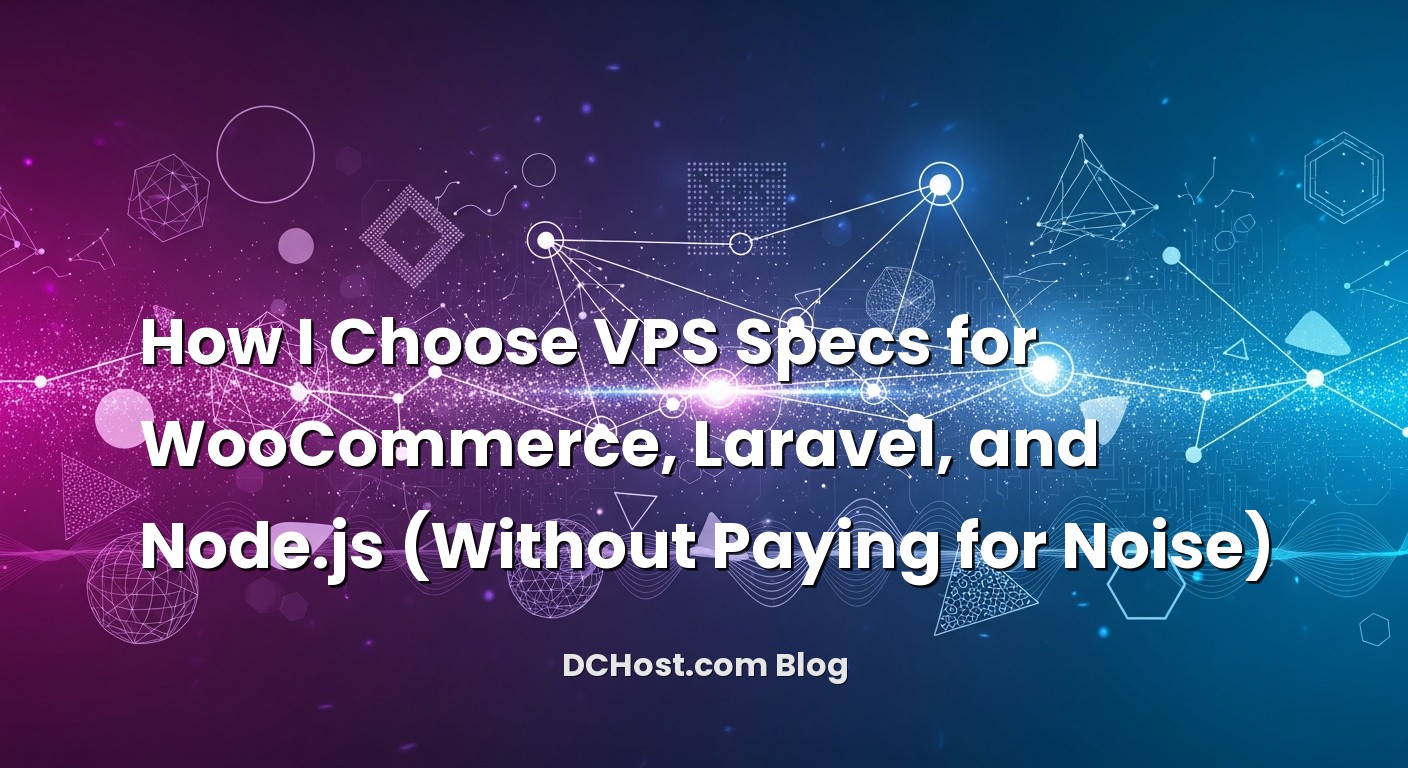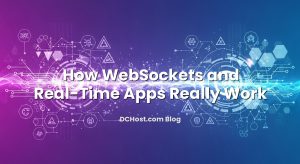So there I was on a Tuesday morning, coffee in hand, watching a WooCommerce store brace for a flash sale. We’d planned for it, or so we thought. The code was solid, the landing page was clean, the ads were warming up. Then, ten minutes into the sale, orders started piling up and the site felt sticky. Not down—just sticky. Pages hung longer than they should. Cart updates lagged. It wasn’t catastrophic, but it was the kind of slow that makes people abandon and complain. The culprit? Not the app. Not even the database schema. It was the VPS specs we’d chosen a year earlier that were now too tight in all the wrong places.
Ever had that moment when you realize you’ve been guessing at CPU, RAM, NVMe, and bandwidth, hoping they’re “enough”? I’ve been there more times than I care to admit. The good news is, sizing a VPS for WooCommerce, Laravel, and Node.js doesn’t have to be guesswork. In this guide, I’ll walk you through how I think about cores versus clocks, how RAM actually gets used, why NVMe matters more than you think, and what bandwidth really means when people hit your server hard. And we’ll keep it friendly—the way you’d explain it to a teammate over coffee.
İçindekiler
- 1 The Real Story Behind CPU, RAM, NVMe, and Bandwidth
- 2 CPU: Cores, Clock Speed, and What Actually Matters
- 3 RAM: The Quiet Hero That Keeps Things Calm
- 4 NVMe Storage: The Difference You Feel Under Load
- 5 Bandwidth and Network Throughput: The Roads and Ramps
- 6 WooCommerce, Laravel, Node.js: Putting It All Together
- 7 The Little Choices That Add Up
- 8 How I Right-Size Without Overpaying
- 9 A Few Experiences That Changed How I Spec Servers
- 10 Practical Guardrails: What I Watch Day to Day
- 11 One Last Note on Caching and Edge Strategy
- 12 Wrap-Up: Your VPS, Your Workload, Your Rules
The Real Story Behind CPU, RAM, NVMe, and Bandwidth
Different apps stress servers in different ways
I like to think of each stack as a different type of driver borrowing the same car. WooCommerce is your stop-and-go city driver: bursts of traffic, lots of quick turns, constant shopping-cart taps, and a database that never stops talking. Laravel is more like a highway cruiser with occasional detours: clean, elegant requests, background jobs humming via queues, and a steady rhythm that benefits from organized lanes. Node.js? That’s the nimble scooter weaving through traffic: single-threaded by nature, lightning fast on I/O, and happiest when you don’t force it to carry more than it can handle in one hand.
This is why a one-size VPS spec can feel great for one stack and useless for another. WooCommerce needs snappy single-core performance and room for PHP workers. Laravel likes CPU headroom for queues and enough memory for caches. Node.js wants clean cores with strong per-core speed and a smart scaling strategy (clusters or multiple processes) to use more than one core without tripping over itself. Same server, different driving rules.
What really happens during a “traffic spike”
When visitors land at once, your server juggles several things. CPU handles the actual computation—the PHP, Node, or Laravel logic. RAM holds what you need to access fast—your database cache, OPcache, Redis objects, queue workers. NVMe storage deals with the moments your app has to read and write real data—database commits, logs, session files, media, and temporary files. And bandwidth? That’s the road capacity. It’s not just how big the road is per month; it’s how efficiently cars can get through this second.
In my experience, problems surface in a predictable order: first, single-core CPU saturation shows up as requests that “feel” slower under load; then, memory pressure squeezes caches and forces the kernel to work harder; next, storage latency creeps in during database writes or log bursts; and finally, bandwidth or network throughput gets in the way when you’ve done everything else right but users still see slow downloads or asset delivery. Each layer has a different fix—and a different cost.
CPU: Cores, Clock Speed, and What Actually Matters
Single-core speed is your first impression
Here’s the thing: for WooCommerce and many Laravel endpoints, the time-to-first-byte feeling often correlates with single-core performance. PHP (behind Nginx/Apache with PHP-FPM) typically processes each request in a worker tied to one core. If that core is slow, every request queued behind it inherits the delay. That’s why two vCPU on a fast, modern CPU can outperform four vCPU on an older, slower one when the bottleneck is request latency rather than raw concurrency.
I remember migrating a boutique store from a “more cores, older CPU” VPS to “fewer cores, newer CPU” and seeing the product page render time drop noticeably even before we touched the code. The app didn’t do less work—it just did it faster per core. This is also why WooCommerce feels so much better once you pair strong per-core performance with sensible PHP-FPM worker limits. You don’t want to invite more guests than your kitchen can cook for.
When more cores actually help
More cores shine when you have true parallel work. Laravel queue workers love extra cores because you can run more workers concurrently without stepping on each other. Video processing, image optimization pipelines, reports that crunch data—all of that benefits from spreading across cores. Even for WooCommerce, additional cores help when you’re handling many concurrent requests, as long as each request doesn’t spend most of its time waiting on a single slow core.
Node.js is a special case. One Node process mostly uses one core at a time, thanks to its event loop model. To use more cores, you run a cluster (PM2 or the native cluster module) or multiple processes behind a reverse proxy, and spread connections across them. It’s like hiring several nimble scooter riders instead of forcing one person to carry every delivery. If you want to understand why this matters, reading about the event loop can be eye-opening, especially the parts on how timers and I/O interact in a single-threaded world. I often point people to the Node.js event loop explanation when they start planning capacity.
How I think about vCPU for each stack
WooCommerce: I like to start with fewer, faster cores, and then grow by adding cores as concurrency rises. For a modest store, strong 2–4 vCPU can feel magical if the CPU generation is recent and the PHP stack is tuned. As orders climb and admin activity increases (which is sneakily expensive), going to 6–8 vCPU begins to make sense. The trick is to grow before you hit the wall so no one notices the moment it would have hurt.
Laravel: It depends on whether your heavy lifting happens in the request cycle or in queues. For APIs with lots of quick calls, single-core speed dominates. For an app with queue-heavy background jobs—think invoices, emails, image conversions, or scheduled imports—more cores give you parallel lanes to move work. Add cores, then scale workers thoughtfully so you don’t overwhelm your database or I/O. The neat part is, Laravel gives you a clean place to push the weight—your queues—so your frontend requests stay snappy. If you’re new to it, the Laravel queues documentation is both practical and friendly.
Node.js: Plan for multiple processes if you expect real concurrency. I’ve seen teams assume “eight cores equals eight times faster,” and then wonder why nothing changed. For Node, those extra cores only matter once you actually use them with clustering or separate processes. Match the number of processes to cores, but don’t be afraid to leave a little headroom for the database and reverse proxy. Your app doesn’t run in a vacuum.
RAM: The Quiet Hero That Keeps Things Calm
What RAM is really doing for you
RAM is your short-term memory. It’s where your database caches rows and indexes, PHP keeps code in OPcache, Redis stores sessions and transient data, and your OS holds file system caches so frequently accessed files don’t have to touch disk. When RAM is tight, everything gets fidgety. Caches shrink and refill constantly. The OS spends time deciding what to evict. Your database loses its “muscle memory” for common queries. You can still be “up” while actually being miserable.
WooCommerce loves RAM more than people expect. Even with a speedy CPU, your MySQL/MariaDB buffer pool size, PHP-FPM worker memory, and Redis footprint add up quickly. Toss in admin usage, scheduled events, and background inventory sync—and suddenly that small VPS feels smaller. It’s not unusual to see a store perk up simply because you gave it enough memory to keep hot data in RAM. If you want deeper knobs for PHP-FPM, OPcache, Redis, and MySQL that complement your hardware choices, I’ve shared a practical walk-through in the server-side tricks that make WordPress fly—the ideas apply cleanly to WooCommerce as well.
Laravel and Node: why you need headroom
Laravel apps can have a split personality. The web part is neat and light, then you launch queue workers and watch memory grow. Workers can leak a bit over time thanks to libraries and the nature of long-lived processes. It’s normal, but it means you want buffer. Restarting workers at intervals is healthy, and planning RAM for that pattern is smarter than trimming it razor-thin. Node has its own story: a single process isn’t a RAM hog by default, but real-time features, websockets, in-process caches, and large JSON payloads can balloon usage, especially under concurrency. Budget for bursts and give yourself room to maneuver.
A simple way I sanity-check RAM
I always ask: what are we caching, and how big is that over time? For WooCommerce, I expect Redis and the database buffer pool to eat a respectable chunk. For Laravel, I count queue workers and their typical footprint, plus anything in cache stores. For Node, I consider upstream caches, in-process state, and the size of hot responses. Then I add overhead for the web server, logs, and OS. It’s not a spreadsheet; it’s more like packing for a trip. If you’ve ever regretted not packing a sweater, you’ll know exactly how running out of RAM feels at 9 p.m. on a sale night.
NVMe Storage: The Difference You Feel Under Load
Why NVMe matters more than you think
Whenever someone tells me “we don’t need NVMe; we’re mostly CPU-bound,” I smile and nod, then wait for the first time they run imports, process a big export, or hit a reporting spike. Fast storage doesn’t just help the heavy stuff—it smooths the little stutters that turn into user-facing lags. For WooCommerce, the database is always nearby. Writes during checkout, reads for product data, locks and contention during busy moments—these all get friendlier when latency drops. For Laravel, anything that writes a lot—queues, logs, job output—benefits from NVMe’s low-latency behavior. And Node? Real-time apps that write logs at a high rate or handle upload bursts absolutely feel the difference.
One of my clients switched from a decent SSD setup to NVMe, and the first thing we saw wasn’t a dramatic number; it was a calmer system. Graphs smoothed out. Spikes became bumps. The CPU did less waiting, the database stopped getting moody during busy write windows, and the app felt… confident. If you’re working with WooCommerce’s modern order tables, high-performance order storage details are worth scanning in the WooCommerce HPOS guide—it’s a good reminder that your schema and storage speed have a friendly handshake.
IOPS, throughput, and the unglamorous stuff
We talk about storage in big words, but the daily grind is small, random I/O. That’s where NVMe shines—low latency and high IOPS under mixed workloads. It means your database reads and writes aren’t stuck in line behind a long sequential operation. It’s also where log files can be sneaky. I’ve seen logs grow so fast during a promotion that the storage layer started creating friction for unrelated tasks. Good log rotation, sensible verbosity, and a separate place for backups keep your active disk happy.
Speaking of backups, your storage plan isn’t complete until you’ve got an off-box copy. If you’re still doing manual dumps, it’s time to make your nights easier. I’ve written about the 3‑2‑1 backup strategy you can actually automate—it’s the best way I know to sleep through storms. NVMe is about speed, but resilience is about copies you can restore in five minutes without guesswork.
Bandwidth and Network Throughput: The Roads and Ramps
Monthly bandwidth vs. real-time throughput
When hosts talk about bandwidth, they love quoting big monthly numbers. That can be fine, but it doesn’t tell you much about how fast you can serve traffic in a single minute. For your users, that’s what matters. If your network pipes are narrow during a rush, sliders and images feel clunky. Your API responses might be fast in the backend but slow to arrive. I care less about the giant monthly quota and more about steady throughput and low latency from the data center to the places your users actually live.
For WooCommerce, images and media are the usual suspects. Offloading media to object storage or a CDN helps more than most hardware upgrades at this stage. For Laravel and Node APIs, payload size is king. If your responses are tiny but frequent, a CPU improvement might beat a bandwidth boost. If your payloads are chunky, compress smartly and consider where you can trim. The sweet spot is a server that can respond fast and a network that can get the response to the user without friction.
CDN and caching that don’t break your store
I’ve seen WooCommerce sites get accidentally over-cached and then spend a week chasing ghosts. A CDN is magical for static assets, and it can even work with careful HTML caching on non-dynamic pages. The trick is knowing what to bypass and when. If you want a no-drama approach, I laid out safe patterns in a friendly guide to CDN caching rules for WordPress and WooCommerce. When you offload assets and let the edge do the heavy lifting, your VPS doesn’t have to be a superhero. It can just be reliable and quick.
WooCommerce, Laravel, Node.js: Putting It All Together
WooCommerce: keep checkouts snappy and the database relaxed
If you’re running WooCommerce, your performance personality is part PHP, part MySQL, and part cache strategy. Strong single-core speed and a few more cores as traffic grows, enough RAM to keep database caches healthy, and NVMe for fast, predictable I/O—that’s your core trio. Add Redis for sessions and transients, give OPcache enough room, and set PHP-FPM workers to a number your CPU can truly handle. Don’t forget the admin dashboard is its own workload; if your staff is busy, it’s like having a second set of customers clicking around. For a deeper dive into turning all those dials without guessing, my WooCommerce capacity planning guide walks through a practical way to estimate vCPU, RAM, and IOPS before you commit.
Laravel: split your thinking between web and workers
Laravel rewards teams that separate request-time work from background tasks. Keep the web responses crisp and let queues handle everything that can safely wait a few seconds. Then you can scale in two simple directions: better single-core speed for web, more cores for workers. I like giving Laravel enough RAM so worker processes don’t constantly restart to survive memory creep. Also, watch your database. It’s easy to starve the DB with a hundred well-meaning workers. Start smaller, measure, then grow. You’ll get further by making work flow steadily than by trying to sprint everywhere at once.
Node.js: channel the event loop, then multiply it
Node is brilliant at handling many small I/O tasks quickly, but it doesn’t magically spread a single app across every core. If you expect genuine concurrency, plan for PM2 clustering or multiple processes. Keep your code non-blocking, push heavy computation to dedicated workers or background services, and lean on a cache or database layer that won’t flinch when concurrency rises. I’ve seen teams turn a jittery Node app into a calm platform simply by splitting it into two processes: one for real-time events, one for background processing. Suddenly the event loop breathes easier, and the CPUs get used for what they do best.
The Little Choices That Add Up
OS, web server, and cache: don’t make heroes do janitor work
Pick a stable OS, keep it updated, and keep your services focused. Nginx or Caddy in front, PHP-FPM tuned for your actual concurrency, Redis configured with persistence that matches how you use it, and a database setup you can explain to a new teammate in five minutes. Simplicity scales better than cleverness most days. If you want a checklist for the server bits that amplify your hardware decisions, here’s a piece where I unpack how PHP-FPM, OPcache, Redis, and MySQL tuning play together—it’s written for WordPress, but the principles carry over neatly.
Security that doesn’t slow you down
Security isn’t the last step after performance—it’s part of performance. A compromised server is the slowest server of all. Keep SSH tight, patch regularly, use firewalls that match your traffic patterns, and monitor for weird behavior. This doesn’t have to be a chore. If you want a practical start, I wrote a guide to VPS hardening that’s step-by-step and real-world. It’s incredible how much smoother a server feels when you don’t have bots pounding on open ports or spare services you forgot to disable.
How I Right-Size Without Overpaying
Start honest, then add headroom
I don’t chase the smallest possible VPS. I start with what I believe is honest: enough CPU to keep requests snappy, enough RAM so caches stay warm, and NVMe so the database doesn’t sulk. Then I add a bit of headroom. Why? Because growth is lumpy. Traffic doesn’t rise in a straight line; it jumps during a launch, a blog feature, a sale. Headroom turns “oh no” into “huh, that was fine.” And it buys you time to optimize without the stress of fixing a moving car at highway speed.
Measure with real workloads
If you can, rehearse. I like to simulate traffic with realistic patterns. For WooCommerce, warm the cache, hit product pages, and run real checkouts. For Laravel, spin up queues and throw actual jobs at them while traffic flows. For Node, push connections through websockets and watch how the event loop behaves. You’ll learn more in one hour of honest testing than in a week of speculation. And as you review metrics, don’t just stare at averages. Look at p95 and p99 latencies—those are the moments your users remember.
A Few Experiences That Changed How I Spec Servers
The WooCommerce promotion that taught me to love NVMe
We’d done everything right—or so I thought. Caching was clean, PHP-FPM was tuned, and Redis was purring. But during a limited-time promo, the database started to get grumpy. No huge queries, just a lot of small, necessary writes and reads happening at once. Switching to NVMe didn’t make a giant graph spike; it shaved the friction off every tiny interaction. Suddenly, the site felt relaxed during those busy minutes when it mattered. It wasn’t about benchmarks; it was about the checkout feeling smooth at the exact second people were most excited to buy.
The Laravel queue that outran its database
A client spun up a dozen queue workers to process orders, invoices, and emails the moment they landed. It was gorgeous… until the database started wheezing. The fix wasn’t “more server”—it was tuning the number of workers, adding indexes we’d been lazy about, and giving the DB its own breathing room. With a bit more RAM for cache and a worker count that matched what the DB could handle, everything became serene. More cores are great, but only if the rest of the system agrees.
The Node.js app that found its calm with two processes
One of my favorite Node turnarounds came from separating live updates from background sync. One process handled the chat and notifications; another handled external API sync. We didn’t upgrade the server at first—we just split responsibilities and added clustering. It was like going from a single bartender trying to do everything to a small team with clear roles. Same hardware, happier users, more predictable performance. If you want to really understand why that works, that event loop deep dive I mentioned earlier is worth the read.
Practical Guardrails: What I Watch Day to Day
CPU saturation and request queues
If your CPU hits the ceiling and stays there during regular traffic, you’re under-specced or missing an optimization. I tend to watch for short spikes as normal, long plateaus as a sign. For WooCommerce, that might be time to add a core or two, reduce PHP-FPM workers to match reality, or tune slow queries. For Laravel, check that queues aren’t overfeeding the DB. For Node, make sure you’ve clustered and aren’t blocking the event loop with heavy CPU tasks inside the request flow.
RAM that’s not just “available,” but useful
I’m happier when memory is actively used for caching—with a comfortable amount still free—than when it’s mostly empty and the app feels slow. If your DB cache hit rate is low, give it space. If Redis keeps getting evicted keys, it’s a sign. Cache saves you work tomorrow by remembering what you learned today. And yes, swap can be a safety net, but a server leaning on swap during normal operations is a server telling you it’s cramped.
Storage latency during writes
Watch what happens when logs rotate, backups run, or imports fire up. If your app slows during those moments, it’s your I/O path waving a hand. NVMe helps, but so does staggering heavy tasks and keeping logs sane. Don’t forget that backups are your best friend—just keep them somewhere safe. I’m a broken record on the 3‑2‑1 approach, because it’s saved my bacon more than once.
One Last Note on Caching and Edge Strategy
Be bold, but careful
It’s tempting to throw a cache at everything, especially with WooCommerce. Be bold on static assets and pages that don’t change per user. Be deliberate on carts, checkouts, and anything with personalization. The fastest request is the one you never send to the origin, but the best request is the one that returns the right content. If you want a pre-flight checklist that keeps you from caching yourself into weird bugs, this edge caching primer for WordPress and WooCommerce lays out the bypasses that “just work.” When you get this right, bandwidth becomes a formality and your VPS feels ten pounds lighter.
Wrap-Up: Your VPS, Your Workload, Your Rules
If you’ve ever felt like picking VPS specs is a guessing game, I get it. But once you match the shape of your workload to the shape of your resources, the fog lifts. For WooCommerce, think fast single cores, enough workers to keep queues moving, RAM for database and Redis caches, and NVMe to calm the spikes. For Laravel, give your web requests speed and your queues parallel tracks. For Node.js, respect the event loop and multiply cleanly with clustering. Then make bandwidth someone else’s problem by feeding a CDN the assets and responses that don’t need to hit your origin at all.
Start honest, add headroom, test with real traffic, and grow before it hurts. Keep your server tidy, your logs polite, your backups boring, and your security solid. If you’re ever in doubt, circle back to the basics: CPU for compute, RAM for memory, NVMe for predictability, and bandwidth for the road your users drive on. Hope this was helpful! If you want more hands-on tips, I’ve linked a few deep dives throughout this post—follow whichever rabbit hole helps you today. See you in the next one.