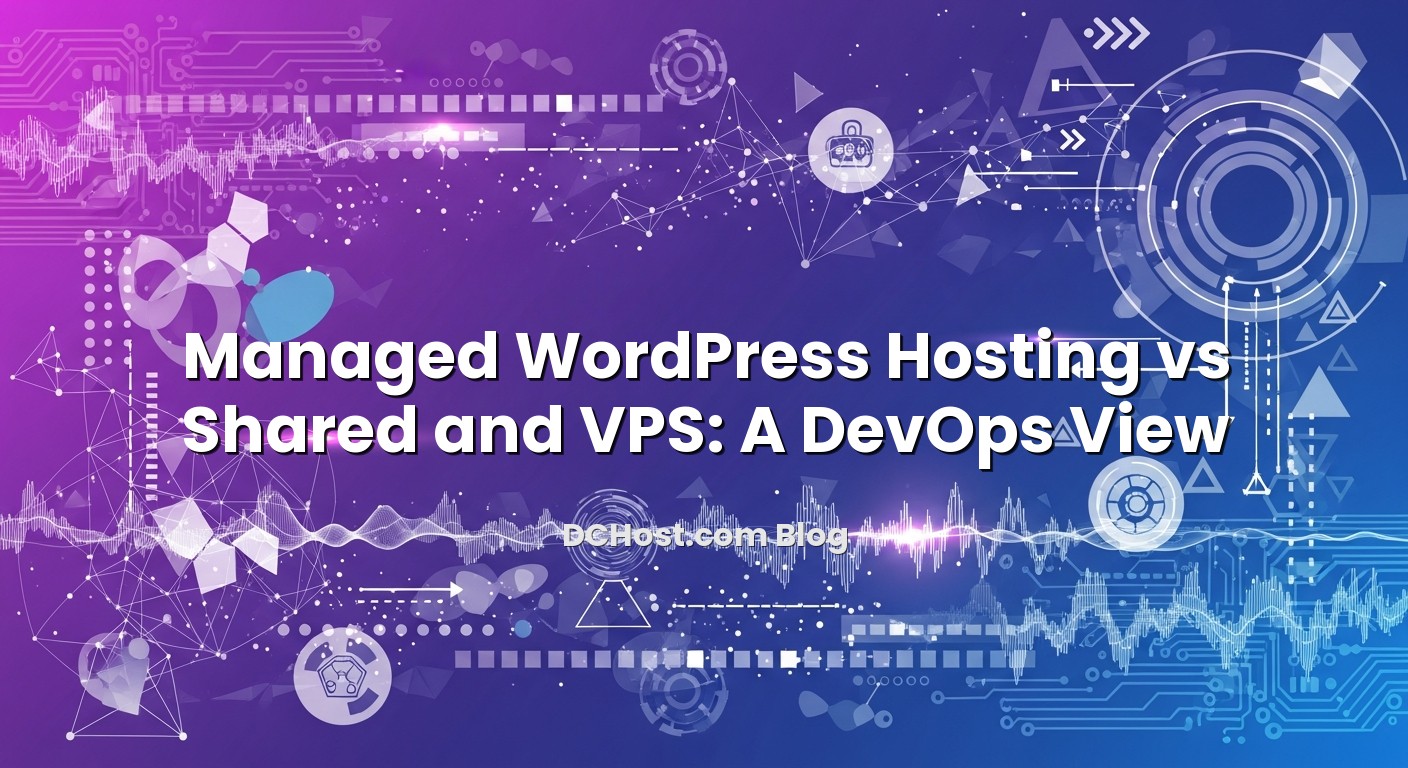İçindekiler
- 1 What Is Managed WordPress hosting? When It Beats Shared Hosting and a VPS
- 1.1 What Is Managed WordPress Hosting, Really?
- 1.2 Managed WordPress Hosting vs Shared Hosting
- 1.3 Managed WordPress vs VPS: Where Each Wins
- 1.4 When Managed WordPress Hosting Clearly Wins
- 1.5 When Shared Hosting or a VPS Still Makes Sense
- 1.6 Key Features to Look For in Managed WordPress Hosting
- 1.7 Runbook: Migrating to Managed WordPress Without Surprises
- 1.8 Cost Trade-offs: Dollars, Toil, and Error Budgets
- 1.9 Building a Healthy Ops Culture Around Your WordPress Site
- 1.10 So, Should You Use Managed WordPress Hosting?
When people ask me about Managed WordPress Hosting, they usually start with the wrong question: "Which provider is cheapest?" The better question is, "Which option gives my site the reliability, performance, and change velocity I need, without burning out the person on call?"
After two decades of uptime wars, late-night incident bridges, and more replatforms than I care to admit, I look at hosting the same way I look at any production platform: as a balance of risk, toil, and speed. In this post, I will walk through what managed WordPress hosting really is, how it compares to shared hosting and a VPS, and when it is absolutely the right call for your site.
What Is Managed WordPress Hosting, Really?
Think of managed WordPress hosting as a specialized platform-as-a-service for a single workload: WordPress. Instead of renting raw infrastructure (like a VPS) or a noisy shared box (shared hosting), you are renting an opinionated, tuned, and operated WordPress stack run by a team whose full-time job is to keep WordPress fast and available.
On a managed WordPress host, you are not worrying about which PHP version to install, how to tune MySQL buffers, or how to set up HTTP/2 and caching layers. You are focusing on templates, plugins, and content. The provider owns the low-level platform SLOs; you own the application behavior and business logic.
Typical Components of Managed WordPress Hosting
A solid managed WordPress platform usually includes:
- Optimized compute stack: tuned PHP-FPM, recent PHP versions, Nginx or Apache configured for WordPress, object caching (Redis or similar), and HTTP caching.
- Database management: properly configured MySQL or MariaDB, with backups, monitoring, and sometimes read replicas behind the scenes.
- Security hardening: WAF rules tuned for WordPress, brute-force login protections, automatic core security patches, and sandboxed file systems.
- Backups and restore workflows: scheduled backups with defined RPO (e.g., every 1–6 hours) and clean, documented restore paths.
- Staging environments: non-production environments for testing plugin updates and content changes before they hit users.
- Updates and patches: automatic WordPress core updates (with guardrails) and guided plugin/theme update flows.
- Support from WordPress specialists: engineers who see the same failure patterns across thousands of sites and can quickly correlate symptoms to root causes.
In DevOps terms, you are buying a pre-built platform with SRE practices baked in, instead of building your own mini-platform on top of a VPS.
The Responsibility Split
Whenever I choose infrastructure, I start with a responsibility matrix. For WordPress, it usually looks like this:
| Layer | Shared Hosting | VPS | Managed WordPress Hosting |
|---|---|---|---|
| Physical hardware | Provider | Provider | Provider |
| Hypervisor / virtualization | Provider | Provider | Provider |
| OS patching and hardening | Provider (generic) | You | Provider |
| Web server and PHP tuning | Provider (generic) | You | Provider (WordPress-focused) |
| Database configuration and backup | Provider (shared DB) | You | Provider (per-site or pooled) |
| Caching layers | Minimal or none | You | Provider (full stack) |
| WordPress core and plugins | You | You | Shared (you choose, provider guides and protects) |
| Monitoring and incident response | Provider (basic uptime) | You | Provider (platform) + You (app-level) |
Managed WordPress hosting is about shifting the boring, error-prone, low-level tasks off your plate so you can spend your time on business value — not debugging PHP-FPM worker counts at 2 a.m.
Shared hosting is where many WordPress sites start. It is cheap, familiar, and a lot of marketing copy makes it sound more capable than it realistically is once you see real traffic. The key difference is isolation and observability.
On shared hosting, your WordPress site lives on a single server alongside dozens or hundreds of other sites. You share CPU, RAM, disk I/O, and sometimes even the same MySQL instance. You rarely get per-site metrics beyond "CPU usage" and "bandwidth" graphs.
The failure modes are predictable:
- Someone else on the box runs a bad cron job, and your p95 latency quietly slides from 300 ms to 3 seconds.
- A neighbor gets hacked, spam floods the IP, and suddenly your transactional emails hit spam filters.
- Resource limits are opaque: you see "Resource limit reached" errors but no insight into which process or query is causing trouble.
Years ago, an agency brought me into a messy situation. Their marketing campaign drove traffic from roughly 50 requests per second to 180 requests per second within 10 minutes. On shared hosting, the site started returning intermittent 503s.
From the outside, it looked like this:
# Latency from a simple curl test during the incident
time curl -s -o /dev/null https://example.com/
# Early in the spike
real 0.450s
# 5 minutes later
real 3.200s
# At peak
real 12.890s (with occasional timeouts)
The provider status page claimed "all green." No node-level metrics, no per-site CPU graphs, no slow-query logs. They eventually admitted that another tenant on the same shared box had a runaway process. Our site was collateral damage.
We moved the site to managed WordPress hosting. Same theme, same plugins, same content. The only changes were the platform and a bit of caching. The next campaign hit around 200 requests per second. p95 latency stayed under 600 ms, with no 5xx spikes.
That is the difference between a platform designed for "as many small sites as possible" and a platform designed for "make WordPress fast and predictable."
| Aspect | Shared Hosting | Managed WordPress Hosting |
|---|---|---|
| Resource isolation | Weak; noisy neighbors common | Per-site containers or tuned resource pools |
| Performance tuning | Generic LAMP stack | WordPress-specific caching, PHP, DB tuning |
| Observability | Basic uptime and bandwidth | Per-site error logs, cache stats, sometimes APM |
| Scaling | Manual upgrades, limited headroom | Auto-scaling, or at least vertical headroom with clear limits |
| Security | General shared hardening; WordPress is your problem | WordPress-aware WAF, brute-force protections, routine scans |
| Operational toil | You debug "random" slowdowns | Provider owns platform SRE; you focus on content and features |
| Ideal use case | Hobby sites, low-traffic blogs | Business sites, revenue-impacting content, serious blogs |
Managed WordPress vs VPS: Where Each Wins
If shared hosting is one extreme (low cost, low control), a VPS is the other extreme: full control, full responsibility. With a VPS, you get root access and a blank Linux box. From there, everything is on you:
- OS selection and patching
- Firewall rules and intrusion detection
- Web server and PHP configuration
- Database setup, backup, and tuning
- Monitoring, alerting, and on-call rotations
What a VPS Buys You
There are good reasons I still recommend VPS hosting in some cases:
- You want to run multiple applications (e.g., WordPress, a custom Symfony app, and a background worker) on the same box.
- You require unusual extensions or binaries not typically supported by managed WordPress platforms.
- You have the in-house expertise (or budget) to treat the VPS like a mini production cluster with config management, CI/CD, and observability.
On a well-managed VPS stack, you can absolutely hit solid numbers: 99.9 percent uptime, p95 under 500 ms, and frequent deploys. But that is not free. Someone is paying with time and attention.
The Ops Cost of a VPS for WordPress
On one replatform for an ISP, we audited the ops time going into a fleet of VPS-hosted WordPress sites. Across 30 sites, engineers spent roughly:
- 6–8 hours per month on security patches and CVE reviews.
- 3–5 hours per month on backup checks and restore drills.
- 5–10 hours per month on performance tuning and incident response.
Call it 15–25 hours per month of senior engineer time just to keep the lights on. At a blended rate of even 60 dollars per hour, that is 900–1500 dollars per month of labor cost, before we talk about burnout and context switching. Migrating the simpler sites to managed WordPress hosting cut that operational load by at least half.
Metrics: VPS vs Managed WordPress on a Real Site
We moved one high-traffic blog from a single VPS to a managed WordPress platform. Traffic averaged ~80,000 sessions per day, with peaks around new content drops. Here is what we saw over 30 days, measuring only WordPress-level metrics (not CDN):
| Metric | Before (VPS) | After (Managed WP) |
|---|---|---|
| p95 page load (HTML TTFB) | ~850 ms | ~420 ms |
| HTTP 5xx rate | 0.7 percent | 0.05 percent |
| Deployment frequency | 2–3 times per week | Daily (with staging) |
| Ops hours per month | ~20 hours | ~6 hours |
The big win was not just latency; it was reliability and change velocity. Moving to managed WordPress meant less time debugging MySQL and more time improving content and conversion funnels.
When a VPS Still Makes Sense
I still recommend a VPS in these scenarios:
- You have multiple non-WordPress apps tightly integrated on the same host.
- You need custom modules or daemons that most managed WordPress providers will not support.
- You have a DevOps team already running config management (like Ansible or Terraform) and observability (Prometheus, Grafana, etc.) and adding a VPS is just adding another node to an existing platform.
If your core workload is "one or a handful of WordPress sites that matter", a managed WordPress platform usually wins on total cost and reliability.
When Managed WordPress Hosting Clearly Wins
Let us talk about specific situations where, in my experience, managed WordPress hosting is the right default answer.
1. When Your Site Has Direct Revenue Impact
If your WordPress site drives real money — e-commerce, SaaS marketing, lead gen — then your risk profile looks different. In incident reviews, the question becomes "How much revenue did we lose per minute of downtime?" not "How many dollars per month is hosting?"
For a site doing 20,000 dollars per day in revenue, 1 hour of downtime during peak can cost 1,000–2,000 dollars or more. In that context, paying an extra 50–200 dollars per month for a managed platform with:
- 99.9 percent or higher uptime commitments,
- staging environments,
- repeatable backup and restore workflows,
- and real support during incidents
becomes a rounding error compared to the potential lost revenue.
2. When You Lack Dedicated Ops or SRE Staff
Not every team has a full-time DevOps engineer. More often, someone with "other" in their title is also the person who logs into cPanel at 11 p.m. That kind of shadow on-call is a recipe for silent toil and eventual burnout.
A managed WordPress platform does not eliminate work, but it shifts most of the undifferentiated heavy lifting (backups, OS patching, scaling, incident triage) to a provider whose entire job is to run WordPress at scale.
3. When You Need Predictable Performance at Scale
Maybe you have a content calendar with big launch days, or you get press coverage spikes. In SRE terms, you care about:</n
- p95 latency staying below a specific threshold,
- steady 5xx error rates even during peak,
- and the ability to test and tune for those spikes.
Managed WordPress providers typically give you:
- Edge caching and CDN integrations.
- Application-level caching (object cache, page cache).
- Pre-warmed infrastructure and autoscaling or burst capacity options.
This is hard to replicate well on a lone VPS unless you also invest in separate cache layers, external DBs, and solid observability. For one or a handful of sites, this is usually not worth the extra complexity unless you are already running a substantial platform.
4. When Compliance and Auditability Matter
If you are under pressure from compliance (PCI-DSS, SOC 2, HIPAA-adjacent flows, or just serious security reviews), managed WordPress can help you show your homework:
- Documented backup policies and RPO/RTO numbers.
- Statements about data centers, encryption at rest, and in transit.
- Change logs for plugin updates and core updates.
In a VPS world, you are responsible for wiring all of that together and proving it during audits. On managed WordPress, you can often lean on provider documentation and formal policies, then layer your own change management on top.
No solution is universal. There are still clear cases where shared hosting or a VPS is a better fit.
Use shared hosting when:
- The site is non-critical (e.g., a personal blog, a community fan site).
- Traffic is low and unlikely to spike significantly.
- Your budget is very tight and downtime is acceptable.
You are accepting weaker isolation and limited metrics because the business impact of downtime or poor performance is low. Just be honest with yourself about that trade-off.
VPS: Custom Stacks and Multi-App Environments
Stick with or choose a VPS when:
- You run multiple apps beyond WordPress (APIs, job workers, custom admin tools) on the same environment.
- You need kernel-level features, custom libraries, or software not supported on managed WordPress platforms.
- You already have a strong DevOps practice with IaC, CI/CD, centralized logging, and on-call rotations.
On a well-run VPS platform, you can absolutely hit the same reliability as managed WordPress. The question is: Is that the best use of your team's time?
Key Features to Look For in Managed WordPress Hosting
Not all managed WordPress providers are created equal. Some are just glorified shared hosting with "WordPress" in the name. Here is what I look for when I review a potential platform.
1. Performance and Caching Stack
- Recent PHP versions with a clear upgrade cadence.
- HTTP/2 or HTTP/3 support.
- Edge caching (CDN) plus application-level page caching.
- Optional object cache such as Redis or Memcached.
- Metrics you can actually use: per-site CPU, memory, and slow-query logs.
You want to be able to run your own quick checks. For example:
# Quick synthetic latency checks from multiple locations
for region in us-east-1 eu-west-1 ap-southeast-1; do
echo "Testing from $region"
# Assume you have curl from test nodes or a synthetic service
time curl -s -o /dev/null https://your-site.com/
done
If the platform cannot help you explain why p95 latency jumped from 400 ms to 1.2 seconds, you will be stuck guessing.
2. Backups, Snapshots, and Restore Workflows
Ask for specifics, not marketing fluff:
- How often are backups taken (RPO)? Every 24 hours, 6 hours, 1 hour?
- How long do restores usually take (RTO)?
- Can you restore to staging first and then swap to production?
A good managed provider makes restores a self-service operation. A typical workflow might look like:
- Choose backup from a timeline in their control panel.
- Restore to a staging environment.
- Run tests and manual verification.
- Promote staging to production or re-run the restore against production once confirmed.
3. Staging Environments and Safe Deploys
You want an easy way to test changes without touching production. Two minimum capabilities:
- One-click staging environment clones (database and files).
- Clear, reversible deployment paths from staging to production.
From there, you can build your own lightweight CI/CD pipeline. For many WordPress shops I work with, the flow looks like this:
- Develop or update a theme or plugin locally.
- Push to GitHub or another Git provider.
- A CI job runs tests (linting, PHP unit tests if present, basic integration checks).
- On success, CI deploys to the managed host's staging environment via Git push or SFTP/API.
- After validation, a controlled promotion pushes changes to production.
You can even automate some WordPress maintenance as part of CI. For example:
#!/usr/bin/env bash
set -euo pipefail
# Example deployment script snippet using WP-CLI on staging
ssh wp-staging.example.com <<'EOF'
cd /var/www/html
wp core update --minor --quiet
wp plugin update --all --quiet
wp theme update --all --quiet
wp cache flush
EOF
4. Security and Hardening
Look for:
- Automatic application of critical WordPress security patches.
- Brute force login protections and rate limiting for wp-login and xmlrpc endpoints.
- Web Application Firewall tuned specifically for common WordPress attack patterns.
- File system isolation between sites.
Ask how they handle incidents: "If you detect a compromised plugin on my site, what happens?" The best platforms will proactively isolate, patch, and notify you with a clear summary.
5. Observability: Logs and Metrics You Can Use
You cannot run a serious site on blind faith. At minimum, you need:
- Access to PHP error logs and access logs.
- Basic dashboards showing request volume, error rates, and response times.
- Export options to send logs/metrics to your own stack if you have one.
Even a small amount of visibility goes a long way during an incident. For example, being able to grep logs quickly:
# Example: look for spikes in 500 errors in logs
ssh wp-prod.example.com 'grep " 500 " /var/log/nginx/access.log | tail -n 50'
6. Support Culture
The platform is only half the story. The people running it matter. You want a provider whose support engineers:
- Talk in terms of metrics, not just "It looks fine from our end."
- Understand common WordPress plugins and migration patterns.
- Engage in blameless, solution-oriented conversations when something breaks.
If every ticket feels like you are arguing with a script, you will not want to call them when the site is actually down. That leads to silent suffering and midnight heroics — exactly what we want to avoid.
Runbook: Migrating to Managed WordPress Without Surprises
Let me lay out a practical migration runbook you can adapt. Treat this like a mini-incident: we are trying to minimize risk, define clear checkpoints, and have a rollback plan.
Step 1: Define Success and Guardrails
Before you touch a DNS record, define:
- Target maintenance window (even if you are aiming for near-zero downtime).
- Acceptable downtime (e.g., up to 5 minutes of read-only or brief errors).
- Rollback trigger (e.g., if error rates exceed 5 percent for more than 3 minutes after cutover).
Step 2: Inventory and Audit the Current Site
Document:
- All active plugins and versions.
- Current theme and customizations (child theme, custom code in functions.php, mu-plugins).
- Any cron jobs, scheduled tasks, or integrations (payment gateways, membership plugins, webhooks).
If you have CLI access, WP-CLI is your friend:
# List active plugins
wp plugin list --status=active
# Export a list to a file
wp plugin list --status=active --format=json > active-plugins.json
Step 3: Take Verified Backups
At minimum:
- Database dump (mysqldump or wp db export).
- wp-content directory (themes, plugins, uploads).
# Database backup
wp db export /backups/wp-$(date +%F).sql
# Files backup
rsync -avz wp-content/ /backups/wp-content-$(date +%F)/
Then actually test restoring those backups in a throwaway environment, even if it is a local Docker container. A backup you have not restored is not a backup; it is a hypothesis.
Step 4: Create and Warm the Environment on the Managed Host
On the new managed platform:
- Create a new site instance (often with a temporary subdomain).
- Import the database.
- Sync wp-content (themes, plugins, uploads).
- Update the site URL to match the temp domain.
With WP-CLI, the URL change might look like:
wp search-replace 'https://old-domain.com' 'https://temp.new-host.com'
--skip-columns=guid --all-tables
Then start clicking around. Run synthetic checks, and compare:
- p95 and p99 HTML TTFB on a few key pages.
- Checkout or form submission flows.
- Any third-party integrations.
Step 5: Freeze Content and Execute Final Sync
During the actual cutover window:
- Put the old site into maintenance or read-only mode if possible (to avoid content drift).
- Take a fresh DB export and final uploads sync.
- Import into the new environment.
- Run a final search-replace to use the real production domain.
For example:
# On new host, after fresh import
wp search-replace 'https://temp.new-host.com' 'https://your-domain.com'
--skip-columns=guid --all-tables
Step 6: DNS Cutover and Monitoring
Once you are confident the new environment is ready:
- Lower TTL on DNS records at least 24 hours before the window (e.g., from 3600s to 300s).
- At cutover time, update the A/AAAA records to the new host.
- Monitor error rates and latency closely for at least 30–60 minutes.
Basic sanity checks during and after cutover:
# Confirm DNS is resolving correctly
nslookup your-domain.com
# Check HTTP status and timing
curl -I https://your-domain.com/
# Quick smoke: look for 500 errors in new logs (if you have access)
ssh new-host 'grep " 500 " /var/log/nginx/access.log | tail -n 20'
If you hit your rollback trigger (for example, 5xx errors above 5 percent sustained for more than 3 minutes and no obvious quick fix), have the courage to roll DNS back while you debug. Blamelessness applies here: rollback is not failure; it is risk management.
Cost Trade-offs: Dollars, Toil, and Error Budgets
Let us translate this into numbers. Assume three scenarios for a moderate business site:
| Option | Monthly infra cost | Ops time per month | Effective total cost |
|---|---|---|---|
| Shared hosting | 10–20 dollars | 4–6 hours (debugging slowdowns and quirks) | 250–380 dollars (assuming 60 dollars per hour labor) |
| VPS | 20–80 dollars | 10–20 hours (patching, tuning, incidents) | 620–1,280 dollars |
| Managed WordPress | 30–200 dollars (varies by tier) | 3–8 hours (content-focused work, fewer incidents) | 210–680 dollars |
These are obviously rough numbers, but they show a pattern I have seen across many teams:
- Shared hosting looks cheap until you price in the time someone wastes on random issues with no observability.
- A VPS platform is powerful but usually sits at the highest total cost unless you are already operating a broader multi-app stack.
- Managed WordPress tends to land in the middle, with stronger reliability and lower toil.
You also need to factor your error budget. How much downtime or slowness can you stand before it hurts? Managed WordPress platforms usually make it easier to stay within that budget without heroic effort.
Building a Healthy Ops Culture Around Your WordPress Site
Regardless of hosting choice, a healthy ops culture will save you more pain than any single technology decision. Managed WordPress hosting can be a strong ally here because it gives you better defaults, but you still need to put some structure in place.
Define Simple SLOs
For most WordPress sites, start with SLOs like:
- Availability: 99.9 percent per quarter (no more than ~10.8 minutes of downtime per week).
- Performance: p95 HTML TTFB under 500 ms for key pages during business hours.
- Error rate: HTTP 5xx under 0.5 percent of requests.
Then watch how your chosen platform helps or hinders you in meeting those targets.
Blameless Post-Mortems — Even For "Small" Incidents
If your WordPress site blips for 5 minutes during a deploy, write a tiny retrospective. Not to assign blame, but to learn. Keep it short:
- What happened? (Timeline)
- What was the impact? (Metrics and user view)
- What worked well in the response?
- What can we improve?
Managed WordPress makes it easier to capture the platform-level data, but you still want to track your own deploy history and content changes.
Automate Repetitive Work
Every time you log into the dashboard and click the same buttons more than twice a month, ask yourself if it should be scripted. Examples:
- Exporting backups to external storage.
- Running database optimizations on staging before promoting to production.
- Clearing cache after content-heavy deploys.
Even a simple shell runner on your laptop tied into WP-CLI and your provider's API can save human error and reduce toil.
So, Should You Use Managed WordPress Hosting?
If your site is:
- Important to your revenue or reputation,
- Primarily WordPress without a zoo of custom side services,
- And your team does not want to build a mini hosting platform on the side,
then yes, managed WordPress hosting is usually the right call.
Think of it this way: you are outsourcing the platform SRE work for a very specific stack to people who do it all day, across thousands of sites. In return, you get better uptime, more predictable latency, and a faster path from "idea" to "live content", without needing to stare at OS patch lists or MySQL configs.
Shared hosting still has a place for hobby projects and truly low-risk experiments. VPS hosting remains a powerful tool when you need a more general-purpose environment or have a multi-application stack.
But if what you really want is "WordPress that just works, scales, and does not wake anyone up at 3 a.m.", managed WordPress hosting is the closest thing you will find to a boring, reliable platform. And in ops, "boring and reliable" is usually the highest compliment we can give.