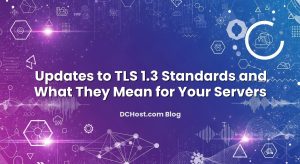If you are running a growing WordPress site, you have probably noticed that some things feel a bit “heavier” than they should: slow first page loads, random spikes in CPU usage, or scheduled tasks (like backups or email newsletters) sometimes running late. A surprising amount of this can be traced back to one small but important component: wp-cron.php, WordPress’s built‑in pseudo cron system.
By default, WordPress triggers wp-cron on page views. That sounds convenient, but it quickly becomes a bottleneck on busy sites, and unreliable on low‑traffic or cached sites. The fix is simple and very effective: disable wp-cron’s internal trigger and replace it with a real server‑side cron job. On cPanel hosting and VPS servers, this is straightforward once you know the right steps and a few safe practices.
In this guide, we will walk through why you should do this, how to disable wp-cron safely, and how to configure real cron jobs on both cPanel and VPS environments. We will also share practical tips from real‑world setups we manage at dchost.com, including testing, troubleshooting, and keeping things reliable as your WordPress sites grow.
İçindekiler
- 1 What wp-cron Actually Does (and Why It Becomes a Problem)
- 2 When You Should Switch to a Real Cron Job
- 3 Step 1: Safely Disable the Built‑in wp-cron Trigger
- 4 Step 2: Setting Up a Real Cron Job on cPanel
- 5 Step 3: Setting Up a Real Cron Job on a VPS
- 6 Security and Reliability Considerations for wp-cron
- 7 Testing and Troubleshooting Your New Cron Setup
- 8 Advanced Tips: WP-CLI, systemd Timers, and Staging
- 9 Putting It All Together: A No‑Drama Cron Strategy for WordPress
What wp-cron Actually Does (and Why It Becomes a Problem)
What is wp-cron?
In a normal Linux system, cron is a scheduler that runs commands at fixed times (every 5 minutes, every hour, once a day, and so on). WordPress doesn’t assume your hosting has cron configured for it, so it ships with its own PHP scheduler: wp-cron.php.
Whenever someone loads a page on your site, WordPress checks whether any scheduled tasks (called cron events) are due. These can include:
- Publishing scheduled posts
- Running backup plugins
- Clearing caches and transients
- Processing WooCommerce orders or subscriptions
- Sending email digests or newsletter queues
- Sync jobs for SEO, security, or analytics plugins
If something is due to run, WordPress triggers wp-cron.php in the background to process the queue.
Why the default wp-cron behavior is inefficient
On paper this looks convenient, but in production it has several drawbacks:
- It runs on page views, not precise time. If nobody visits your site for a while, scheduled tasks may run late or not at all until the next visit.
- It can run multiple times in parallel. On busy sites, multiple users may trigger wp-cron at almost the same time, causing duplicate work and extra load.
- It adds overhead on user requests. Even though wp-cron tries to run in the background, the check and trigger still add overhead to normal page loads.
- It fights with caching/CDN setups. If you use aggressive page caching or a CDN, the request that should trigger wp-cron might be served entirely from cache, and the scheduler never fires correctly.
When we tune high‑traffic WordPress sites at dchost.com, disabling the wp-cron trigger and using real cron is almost always one of the early tweaks, right next to PHP‑FPM and database tuning. If you’re interested in the broader optimization picture, we cover many of these tactics in our article the server‑side secrets that make WordPress fly.
When You Should Switch to a Real Cron Job
Clear signs it’s time to disable wp-cron
Almost any serious WordPress site benefits from real cron, but it becomes especially important when:
- You have moderate or high traffic. Many visitors mean wp-cron is triggered constantly, wasting CPU and memory.
- You rely on scheduled actions. Scheduled posts, WooCommerce subscriptions, membership sites, backups, and email queues need predictability.
- You use full‑page caching or a CDN. Heavy caching can prevent wp-cron from firing reliably on page views.
- You see cron‑related slowdowns. PHP workers constantly busy, long TTFB (time to first byte) on random requests, or slow admin screens when cron is running.
When you might NOT want to disable wp-cron (yet)
There are a few cases where you may not want to switch immediately:
- Very small personal sites with almost no plugins, where you are on basic hosting and don’t have access to cron settings.
- Some highly managed WordPress platforms that already handle cron for you behind the scenes. In this case, follow their documentation.
- Temporary testing environments where you just want something quick and dirty and don’t care about perfect scheduling.
On any cPanel hosting plan or VPS from dchost.com, you have access to proper cron, so switching away from wp-cron is both possible and recommended for production sites.
Step 1: Safely Disable the Built‑in wp-cron Trigger
Before you touch wp-config.php: make a backup
You will be editing wp-config.php, which controls core WordPress settings. A small typo here can take your site offline. Before you start, make sure you have:
- A recent file backup of your site (or at least wp-config.php).
- A database backup just in case (not strictly needed for this change, but always nice to have).
If you are building a backup plan anyway, it’s worth reading our guide on the 3‑2‑1 backup strategy and how to automate backups on cPanel and VPS. Cron‑based backups and wp-cron scheduling often go hand‑in‑hand in real setups.
Editing wp-config.php to disable wp-cron
1. Connect to your hosting account:
- On cPanel hosting: use cPanel » File Manager and navigate to your WordPress installation directory (often
public_html). - On a VPS: use SSH and
cdinto your site’s document root directory.
2. Locate the file wp-config.php in your WordPress root.
3. Open wp-config.php for editing.
4. Find the line that looks like this (or something very similar):
/* That's all, stop editing! Happy publishing. */5. Just above that line, add the following constant definition:
define('DISABLE_WP_CRON', true);So the relevant part of your file will look like:
define('DISABLE_WP_CRON', true);
/* That's all, stop editing! Happy publishing. */6. Save the file.
From this moment on, WordPress will no longer automatically trigger wp-cron on page views. Cron events will still exist inside WordPress, but they will only run when we explicitly call wp-cron.php from a real cron job.
Is it safe to leave wp-cron disabled without a real cron job?
Temporarily, yes, but not for long. With wp-cron disabled, scheduled posts will not publish, backups may not run, and WooCommerce subscriptions may not renew until you configure a replacement cron. Plan to add a real cron job immediately after changing this setting.
Step 2: Setting Up a Real Cron Job on cPanel
Choosing how often to run cron for WordPress
In most cases, running WordPress cron every 5 minutes is a solid default. Some very small sites can use 10 or 15 minutes; heavy WooCommerce or membership sites might need 1–2 minute intervals. The goal is to balance freshness with server load—you don’t want to hammer wp-cron every 30 seconds unless there is a real need.
Step-by-step: cPanel Cron Jobs interface
1. Log in to your cPanel account.
2. In the Advanced section, click on Cron Jobs.
3. Under Add New Cron Job, choose a schedule. For example, to run every 5 minutes:
- Common Settings: select “Every 5 minutes (*/5 * * * *)” if available; or
- Set the fields manually:
Minute: */5,Hour: *,Day: *,Month: *,Weekday: *.
Option A: Use wget or curl to hit wp-cron over HTTP
This is the most common method on shared hosting because it doesn’t require SSH or WP-CLI.
In the Command field, enter something like:
wget -q -O - https://example.com/wp-cron.php?doing_wp_cron > /dev/null 2>&1or, if you prefer curl:
curl -s https://example.com/wp-cron.php?doing_wp_cron > /dev/null 2>&1Replace https://example.com with your site’s real URL (use HTTPS if your site does).
The > /dev/null 2>&1 part discards any output so your email inbox is not filled with cron messages.
Option B: Use PHP CLI (for advanced cPanel setups)
If your hosting allows SSH and you know which PHP binary your site uses, you can call wp-cron.php via PHP CLI. This avoids HTTP overhead and some caching complications.
Example command:
/usr/bin/php -q /home/username/public_html/wp-cron.php > /dev/null 2>&1Adjust the path to:
- The correct PHP binary (for example
/opt/cpanel/ea-php82/root/usr/bin/php). - Your actual document root and WordPress path (for example
/home/username/public_htmlor/home/username/sites/example.com).
If you are tuning PHP versions and performance, our PHP 8.x upgrade checklist for WordPress is a good companion read.
Multiple WordPress sites on one cPanel account
If you host more than one WordPress site under the same cPanel account (for example in public_html/site1, public_html/site2, etc.), you have two main options:
- Create one cron job per site, each pointing to its own
wp-cron.php. - Create a small shell script that calls each site’s
wp-cron.phpin sequence, and schedule that script from a single cron job.
For clarity and easier troubleshooting, we usually prefer one cron job per WordPress installation, especially when you have independent clients or projects on the same account.
Step 3: Setting Up a Real Cron Job on a VPS
Prerequisites on your VPS
On a VPS from dchost.com, you have full control over cron. Before you start:
- Make sure the cron service is running (usually
crondon CentOS/Alma/Rocky, orcronon Debian/Ubuntu). - Confirm you know the PHP CLI path (often
/usr/bin/php). - Know your site path, e.g.
/var/www/example.com/publicor/var/www/html.
On many VPS setups, you might also be running other scheduled jobs (backups, log rotation, monitoring). If you are interested in the broader world of scheduling, we have a dedicated article on cron vs. systemd timers and when to use which.
Deciding where to put the cron entry
You can add cron entries in several ways:
- User crontab: run
crontab -eas the user that owns the site’s files (recommended). - Root crontab: run
sudo crontab -eand specify the user inside the command (more advanced). - /etc/crontab or /etc/cron.d: for multi‑site or configuration‑as‑code setups.
For a single WordPress site on a VPS, using crontab -e as that site’s user is typically the cleanest approach.
Option A: Call wp-cron.php with PHP CLI
1. SSH into your VPS as the user that owns your WordPress files (or as root if you will specify the user).
2. Run:
crontab -e3. Add a line like this to run cron every 5 minutes:
*/5 * * * * /usr/bin/php -q /var/www/example.com/public/wp-cron.php > /dev/null 2>&1Adjust the paths:
- /usr/bin/php: your PHP CLI path, which you can find with
which php. - /var/www/example.com/public: your actual WordPress document root.
4. Save and exit the editor (for example, :wq in vi).
This method is fast and bypasses HTTP, which is nice when you have strict firewalls or are using special origin protection such as Cloudflare authenticated origin pulls and mTLS.
Option B: Call wp-cron.php over HTTP with curl/wget
Sometimes you prefer to run cron over HTTP, for example when:
- Your WordPress logic depends on actual HTTP context (rare but possible).
- You are running behind a reverse proxy with security or caching logic that needs to see these requests.
Example cron entry (in crontab -e):
*/5 * * * * curl -s https://example.com/wp-cron.php?doing_wp_cron > /dev/null 2>&1Again, replace with your real domain and scheme (HTTP vs HTTPS). Ensure that your firewall, WAF, or rate limiting rules don’t block this internal cron traffic; it often helps to whitelist your server’s own IP for this endpoint.
Multiple WordPress sites on one VPS
If your VPS hosts several WordPress projects, you can:
- Add one cron entry per site in each site’s user crontab; or
- Create a small shell script (for example
/usr/local/bin/run-all-wordpress-crons.sh) that loops over all sites and calls their wp-cron.php, then schedule that script once.
For example, a simple script might contain:
#!/bin/bash
/usr/bin/php -q /var/www/site1.com/public/wp-cron.php > /dev/null 2>&1
/usr/bin/php -q /var/www/site2.com/public/wp-cron.php > /dev/null 2>&1
/usr/bin/php -q /var/www/site3.com/public/wp-cron.php > /dev/null 2>&1Then your cron entry can simply be:
*/5 * * * * /usr/local/bin/run-all-wordpress-crons.shSecurity and Reliability Considerations for wp-cron
Should you block wp-cron.php from public access?
Because wp-cron is now called on a schedule, some admins are tempted to block wp-cron.php from public access entirely. Be careful: some plugins explicitly call wp-cron via HTTP, and blocking it with a firewall rule or .htaccess directive can cause subtle breakage.
A more balanced approach is:
- Keep wp-cron.php accessible, but rate limit or protect it if you are under attack.
- Ensure you are not accidentally blocking your own server’s IP with security plugins, WAF rules, or services.
If you are hardening your WordPress installation overall, have a look at our WordPress hardening checklist, which goes deeper into file permissions, firewalling, and brute‑force protection.
Dealing with HTTP authentication or maintenance modes
If your site is protected by HTTP Basic Auth (for example on a staging environment), your cron command needs credentials. For curl, you can do:
curl -s -u user:password https://staging.example.com/wp-cron.php?doing_wp_cron > /dev/null 2>&1For live sites, be careful not to expose credentials in shell history or shared documentation. On VPS setups, you may prefer PHP CLI for that reason.
wp-cron and caching plugins / reverse proxies
When cron is called over HTTP, make sure your caching setup does not cache the wp-cron.php response. Most popular caching plugins and reverse proxy rules already respect this, but double‑check:
- Does your CDN bypass cache for
/wp-cron.php? - Does Nginx/Apache treat it as a dynamic endpoint with no caching?
For high‑scale setups with edge caching, our article on CDN caching rules for WordPress and WooCommerce provides a good framework for getting these exceptions right without sacrificing speed.
Testing and Troubleshooting Your New Cron Setup
Step 1: Verify WordPress cron events are scheduled
Install a plugin such as WP Crontrol to inspect cron events inside WordPress:
- Go to Tools » Cron Events (or similar, depending on the plugin).
- Confirm that you see scheduled events with future run times.
If there are no events at all, then either WordPress or your plugins are not scheduling anything—or wp-cron was previously disabled incorrectly.
Step 2: Manually trigger wp-cron
Run the command you configured in cron manually from the shell (on VPS) or from your browser (for HTTP‑based setups):
- HTTP method: visit
https://example.com/wp-cron.php?doing_wp_cronin a browser (while logged out or in incognito to mimic a real request). - PHP CLI method: run
/usr/bin/php -q /var/www/example.com/public/wp-cron.phpin the terminal.
Then refresh your WordPress cron events page and check if the “next run” timestamps have advanced as expected.
Step 3: Watch your logs
If something is not running correctly, your logs are your best friend:
- PHP error log (e.g.
error_login your site root, or per‑vhost logs). - Web server logs (Nginx/Apache access and error logs).
- System log for cron (often
/var/log/cronor/var/log/syslogdepending on the distro).
On a VPS, centralizing logs can make this much easier. For a deeper look into this, we have a full playbook on VPS log management with Loki, Promtail and Grafana.
Common issues and quick fixes
- Nothing runs, no errors: Cron service may not be running. Check with
systemctl status cronorsystemctl status crond. - “Command not found” in cron logs: Your command path is wrong. Use absolute paths for PHP, curl, wget, and your WordPress directory.
- HTTP 403/404 for wp-cron.php: Security plugin, WAF, or .htaccess rule might be blocking it. Temporarily disable or adjust the rule.
- Scheduled events are missed or bunched together: Run cron more frequently (e.g. from every 15 minutes to every 5 or 2 minutes).
Advanced Tips: WP-CLI, systemd Timers, and Staging
Using WP-CLI to inspect and run cron events
On a VPS with WP-CLI installed, you gain powerful tools for working with cron:
- List events:
wp cron event list - Run due events:
wp cron event run --due-now - Run a specific hook:
wp cron event run my_custom_hook
You can even replace the call to wp-cron.php in your cron entry with a WP-CLI command, although this is more advanced and requires the right PATH, user, and working directory.
Using systemd timers instead of cron (for advanced VPS users)
On modern Linux distributions, systemd timers can be an alternative to cron, especially when you want more robust logging, dependencies, or on‑boot behavior. The logic is the same: call wp-cron.php or a WP-CLI command on a schedule. If you want to explore this path, we cover the tradeoffs in our article Cron vs systemd timers: when and how to choose each.
Handling staging and development environments
For staging or development environments, decide whether you really need cron enabled:
- On many staging sites, it’s better to disable cron completely to avoid sending real emails or running heavy tasks unexpectedly.
- If your staging is used to test cron‑related features (for example subscription renewals), you can run it at a slower frequency (e.g. every 30 minutes).
- Make sure staging URLs are not publicly reachable if they are running real cron jobs that send notifications or integrate with external systems.
Putting It All Together: A No‑Drama Cron Strategy for WordPress
Once you have switched from wp-cron’s page‑view trigger to a proper server‑side cron job, you will likely notice a few things:
- First page loads feel more consistent.
- Scheduled posts, WooCommerce renewals, and plugin tasks happen on time.
- Your resource usage becomes more predictable, especially under traffic spikes.
The complete picture for a healthy WordPress site combines this with good backups, security hardening, and performance tuning. At dchost.com, we design our shared hosting, VPS, dedicated, and colocation solutions around exactly this kind of real‑world workload: predictable cron, fast storage, and the right balance of CPU and RAM for WordPress, WooCommerce, and custom applications.
If you are currently on basic shared hosting without proper cron control, or if your WordPress sites are outgrowing their environment, it might be a good moment to consider moving to a VPS or higher‑end hosting plan where you control scheduling, caching, and PHP versions. When you are ready to plan that move, our guide on migrating from shared hosting to a VPS with zero downtime is a practical checklist you can follow.
For now, though, you have taken an important step: decoupling WordPress cron from page views and letting the server handle scheduling the way it was meant to. Set a reminder to review your cron frequency, check plugin behavior, and keep your backups and security measures in good shape. And if you ever want help tuning WordPress on cPanel, a VPS, or a dedicated server, our team at dchost.com is here to share the same calm, step‑by‑step approach we use on our own production systems.