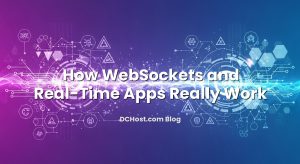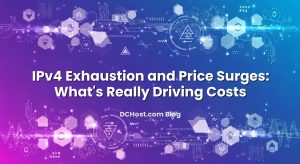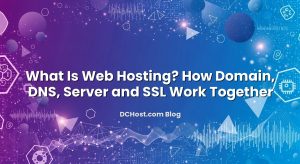Running multiple WordPress sites across different brands, languages, or regions often starts simply: one site per directory, one database per project. Then, someone asks for a new microsite, a regional clone, or a white‑label partner portal, and suddenly your server feels like a patchwork of separate installs, plugins, and users. This is exactly where WordPress Multisite on a VPS shines. With a single WordPress codebase, you can host dozens—or hundreds—of sites while centralizing updates, users, themes, and plugins. On a virtual private server (VPS), you also gain full control over performance, SSL, and security hardening.
In this guide, we’ll walk through the full lifecycle of running WordPress Multisite on a VPS: how to plan your network architecture, configure domain mapping for separate domains, set up SSL correctly for every site, and tune your VPS so the whole network stays fast and stable. We’ll base it on real‑world patterns we see every day at dchost.com, without drama and without magic tricks—just practical steps you can reuse in your own environment.
İçindekiler
- 1 Why WordPress Multisite Belongs on a VPS
- 2 Planning Your Multisite Architecture on a VPS
- 3 Installing WordPress Multisite on a VPS
- 4 Domain Mapping for WordPress Multisite
- 5 SSL for Multisite and Mapped Domains
- 6 Performance Tuning WordPress Multisite on a VPS
- 7 Security and Maintenance for Multisite on a VPS
- 8 Putting It All Together: A Calm, Repeatable Multisite Playbook
Why WordPress Multisite Belongs on a VPS
Before touching config files, it’s worth being clear about what WordPress Multisite is and why it fits naturally on a VPS rather than basic shared hosting.
What WordPress Multisite Actually Does
WordPress Multisite lets you run multiple sites from a single WordPress installation and database. Think of it as a “network” of sites that shares:
- One codebase: core WordPress files, themes, and plugins are shared.
- One user table: users can have roles on one or many sites.
- Network‑wide updates: update plugins or WordPress once, apply everywhere.
Each site still has its own posts, pages, settings, and even its own domain. This is powerful for agencies, multi‑brand companies, universities, franchises, and SaaS‑style setups.
Why a VPS Is the Natural Home for Multisite
Multisite pushes a server harder and in more complex ways than a single blog. A VPS gives you:
- Dedicated resources: CPU, RAM and disk I/O are reserved for you, so one noisy neighbour doesn’t drag down your entire network.
- Full control of the stack: choose Nginx or Apache, tune PHP‑FPM pools, MariaDB/MySQL settings, and caching exactly for Multisite.
- Flexible SSL and DNS: you can manage DNS records, ACME clients, and certificates for each mapped domain.
- Scalability: you can scale vertically (more resources) or architect horizontally later if the network grows.
If you’re not sure how to size your VPS for your expected traffic and site count, our guide on choosing the right VPS resources for PHP applications provides a good baseline for CPU, RAM, and storage planning.
Planning Your Multisite Architecture on a VPS
Multisite is easiest when you plan the network before installation. A little architecture work now saves painful rewrites later.
Choose Network Type: Subdirectories, Subdomains, or Separate Domains
WordPress Multisite supports three common patterns:
- Subdirectories: example.com, example.com/site1, example.com/site2
- Subdomains: example.com, site1.example.com, site2.example.com
- Domain mapping (separate domains): example.com, brand1.com, brand2.net all living on the same Multisite
For most serious use cases on a VPS, the decision is:
- Subdomain network + wildcard DNS + optional domain mapping for some sites.
- Domain‑mapped network where each site gets its own primary domain for branding and SEO.
Subdirectories are simpler on paper but can complicate caching, security headers, and SEO in multi‑language or multi‑brand scenarios. Domain mapping gives you maximum flexibility and isolates SEO signals by domain.
Domain Strategy for a Multisite Network
If you’re building multilingual or multi‑region sites, it’s worth stepping back to think about domains and SEO. Will you use:
- Separate ccTLDs (example.de, example.fr)
- Subdomains (de.example.com, fr.example.com)
- Subdirectories (example.com/de/, example.com/fr/)
Our article on hreflang and international SEO architectures is a great companion when deciding how to structure a global Multisite network.
DNS and Nameserver Planning
Before you even install WordPress, align your DNS and nameserver strategy:
- Decide whether to use registrar DNS, external DNS, or your own private nameservers.
- Plan A/AAAA records for the main domain and mapped domains.
- If using subdomain Multisite, prepare wildcard DNS (*.example.com).
If you run your own DNS on the VPS or in your infrastructure, you may want to set up private nameservers and glue records. Our step‑by‑step guide on configuring private nameservers and glue records walks through that process in detail.
For a refresher on record types (A, AAAA, CNAME, MX, TXT, CAA and more), bookmark our article explaining DNS records like a friend.
Installing WordPress Multisite on a VPS
Once your VPS is provisioned and DNS is pointing at it, the next step is to install WordPress and enable Multisite. The exact commands differ between distributions, but the overall flow is consistent.
Prepare the Server Stack
On your VPS you will typically run:
- Web server: Nginx or Apache
- PHP‑FPM: PHP 8.x with required extensions (mysqli, mbstring, curl, json, xml, gd/imagick, etc.)
- Database: MariaDB or MySQL
Our WordPress‑focused tuning guide, The Server-Side Secrets That Make WordPress Fly, covers PHP‑FPM, OPcache, Redis and MySQL tuning in depth and pairs nicely with this Multisite setup.
Standard WordPress Install
- Create a database and a user with a strong password.
- Download the latest WordPress package and extract it into your web root.
- Configure your virtual host (Nginx server block or Apache vhost) to point to this directory.
- Complete the standard WordPress installer via the browser.
At this stage you should have a normal single‑site WordPress installation reachable over HTTP/HTTPS on the main domain.
Enable Multisite in wp-config.php
To convert your single site to a Multisite network:
- Edit
wp-config.phpand add above the line that reads/* That's all, stop editing! Happy publishing. */:
define( 'WP_ALLOW_MULTISITE', true );
- Refresh the WordPress admin. Go to Tools > Network Setup.
- Choose Subdomains or Subdirectories based on your plan.
- Follow the on‑screen instructions to add more lines to
wp-config.phpand update.htaccess(Apache) or Nginx rules.
After logging back in, you’ll see the My Sites > Network Admin menu, where you manage the entire network.
Domain Mapping for WordPress Multisite
Modern WordPress no longer needs a separate “domain mapping” plugin. Everything is handled by core using the Site Address (URL) field for each site.
Core Concept: Network URL vs Site URL
When you create a new site from Network Admin, you define:
- Site domain/path: e.g. site2.example.com or /site2
- Site title
- Admin email
This creates the site using the network’s default URL structure. Then you “map” a real domain to it by changing the Site Address (URL) in the site’s settings.
Step‑by‑Step Domain Mapping
- Create the site in Network Admin using a placeholder URL (subdomain or subdirectory) that works.
- Point the real domain’s DNS to your VPS IP (A/AAAA record):
brand1.com -> 203.0.113.10www.brand1.com -> 203.0.113.10(often via CNAME to brand1.com)
- In Network Admin, go to Sites > All Sites, find the site, click Edit.
- Change Site Address (URL) from something like
https://site1.example.comtohttps://brand1.com. - Save. WordPress will now treat
https://brand1.comas the primary URL for that site.
Repeat for each mapped domain. Under the hood, all sites still live in one database and codebase; you’re simply telling WordPress which domain is attached to which site.
DNS Patterns for Subdomain Networks
If your base network uses subdomains, you’ll typically set:
A example.com 203.0.113.10A *.example.com 203.0.113.10(wildcard)
The wildcard covers any subsite you create: en.example.com, shop.example.com, blog.example.com, etc., without needing to add separate DNS records every time.
For mapped domains (brand1.com, brand2.net), you add separate A/AAAA records pointing to the same VPS. From WordPress’s perspective, they’re just additional hostnames routed to the same web root.
Nginx / Apache Virtual Host Considerations
For domain‑mapped Multisite on a single VPS:
- You usually have one vhost/server block that listens on 80/443 and serves the same document root.
- That virtual host uses
server_name(Nginx) orServerAlias(Apache) to match all hostnames.
Example (Nginx snippet):
server {
listen 80;
server_name example.com *.example.com brand1.com brand2.net;
root /var/www/example.com/public;
# ... PHP and rewrite rules ...
}
Later, when we add SSL, we’ll extend this configuration with listen 443 ssl and certificate directives for all domains.
SSL for Multisite and Mapped Domains
SSL is where many Multisite setups become fragile. You have multiple hostnames, possibly wildcards plus individual domains, and a mix of HTTP challenges. The key is to plan your certificate strategy upfront.
Certificate Options for Multisite
You essentially have four patterns:
- Single certificate for base domain only: covers example.com and maybe www.example.com. Not enough for mapped domains.
- Wildcard certificate:
*.example.comcovers all subdomains of example.com but not brand1.com. - SAN (multi‑domain) certificate: one cert that lists several domains, e.g. example.com, brand1.com, brand2.net.
- Separate certificates per domain: one cert for each mapped domain.
On a growing Multisite, the most flexible pattern is usually:
- Wildcard certificate for the network’s base domain (if you use subdomains).
- Individual certificates per mapped domain, automated via ACME (Let’s Encrypt/ZeroSSL, etc.).
If you’re unsure how to choose between DV, OV, EV, and wildcard SSL, our guide on selecting the right SSL certificate type walks through real‑world scenarios for e‑commerce and SaaS.
ACME Challenges: HTTP‑01 vs DNS‑01
Automatic SSL usually relies on the ACME protocol. You’ll need to decide how certificates are validated:
- HTTP‑01 challenge: CA hits
http://yourdomain/.well-known/acme-challenge/...on port 80. Simple but requires the domain to already resolve correctly to your VPS. - DNS‑01 challenge: CA checks a special TXT record in DNS. This is required for wildcard certificates and is very handy when issuing certificates for many tenant domains.
We’ve written a deep dive on HTTP-01 and DNS-01 ACME challenges and another playbook on Let’s Encrypt wildcard SSL automation; both are directly applicable to Multisite networks on a VPS.
Practical SSL Setup Flow on a VPS
- Get basic HTTPS running for the base domain using a DV certificate (ACME HTTP‑01 is usually simplest for the first cert).
- Add wildcard SSL for
*.example.comwith DNS‑01 if you use a subdomain network. - Automate per‑domain DV certificates for each mapped domain (brand1.com, brand2.net). Many ACME clients can handle multiple certs with renewal hooks.
- Configure SNI (Server Name Indication), which is standard in modern web servers, so different certificates can be served per hostname on the same IP.
Don’t forget to set correct CAA records if you lock your domains to specific CAs. Our article on CAA records and multi‑CA strategies covers how to avoid accidental certificate issuance failures.
Handling Mixed Content and Redirects
Once HTTPS is in place, ensure:
- All sites force HTTPS (301 redirect from HTTP to HTTPS).
- WordPress Site Address (URL) for each site uses
https://. - Themes and plugins don’t hard‑code
http://URLs in templates.
If you face mixed‑content warnings (some assets loading over HTTP), search/replace old HTTP URLs in the database and check plugin configurations. Multisite amplifies small configuration mistakes, so it pays to fix mixed content thoroughly before scaling out.
Performance Tuning WordPress Multisite on a VPS
Now to the part that keeps your network fast as you add sites and traffic: tuning the VPS stack. The good news: most tuning you’d do for a single high‑traffic WordPress site also applies to Multisite; you just need to size things for the aggregate load.
PHP‑FPM Pools and OPcache
On a Multisite network, PHP workers serve all sites. Make sure:
- pm.max_children is sized for your RAM and concurrency. Too low and users queue; too high and you swap.
- pm.max_requests is set to a reasonable number (e.g. 500–1000) to avoid memory leaks.
- opcache.memory_consumption is large enough to hold your core, themes, and plugins once; Multisite doesn’t multiply code size, which is a big win.
Our server‑side tuning article mentioned earlier goes into specific starting values and measurement techniques.
Database (MariaDB/MySQL) Tuning
Multisite uses more tables per network but the same engine under the hood. Focus on:
- innodb_buffer_pool_size: big enough to keep hot indexes and data in RAM.
- query_cache: disabled on modern MariaDB/MySQL versions in favour of good indexing and app‑level caching.
- Slow query logging: identify problematic plugins or queries across the network.
When WooCommerce or other heavy plugins join the network, you can reuse many of the ideas from our WooCommerce MySQL/InnoDB tuning checklist.
Object Caching with Redis or Memcached
For any serious Multisite installation, a persistent object cache is almost mandatory. Without it, every page build will hammer the database with repeated option, meta, and term queries across many sites.
- Install Redis or Memcached on the VPS.
- Use a well‑maintained WordPress object cache drop‑in (e.g. a Redis object cache plugin).
- Set a clear TTL strategy and memory limit (don’t let cache eviction become random chaos).
Our comparison of Redis vs Memcached for WordPress explains how to choose and tune TTL and eviction for busy sites, which translates directly to Multisite setups.
Full‑Page Caching: Nginx, Varnish, or LiteSpeed
Full‑page caching is where the biggest performance gains lie, especially when many sites are essentially CMS or marketing pages with limited personalization. Options include:
- Nginx FastCGI cache in front of PHP‑FPM.
- Varnish as a dedicated caching proxy.
- LiteSpeed Cache if you run LiteSpeed/OpenLiteSpeed.
Our guide on full-page caching for WordPress without breaking WooCommerce shows real configurations for each stack. On Multisite, you’ll pay extra attention to cache keys (host + path) so each domain’s pages stay isolated and correctly invalidated.
Microcaching for PHP Bursts
For busy login‑heavy networks or dashboards, you can even use 1–5 second microcaches at the reverse proxy layer to absorb traffic spikes. This is especially helpful when many users hit the same page (e.g. a popular blog post or landing page) at once. Our article on Nginx microcaching for PHP apps demonstrates how this pattern feels in practice.
CDN and Edge Caching
A CDN layered in front of your VPS can dramatically improve global performance by caching static assets (and sometimes HTML) closer to users. For a Multisite network:
- All mapped domains can use the same CDN provider, each with its own cache rules.
- Use consistent
Cache-Controlheaders and asset fingerprinting so browsers and CDNs can cache aggressively. - Be careful with HTML caching on logged‑in admin and e‑commerce flows.
If you want a deeper playbook on headers and cache behaviour, see our guide on cache-control, ETag, and asset fingerprinting.
Disable wp-cron and Use Real Cron Jobs
On a Multisite with many sites, wp-cron.php running on every page load becomes both a performance cost and a source of unpredictability. On a VPS, you have the luxury of using real cron:
- Disable
wp-cron.phpfrom running on every request. - Set up a system cron job to call
wp-cron.phpon a fixed schedule (e.g. every 5 minutes).
This makes scheduled tasks (publishing, emails, cleanups) far more reliable and reduces page load times. We’ve written a dedicated guide on disabling wp-cron and using real cron jobs on cPanel and VPS, which applies perfectly to Multisite networks.
Security and Maintenance for Multisite on a VPS
A Multisite network concentrates many sites into one platform. This is operationally efficient but also raises the stakes: a misconfiguration, vulnerable plugin, or compromised admin account can affect many brands at once. A few disciplines go a long way.
WordPress Hardening
At the application level:
- Use strong, unique passwords and enforce 2FA for network admins.
- Limit the number of super admins; most work can be done as site admins.
- Harden file permissions, disable file editing in the dashboard, and restrict access to
wp-adminwhere possible. - Review plugins and themes regularly; avoid abandoned or poorly maintained code.
Our WordPress hardening checklist walks through concrete file permission, salt keys, XML‑RPC, UFW, and Fail2ban configurations you can apply on your VPS.
VPS-Level Security
On the VPS itself, treat the host as production‑critical infrastructure:
- Lock down SSH (key‑based auth, non‑default port, Fail2ban, or similar).
- Run a host firewall (UFW or nftables) limiting exposed ports.
- Keep the OS, PHP, and database packages updated.
- Monitor logs and set up basic alerting for unusual activity.
Our calm guide to securing a VPS server outlines a realistic hardening path that fits nicely around a Multisite network.
Backups and Disaster Recovery
Because Multisite concentrates many sites into one database and file tree, backups are non‑negotiable:
- Automate daily offsite backups (database + wp-content).
- Use retention policies (e.g. 7 daily, 4 weekly, 3 monthly backups).
- Test restore procedures on a staging VPS so you’re not learning during an incident.
Our guide to the 3‑2‑1 backup strategy explains how to structure backups on VPS environments so a single failure doesn’t wipe out your entire network.
Putting It All Together: A Calm, Repeatable Multisite Playbook
Running WordPress Multisite on a VPS can look intimidating on paper: many domains, one codebase, multiple SSL certificates, caching layers, and a shared database. In practice, once you break it into steps, it becomes a calm, repeatable pattern you can reuse for every new network you deploy.
You start by choosing a VPS plan with enough headroom and designing a clear domain and DNS strategy. Then you install WordPress, enable Multisite, and set up domain mapping from each brand’s domain to its corresponding site. With SSL, you define a certificate strategy—wildcard for subdomains, per‑domain DV for mapped sites—and automate issuance and renewal. Finally, you tune the stack with PHP‑FPM, OPcache, a persistent object cache, and full‑page caching, so your network stays responsive even as you add new sites and traffic grows.
At dchost.com, we see the same pattern again and again: once teams move their Multisite network onto a properly tuned VPS, they stop fighting the platform and start focusing on content, features, and growth. If you’re planning a new Multisite rollout or want to consolidate a sprawl of separate installs, this is the perfect time to design it cleanly on a VPS. And if you’d like a second pair of eyes on your architecture, our team is here to help you choose the right VPS, SSL approach, and tuning strategy for your WordPress Multisite network.