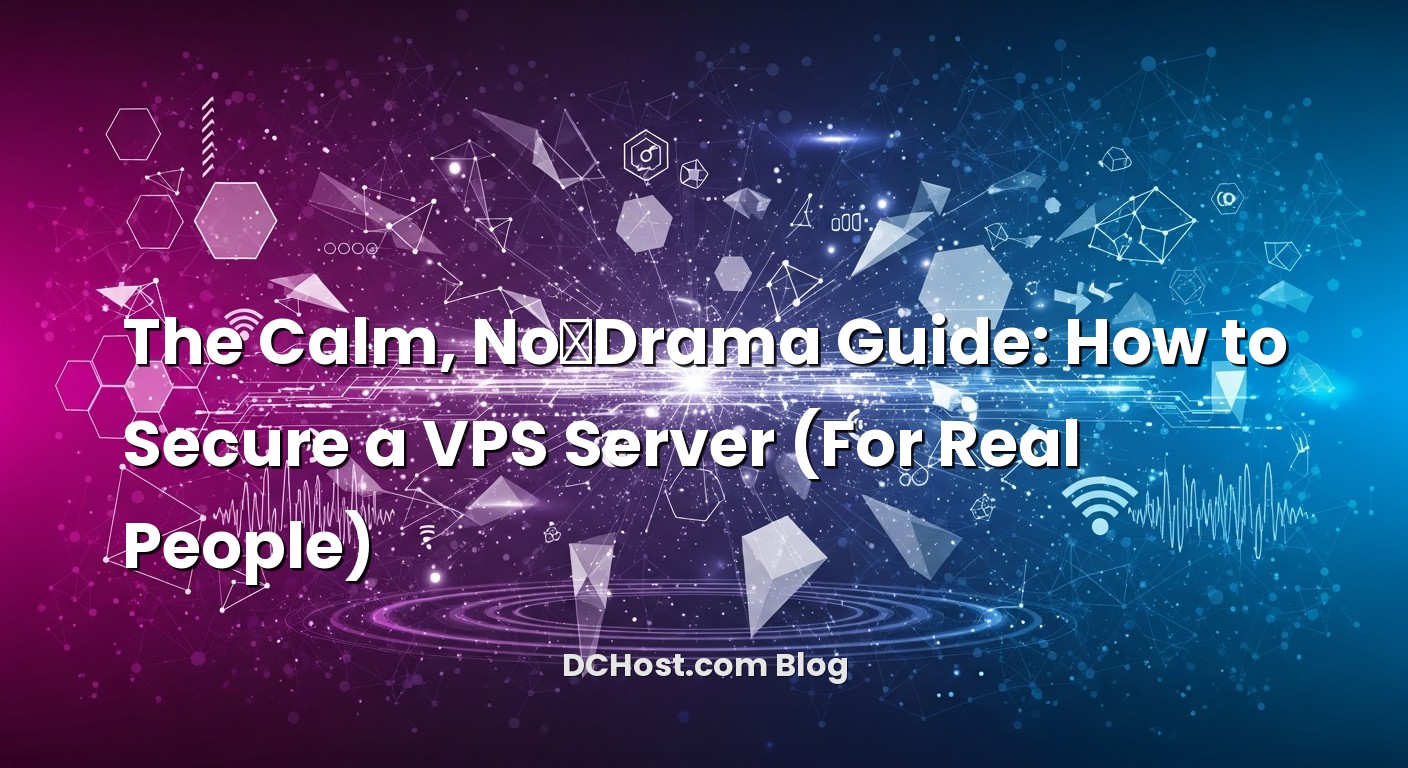So there I was, staring at a shiny new VPS at 2:07 a.m., coffee going cold, and that little green “running” dot daring me to deploy. It’s always exciting—fresh root access, a blank slate, the promise of speed and control. But here’s the thing: that same excitement is exactly when mistakes sneak in. I’ve seen it happen more times than I care to admit. You log in, install the stack, push the app, and tell yourself you’ll “circle back” to security after the launch. We both know how that story ends.
Ever had that moment when your server starts acting weird and you’re wondering if you missed a step—maybe SSH keys, maybe a firewall rule, maybe you left a dev tool running with a default password? I’ve helped clients clean up that mess. It’s not fun. And the cleanup always takes longer than doing it right from the start. The good news? Securing a VPS doesn’t have to be theatrical or complicated. It’s just a series of calm, sensible habits you build once and then keep tidy.
In this guide, I’ll walk you through how to secure a VPS server the way I do it in real life—no scare tactics, no complicated spreadsheets. We’ll lock down access, patch with discipline, draw a clear network boundary, tighten your web/TLS setup, treat secrets and backups like grown-ups, and set up low‑drama monitoring that quietly saves your day. Think of it like moving into a new apartment: new locks, a peephole, a smoke alarm, and the phone number of a neighbor you trust. Let’s do this together—one step, then the next.
İçindekiler
- 1 Lock the Front Door: Accounts, SSH, and the Single Best Habit
- 2 Patch Discipline and “Least Stuff”: The Unsexy Superpower
- 3 Draw the Boundary: Firewalls, Fail2ban, and Fewer Open Doors
- 4 Web and TLS Hygiene: Quietly Professional, No Drama
- 5 Secrets, Backups, and Recovery: The Safety Net You’ll Be Glad You Wove
- 6 Monitoring and Daily Habits: What Quietly Keeps You Safe
- 7 App‑Layer Sense: Don’t Let the Web App Undo the Work
- 8 Incident Readiness: Keys, Rotation, and Calm Under Pressure
- 9 Putting It All Together (Without Burning Out)
- 10 Wrap‑Up: The Calm Confidence of a Well‑Kept VPS
Lock the Front Door: Accounts, SSH, and the Single Best Habit
Start with identity before you touch software
If you only pick one security habit for your VPS, make it this: use SSH keys and turn off password logins. That’s your front door. I still remember a late-night call from a friend who’d spun up a server with password authentication left on. Within minutes, the logs looked like a slot machine of random usernames and passwords—bots hammering from every corner of the internet. He was lucky; no one got in. But we both knew that luck was not a strategy.
Here’s the simple flow I use. First login, create a new user that you’ll actually use (and make it a sudoer). Add your public SSH key to that user’s authorized keys. Then switch off password authentication in the SSH config and restart the service. While we’re here, also disable direct root login. Yes, you can still sudo up when you need to, but you’ll have a name on the door and a key in the lock. It changes everything—log trails make sense, you limit brute force exposure, and it sets the tone for sane access.
Should you change the SSH port?
People love to debate this one. Moving SSH to a non‑standard port won’t stop a real attacker, but it absolutely reduces noise. Think of it as putting the mailbox around the side of the house—couriers will find it, but junk flyers miss more often. If you do change the port, don’t rely on that alone. It’s just one layer in a bigger recipe: keys, fail2ban, and a firewall come first.
Use 2FA where it matters most
One more thing people forget: your provider portal and console access. That web login is a magic wand—it can reboot, snapshot, even reset your root password. Turn on two‑factor authentication there, right away. Also set up recovery codes and store them somewhere safe, like a password manager. I once watched a team spend hours locked out because someone enabled 2FA but didn’t keep recovery codes—nothing like a production incident to teach the value of backups and redundant access.
Patch Discipline and “Least Stuff”: The Unsexy Superpower
Update regularly, but do it calmly
Security starts with one boring word: updates. I know—patching isn’t glamorous. But every month I help folks troubleshoot funny errors that trace back to a kernel fix that never got applied or a critical package that’s six months out of date. Set a rhythm. For many VPSes, a weekly update window is a sweet spot, plus urgent security patches when they pop. If you’re worried about reboots, schedule them—tie them to a maintenance window and communicate with your team or clients. They’d rather hear “we’re rebooting at 2 a.m. Saturday” than find out on Monday why you spent Sunday recovering from something that could’ve been avoided.
If your distro supports it, enable automatic security updates for minor patches. Keep the big stuff manual so you’re in control and can test. And if you’re running something that’s allergic to surprises (looking at you, certain production workloads), snapshot first. Snapshots are like seatbelts—easy to ignore until you really need one.
Install less, expose less
The other half of the patch story is even simpler: have fewer things to patch. Resist the urge to install a dozen tools “just in case.” Keep it lean. If a service isn’t needed, stop it and remove it. I once found MySQL listening publicly on a client’s fresh VPS because a default config was left untouched. They weren’t even using a database on that node. We shut it down and life got quiet again. Less stuff means less noise, fewer vulnerabilities, and a cleaner mental picture of what your server actually does.
Baseline sanity checks
If you like checklists (or you’re building for a team), baseline guides can be surprisingly helpful. A great place to get ideas is the CIS Benchmarks. You don’t have to apply everything, but scanning the list once helps you avoid low‑hanging mistakes—things like permissions on sensitive files, auditing settings, and sshd config essentials. Think of it as a tune‑up for your mental model.
Draw the Boundary: Firewalls, Fail2ban, and Fewer Open Doors
Default deny, then open only what you use
Your firewall is the fence line, and it should be boring. Start with a default deny policy for inbound traffic. Then allow only what you actually need—usually SSH, HTTP, and HTTPS. If you’re running a database, bind it to localhost or a private interface, not the public internet. If you’re using a reverse proxy, make sure only the proxy can see the backend. None of this requires heavy machinery—just a clean set of rules and the discipline not to poke temporary holes and forget them.
I’m a big fan of using both the VPS firewall (like UFW or firewalld) and your cloud provider’s security groups. The provider side filters traffic before it touches your server; the OS firewall catches anything else and gives you local control. It’s not redundant—it’s defense in depth with almost no extra work.
Rate limiting and gentle tripwires
Fail2ban is a quiet hero. It watches logs and bans IPs that fail too many times, protecting SSH and your web apps from everyday noise. It won’t stop a determined attacker using a broad network, but it shrinks the attack surface, buys you time, and reduces log spam. I once set up a simple rule for an e‑commerce site that rate‑limited login attempts and blocked repeat offenders. The number of fake orders fell off a cliff, and genuine users barely noticed anything changed—just a faster, calmer website.
If you’ve got an API, it’s worth adding rate limits at your reverse proxy too. Think of it as traffic calming outside a school: honest drivers won’t mind the speed bumps, and reckless ones won’t get far.
Web and TLS Hygiene: Quietly Professional, No Drama
Certificates without the panic
Let’s talk TLS. The goal is simple: encrypt traffic cleanly and avoid gotchas that make browsers frown. Use Let’s Encrypt or a provider you trust. Automate renewals so you don’t wake up to a “Your connection is not private” splash screen on launch day. If you’ve ever wrestled with certificate renewals, you know the stress. The antidote is a script, a timer, and a post‑renewal reload that just works. If you want the official docs on a rainy afternoon, the Let’s Encrypt documentation is friendly and comprehensive.
What about HSTS? If your site is ready (all HTTPS, no stray HTTP assets), enabling HTTP Strict Transport Security tells browsers to keep using HTTPS without second guessing. Add redirects from HTTP to HTTPS as a safety net, and drop old TLS protocols if you don’t need them. These days, TLS 1.2+ is the baseline for the modern web stack. And if you’re wondering about ciphers and compatibility, the Mozilla SSL Configuration Generator is like a wise friend who’s been there, done that, and wrote it down.
Little touches that add up
Turn off HTTP compression for dynamic responses if you’re dealing with sensitive content—compression can open side doors you don’t need. Set sane cache headers for authenticated pages. Add cookie flags like Secure, HttpOnly, and SameSite to keep tokens from wandering off. I keep a mental checklist: strong TLS, strict cookies, clean redirects, and minimal headers that reveal less about your stack. Each piece is tiny, but together they make your server feel quietly professional.
If you serve multiple domains or have older devices in your audience, you can consider offering both ECDSA and RSA certificates for compatibility and speed. Not a must, just a nice touch for larger sites. The point is to think through your audience and serve them safely without turning your config into a science project.
Secrets, Backups, and Recovery: The Safety Net You’ll Be Glad You Wove
Keep secrets out of reach (and out of your repo)
Here’s a story I’ve seen too many times: a small team ships a new feature, and a week later someone finds a cloud API key in the git history. Nobody meant to do it. It slipped in during a late commit. A few hours of panic follow—rotate the key, review access, check logs, apologize to the cloud bill. The fix isn’t finger‑pointing. It’s building a system where secrets never sit in plaintext in your repo and are easy to rotate without breaking deployments.
If you’ve been meaning to solve this once and for all, I wrote about a calm way to manage secrets on a VPS with sops + age and GitOps—lightweight tools that make encryption and rotation feel natural. The magic is that secrets become part of your workflow without being scattered across Slack messages or sticky notes. And when a team member leaves or a token leaks, rotating is irritating but not catastrophic.
Backups that actually restore
Backups aren’t a checkbox; they’re a rehearsal for bad weather. Versioned, offsite, and with an occasional restore test—that’s the mantra. I once worked with a team that ran perfect nightly backups for a year, only to discover during an outage that the restore didn’t include file permissions. The data was there, but the app couldn’t use it. It was a long night. Now I treat restoration like fire drills—actually run through a restore to a test server once in a while and write down the steps. Bonus points if someone who didn’t set up the backup can follow the notes and succeed.
If you’re syncing to object storage, consider locking policies and lifecycle rules to guard against accidental deletion or ransomware scenarios. Encrypt at rest, encrypt in transit, and keep keys safe. For many teams, a simple pattern works: database dumps + application files + configuration + secrets bundle (encrypted) shipped offsite. Keep one recent local copy for quick fixes and an offsite copy for real disasters. And don’t forget logs—sometimes they’re the story you need when everything else gets blurry.
Snapshots vs. backups
Snapshots are great for fast rollbacks, especially before big changes. But they live close to your infrastructure and don’t replace a real backup. I treat snapshots as “oops buttons” and backups as “we can sleep tonight.” Use both thoughtfully; know what each is for.
Monitoring and Daily Habits: What Quietly Keeps You Safe
Start simple: know when something changes
Security isn’t a once‑and‑done task—it’s a tiny daily ritual. You don’t need an enterprise SIEM to start. Make your logs useful and your alerts reasonable. Send critical system logs off the box so they survive reboots or compromise. Track logins and sudo usage. If someone logs in as root (ideally rare), get a ping. If a new process suddenly binds to a public port, that’s worth a glance.
For integrity, file monitoring tools can alert you when important config files change. Even a small setup paying attention to sshd config, web server configs, and cron entries can catch accidental edits before they become outages. Meanwhile, resource monitoring (CPU, RAM, disk, bandwidth) gives you growth trends and early warnings—creeping memory leaks love to hide over weekends. And yes, an uptime monitor that checks your homepage every minute with a fast timeout will catch most hiccups before your users do.
Alerts you won’t ignore
The art here is to send fewer, better alerts. If your phone buzzes ten times a day for trivia, you’ll miss the one that mattered. I had a phase where every disk usage bump pinged me. It didn’t last. Now I alert on high urgency (like disk nearly full, service down, certificate expiring) and keep the rest as dashboards I actually check during maintenance windows. If your alerting strategy respects your attention, you’ll respect it back.
App‑Layer Sense: Don’t Let the Web App Undo the Work
Sanity in the stack
A secure server can still be undone by a sloppy app. That doesn’t mean you need to be a security researcher. It just means adding a few habits on the application layer. Validate inputs. Sanitize uploads. Keep dependencies up to date. Store credentials safely (that secrets section above matters more here than it looks). If you’re running PHP‑FPM, separate pools with distinct users can limit blast radius. If it’s Node, resist the urge to run everything as root or with global write access to your code directories.
A reverse proxy like Nginx can give you quiet power: set sensible timeouts, limit request sizes, and rate‑limit login endpoints. If your admin area lives at a predictable path, think about adding a second lock—IP allowlist, a small VPN, or even a basic auth wall for non‑production. Pragmatic layers create friction for attackers and almost none for legitimate users. That’s the sweet spot.
Incident Readiness: Keys, Rotation, and Calm Under Pressure
Have a page to open when hands are shaking
I keep a private doc called “when bad things happen.” It’s not fancy. It lists who to call, where the backups are, how to revoke keys, and the order of operations for a few common emergencies. During a real incident, nobody wants to invent a plan. You want a list. Rotate keys if you suspect a leak. Force logouts. Lock down logins briefly if needed. Restore to a known‑good snapshot for triage. Then, when the bleeding stops, do the post‑mortem kindly and update the playbook. That last part builds future peace of mind more than anything else.
One of my clients once detected a suspicious cron entry—harmless in the end, but it felt wrong. Because they had backups, a recent snapshot, and a written plan, the whole episode took an hour, not a weekend. It’s amazing how a little preparation turns panic into a checklist.
Putting It All Together (Without Burning Out)
A simple, repeatable rhythm
Let’s make this practical. Day zero: create a non‑root sudo user, add SSH keys, disable password auth and root login, and set a basic firewall to allow only what you need. Day one: apply updates, remove unneeded services, and set up automated security patches for the small stuff. Day two: wire automatic TLS renewals, clean up your web server config, and add rate limits where it makes sense. Week one: sort your secrets and start a proper backup routine with a restore test. Week two: add monitoring and tidy alerts, then write a tiny incident page you can print and stick to your wall if you like. No drama, just steady pace.
And here’s the real secret: this takes less time than you think. The first run might take an afternoon with breaks. After that, it’s muscle memory. I do these steps almost on autopilot now, and I sleep better because of it. Your VPS doesn’t need to be a fortress bristling with complexity. It just needs good locks, fewer doors, a smoke alarm, and a number you can call if the lights flicker.
Wrap‑Up: The Calm Confidence of a Well‑Kept VPS
Let’s circle back. You started with a new VPS and that little green “running” dot. We turned it into something sturdier—SSH keys instead of passwords, a user with a name, and a firewall that only lets in who you invite. We patched sensibly, trimmed unused services, and added gentle guardrails like fail2ban. Your web stack got a polish with solid TLS, redirects, and strict cookies. Secrets moved to a safer place, backups got real with restore tests, and monitoring began whispering only when it matters. That’s it. Nothing flashy. Just the kind of work that quietly pays you back week after week.
If you only remember three things, let them be this: first, identity is everything—keys, least privilege, and 2FA. Second, boring habits beat flashy tools—patch, prune, and observe. Third, practice the “what if” once in a while—restore a backup, rotate a key, and write down what you’d do if today went sideways. You’ve got this. And if you ever catch yourself staring at that green dot again, feeling a bit uncertain, just come back to this checklist and take the next small step. Hope this was helpful! See you in the next post, and may your logs be quiet and your certificates always renew on time.
Helpful extras you might enjoy while you’re in a security mood:
– For TLS setup that behaves under pressure, the Mozilla SSL Configuration Generator is gold.
– If you’re curious about clean, repeatable secrets on a VPS, here’s my write‑up on sops + age with a gentle GitOps flow.
– New to cert automation? A calm afternoon with the Let’s Encrypt docs pays off for years.