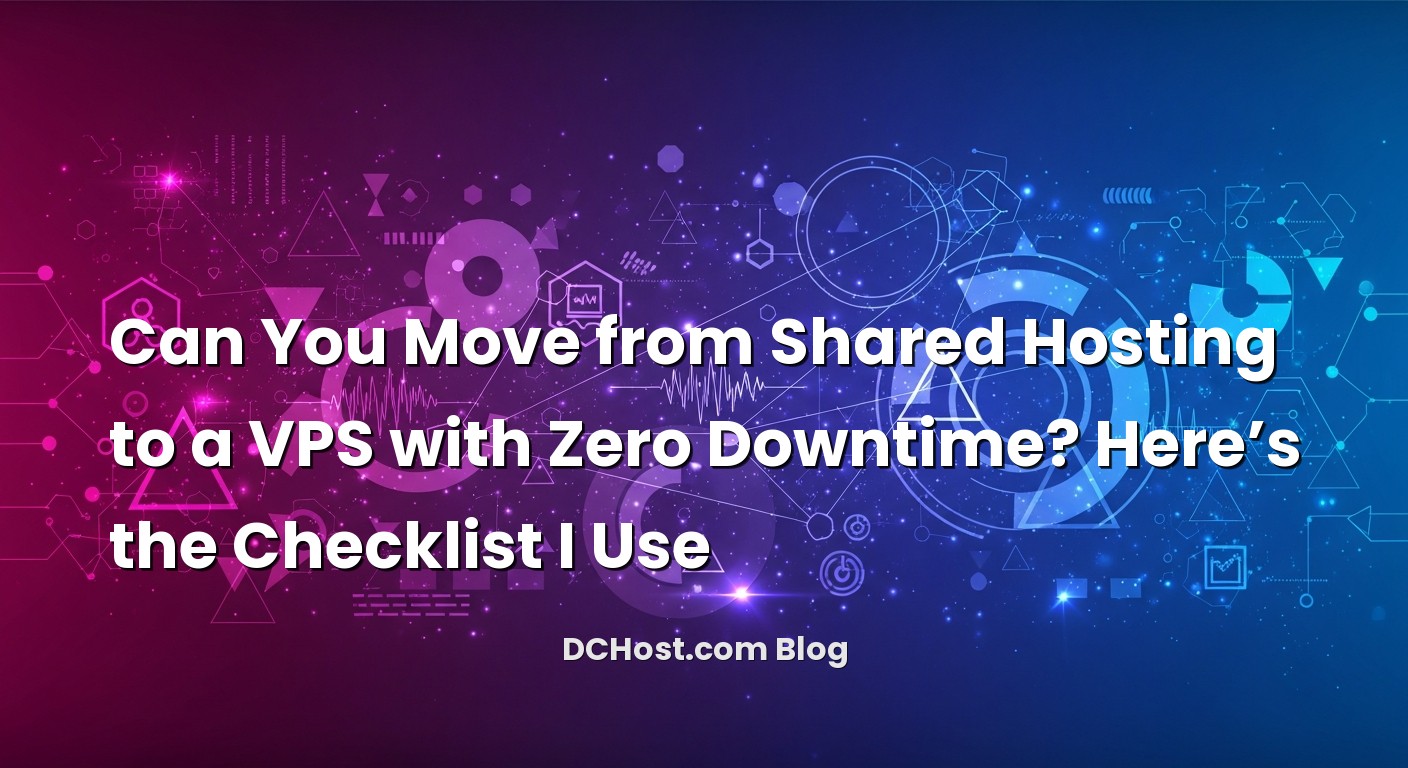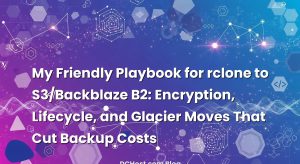So there I was, elbows on the desk at 1:47 a.m., watching log files scroll by like a slot machine. A client’s store was in the middle of a big sale week, and we were migrating from cramped shared hosting to a snappy VPS. No pressure, right? Here’s the thing: zero-downtime migration isn’t just a magic switch you flip. It’s more like choreographing a dance—files, databases, DNS, SSL, caching, and a bunch of little details that love to hide until the moment you hit “go.”
If you’ve ever wondered, “Can I move my site without anyone noticing?”—yes. With planning and a clean checklist, you can make it look and feel seamless. In this guide, I’ll share the process I use, the gotchas I’ve learned the hard way, and the exact steps to go from shared hosting to a VPS without the dreaded blank screen or “service unavailable” moment.
İçindekiler
- 1 What Zero Downtime Really Means (And Why You’re Moving)
- 2 Preflight: The Calm Before the Copy
- 3 Lay the Foundation: Preparing Your VPS Like a Pro
- 4 Build a Staging Copy You Can Trust
- 5 Sync Strategy: How to Migrate Without Anyone Noticing
- 6 The Switch: DNS Cutover, Instant Checks, and the Post-Migration Lap
- 7 Common Gotchas (And How I Dodge Them Now)
- 8 A Realistic Rollback Plan (Just in Case)
- 9 The Complete Checklist (Told Like a Friend)
- 10 Wrap-Up: Quiet Moves, Happy Users
What Zero Downtime Really Means (And Why You’re Moving)
Before we touch a single config file, let’s set the expectation. Zero downtime doesn’t mean the internet will instantly recognize your new server everywhere at the same second. It means your site will keep serving traffic—smoothly—while you prepare, switch, and stabilize, and anyone who still hits the old server for a few minutes won’t be stuck looking at an error page. Think of it like moving houses at night while your guests keep partying in the backyard. They don’t see the boxes; they only notice the music never stops.
Why move from shared hosting to a VPS? In my experience, it’s usually a blend of reasons: more predictable performance, better control over the stack, stronger security posture, and the ability to scale without begging support to tweak a setting. On shared plans, your neighbors can be noisy. On a VPS, you set the quiet hours. But with that freedom comes responsibility: you become the plumber and the electrician. That’s why a checklist matters.
Preflight: The Calm Before the Copy
Map what you actually have
Every zero-downtime move starts with a quick inventory. I ask myself: what exactly am I migrating? There’s the site code and uploads, sure, but also the database, scheduled tasks, third-party hooks, background workers, and the awkward bits no one documents—like a cron job that resizes images at 2 a.m. or a webhook that posts orders to a CRM. I jot down the domain registrar, the DNS provider, SSL details, email setup, any CDN involved, analytics scripts, and payment webhooks. If an external service is expecting callbacks from your domain, note it.
Decide what changes now vs. later
This is a quiet but critical decision. For a smooth cutover, I try to replicate the environment first and save bigger improvements for after. Upgrading PHP is great, but doing that on the same night as your server move is like changing tires during a lane merge. You can still plan for performance wins—you’ll see me mention OPcache, Redis, and database tuning—but the first goal is parity. Make it work the same, then make it better.
Get ahead of DNS
DNS is your invisible timeline. Lower the TTL for your main records well before the switch—think hours ahead, not minutes. This is what buys you a quick flip when it’s go time and an easy rollback if something feels off. If you want a refresher on the basics and the little surprises that catch folks off guard, here’s a friendly dive into DNS records and the gotchas that trip us up.
Lay the Foundation: Preparing Your VPS Like a Pro
Build a secure baseline
The first time you log in, resist the urge to install everything at once. Start by creating a non-root user with sudo, uploading your SSH key, and turning off password logins. Update packages, set the timezone, and add swap if your plan is lean on RAM. A simple firewall goes a long way—allow SSH, HTTP, and HTTPS, and keep the rest quiet. I also set the hostname properly and confirm DNS reverse lookup matches if I’m sending any transactional emails from the server.
Pick your stack and mirror what works today
If your site is PHP-based, choose the same major version that currently runs in production, then stage upgrades later. Set up Nginx or Apache—whichever you’re comfortable with—and wire it to PHP-FPM. For databases, install MySQL or MariaDB (or Postgres if that’s your world) and create the same database name, user, and permissions you have on shared hosting. Keep your application’s configuration tidy with environment files, and double-check extensions you’ll need—curl, mbstring, gd/imagemagick, zip, the usual suspects. It’s amazing how a missing PHP module can eat an afternoon.
SSL from the start
Even for staging, I lean on Let’s Encrypt because it’s simple and gets you used to renewal automation from day one. If you’ve never set it up, the official docs are clear and worth bookmarking: how Let’s Encrypt works. Wire auto-renewal, confirm the renewal timer, and store your contact email so expiry notices reach the right person.
Performance knobs you’ll come back to
I like to prime a few settings right away: make sure OPcache is enabled for PHP, configure PHP-FPM pools thoughtfully (no wild over-allocation), and install Redis if your app benefits from it. For the database, watch connection limits and tweak the cache size once you see real traffic. Keep it conservative before cutover; you’ll tune with confidence when you have fresh metrics.
Build a Staging Copy You Can Trust
Create a safe staging domain or use your hosts file
There are two ways I like to preview a site on the new server without changing public DNS. The first is a staging subdomain that points to your VPS. The second is my favorite for production-grade paranoia: edit your local hosts file so only your machine thinks the live domain resolves to the new IP. That way, your team can review the new server as if it were already live, while the rest of the world keeps using the old one.
Move files and the database for the first pass
On that late-night project I mentioned, I used rsync to pull the site’s files. It’s fast, incremental, and gentle on bandwidth. If you haven’t used it much, the official site is solid: rsync documentation. For the database, I do a clean dump from the old host, import it to the VPS, and update application configs to point to the new database. If your app stores absolute URLs in the database, perform a careful search-and-replace, and be mindful of serialized data so you don’t corrupt structures.
Hide staging from bots and curious eyes
Protect your staging with HTTP basic auth or at the very least a noindex robots directive. You don’t want search engines indexing a second copy of your site. I also check cookies, sessions, and cache directories—make sure they’re writable and isolated from production paths.
Replicate redirects and edge behavior
If your old host had .htaccess or custom Nginx configs for redirects, mirror those rules now. Confirm www to non-www rules, trailing slashes, and HTTPS-only redirects. This is where subtle differences between servers can surprise you. Keep your rules simple and test the awkward URLs—category pages, legacy slugs, even 404s.
Sync Strategy: How to Migrate Without Anyone Noticing
Lower TTL and set your timing
Well before the move, lower the TTL for your A and AAAA records so DNS changes propagate quickly when it matters. I usually do this a day in advance. Set your window for the final sync when traffic is naturally lower for your audience. If you run a store, a short “read-only” window can be smart—checkout off for just a few minutes—while the database catches up. For blogs and content sites, you can often avoid a write freeze by doing two or three sync passes.
Do a dry run of everything
I love a true rehearsal. With the hosts file pointed at the new server, I pretend the cutover is happening. Can I browse key pages? Log in and log out? Add to cart (if applicable)? Fill out forms? Are emails sending with proper DKIM and SPF? This is where you discover that image processing requires a missing library or that PHP memory is a tad tight for long-running imports.
First rsync, then second rsync
The first pass gets most of the files over. Keep the old site live while you copy. Then, do a second pass just before switching—this cleans up “delta” changes and keeps the two in lockstep. If your site changes constantly, the trick is to pin down the moving pieces for a moment. Freeze writes briefly, or put the site into a whisper-quiet state, then take a fresh database dump and a final rsync. The more transactional your app, the more important that tiny freeze becomes.
An optional safety net with a reverse proxy
If you want to get fancy, you can place a reverse proxy on the old server that quietly forwards traffic to the new one after the switch. That way, stragglers who still resolve the old IP are routed to the new content. It’s an advanced move, but it can smooth out the last bit of propagation without anyone noticing.
SSL and HSTS timing
Make sure your SSL is ready and tested before you flip DNS, and be cautious with HSTS. If you enable HSTS with a long max-age too early and your certificate or redirects aren’t perfect on the new server, undoing that can be a bit of a dance. I usually enable HSTS in a conservative way during staging, confirm there’s no mixed content, then extend the max-age once the new server has been serving traffic happily.
The Switch: DNS Cutover, Instant Checks, and the Post-Migration Lap
Update DNS with confidence
When everything feels solid, point the A (and AAAA if you use IPv6) records to the new server. Keep the short TTL until you’re sure you won’t roll back. I like to confirm resolution from a few vantage points and then hit the site through a clean network—mobile hotspot, a different ISP, whatever you have handy. If the site loads fast and the certificate is good, I move straight into my aftercare routine.
Watch logs like a hawk
For the first hour, I have access logs and error logs tailing in separate windows. New server errors pop up early if they’re going to happen—missing cache directories, file permissions, a PHP extension the old host secretly had installed. Fix these quickly while the TTL is still short. Keep the old server running in read-only or idle mode for a little while. It’s your parachute.
Restore TTL and confirm AAAA
Once you’re happy, raise the TTL to something reasonable. If you set an AAAA record, make sure the IPv6 path behaves the same as IPv4. It’s not unusual to have a firewall rule perfect for IPv4 and a little too strict for IPv6 by accident.
Post-migration essentials
Now comes the part that separates a clean migration from a great one. Confirm that your cron jobs are running on the VPS. Re-check file permissions for uploads or new media. Open your important user flows again. If you send mail from the server, verify PTR, SPF, DKIM, and DMARC lines up, and run a quick live test. If you use a CDN, update the origin to your new server and purge caches so you’re not serving stale assets. And then, capture a fresh full backup of the new environment—this is your “first checkpoint” on the new home.
Finally, if your app benefits from caching at the application level, re-enable or warm those caches now that the server is live. Some platforms slow down just after a move because every page is uncached. A few warm hits or a planned prefetch brings the speed right back.
Common Gotchas (And How I Dodge Them Now)
Permissions and ownership
One of the most common problems after a move is a white screen caused by a tiny permissions mismatch. Make sure the web server user can read code and write to the right folders—typically uploads, cache, and session directories. Don’t go overly permissive; aim for the least needed to work reliably.
Missing PHP extensions and limits
When you’re mirroring a shared host, the old environment often had a bunch of extensions preinstalled. If image manipulation fails, it’s usually because a library is missing or memory limits are too low. I glance at PHP info on the old host before moving, and I keep notes on enabled extensions. After the switch, check upload limits, post sizes, and timeouts for long-running actions.
Absolute URLs and mixed content
If your site was forced to HTTP on the old host and you’re now serving true HTTPS, some hard-coded links can point to old HTTP resources, causing mixed content warnings. Fix these early and keep an eye on your redirects so you don’t trap users in a loop.
Serialized data in databases
Replacing domain strings inside serialized arrays can break things if lengths don’t match. Use tools that understand serialization or export/import routines built into your platform. The extra minute spent doing this right saves hours of “why did half the settings vanish?”
Background jobs and workers
Shared hosting sometimes hides scheduled tasks inside a control panel setting. On a VPS, you’ll need proper cron entries or a process manager for workers. If your app uses queues, point them to Redis or another backend on the new server and ensure supervisord or systemd is set to restart on reboot.
Emails from the server
If transactional email matters, consider using a dedicated email service instead of sending from the VPS. If you do send from the server, line up rDNS, SPF, DKIM, and DMARC early. A move is a great moment to clean this up so future messages land in inboxes, not in the void.
A Realistic Rollback Plan (Just in Case)
I always plan my exit before I walk in. If something goes sideways, rolling back gracefully is a sign of professionalism, not failure. Here’s what I keep ready: the old server stays online, I retain its DNS values, and the TTL stays low until I’m happy. If I must revert, I point DNS back, clear caches, and announce a quick maintenance moment to cover the crossfade. Then I regroup, read the logs, fix the blocker, and try again when everyone’s rested. Nine times out of ten, the rollback doesn’t happen. But knowing you can, paradoxically, makes the cutover smoother.
The Complete Checklist (Told Like a Friend)
Before anything
Gather your keys: registrar logins, DNS provider access, old hosting credentials, database passwords, and any API keys for payment gateways or CRMs. Lower the TTL on your main records in advance. Decide whether you’ll preview via staging subdomain or hosts file. Write down your must-test flows—accounts, search, checkout, contact forms, admin tasks.
On the VPS
Create a non-root user and add your SSH key. Update packages, set firewall rules, disable password SSH, and configure swap if needed. Install your web server, language runtime, and database to mirror production. Enable SSL and set renewals. Set up vhosts, logs, and basic monitoring so you can see errors early.
First migration pass
Rsync files and import a fresh database dump. Adjust environment configs, match file permissions, and confirm that uploads and cache directories are writable. Preview the site via hosts file or staging URL. Secure the staging area from bots. Mirror redirects and confirm HTTPS behavior.
Final sync and cutover
Do a second rsync to capture changes. For dynamic sites, apply a short write freeze, take one last database dump, and import it on the VPS. Switch DNS to the new IPs. Verify with a clean network and test your critical flows immediately.
Aftercare
Watch logs for errors. Confirm cron jobs and background workers. Review email delivery. Restore TTLs to a comfortable level. Warm caches, run a fresh full backup, and keep the old server around for a bit in case you need to peek at a forgotten file.
Wrap-Up: Quiet Moves, Happy Users
I still remember the first time I pulled off a zero-downtime migration and realized no one noticed. Not a single “the site is down” message. That’s the goal—no applause, just the calm satisfaction that the shop stayed open while the furniture moved. The secret isn’t a magic script; it’s a thoughtful plan: mirror the environment, rehearse the switch, keep DNS on a short leash, and give yourself an escape hatch you’ll probably never use.
If you’ve been itching to leave shared hosting behind, a VPS can feel like exhaling for the first time in months. More control. More speed. Fewer mystery slowdowns. Just take it one step at a time, be kind to future you with good notes and backups, and don’t rush the switch because the clock says it’s late. Your users will never know anything happened—and that’s the best compliment a migration can get.
Hope this was helpful! If you want me to unpack a specific stack or walk through a real-world config, drop a note. I’m always happy to turn late-night war stories into quiet, low-stress checklists.