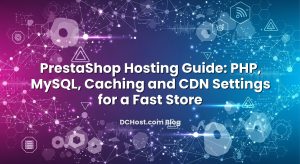İçindekiler
- 1 Migrating from Wix or Shopify to Self‑Hosted WordPress: Hosting Checklist and Zero‑Loss SEO
- 1.1 Why Move from Wix or Shopify to Self‑Hosted WordPress?
- 1.2 Step 1: Hosting and Domain Checklist Before You Touch Anything
- 1.3 Step 2: Pre‑Migration SEO Audit on Wix or Shopify
- 1.4 Step 3: Build a Clean WordPress Environment First
- 1.5 Step 4: Content and Data Migration Workflow
- 1.6 Step 5: Zero‑Loss SEO Migration: Technical Runbook
- 1.7 Step 6: DNS, Launch, and Post‑Launch Monitoring
- 1.8 Step 7: Backups, Security, and Long‑Term Maintenance
- 1.9 Conclusion: A Calm Path from Wix/Shopify to WordPress
Migrating from Wix or Shopify to Self‑Hosted WordPress: Hosting Checklist and Zero‑Loss SEO
If you are feeling limited by Wix or Shopify and want full control over your website, self‑hosted WordPress is usually the next logical step. But there are two big fears that come up in every planning call: “Will my site go down?” and “Will I lose my Google rankings?” Both concerns are valid. A rushed migration can easily break URLs, slow down page speed, and confuse search engines with missing redirects. On the other hand, a well‑planned move can actually improve performance, cut costs, and boost SEO while keeping your traffic stable.
In this guide, we’ll walk through how we at dchost.com approach migrations from Wix or Shopify to self‑hosted WordPress. You’ll get a practical hosting checklist, a clear SEO migration plan, and concrete examples of what to do (and what to avoid). The goal: move to WordPress with zero content loss, zero SEO disasters, and a future‑proof hosting setup you fully control.
Why Move from Wix or Shopify to Self‑Hosted WordPress?
Before talking about servers and redirects, it helps to be clear on why you are moving. That clarity will guide your hosting and architecture decisions.
1. Full Ownership and Flexibility
On Wix or Shopify you are in a closed ecosystem. You are limited to their templates, their apps, and their backend. With self‑hosted WordPress:
- You control the hosting environment (shared, VPS, dedicated or colocation).
- You can choose any theme or custom design, or build your own.
- You can extend functionality with thousands of plugins or custom code.
- You can integrate with any external API, CRM, ERP, or marketing stack.
2. Better Technical SEO Control
Wix and Shopify have improved a lot, but they still abstract many technical details. On self‑hosted WordPress you can control:
- URL structures and custom taxonomies.
- Server‑level redirects (not only app‑level).
- Caching layers (PHP, full‑page cache, CDN configuration).
- Security headers, HTTP/2 / HTTP/3, and compression settings.
If you want a deeper look at how hosting decisions affect rankings, see our guide on whether server location affects SEO and speed.
3. Long‑Term Cost and Scaling
As you grow, SaaS platforms often become expensive: higher plans, app fees, and transaction percentages. With WordPress on your own hosting, you can scale resources (CPU, RAM, NVMe storage) based on actual usage. You are free to move between shared hosting, VPS, dedicated servers, or even host your own hardware with colocation when you reach serious scale.
Step 1: Hosting and Domain Checklist Before You Touch Anything
A calm, clean migration starts with the right infrastructure. Here is the checklist we use before we move a single page from Wix or Shopify.
1. Choose the Right Hosting Tier
At dchost.com we see three main patterns for new WordPress projects:
- Shared hosting: Good starting point for small business sites, blogs, or low‑traffic stores. Easy control panel (e.g., cPanel), one‑click WordPress installer, managed email, and backups.
- VPS hosting: More CPU, RAM and full root access. Ideal for growing WooCommerce stores or content sites that need higher PHP workers, Redis, custom Nginx/Apache configs, or Docker setups.
- Dedicated server or colocation: For very high traffic or compliance‑sensitive projects where you need guaranteed resources, custom firewalling, and often multi‑region redundancy.
If you are unsure which way to go, our comparison of different web hosting types and when each one makes sense is a good pre‑reading.
2. Confirm PHP, Database and Storage Specs
Your hosting should meet at least these baselines for a smooth WordPress install:
- Modern PHP (8.1+), with OPcache enabled.
- MariaDB or MySQL with sufficient RAM for buffer pools.
- Fast SSD or NVMe storage for database and file I/O.
- Enough RAM for PHP‑FPM workers, especially for WooCommerce.
Under‑sizing the server is one of the easiest ways to turn a neat migration into a slow site, even if SEO redirects are perfect.
3. Plan Your Domain and URL Strategy
Most Wix and Shopify sites use a single primary domain, but this is the moment to decide:
- Are you keeping the exact same domain (recommended for SEO stability)?
- Are you changing from a platform subdomain to your own custom domain?
- Are blog and store staying on the same domain, or splitting into subdomain vs subfolder?
If you are considering a change in structure, our article on choosing between subdomain and subdirectory for SEO and hosting will help you avoid common pitfalls.
4. DNS and Nameserver Plan
Before launch day, decide where DNS will live:
- Use dchost.com nameservers and manage DNS through our panel.
- Use a third‑party DNS service while pointing A/AAAA and CNAME records to your dchost.com server.
What matters is having a clear strategy and properly tuned TTL values for a zero‑drama switch. If you are unsure, see our deep dive on how to choose between Cloudflare DNS and hosting DNS.
5. SSL/TLS and Security
Make sure your hosting plan supports:
- Auto‑SSL (e.g., Let’s Encrypt) or easily installable SSL certificates.
- Modern TLS 1.2/1.3, with HTTP/2 or HTTP/3 for performance.
- Basic WAF or security tools on the server side.
We will later add WordPress‑level security, but the base must be solid.
Step 2: Pre‑Migration SEO Audit on Wix or Shopify
Before we touch WordPress, we want a complete picture of your current site: URLs, content, and performance. This becomes the blueprint for a zero‑loss SEO migration.
1. Crawl and Export All Existing URLs
Use a crawler (e.g., Screaming Frog or similar) to export a full list of URLs from your Wix or Shopify site:
- All pages and posts.
- Product URLs and collections (for Shopify).
- Blog articles.
- Important landing pages, categories, tags.
Save this as old‑urls.csv. This is the base for your redirect map.
2. Document Organic Traffic and Rankings
From Google Analytics and Google Search Console, export:
- Top landing pages by organic traffic (last 3–6 months).
- Queries bringing traffic to those pages.
- Pages with backlinks (from your preferred SEO tool).
These are the URLs that must be preserved as closely as possible. If you must change their structure, you need clean 301 redirects and consistent internal linking.
3. Capture On‑Page SEO Settings
For your top 50–200 URLs, capture:
- Title tags and meta descriptions.
- H1 headings.
- Canonical tags (if any).
- Structured data (product schema, article schema, etc.).
We do not want to blindly change everything at once. Keeping titles, metas, and headings stable makes it easier to spot issues after the migration.
4. Decide What Not to Migrate
This is also the perfect moment to clean house. Identify:
- Thin content pages that never received traffic.
- Outdated campaigns or landing pages.
- Duplicate or near‑duplicate product variants.
For content you intentionally drop, we’ll either point old URLs to the closest relevant alternative or serve a proper 410 (gone) where it makes sense. For more detail on when to use 301, 302, 404 or 410, see our guide on what HTTP status codes really mean for SEO and hosting.
Step 3: Build a Clean WordPress Environment First
We strongly recommend building your new WordPress site in a staging environment on your dchost.com hosting before you flip DNS. This can be a temporary subdomain (e.g., staging.yourdomain.com) blocked from indexing.
1. Install WordPress and Basic Hardening
After creating your hosting account or VPS:
- Install WordPress via the control panel or manually.
- Change the default admin username and use a strong password.
- Set proper file permissions and disable file editing from the dashboard.
Our WordPress hardening checklist walks through practical steps like configuring SALT keys, limiting XML‑RPC, and using firewalls like UFW/Fail2ban if you are on a VPS.
2. Choose a Theme and Essential Plugins
For a migration from Wix or Shopify, we usually keep the first setup lean:
- Theme: Lightweight, well‑coded theme optimized for performance and WooCommerce support (if you are migrating a store).
- SEO plugin: Rank Math, Yoast, or a similar SEO toolkit to manage titles, metas, sitemaps, and schema.
- Caching plugin: A full‑page caching solution compatible with your server stack (and WooCommerce, if used).
- Security plugin: To lock down logins and scanning.
- Backup plugin: Linked to remote storage or your hosting backup system.
For a deeper look at strategies we use with clients, see our guide to WordPress backup strategies on shared hosting and VPS.
3. Configure Core WordPress Settings
In the WordPress admin:
- Permalinks: Match your existing structure as closely as possible. For example, if Shopify products use /products/product-name, configure similar slugs in WooCommerce.
- Timezone and language: Set correctly for logging and scheduling.
- Search engine visibility: On staging, keep “Discourage search engines from indexing this site” enabled. Before launch, we’ll turn this off.
4. Set Up WooCommerce (for Shopify Migrations)
If you are moving from Shopify to WordPress + WooCommerce:
- Install WooCommerce and run the setup wizard (currency, tax, shipping zones).
- Enable friendly product permalinks and ensure URLs align with old Shopify patterns as much as possible.
- Configure payment gateways and test them in sandbox mode before launch.
Step 4: Content and Data Migration Workflow
With infrastructure and WordPress ready, we can bring your content across. The exact approach depends on whether you are coming from Wix or Shopify.
1. Migrating from Wix to WordPress
Wix is relatively closed, so migration is mostly about:
- Exporting blog posts (where possible) or using RSS feeds.
- Copying and pasting static pages into new WordPress pages.
- Downloading media and re‑uploading into the WordPress Media Library.
For each migrated page or post:
- Reproduce headings (H1/H2), content structure, and internal links.
- Re‑set title tags and meta descriptions in your SEO plugin.
- Assign the correct featured image and categories/tags.
2. Migrating from Shopify to WooCommerce
Shopify is more structured, so you can usually export:
- Products (via CSV).
- Customers (via CSV).
- Orders (depending on plan and tools).
The workflow we like:
- Export products from Shopify as CSV.
- Prepare/clean the CSV to match WooCommerce’s import format (slugs, categories, attributes, images).
- Import into WooCommerce using the built‑in product importer or a specialized plugin.
- Import customers to keep login access (you will typically reset passwords after launch).
- Optionally import historic orders for reporting continuity.
After importing, visit some representative products and categories and verify:
- Prices, variations, stock levels.
- SEO fields (titles, metas, slugs).
- Product images and galleries.
3. Create the Redirect Mapping (Old → New URLs)
Now combine your old‑urls.csv (from the crawl) with a spreadsheet of your new WordPress/WooCommerce URLs. For each old URL, assign:
- A one‑to‑one equivalent page/product where possible.
- The closest category or landing page when the exact page no longer exists.
- 410 (gone) only for content you intentionally retire, with no suitable replacement.
This mapping is the heart of your SEO‑safe migration. We implement it as server‑level 301 redirects (on Apache or Nginx), not only through a plugin.
Step 5: Zero‑Loss SEO Migration: Technical Runbook
With content and mapping ready, we can do the SEO‑critical tasks that keep rankings and traffic stable.
1. Mirror or Carefully Improve URL Structures
SEO risk is lowest if you mirror your old URL structure exactly. When that’s not possible (for example, moving from /pages/ on Shopify to / in WordPress), keep changes minimal and logically grouped. Some tips:
- Avoid adding unnecessary date prefixes if you did not have them before.
- Keep slugs readable and as close as possible to previous ones.
- Do not change URLs for your top‑performing pages unless you absolutely must.
2. Implement 301 Redirects at Server Level
Use .htaccess (Apache) or the Nginx config to create 301 rules. For example (simplified Apache sample):
Redirect 301 /old-blog-post /new-blog-post
Redirect 301 /products/blue-shirt /shop/blue-shirt
For large sites, generate these from your spreadsheet. Remember:
- Use 301 for permanent moves (almost all migration redirects).
- Avoid chains (old → mid → new). Point old URLs directly to the final URL.
- Test a sample of important URLs before launch.
For a deeper understanding of how Google interprets these codes, revisit our article on HTTP status codes for SEO and hosting.
3. Keep Meta Data, Headings and Canonicals Stable
For your top pages and products:
- Re‑use or minimally tweak existing title tags and meta descriptions.
- Keep H1 headings consistent with previous versions.
- Ensure canonical URLs point to the new WordPress URLs (no canonical back to Wix/Shopify).
This makes it much easier to see whether traffic changes are from the platform move or content changes.
4. Rebuild XML Sitemaps and Robots.txt
Your SEO plugin should generate new XML sitemaps automatically. Check that:
- Only canonical, indexable URLs are listed.
- No staging or test URLs are present.
- Product, category, and post sitemaps are included where relevant.
Update robots.txt to reference these new sitemaps and ensure you are not blocking important sections accidentally.
5. Preserve International Targeting (If Any)
If you previously used multiple languages or regions, keep that structure consistent. WordPress supports this via multilingual plugins and hreflang tags. If this is part of your setup, our deep dive on doing hreflang correctly with ccTLDs, subdirectories, and subdomains is worth reviewing during planning.
6. Performance Tuning for Core Web Vitals
A migration is the perfect time to boost speed. On your dchost.com hosting:
- Enable full‑page caching (plugin + server cache where available).
- Serve images in WebP alongside fallbacks.
- Minify and combine CSS/JS responsibly (avoid over‑optimizing and breaking layouts).
- Use a CDN for static assets if your audience is global.
Better Core Web Vitals after the migration often offset the inherent risk of moving platforms.
Step 6: DNS, Launch, and Post‑Launch Monitoring
Once content is ready, redirects are configured, and staging checks are done, we plan the actual cut‑over from Wix/Shopify to your dchost.com server.
1. Prepare DNS with Smart TTLs
A few days before launch:
- Lower TTL on your main A/AAAA records (e.g., from 1–4 hours down to 300 seconds).
- Confirm you know where DNS is managed (domain registrar, dchost.com panel, or external DNS provider).
This makes propagation much faster when you point the domain to the new server. For a step‑by‑step playbook, see our article on TTL strategies for zero‑downtime migrations.
2. Final Pre‑Launch Checklist
Before changing DNS, verify on the staging URL:
- No indexing block in WordPress (uncheck “Discourage search engines”).
- SSL certificate installed and HTTPS working without mixed content.
- 301 redirect map loaded and tested on a sample of old URLs.
- Contact forms, search, checkout (if e‑commerce) working end‑to‑end.
- Analytics and Search Console tags installed on the new site.
3. Switch DNS to the New Server
At the chosen time (usually low‑traffic hours):
- Update A/AAAA records to point to your dchost.com IP.
- Keep the old platform live but “hidden” for a short overlap period if possible.
Thanks to the reduced TTLs, most users will see the new site quickly. Some may still hit the old Wix/Shopify version briefly until their local DNS caches expire, which is fine as long as you do not make new content changes on the old platform.
4. Post‑Launch SEO and Error Monitoring
In the first 2–4 weeks:
- Monitor 404 errors and fix them with additional redirects where needed.
- Check Google Search Console for coverage issues or sudden drops in impressions.
- Watch key metrics like crawl errors, average position, and click‑through rate.
- Track Core Web Vitals and server response times (TTFB) to ensure performance improved or at least stayed stable.
Expect small fluctuations, but you should not see a collapse in organic traffic if the redirect map and technical steps above were implemented correctly.
Step 7: Backups, Security, and Long‑Term Maintenance
After a successful migration, your job is not done. WordPress gives you more control, but also more responsibility. A stable setup combines automated backups, regular updates, and security hardening.
1. Reliable Backup Strategy
At minimum, you want:
- Daily file + database backups stored off‑server.
- Retention of at least 7–30 days, depending on how often content changes.
- Tested restore procedures (not just “we think it works”).
We covered implementation details for shared hosting and VPS in our guide on WordPress backup strategies. The key is automation and regular restore testing.
2. Keep WordPress, Themes and Plugins Updated
Schedule a regular maintenance window to:
- Update WordPress core, themes and plugins.
- Remove unused plugins and themes.
- Review user accounts and roles.
If you are on a VPS or dedicated server with dchost.com, also keep the OS and PHP versions updated with security patches (ideally with a staging environment to test larger upgrades).
3. Monitor Uptime and Performance
Use an uptime monitoring tool and optionally server metrics (CPU, RAM, disk, database health). This helps catch:
- Plugin conflicts causing 5xx errors.
- Unexpected traffic spikes.
- Slow queries or overloaded PHP workers.
Remember that hosting SLAs (for example, 99.9% uptime) are only meaningful when you also monitor them. Our article on what 99.9% uptime actually means in hosting SLAs explains how to interpret and verify these guarantees.
Conclusion: A Calm Path from Wix/Shopify to WordPress
Moving from a hosted platform like Wix or Shopify to self‑hosted WordPress is not a casual “click and done” task—but it does not have to be stressful. With the right hosting foundation, a clear URL and redirect plan, and disciplined SEO checks, you can relaunch on WordPress with no content loss, no ranking disasters, and a noticeably faster site.
The big win is future control: you own your hosting, you can scale from shared to VPS or dedicated servers at dchost.com as your traffic grows, and you are free to customize everything from design to caching architecture. If you are planning a migration and want a second pair of eyes on your hosting or SEO runbook, our team at dchost.com is happy to help you choose the right infrastructure and prepare a calm, step‑by‑step move. When the technical pieces are set up carefully, your visitors should barely notice the platform change—except for a smoother, faster experience on your new WordPress site.