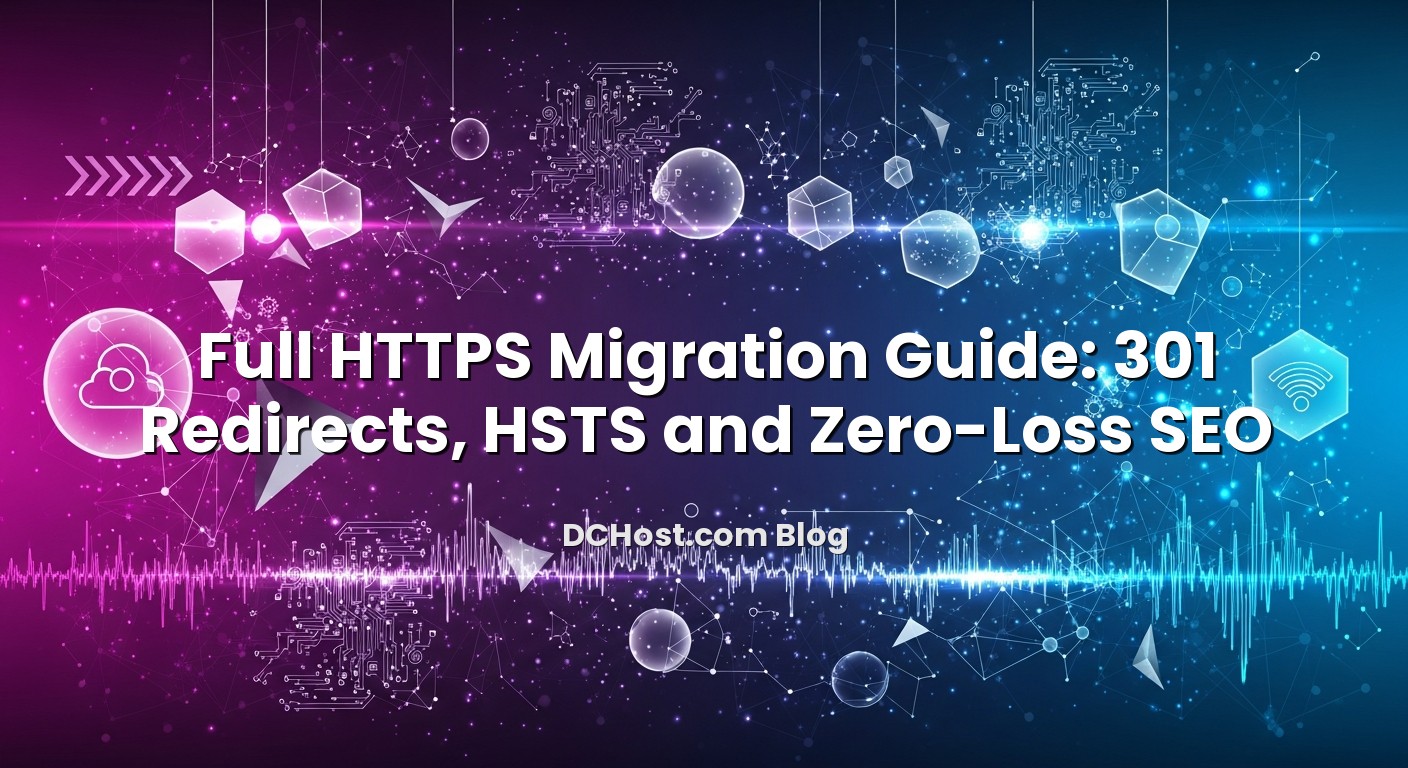Moving a site to HTTPS used to feel risky: horror stories about traffic drops, broken redirects and mysterious “mixed content” warnings scared a lot of teams into postponing SSL for years. Today, search engines expect secure sites by default, browsers label plain HTTP as “Not secure”, and users are less willing than ever to type card or login details into an unencrypted page. The good news: if you plan your migration carefully, you can enable SSL, enforce HTTPS and even add HSTS without losing rankings or breaking your analytics. In this guide, we’ll walk through the exact steps we use at dchost.com when moving customer projects fully to HTTPS: from choosing a certificate and configuring redirects, to setting HSTS headers, fixing mixed content and managing SEO details like sitemaps and canonicals. You’ll finish with a practical checklist you can apply on shared hosting, VPS, dedicated servers or colocation – and a clear path to zero‑loss SEO.
İçindekiler
- 1 Why a Full HTTPS Migration Matters for Security, SEO and UX
- 2 Pre‑Migration Checklist: Get Your Infrastructure and SSL Ready
- 3 301 Redirects: The Backbone of a Clean HTTPS Migration
- 4 HSTS: Locking in HTTPS (and When to Be Careful)
- 5 Zero‑Loss SEO: How to Tell Search Engines About Your HTTPS Move
- 6 Mixed Content: Fixing the “Not Secure” Padlock After Migration
- 7 Step‑By‑Step HTTPS Migration Runbook
- 8 Common Pitfalls and How to Avoid Them
- 9 Wrapping Up: A Calm Path to HTTPS with 301s, HSTS and SEO Intact
Why a Full HTTPS Migration Matters for Security, SEO and UX
HTTPS is no longer optional
HTTPS is the secure version of HTTP. It uses TLS (often still called SSL) to encrypt traffic between browser and server. That protects login details, payment information and any other data users submit on your site.
Modern browsers now:
- Show a “Not secure” label for HTTP pages, especially when forms are present.
- Block some powerful features (like geolocation or some APIs) on non‑HTTPS sites.
- Warn loudly when HTTPS pages include insecure assets (mixed content).
Search engines explicitly prefer HTTPS
HTTPS is a known ranking signal. It’s not the single deciding factor, but when everything else is equal, a secure site can get a small boost over an insecure one. More importantly, HTTPS improves:
- User trust: higher click‑through and conversion rates.
- Data accuracy: referrer data is preserved more reliably when going from HTTPS to HTTPS.
- Compliance: some regulations and payment standards (like PCI‑DSS) strongly expect encrypted traffic.
We have already written about what an SSL certificate is and how it secures your website. This article takes the next step: how to migrate everything to HTTPS without SEO or usability pain.
Pre‑Migration Checklist: Get Your Infrastructure and SSL Ready
1. Choose the right type of SSL certificate
Before touching redirects or HSTS, make sure you have the right certificate in place. In summary, you’ll choose between:
- DV (Domain Validation): fast, automated, ideal for blogs, content sites, most SMB websites.
- OV (Organization Validation): shows validated company information; useful for B2B and brand‑sensitive sites.
- EV (Extended Validation): stricter vetting, still preferred by some financial and enterprise organizations.
- Wildcard vs single‑domain: wildcard covers
*.example.com; single‑domain covers a specific hostname.
If you’re unsure which one fits your use case, we’ve compared the options in detail in our guide to choosing between DV, OV, EV and Wildcard SSL for e‑commerce and SaaS.
On dchost.com infrastructure (shared hosting, VPS, dedicated servers and colocation), you can use both free certificates (like Let’s Encrypt via ACME) and commercial SSL. For many sites, automated DV with auto‑renewal is perfectly fine; for bigger brands, OV/EV can make sense.
2. Confirm TLS and HTTP/2/3 support on your server
A modern HTTPS migration shouldn’t just be “add a certificate”. You also want:
- TLS 1.2 and 1.3 enabled, with older, insecure protocols (TLS 1.0/1.1, SSLv3) disabled.
- HTTP/2 and ideally HTTP/3 (QUIC) for better performance.
On a VPS or dedicated server, you’ll configure this in Nginx, Apache or your chosen web server. If you want a deeper dive, our article on TLS 1.3, OCSP stapling and HSTS on Nginx/Apache walks through real‑world configurations. We also have an end‑to‑end guide to enabling HTTP/2 and HTTP/3 on Nginx plus Cloudflare if you are using a CDN.
3. Decide your “canonical” host pattern
Before building redirects, make a final decision on your canonical URL scheme. For example:
https://example.com/(nowww)https://www.example.com/(withwww)
Pick one, and plan to redirect everything else to that pattern with a 301 status code. This includes:
http://example.com→https://example.com(orhttps://www.example.com)http://www.example.com→https://example.com(or your choice)
Clear canonicalization avoids duplicate content and makes your redirect rules simpler.
4. Snapshot your current SEO state
Before migration, take a snapshot of:
- Current organic traffic and top landing pages.
- Existing XML sitemaps and robots.txt.
- Canonical tags, hreflang and structured data (if used).
This gives you a baseline. Our article on changing a domain without losing SEO uses the same principle: know what you have, then migrate methodically. Moving from HTTP to HTTPS is simpler than a domain change, but many of the SEO patterns are identical.
301 Redirects: The Backbone of a Clean HTTPS Migration
Why 301 (permanent) redirects are critical
A 301 redirect tells browsers and search engines that a URL has permanently moved. Link equity (PageRank) is passed to the new URL, and over time, search results update to the new destination.
For an HTTPS migration, you want all HTTP URLs to respond with a 301 to their exact HTTPS equivalents. That includes:
- All pages and posts.
- Static assets if served on the same host (images, CSS, JS).
- Any alternate hosts (www vs non‑www, old subdomains) you are consolidating.
A 302 (temporary) redirect tells search engines not to update their indexes permanently. Using 302s for an HTTPS migration can cause search engines to keep your HTTP URLs in the index longer than necessary.
If you want a refresher on status codes, see our guide to what HTTP status codes mean for SEO and hosting.
Canonical mapping strategy
Before writing rules, check if any URLs are changing beyond “http → https”. Examples:
- Switching from
http://example.comtohttps://www.example.com. - Cleaning up old paths like
/index.php→/.
For minor path adjustments, use individual redirect rules on top of your global “http → https” redirect. Document these in a migration sheet so you can debug later if a specific page loses traffic.
Global HTTP → HTTPS redirect on Apache (.htaccess)
For many shared hosting environments, you will set this in .htaccess in your document root. A common pattern to force HTTPS and one host (e.g. www) is:
RewriteEngine On
# Force www
RewriteCond %{HTTP_HOST} !^www.example.com$ [NC]
RewriteRule ^(.*)$ https://www.example.com/$1 [L,R=301]
# Force HTTPS
RewriteCond %{HTTPS} !=on
RewriteRule ^(.*)$ https://www.example.com/$1 [L,R=301]
Adjust the hostname to your canonical choice. Place these rules before other rewrites to avoid redirect chains (e.g. http → https → www → final URL). Aim for a single redirect hop whenever possible.
Global HTTP → HTTPS redirect on Nginx
On Nginx, the cleanest approach is to have a separate server block for HTTP that only does redirects:
server {
listen 80;
listen [::]:80;
server_name example.com www.example.com;
return 301 https://www.example.com$request_uri;
}
Then in your HTTPS server block:
server {
listen 443 ssl http2;
listen [::]:443 ssl http2;
server_name www.example.com;
# SSL / TLS config here
# root, index, etc.
}
This ensures all HTTP requests are upgraded to HTTPS in a single step.
Avoid redirect chains and loops
Common redirect mistakes during HTTPS migrations include:
- Chains:
http://example.com→http://www.example.com→https://www.example.com. - Loops: rules that conditionally redirect back and forth between URLs.
Use tools like browser dev tools (Network tab) or curl -I to confirm that:
- Each HTTP URL returns 301 once and lands on the correct HTTPS URL.
- Canonical HTTPS URLs do not redirect further.
HSTS: Locking in HTTPS (and When to Be Careful)
What HSTS actually does
HSTS (HTTP Strict Transport Security) is an HTTP response header that tells browsers: “For this domain, only use HTTPS for a given time period.” Once a browser sees this header, it will:
- Refuse to send plain HTTP requests to the domain.
- Upgrade any manual
http://URL typed by the user to HTTPS before sending.
This prevents some downgrade and cookie‑theft attacks and speeds up subsequent visits by skipping the HTTP → HTTPS redirect round‑trip.
Basic HSTS configuration
An example HSTS header looks like:
Strict-Transport-Security: max-age=63072000; includeSubDomains; preload
Meaning:
- max-age: how long (in seconds) the browser should remember to enforce HTTPS (here: 2 years).
- includeSubDomains: also enforce HTTPS on all subdomains.
- preload: signals your intent to be added to browser preload lists.
On Apache, you can add:
Header always set Strict-Transport-Security "max-age=63072000; includeSubDomains; preload"
On Nginx:
add_header Strict-Transport-Security "max-age=63072000; includeSubDomains; preload" always;
Roll out HSTS in stages
Because HSTS is cached by browsers, a mistake can lock you into HTTPS before every subdomain is fully ready. A safer rollout pattern is:
- Start with
max-age=300(5 minutes), noincludeSubDomains, nopreload. - Watch logs and error reports. Fix any mixed content or subdomain issues.
- Increase to
max-age=86400(1 day), then to 1 month, then 1 year once stable. - Only add
includeSubDomainswhen ALL subdomains are HTTPS‑ready. - Only add
preloadwhen you’re comfortable being locked into HTTPS long‑term.
We explain HSTS and other security headers in more detail in our friendly guide to HTTP security headers.
Zero‑Loss SEO: How to Tell Search Engines About Your HTTPS Move
If your site uses <link rel="canonical"> tags, they must now point to the HTTPS version of each URL. For example:
<link rel="canonical" href="https://www.example.com/my-article/">
Check a sample of key pages (home, category, product, blog) to verify canonicals are correct and consistent with your redirect rules and sitemaps.
2. Regenerate XML sitemaps with HTTPS URLs
Most CMSs and SEO plugins will regenerate sitemaps automatically once the site URL is updated. Confirm that:
- All
<loc>entries use HTTPS. - You only list your canonical host (e.g.
https://www.example.com), not both www and non‑www.
Then update the sitemap locations referenced in your robots.txt to point to the HTTPS versions.
3. Update hreflang and structured data
For multilingual sites using hreflang, each language/country URL must now be HTTPS and match the canonical. Example:
<link rel="alternate" href="https://www.example.com/" hreflang="en" />
<link rel="alternate" href="https://www.example.com/tr/" hreflang="tr" />
Likewise, structured data (JSON‑LD) should reference HTTPS URLs for url, image, logo, and sameAs fields where appropriate.
4. Search Console and analytics updates
In Google Search Console, add and verify your HTTPS property (for both the canonical host and any variants you still use). Then:
- Resubmit your HTTPS sitemaps.
- Monitor indexing status and crawl errors.
In your analytics tool, make sure the default URL and any filters reflect the HTTPS version, so reports don’t split traffic between HTTP and HTTPS.
5. External links, embeds and CDNs
While 301 redirects will catch most external HTTP links, it’s still worth updating critical ones:
- Update links in social profiles, email signatures and major referral sites to use HTTPS.
- Ensure external scripts, fonts and iframes you embed support HTTPS.
- Update any image or asset URLs in your CDN configuration to HTTPS.
These steps reduce reliance on redirects and improve performance.
Mixed Content: Fixing the “Not Secure” Padlock After Migration
What is mixed content?
Mixed content happens when an HTTPS page loads some assets (images, CSS, JS, iframes) over plain HTTP. Browsers react by:
- Blocking active mixed content (scripts, iframes, some styles).
- Showing warnings for passive mixed content (images, videos, audio).
This breaks the green padlock and can cause layout or functionality issues. During HTTPS migrations, mixed content is the most common reason people think “SSL is breaking my site”. In reality, the migration just revealed hard‑coded HTTP links.
How to detect mixed content
Use browser developer tools (Console tab) to see mixed content warnings. You can also run automated checks with online scanners or crawlers.
We covered typical browser warnings and fixes in our guide to fixing common SSL certificate errors, mixed content and “Not secure” alerts. The same techniques apply here.
Fixing mixed content in code and databases
Common sources of mixed content include:
- Hard‑coded
http://URLs in HTML templates and CMS themes. - Old content in databases (e.g. WordPress posts referencing
http://example.comimages). - External scripts (analytics, widgets) that still use HTTP URLs.
Typical fixes:
- Change hard‑coded links to use HTTPS or protocol‑relative URLs (e.g.
//example.com/script.js). - Run a search‑and‑replace in the database to update
http://yourdomain→https://yourdomain(after taking a backup). - Swap any external libraries to HTTPS URLs or modern CDNs.
If you’re using WordPress, our posts on speeding up WordPress with LiteSpeed Cache and WordPress hardening also touch on how correct URLs and caching interact with HTTPS.
Why mixed content matters for SEO
While mixed content itself is not a direct ranking factor, it can:
- Break key assets (JS/CSS), harming Core Web Vitals and user experience.
- Trigger browser warnings that increase bounce rate.
- Make search engines hesitant about fully trusting your HTTPS setup.
Fixing mixed content is therefore both a security and UX/SEO task.
Step‑By‑Step HTTPS Migration Runbook
Step 1: Prepare in a staging or test environment
Whenever possible, mirror your live site to a staging instance (on the same hosting plan, VPS or server type) and test the entire HTTPS configuration there first:
- Install the SSL certificate and configure TLS.
- Enable HTTP/2 (and HTTP/3 if using a compatible stack).
- Set up your 301 redirects and test them thoroughly.
- Fix mixed content issues before touching production.
For WordPress sites, we have a detailed walkthrough on creating a staging environment on cPanel and promoting changes safely.
Step 2: Enable HTTPS on production (without redirects yet)
On the live site, first:
- Install and test the SSL certificate.
- Confirm that
https://URLs work correctly for the main host. - Update the application’s “site URL” setting (e.g. in WordPress, Laravel, your CMS config) to HTTPS.
At this stage, HTTP is still accessible, but you can start testing HTTPS in parallel.
Step 3: Switch internal links to HTTPS
Update:
- Navigation menus, buttons and internal links.
- Image, CSS and JS paths in templates.
- Canonical tags and sitemaps.
Use your CMS tools or database search‑and‑replace to ensure all internal links now point directly to HTTPS. This reduces redirect hops and simplifies later debugging.
Step 4: Turn on global 301 redirects from HTTP → HTTPS
Once HTTPS works end‑to‑end and internal links are updated, enable your HTTP → HTTPS 301 redirects at the web server level (Nginx or Apache) as shown above. Test again:
- Random page URLs.
- Category, product and blog URLs.
- Old URLs you know have backlinks.
Check the status codes and ensure no chains or loops.
Step 5: Add HSTS (gradually)
With redirects stable and mixed content fixed, add a conservative HSTS header:
Strict-Transport-Security: max-age=300
Monitor for issues. If everything is stable, gradually increase max-age over the following days/weeks until you reach your desired duration. Only after several weeks of stability should you consider includeSubDomains and preload.
Step 6: Notify search engines and monitor
Finally:
- Verify the HTTPS property in Search Console and submit HTTPS sitemaps.
- Update analytics settings and annotations to record the day of migration.
- Monitor crawl errors, 404s and 5xx responses.
In the first 2–4 weeks, it’s normal to see some URL reshuffling in search results as HTTP entries are replaced with HTTPS ones. With correct 301s and consistent canonicals, this typically stabilizes quickly.
Common Pitfalls and How to Avoid Them
1. Forgetting secondary hostnames and subdomains
It’s easy to focus only on www.example.com and forget:
example.com(non‑www).- Subdomains like
blog.example.com,shop.example.com. - CDN or asset subdomains.
Ensure each relevant hostname:
- Has a valid certificate.
- Serves content correctly over HTTPS.
- Redirects HTTP → HTTPS as needed.
2. Redirecting everything to the homepage
Sometimes, admins create a simple rule that sends all HTTP requests to https://example.com/ (home). This destroys your URL structure from a search engine’s point of view and can severely hurt SEO.
Always redirect URL‑by‑URL when possible: http://example.com/page-a → https://example.com/page-a. Only use generic redirects when URLs truly no longer exist and have no close equivalent.
3. Short‑lived or inconsistent redirects
Once you migrate to HTTPS, plan to keep HTTP → HTTPS redirects for the long term (years, not weeks). Removing redirects too early can:
- Break old backlinks and bookmarks.
- Cause 404 errors for URLs still in the index.
Think of HTTPS migration as a permanent infrastructure change, not a campaign test.
4. Ignoring performance impact
Done badly, HTTPS can slow down a site; done well, it can actually be faster, thanks to HTTP/2 multiplexing, better caching and modern TLS. On a VPS or dedicated server from dchost.com you can:
- Tune TLS settings (session reuse, ciphers) for faster handshakes.
- Enable Brotli or Gzip compression and efficient caching.
- Use NVMe storage for quick TTFB, as discussed in our NVMe VPS hosting guide.
Monitoring Core Web Vitals before and after migration helps confirm that HTTPS hasn’t introduced latency.
Wrapping Up: A Calm Path to HTTPS with 301s, HSTS and SEO Intact
Enabling SSL and moving fully to HTTPS doesn’t have to be dramatic. When we handle migrations for customers at dchost.com, the pattern is always the same: prepare carefully, enforce clean 301 redirects, introduce HSTS gradually and double‑check the SEO details like canonicals, sitemaps and mixed content. The reward is a site that users and search engines both trust more, with encrypted traffic, modern TLS and a padlock that doesn’t randomly disappear after each deployment.
If you’re planning a migration on shared hosting, a VPS, a dedicated server or your own colocated hardware, the steps in this guide will keep you on a safe track. Combine them with solid DNS and SSL planning – we cover those in our first 30‑day checklist after buying a domain – and you can modernize your stack without sacrificing rankings or uptime.
If you’d like help choosing the right hosting plan or need hands‑on assistance with redirects, HSTS or SSL on your server, our team at dchost.com is ready to help. We work with everything from small WordPress sites on shared hosting to large e‑commerce platforms on clustered VPS and dedicated servers. Plan your HTTPS migration once, do it cleanly, and you won’t need to think about it again – except when you look at your analytics and see that traffic and conversions are right where they should be.