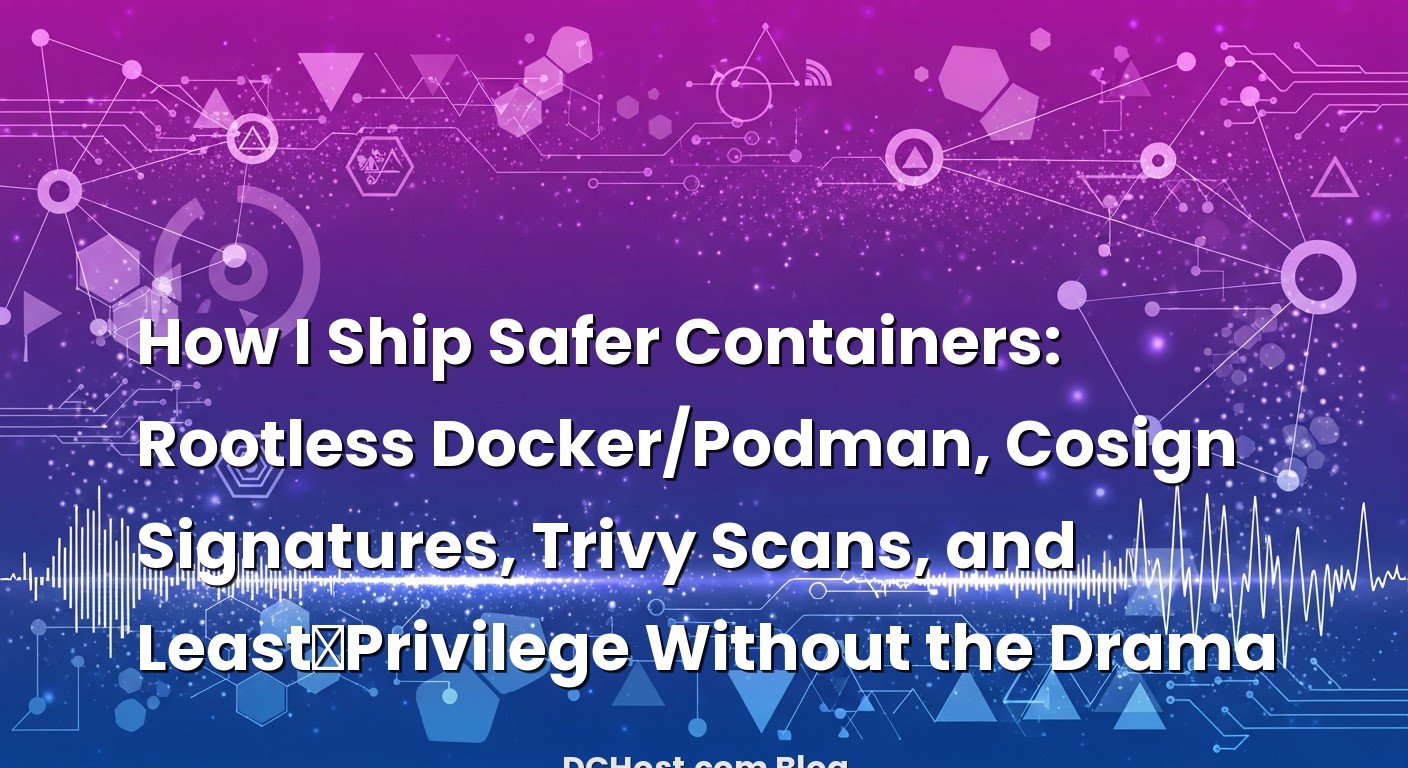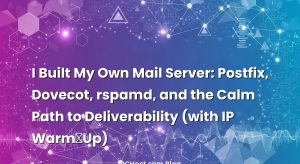İçindekiler
- 1 The Day Rootless Clicked For Me
- 2 Rootless Containers, Explained Like We’re Having Coffee
- 3 Setting Up Rootless Without the Weekend Project Vibes
- 4 Least‑Privilege That Sticks (And Doesn’t Break Tuesdays)
- 5 Keep Your Supply Chain Honest With Cosign
- 6 Trivy Scans That Don’t Stop the Bus
- 7 Wiring It Together: Build, Scan, Sign, and Ship
- 8 Production Hardening That Won’t Make Your Team Grumpy
- 9 When Things Go Weird (Because They Will)
- 10 A Real-World Story: The Quiet Win Nobody Noticed
- 11 Practices That Age Well
- 12 Bonus: Local Dev That Mirrors Production
- 13 Where Documentation Actually Helps
- 14 Wrap‑Up: Make Security the Default, Not a Weekend Project
The Day Rootless Clicked For Me
So there I was, late one Thursday, poking at a production node that kept throwing noisy alerts every time a container hiccuped. Nothing catastrophic—just the familiar death-by-a-thousand-papercuts feeling. You know the one: tiny permissions issues, weird port bindings, logs that look like a ransom note. In the middle of it, I caught myself thinking, “Why does our container runtime still need so much trust?” It felt like leaving the house door wide open because you’re only going to the mailbox. That was the night I finally committed to going rootless on our fleet.
If you’ve ever had that sinking feeling that your containers are running with more power than they need, this is for you. In this piece, I’ll share how I’ve been using rootless Docker and Podman for safer defaults, signing images with Cosign to keep the supply chain honest, scanning with Trivy to catch issues before they embarrass us in prod, and simplifying least‑privilege so it sticks. No drama. Just a steady, friendly path to containers that can survive the real world.
We’ll talk about what rootless actually changes (and what it doesn’t), how to tame capabilities, why signatures matter even for internal projects, and how scans stop being an afterthought. I’ll walk you through the core ideas, show practical commands, and sprinkle in the bumps I’ve hit along the way—because the bumps are where you really learn.
Rootless Containers, Explained Like We’re Having Coffee
Rootless is one of those words that sounds more magical than it is. At heart, it’s containers running under a normal Linux user account—no root privileges in the host. Think of it like giving your containers their own sandbox in the backyard rather than the keys to the house. They can play, make a mess, do what they need, but the walls are sturdier and the blast radius is smaller.
Here’s the thing: when your container runtime on the host runs as root, it has a long shadow. It can set up namespaces, manage cgroups, and talk to the kernel in deep ways. That power is great… until something goes weird. Rootless flips that default. Docker’s rootless mode and Podman’s default user-first model both lean into user namespaces so the container’s “root” isn’t a real root on the host. It’s like giving someone a toy steering wheel with realistic sounds instead of the actual car keys.
In my experience, the first time you move a service to rootless you notice two things: a quiet confidence (because even if something breaks, it’s fenced in), and a few minor “oh right” moments (like how to map privilegied ports or manage persistent storage). Those “oh right” moments are solvable—and worth solving—because the payoff is huge: a simpler mental model for safety.
If you want a nuts-and-bolts view of the mechanics, Docker covers it clearly in their rootless mode documentation. The gist: mappings, unprivileged networking helpers, and some file system considerations. You don’t need to memorize the plumbing—just know it’s there and that it’s mature.
Setting Up Rootless Without the Weekend Project Vibes
Let’s walk through the setup with a calm rhythm. The trick is not to flip your entire stack overnight. I like to choose one service that’s important but not mission critical—maybe a small API or a background worker—and move that first. When I did this on a client’s VPS, we started with a metrics aggregator. Low blast radius, easy to roll back, and the team could get used to the new commands.
Rootless Docker
If you’re comfortable with Docker, rootless mode feels familiar. You enable it, log out and back in, and you’re off. You’ll notice the socket moves to a user path, and you’ll use your own systemd user services. Here’s a simple, boring example to get you going:
# Enable Docker rootless (post-install helpers exist on many distros)
$ dockerd-rootless-setuptool.sh install
# Ensure your environment picks up DOCKER_HOST
$ systemctl --user enable docker
$ systemctl --user start docker
# Test
$ docker info | grep -i rootless
Rootless: true
When you start containers, you’ll be doing it as your normal user. Want it to come up on boot? You can enable lingering for your user so systemd starts the service even if you’re not logged in:
$ loginctl enable-linger $USER
The first snag folks hit: low ports. Binding below 1024 is privileged. In rootless land, you’ll usually map high ports on the host to low ports in the container. For example, map host 8080 to container 80. If you absolutely must expose 80/443 on the host, use your reverse proxy at the host layer, or a small setcap helper—but honestly, the high-port mapping keeps things clean and predictable.
Podman As a Natural Fit
Podman treats rootless as the default mental model. If you lean toward Podman, the flow is even more “user first.” Your socket lives in your home directory, your containers are yours, and you can control them with systemd user units. I love this in multi-tenant build machines where different users sign and push their own images without stepping on each other’s toes. The bonus is Podman’s deep compatibility with the Docker CLI syntax. If you know one, you can basically drive the other without a week of retraining.
Either way—Docker rootless or Podman—the first question is always: “Will my existing containers just work?” Mostly yes. Anything needing raw privileges will need rethinking, but the day-to-day web apps, workers, and batch jobs tend to slide right in. And there’s a weird side effect: once you go rootless, you become allergic to running anything as root that doesn’t need it. That’s a good allergy.
Least‑Privilege That Sticks (And Doesn’t Break Tuesdays)
Least‑privilege is one of those principles that sounds noble and then quietly drifts away when the schedule is tight. The trick is to bake it into the way you build and run containers so you don’t have to think about it under pressure. Rootless is one piece. Inside the container, there’s more you can do to make the blast radius even smaller.
Run as a Non‑Root User in the Image
Create a dedicated user and group in your Dockerfile and switch early. Use files owned by that user. When someone asks, “Why did that container need root again?” you won’t be caught blinking.
# Example snippet
FROM gcr.io/distroless/base
# Or a minimal base of your choice
# Create app user
USER 10001:10001
WORKDIR /app
# Copy and run
COPY myapp /app/
ENTRYPOINT ["/app/myapp"]
You can do the same on Podman images, of course. I’ve found that setting the user explicitly is the single best habit for stopping accidental permission creep.
Cap Drop, Read‑Only, No-New-Privileges
Capabilities can feel abstract until you strip them down and see things still work. Drop what you don’t need, run read‑only where possible, and prevent privilege escalation. It’s surprisingly liberating to see your app run under tighter rules without complaint:
# Docker example
$ docker run
--read-only
--cap-drop ALL
--security-opt no-new-privileges
--user 10001:10001
-p 8080:8080
myimage:latest
# Podman example (similar flags)
$ podman run
--read-only
--cap-drop ALL
--security-opt=no-new-privileges
--user 10001:10001
-p 8080:8080
myimage:latest
If you’re on a distro where SELinux or AppArmor is in play, embrace it instead of fighting it. The defaults are there to help. I’ve lost count of how many “mystery” file access errors turned out to be the policy doing exactly what we asked. A little context switch, and poof, it made sense.
Distroless and Minimal Bases
I used to always reach for a convenient full distro image because, well, everything was there. The day I switched to minimal and distroless bases felt like traveling with carry‑on only. Fewer packages, fewer surprises, fewer CVEs. It also nudges you toward better build practices: compile artifacts in a builder image, copy just what you need into the final image, and leave the luggage behind.
Keep Your Supply Chain Honest With Cosign
Let’s talk signatures. One of my clients shipped an internal service with a last‑minute fix from a teammate’s laptop. No code review, no build logs, “we’ll clean it up later.” You can guess how that went. The fix worked, but two weeks later, nobody could explain which image was running or who cut it. That’s when we rolled in Cosign.
Cosign helps you sign container images, attach SBOMs, and verify that what you’re pulling is exactly what you meant to build. The beauty is in the flow: you build an image, sign it, push it, and your registry stores the signature right next to it. When your cluster pulls the image, it can verify the signature before it even thinks about starting.
If you want the official view, the Sigstore Cosign guide walks through keys, keyless signing, and policies. Day-to-day, it’s a few commands that feel natural in your pipeline:
# Build
$ docker build -t registry.example.com/team/myapp:1.2.3 .
$ docker push registry.example.com/team/myapp:1.2.3
# Sign (key-based example)
$ cosign sign --key cosign.key registry.example.com/team/myapp:1.2.3
# Verify
$ cosign verify --key cosign.pub registry.example.com/team/myapp:1.2.3
Keyless signing via OIDC is one of those “wow, this is smooth” moments. Your CI can prove who it is using your identity provider, and Cosign can log that in a transparency log. It’s like getting a receipt you didn’t know you needed until you’re doing a post‑mortem and suddenly it’s the only piece of paper everyone trusts.
Here’s the part folks often miss: signing isn’t just about external attacks. It keeps you honest internally. No more mystery builds, no more untraceable images living in the registry. In conversations with teams, I describe it as: “Make it easy to do the right thing, and hard to do something that will make Tuesday morning awkward.”
Trivy Scans That Don’t Stop the Bus
I’ve been on both sides of the vulnerability scanning coin: either it’s an afterthought that never happens, or it’s so strict it blocks every deploy for days. Neither is helpful. The sweet spot is lightweight scans with clear rules, right where you’re already building.
Trivy is my go‑to because it’s simple, it’s fast, and it understands more than just image CVEs. It can scan file systems, repositories, and even Kubernetes configs for misconfigurations. The docs are straightforward; if you want a quick tour, take a look at the Trivy documentation.
In practice, I wire it into CI so it runs after the image build and before signing. If the scan passes our threshold, we sign and push. If it fails, we fix it while the context is fresh. This keeps the loop tight. Here’s a tiny slice of what that looks like:
# Scan an image for vulnerabilities
$ trivy image --exit-code 1 --severity CRITICAL,HIGH registry.example.com/team/myapp:1.2.3
# If you want an SBOM while you’re here
$ trivy image --format cyclonedx --output sbom.cdx.json registry.example.com/team/myapp:1.2.3
I once had a team push back and say, “We’ll never get to zero CVEs.” And they were right. That’s not the point. The point is to set guardrails. Maybe you block on criticals, warn on highs, and track the rest. Every quarter, you choose a few to knock down. Over time, you get faster at building clean images, and the scans go from red to a calm, steady green.
Wiring It Together: Build, Scan, Sign, and Ship
Let’s walk through the whole dance, step by step, then I’ll show you a practical skeleton you can adapt. The flow I keep coming back to looks like this: build the image, run Trivy, sign with Cosign, push to the registry, and deploy to your cluster or server with policy checks that verify signatures before pulling.
In CI, it can be as simple as a job that handles the container lifecycle and a job that handles deployments. I used a flavor of this approach for a small e‑commerce team, and it replaced a messy pile of scripts with something everyone could understand in a single glance.
A Minimal CI Skeleton
#!/usr/bin/env bash
set -euo pipefail
IMAGE="registry.example.com/team/myapp:${GIT_COMMIT:-dev}"
# 1) Build
if command -v docker >/dev/null; then
docker build -t "$IMAGE" .
elif command -v podman >/dev/null; then
podman build -t "$IMAGE" .
else
echo "No container runtime found" >&2; exit 1
fi
# 2) Scan with Trivy (fail on high/critical)
trivy image --exit-code 1 --severity CRITICAL,HIGH "$IMAGE"
# 3) Push
if command -v docker >/dev/null; then
docker push "$IMAGE"
else
podman push "$IMAGE"
fi
# 4) Sign with Cosign (keyless example)
COSIGN_EXPERIMENTAL=1 cosign sign "$IMAGE"
# Optional: attach SBOM
trivy image --format cyclonedx --output sbom.cdx.json "$IMAGE"
cosign attach sbom --sbom sbom.cdx.json "$IMAGE"
Once your image is in the registry, you can protect your cluster or servers with verification. When using Kubernetes, an admission policy can require valid signatures for images in certain namespaces. Even on a single VPS, you can make your deploy script verify before pulling. Fail fast if the signature isn’t valid.
# Verify before deploy
cosign verify "$IMAGE" > /dev/null
|| { echo "Signature verification failed" >&2; exit 1; }
# Now pull and run
if command -v docker >/dev/null; then
docker pull "$IMAGE"
else
podman pull "$IMAGE"
fi
If you’re curious about keeping your deploys smooth while you tighten the screws on security, I’ve written before about sane rollouts and simple release mechanics. The same spirit applies here: keep deploys calm while you raise the bar. If you want a practical playbook for rollouts and atomic releases, I shared my approach in Zero‑Downtime CI/CD to a VPS: The Friendly rsync + Symlink + systemd Playbook I Keep Reusing. It pairs beautifully with image verification and scans.
Production Hardening That Won’t Make Your Team Grumpy
Here’s where the rubber meets the road. You’ve got rootless up and running, you’ve got scans and signatures. Now let’s make sure the runtime layer stays tidy in production.
Network: Map Cleanly and Keep Ports Boring
Rootless networking uses user‑space helpers under the hood (you’ll hear names like slirp4netns). The key is to keep your external ports predictable. Decide on clean host ports (like 8080 and 8443), use a reverse proxy if you need 80/443, and avoid getting clever with ephemeral ports unless you love mystery graphs.
Storage: Don’t Let Permissions Bite
Volumes are where rootless setups can surprise you the first week. When a container runs as a non‑root user, those files on the host need to be writable by that user. Two ways to keep your sanity: create a dedicated directory per app with the right UID:GID ownership, and document the UID you run as in the repo README. By the second project, this becomes muscle memory.
Policies: Treat Policies Like Tests
If you let anything deploy as long as it “works,” you’ll eventually deploy something with a capability you didn’t expect. Instead, write small rules and keep them as close to code as possible. On Kubernetes, use an admission controller to enforce signatures. If you run on a single VPS, enforce verification in your deploy script and refuse to run images that don’t pass. Either way, the principle is the same: the policy says yes before production does.
Logs and SBOMs: Keep the Artifacts You’ll Need Later
I like to store SBOMs with the image and put a copy in object storage. It’s not about reading them every day—it’s about having a blueprint when something suspicious pops up. The same goes for logs: keep them centralized, keep retention sane, and make sure your scans and verifications write a short line you can query later. That little breadcrumb has saved me more than once during a “what exactly shipped last night?” moment.
When Things Go Weird (Because They Will)
Every change introduces new confusions. Rootless, signatures, scans—they’re all new muscles. Here are a few bumps that come up a lot and how I smooth them over.
“Why Can’t I Bind to Port 80?”
It’s the privilege boundary doing its job. Map a high port on the host to 80 in the container, or put a reverse proxy in front that runs with the right capabilities on the host. The second option keeps things clean when you’ve got multiple services. I’ve made peace with 8080 and 8443—they’re boring and they work.
“Volume Writes Are Failing.”
Check the user inside the container and the UID on the host directory. Set ownership explicitly. If you’re building minimal images, be intentional about where your app writes and keep it within a known /data directory. Rootless setups magnify sloppy file paths—tighten them and life gets better.
“Trivy Is Failing the Build Too Often.”
Start with a humane baseline. Block on critical, warn on high, and open a backlog ticket for the rest. After a few sprints, raise the bar. Your images will get cleaner as a side effect of better Dockerfiles. It’s like cleaning out a closet: overwhelming at first, easy once you build the habit.
“Cosign Verification Is Failing in Deploy.”
Check that you’re verifying the exact tag or digest you signed. Tags move. Digests don’t. In production, I prefer referencing digests in the deploy manifest. It’s boring, predictable, and it avoids “someone retagged it” surprises.
A Real-World Story: The Quiet Win Nobody Noticed
One of my favorite moments with this stack was actually the quietest. A team I was helping had a late fix for a promo campaign. They built and pushed the image from CI, which signed it automatically after a Trivy scan. The deploy script verified the signature and refused to run when someone tried to “just test” a local build on the staging server. It looked like a failure message. But it was really a small boundary keeping the system sane.
They took five minutes, pushed a proper build, and the deploy went through. The campaign worked. No drama. The only trace was a clean log line with the digest, the signature, and the commit hash. Two weeks later, when someone asked what shipped that night, the answer wasn’t a debate. It was a single query away.
Practices That Age Well
After doing this a while, there are a few practices I keep coming back to because they age well no matter the stack:
First, default to rootless for anything that doesn’t explicitly need host‑level control. It sets the tone and forces better habits. Second, give your containers a proper user, and drop capabilities like it’s a reflex. Third, let Trivy be your early warning system. You don’t have to block everything—just enough to build momentum. Fourth, sign with Cosign and verify as policy, not as a suggestion. Fifth, write small, boring deploy scripts and treat them like a contract: if verification fails, nothing runs.
Lastly, put a little love into your observability. A tight feedback loop and a few good dashboards turn a security practice into a performance practice. It’s all part of the same system, and your future self will thank you for the breadcrumbs.
Bonus: Local Dev That Mirrors Production
Developers hate when local runs differently from prod. If you go rootless in production, it’s a gift to mirror that locally. It catches permissions issues early and simplifies “works on my machine” debates. I keep a simple Makefile or a few shell scripts that spin up containers with the same flags we use in production—read‑only, cap‑drop, the works. When it breaks locally, we fix it there, and the prod deploy stays boring.
Here’s a tiny example I’ve shared with teams to keep local dev honest:
#!/usr/bin/env bash
set -e
# Local dev run script mirroring prod flags
RUNTIME="$(command -v podman || command -v docker)"
IMAGE="myapp:dev"
$RUNTIME run --rm
--read-only
--cap-drop ALL
--security-opt no-new-privileges
--user 10001:10001
-v "$(pwd)/tmp:/tmp:Z"
-p 8080:8080
"$IMAGE"
Note that local dev still needs writable paths (like /tmp or a /data directory), and you should mount those explicitly. It’s a small price for catching surprises early.
Where Documentation Actually Helps
I’m picky about docs. I like the kind that help you in the five minutes you have between meetings. For rootless internals and practical notes, Docker’s rootless docs are clear. For Podman, the man pages and guides are surprisingly readable. For Cosign, the Sigstore docs show the keyless flow without hand‑waving. For Trivy, the examples get you from zero to first scan quickly. If you bookmark only a few pages, the Docker rootless documentation, the Cosign guide, and the Trivy quickstart will carry you far.
Wrap‑Up: Make Security the Default, Not a Weekend Project
If there’s a thread running through all of this, it’s that security works best when it’s the default, not a bolt‑on. Rootless Docker or Podman lowers the stakes. Least‑privilege inside the container closes the loop. Trivy watches your back while you work. Cosign makes sure you can prove what you shipped and who shipped it. And together, they turn “I hope this is fine” into “I know what’s running, and it’s the thing we meant to run.”
Start small. Pick one service, switch it to rootless, add a Trivy scan to its build, sign with Cosign, and verify at deploy. Give it a week. You’ll be surprised how quickly the new pattern becomes the normal one—and how many tiny fires stop appearing. Keep your scripts boring, your policies clear, and your logs helpful. The goal isn’t perfection; it’s a calmer Tuesday morning.
Hope this was helpful! If you try this and hit a strange corner case—or find a trick that makes it easier—drop me a note. I love hearing the practical details from real deployments. Until then, ship steady, ship signed, and keep those containers on a short leash.