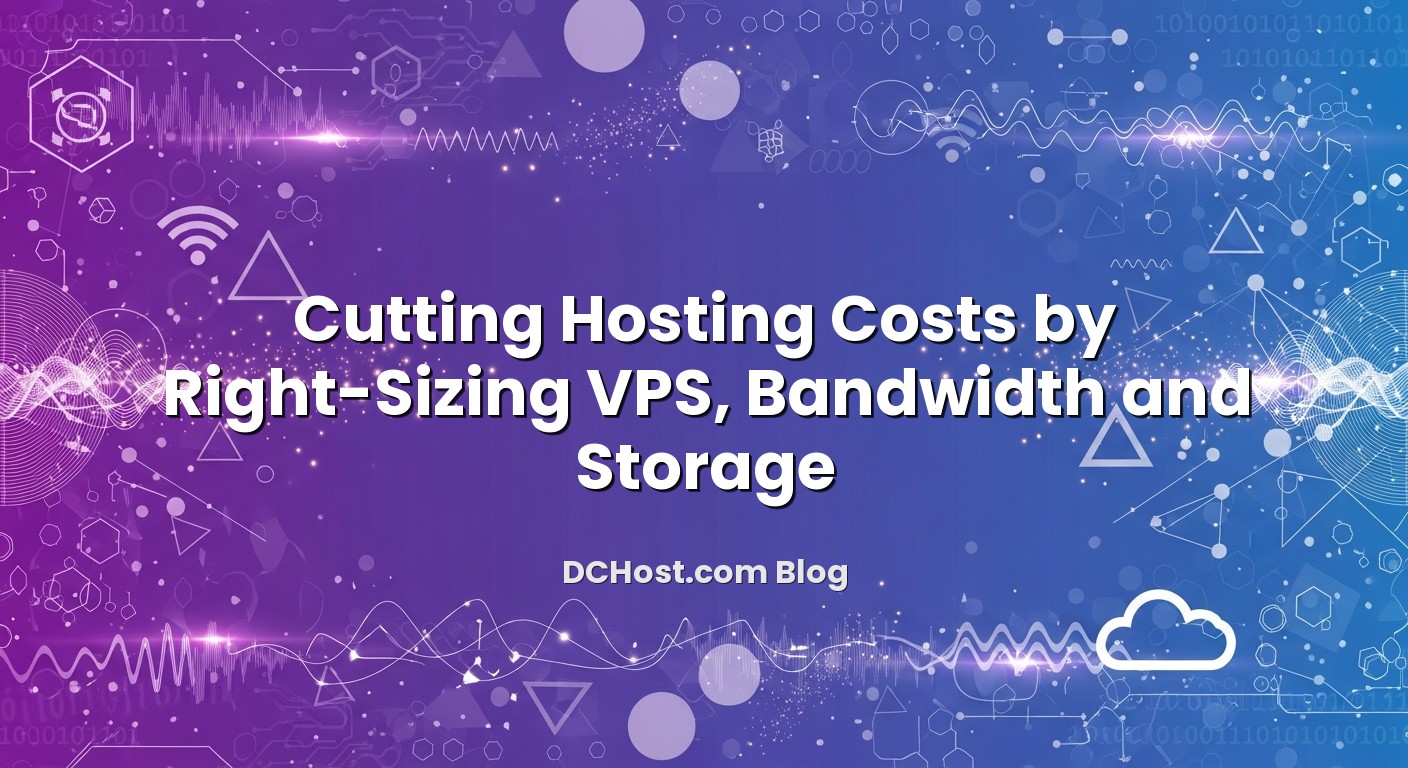Hosting invoices rarely explode because of one big mistake. They grow quietly: a slightly oversized VPS here, a forgotten backup there, logs never rotated, a staging site left open for months. The good news is that you do not need aggressive downsizing or risky migrations to take control. With a careful look at VPS specs, bandwidth and storage, it is possible to cut a double‑digit percentage of your hosting bill while keeping performance where it should be or even improving it.
In this guide, we will walk through a practical, data‑driven way to right‑size your resources. We will talk about how to read usage graphs, common traps that waste CPU, RAM and disk, and how to reduce bandwidth without slowing users down. As the dchost.com team, we see these patterns every day across VPS, dedicated and colocation workloads. The goal is simple: help you pay for capacity you actually use, build in enough headroom for growth and traffic spikes, and avoid unpleasant surprises on your invoice.
İçindekiler
- 1 Why Right‑Sizing Hosting Resources Matters
- 2 Step 1: Understand Your Current VPS, Bandwidth and Storage Usage
- 3 Right‑Sizing VPS: vCPU, RAM and Disk for Real Workloads
- 4 Cutting Bandwidth Costs Without Slowing Down Users
- 5 Smarter Storage: SSD, NVMe, Object Storage and Data Hygiene
- 6 Operational Habits That Keep Costs Low Long‑Term
- 7 When to Upgrade vs Optimize: A Simple Decision Framework
- 8 Bringing It All Together: A Calm Path to Lower Hosting Costs
Why Right‑Sizing Hosting Resources Matters
Right‑sizing is the process of adjusting your VPS, bandwidth and storage so that they match real usage, not guesswork. Too small and you suffer downtime, latency spikes, timeouts and failed deployments. Too large and you burn money every month on capacity that sits idle.
There are three big reasons to care about this now:
- Infrastructure costs compound: An extra vCPU, a few more gigabytes of RAM or another terabyte of storage may not look like much alone, but multiplied across environments, years and projects, it becomes a serious budget line.
- Traffic patterns are changing: Caching, CDNs and aggressive front‑end optimization can reduce backend load dramatically. Many teams never revisit their original server sizing after these optimizations.
- IPv4 and bandwidth prices are not going down: As IPv4 scarcity drives costs up and data transfer becomes a major part of the bill, smart bandwidth and storage strategies make a real difference.
Right‑sizing does not mean cutting to the bone. It means matching resources to usage with a safety margin. The sweet spot is where CPU, RAM, bandwidth and disk are well utilized during peak hours, but you still have room to absorb normal bursts without performance pain.
Step 1: Understand Your Current VPS, Bandwidth and Storage Usage
You cannot right‑size what you do not measure. Before touching any VPS plan or storage tier, take time to understand how your applications actually use resources.
Measure vCPU and RAM the Right Way
Start with at least a week of data, two to four weeks if your traffic is uneven or you run campaigns. At a bare minimum, you should watch:
- CPU utilization per vCPU: Look for sustained usage, not short spikes. A VPS sitting under 15–20 percent CPU at peak is often oversized. A VPS living above 70–80 percent at peak might need more headroom or optimization.
- Load average: Load represents how many processes are waiting for CPU or I/O. A load higher than the number of vCPUs for long periods usually signals contention.
- RAM usage and swap: High RAM usage is not a problem on its own if there is no swapping and caches are working well. Any consistent swap usage is a red flag.
If you do not yet have a good monitoring setup on your VPS, we strongly recommend building one. Our detailed guide on VPS monitoring and alerts with Prometheus, Grafana and Uptime Kuma walks step by step through a stack that gives you the visibility you need for right‑sizing decisions.
Know How Your Bandwidth Is Actually Billed
Different hosting plans and data centers bill bandwidth in different ways:
- Flat included traffic: You get a certain number of terabytes per month included, and pay per GB or per TB beyond that.
- 95th percentile billing: Usage is sampled (for example every 5 minutes), the top 5 percent of samples are discarded, and you pay based on the remaining peak. Short spikes are effectively free, sustained peaks are not.
- Unmetered with port speed limits: No explicit traffic limit, but you are capped at a given Mbps or Gbps.
To cut bandwidth costs without hurting performance, you need to align your strategy with how your plan is billed. For example, on 95th percentile, reducing consistent baseline traffic can matter more than chasing very short peaks.
Map Storage Usage and Growth
Storage waste hides in many corners:
- Old application logs that were never rotated or compressed
- Multiple redundant backup sets on the same VPS disk
- Stale staging or test environments with big databases and media libraries
- Large file uploads or export archives never cleaned up
Start by categorizing what lives on your disks:
- Hot data: Application code, active databases, cached data, current uploads. This is where you want fast SSD or NVMe.
- Warm data: Frequently read but not constantly rewritten; for example, image libraries or documentation.
- Cold data: Old backups, logs, exports and archives accessed rarely.
Once you know what is hot versus cold, you can move the right pieces to cheaper tiers or external storage instead of blindly increasing VPS disk size.
Right‑Sizing VPS: vCPU, RAM and Disk for Real Workloads
With metrics in hand, you can start adjusting the VPS itself. The goal is not just to shrink; sometimes right‑sizing means upgrading a poorly specced machine to stop it wasting resources in the wrong places.
Match vCPU and RAM to Your Application Type
Different workloads stress resources in different ways. In our day‑to‑day work at dchost.com, here are patterns we commonly see:
- WordPress blogs and small content sites: Usually limited by PHP and database performance at peak times. 1–2 vCPU and 2–4 GB RAM is plenty for most low‑traffic sites when caching is configured well.
- WooCommerce and other e‑commerce platforms: Heavier queries, more logged‑in users and dynamic carts. 2–4 vCPU and 4–8 GB RAM is a more realistic baseline, depending on traffic and plugins.
- Laravel and other PHP frameworks: API‑heavy workloads can be CPU bound. Proper PHP‑FPM tuning and query optimization often lets you stay on a smaller VPS than you would expect.
- Node.js services: Often benefit more from single‑thread performance and good event‑loop tuning than from throwing many vCPUs at the problem.
We covered this in depth in our article on how to choose VPS specs for WooCommerce, Laravel and Node.js. If you are unsure where to start, that guide gives concrete starting points and tuning tips.
Use Vertical Scaling Wisely
Vertical scaling means increasing or decreasing the resources of a single VPS: more vCPUs, more RAM, bigger disk. It is usually the easiest first step for right‑sizing:
- Downsize when your CPU sits under 20 percent and RAM under 50 percent at peak for at least a couple of weeks, and there are no latency issues.
- Upsize when CPU stays above 70–80 percent or you hit RAM limits during normal peaks, and after you have done basic optimization (caching, database indexes, removing bloat).
The key is to change resources in reasonable steps and re‑measure. Dropping from 8 to 2 vCPUs in one move is rarely smart. Going from 8 to 4, monitoring for a week, and then evaluating again is usually safer.
Do Not Confuse Disk Size with Disk Speed
Many teams try to solve performance issues by simply adding more disk space. That helps when you are actually running out of space, but it does little if your issue is I/O performance (how quickly the disk can read and write data).
Modern NVMe storage can deliver many times the IOPS and throughput of older SATA SSDs. In practice, this means:
- Database queries complete faster, lowering CPU wait time.
- Backups and restores finish more quickly.
- Log writing and caching are less likely to become bottlenecks.
Our NVMe VPS hosting guide explains where NVMe gives real‑world wins and how to interpret IOPS and IOwait metrics. Right‑sizing often means choosing a smaller, faster NVMe VPS over a larger but slower alternative.
When Horizontal Scaling Makes More Sense
At some point, simply adding more resources to a single VPS hits diminishing returns. This is especially true when:
- You host multiple independent projects that do not need to share a database.
- A single site has a mix of workloads (web, database, background workers) that interfere with each other.
- You need higher availability than a single VPS can offer.
In those cases, splitting workloads can actually reduce total resource needs:
- One smaller VPS for the database, tuned specifically for it.
- One or more VPS instances for the web layer, behind a load balancer.
- Separate VPS for CPU‑intensive background workers or queues.
This separation prevents noisy neighbors within your own stack and lets you right‑size each tier individually.
Cutting Bandwidth Costs Without Slowing Down Users
Bandwidth is often the second‑largest cost after compute. The good news is that most bandwidth can be reduced with optimizations that also improve performance.
Make the Most of HTTP Caching
Every response your server sends should be evaluated through a caching lens:
- Static assets (CSS, JS, images, fonts) should have long cache lifetimes and proper cache‑control headers. Use fingerprinted filenames so you can change them without breaking caching.
- Dynamic pages like product listings and blogs can often be cached for short periods at the edge or reverse proxy, using techniques like micro‑caching.
- API responses that are not user specific can usually be cached with ETags or short TTLs.
A well‑tuned cache layer means your VPS sends fewer full responses, which reduces both CPU and bandwidth usage. If you are interested in going deeper, our guides on full‑page caching and micro‑caching for PHP applications show how much load reduction is possible with even a few seconds of cache lifetime.
Use a CDN Strategically
A Content Delivery Network sits in front of your origin server and caches content closer to your users. The obvious benefit is speed, but the less obvious one is a major drop in origin bandwidth.
Key practices when using a CDN to cut costs:
- Cache as much static content as possible: Images, fonts, JS, CSS, PDFs and other downloads should almost never hit the origin on repeat visits.
- Tune HTML caching carefully: For logged‑out visitors on mostly static pages, caching HTML at the edge for short periods can dramatically reduce origin load.
- Monitor cache hit ratios: A low cache hit ratio means money left on the table.
If you are new to edge networks, our article on what a CDN is and its advantages is a friendly starting point before diving into advanced caching rules.
Compress and Optimize Assets
Every byte that does not cross the wire is a byte you do not pay for. Simple but effective techniques include:
- HTTP compression: Enable gzip or Brotli on your web server for HTML, CSS, JS and JSON. Brotli usually delivers smaller sizes at the same perceived quality.
- Image optimization: Use modern formats like WebP or AVIF where supported, and ensure thumbnails are not larger than the space they are displayed in.
- Minification and bundling: Minify CSS and JS, and bundle where it makes sense. This reduces both payload size and number of requests.
The result is tangible: fewer megabytes transferred per page, faster load times and lower bandwidth bills. For high‑traffic media‑heavy sites, an image optimization pipeline combined with a CDN can pay for itself quickly.
Understand and Shape Traffic Patterns
If your bandwidth is billed on 95th percentile, shaping traffic can help more than you think:
- Schedule heavy jobs off‑peak: Large batch exports, backup syncs or data ingestion jobs should run outside your normal peak hours.
- Limit concurrent downloads: If you provide large files, consider download managers that throttle or segment transfers.
- Avoid unnecessary background chatter: Disable or tune plugins, bots and crawlers that hammer your site unnecessarily.
These changes smooth your traffic curve, which often lowers the 95th percentile value even if total monthly traffic stays the same.
Smarter Storage: SSD, NVMe, Object Storage and Data Hygiene
Disk costs are not just about how many gigabytes you rent. They are about what you store where and for how long.
Separate Hot and Cold Data
Keeping everything on the same VPS disk is convenient but usually not optimal. A better pattern is:
- Hot data on fast local SSD or NVMe: Active databases, application code, caches and current uploads.
- Media and large assets offloaded: Store big media libraries or user uploads in S3‑compatible object storage, fronted by a CDN.
- Backups and archives offsite: Do not keep many generations of backups on your production VPS disk.
If you run WordPress or similar CMS, offloading media is especially effective. Our guide on offloading WordPress media to S3‑compatible storage with CDN and signed URLs walks through a production‑ready approach that frees VPS disk space and cuts origin bandwidth at the same time.
Backups: Right‑Size Frequency and Retention
Backups are non‑negotiable, but the way you store them can make a big difference to disk usage and cost.
Questions to ask yourself:
- How many full backups do you actually need on the VPS itself?
- Can older backups be stored on cheaper, remote S3‑compatible storage instead?
- Is your backup tool doing incremental backups, or full copies every time?
A simple pattern we often recommend:
- Keep a handful of recent backups locally for very fast restores.
- Send longer‑term backup chains to remote storage with lifecycle policies.
- Regularly test restores so you can safely delete old, unnecessary copies.
Our post on WordPress backup strategies on shared hosting and VPS explains how to set up automated backups without wasting disk space.
Clean Up Logs, Staging Sites and Forgotten Data
Some of the easiest storage savings come from housekeeping:
- Log rotation: Use tools like logrotate or systemd journald limits to keep logs under control. Compress old logs and delete them after a sensible period.
- Staging and test environments: Periodically review staging and dev sites. Remove ones that are no longer used, and clean up their databases and uploads.
- Exported data and temporary files: Clear out old CSV exports, debug dumps and temporary files left by deployments.
Schedule a quarterly storage review: list the largest directories, identify what they contain and decide whether they belong on fast VPS storage, cheaper storage or in the trash.
Operational Habits That Keep Costs Low Long‑Term
Right‑sizing is not a one‑time project; it is an ongoing habit. Teams that consistently keep hosting costs under control tend to share certain practices.
Track and Review Resource Trends
Monitoring should not only alert you when something is broken. It should also help you see trends:
- Is CPU usage slowly growing month over month?
- Are disk and inode counts climbing faster than expected?
- Is bandwidth clearly tied to specific marketing campaigns or product launches?
Set a recurring reminder to review these graphs every month. If you see a trend early, you can optimize code or adjust resources calmly instead of upgrading in a panic when something breaks.
Budget for Performance Work, Not Just Capacity
Throwing hardware at problems feels faster, but it usually costs more over time. A few hours of performance work can often delay expensive upgrades by months or years:
- Adding or fixing database indexes
- Reducing expensive queries with caching or denormalization
- Throttling or batching heavy background jobs
- Implementing full‑page caching or object caching
Our articles on server‑side optimization for WordPress, WooCommerce and Laravel go into detail on how to get more out of the same hardware before buying more.
Separate Environments and Responsibilities
Muddled environments are hard to right‑size. When possible:
- Separate production, staging and development onto different VPSs or at least different containers.
- Give each environment its own resources and monitoring.
- Limit who can deploy and install heavy plugins or packages on production.
Clear separation makes it easier to see which workloads really need the larger plans and which can run on leaner servers.
Automate the Boring but Important Tasks
Manual processes tend to drift. Automate what you can:
- Automated backups with clear retention rules
- Scheduled cleanup jobs for logs and temporary files
- Automated deployment pipelines that do not leave old builds or artifacts lying around
Infrastructure‑as‑code and configuration‑as‑code approaches (for example, using Ansible, Terraform or similar tools) also help keep environments consistent, which in turn makes right‑sizing decisions more predictable.
When to Upgrade vs Optimize: A Simple Decision Framework
Sometimes the hardest part is deciding whether your problem is capacity or configuration. Here is a simple framework we use when advising dchost.com customers.
Optimize First When
- CPU is high but database and code are clearly inefficient: Many slow queries, missing indexes, unnecessary loops or heavy plugins.
- RAM usage is high but mostly due to caches: A big chunk is taken by page or object caches, and there is no swapping.
- Bandwidth spikes are tied to specific content types: For example, a few large images or uncompressed assets dominate transfer volume.
- Disk usage is inflated by logs and old backups: Cleaning them up recovers significant space.
In these cases, performance and cost usually improve more from tuning than from simply buying more capacity.
Upgrade (or Restructure) When
- You have already done basic optimization, but CPU and RAM are consistently maxed during normal peaks.
- New features or traffic patterns fundamentally changed the load: For example, launching a high‑volume API or adding heavy reporting features.
- Single‑server architecture has become a bottleneck: You cannot separate noisy workloads, and downtime impact is too high.
In these situations, right‑sizing often means:
- Moving to a VPS plan with more balanced vCPU and RAM
- Separating web, database and worker tiers across multiple VPSs or dedicated servers
- Using dedicated or colocated hardware for consistently high loads, while keeping bursty or experimental workloads on VPS
At dchost.com we regularly help customers review metrics and choose between optimization and scaling. Very often, a small plan change plus a bit of tuning is all it takes to get back into a comfortable utilization range.
Bringing It All Together: A Calm Path to Lower Hosting Costs
Cutting hosting costs without sacrificing performance is less about hero moves and more about steady, informed adjustments. When you measure real usage, right‑size your VPS specs, shape bandwidth intelligently and treat storage as a hierarchy instead of a dumping ground, savings appear almost naturally. Just as important, your platform becomes more predictable and resilient.
A practical next step is to pick one area and act this week: set up proper VPS monitoring, audit your disk usage, or review your CDN and caching configuration. Our monitoring guide, NVMe VPS hosting article, CDN overview and WordPress backup strategies are all written with this same calm, real‑world mindset and can help you dive deeper into each topic.
If you would like a second pair of eyes, our team at dchost.com is happy to help you review your current VPS, dedicated or colocation setup and suggest a right‑sizing plan. Whether that means adjusting your VPS plan, moving to faster NVMe storage or reorganizing how you handle backups and media, the goal is always the same: pay for capacity that actually delivers value, keep performance where your users expect it and run your infrastructure with fewer surprises.