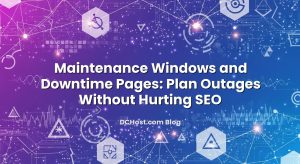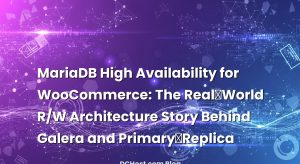cPanel is one of the most widely used control panels in hosting. That popularity makes it a very visible target for brute force attacks, malware uploads, and account takeovers. When we review compromised sites on our infrastructure at dchost.com, a pattern repeats: weak panel logins, outdated plugins, missing backups, and default cPanel settings left untouched. The good news is that cPanel and WHM already ship with powerful security tools. With a clear checklist and a bit of discipline, you can turn a default installation into a hardened, resilient environment that shrugs off most everyday attacks.
In this guide, we will walk through a practical cPanel security hardening checklist focused on three real threats: brute force login attempts, malware infections, and account compromise. We will start with core WHM and server settings, then move to cPHulk, web and email protections, account isolation, and finally backups and monitoring. You can apply almost all of this whether you run a full dedicated server, a VPS, or a reseller environment.
İçindekiler
- 1 1. Understand Your Threat Model on cPanel
- 2 2. Hardening the Server and WHM Foundation
- 3 3. Locking Down Logins: Brute Force Protection in cPanel
- 4 4. Malware Defense: From PHP Settings to WAF and Scanners
- 5 5. Account Isolation and Least Privilege on cPanel
- 6 6. Web, DNS, and Email Security Layers Around cPanel
- 7 7. Backups, Monitoring, and Response: Your Safety Net
- 8 8. The Practical cPanel Security Hardening Checklist
- 9 9. Wrapping Up: Making cPanel a Calm, Secure Home for Your Sites
1. Understand Your Threat Model on cPanel
Before flipping switches, it helps to be clear about what you are defending against. In real hosting environments, these are the most common risks around cPanel:
- Brute force attacks: Automated bots hammer cPanel, WHM, SSH, FTP, and email logins with password guesses.
- Web malware uploads: Vulnerable WordPress, plugins, themes, or other apps let attackers upload shells or inject malicious PHP.
- Account compromise: Phishing emails, reused passwords, or stolen laptops expose cPanel or email credentials.
- Abuse from inside the account: A hacked site is used to send spam, host phishing pages, or launch further attacks on others.
Our goal with hardening is not to create a perfectly secure server (that does not exist), but to make exploitation expensive and noisy for attackers while giving you fast ways to detect and recover. We will focus on:
- Reducing the attack surface of the server and panel
- Enforcing strong authentication and rate limiting
- Confining each account so a single hack does not spread
- Adding layers: WAF, malware scans, and safe defaults in PHP and Apache
- Ensuring you always have clean backups to roll back to
2. Hardening the Server and WHM Foundation
If you manage a VPS or dedicated server with WHM on top, the host itself must be secure first. We covered this in detail in our article on how to secure a VPS server without leaving the door open. Here is the condensed checklist tailored to cPanel.
2.1 Keep the OS, cPanel, and services up to date
- Enable automatic cPanel updates in WHM under Update Preferences, and stick to the Recommended tier unless you have a strong reason to run Edge.
- Apply OS security updates regularly via package manager (yum / dnf / apt depending on your distro). Automate if possible with unattended upgrades or a simple cron job plus notification.
- Update Apache, PHP, and extensions via EasyApache 4 and WHM. Remove old PHP versions that are end of life and disable unused modules.
Most cPanel compromises we see still rely on known, patched vulnerabilities. Staying current buys you a surprising amount of security for very little effort.
2.2 Secure SSH access on the host
SSH is often the real crown jewel. If an attacker gets root via SSH, they own everything under cPanel. Apply these measures:
- Use SSH keys instead of passwords for root and wheel users, and disable password authentication entirely in sshd_config.
- Change the SSH port to a nonstandard one. This does not replace real security but significantly cuts noise from scripted attacks.
- Disable direct root login and use a sudo user in the wheel group instead.
- Restrict SSH to trusted IPs with a firewall allowlist when possible (office VPN, management IPs).
For a deeper walkthrough of SSH keys, FIDO2 hardware tokens, and safe key rotation, you can also read our guide on advanced VPS SSH hardening, then apply the same patterns to hosts running cPanel.
2.3 Configure a firewall around cPanel
A stateful firewall at the OS level is non negotiable for cPanel servers. Whether it is nftables, firewalld, or a third party tool, the idea is the same:
- Allow only necessary ports: 80, 443, the cPanel and WHM ports, SSH, and mail ports you actually use.
- Rate limit or protect login ports to reduce brute force noise. This can complement cPHulk rather than replace it.
- Log and review drops so you see when attacks ramp up.
On high exposure servers, combining OS firewall rate limiting with an application level tool like cPHulk or Fail2ban gives a good balance of protection and performance.
3. Locking Down Logins: Brute Force Protection in cPanel
Most visible attacks against cPanel are password guessing attempts. They are noisy but still effective if passwords are weak or reused. Here is how to turn login endpoints into a much harder target.
3.1 Enable and tune cPHulk Brute Force Protection
cPHulk is cPanel’s built in brute force protection system. It monitors login attempts to services like WHM, cPanel, SSH, FTP, and mail, and blocks abusive IPs.
In WHM, under Security Center, enable cPHulk and adjust:
- Thresholds: Set reasonable maximum failures per IP and per account within a short time window (for example, 5 to 10 failures in 5 minutes).
- Block durations: Start with 30 to 60 minutes for temporary blocks. Combine this with longer term blacklists for repeat offenders.
- Whitelist and blacklist: Add your office or VPN ranges to the whitelist, and maintain a blacklist of known abusive IPs or networks.
- Notifications: Enable alerts when IPs are blocked frequently; this can indicate a larger campaign or a misconfigured client.
Take the time to test: deliberately fail logins from a test IP to make sure blocks behave as expected and do not lock out legitimate users too aggressively.
3.2 Enforce strong password and security policies
Even with rate limiting, a weak or reused password can still fall quickly. In WHM:
- Set a strict password strength policy so users cannot choose trivial passwords. Aim for high strength for WHM, cPanel, and email accounts.
- Disable plain text protocols where possible and prefer encrypted variants (for example, IMAPS instead of unencrypted IMAP).
- Encourage users to use password managers instead of reusing the same credential across many services.
For privileged accounts (WHM, shell, important cPanel accounts), treat passwords as you would production database or VPN credentials.
3.3 Enable two factor authentication for WHM and cPanel
Two factor authentication (2FA) is one of the strongest upgrades you can give panel security. Even if a password leaks, the attacker still needs a one time code from the device.
- In WHM, go to the 2FA section and enable two factor authentication for WHM users.
- Require or strongly encourage 2FA for cPanel accounts, especially for sites that handle customer data, payments, or logins.
- Document a secure backup code procedure so users do not get locked out if they lose their phone.
If you expose WHM or cPanel over the public internet, 2FA is not optional anymore; it is the new baseline.
3.4 Restrict access to admin interfaces by network
When you can, do not let the whole internet even see your WHM or SSH ports. Options include:
- Restricting WHM and SSH to a management VPN or fixed IP range via the firewall.
- Placing cPanel and WHM behind a reverse proxy that enforces extra checks. In our own setups we sometimes use mTLS at the proxy layer, as described in our article on protecting admin panels with mutual TLS.
- For shared environments, at least limit WHM to your internal addresses even if cPanel has to stay open to the world for customers.
Panel logins that are only reachable from a small set of trusted networks are vastly harder to brute force or probe.
4. Malware Defense: From PHP Settings to WAF and Scanners
Brute force is only half of the picture. Many real world compromises happen through vulnerable applications like outdated WordPress plugins or custom PHP scripts. Once attackers get a foothold, they try to upload web shells, spam scripts, or backdoors. cPanel gives you multiple layers to catch or block this behavior.
4.1 Harden PHP settings and disable dangerous functions
In WHM or MultiPHP INI Editor, review and tighten PHP configuration:
- Disable dangerous functions that are rarely needed by normal sites: exec, shell_exec, system, passthru, popen, proc_open, and similar. If a specific app really needs one, consider enabling it only for that account via custom php.ini.
- Limit file uploads with sensible values for upload_max_filesize and post_max_size to reduce the chance of large malicious payloads slipping through.
- Use open_basedir or equivalent isolation so scripts in one account cannot freely traverse the entire filesystem.
- Run PHP as the account user (suPHP, PHP-FPM per user, or similar) instead of a shared user, which improves isolation and auditing.
We use similar principles when tuning PHP for applications in general, as discussed in our guide to running multiple PHP versions per site safely.
4.2 Deploy and tune ModSecurity as a web application firewall
ModSecurity, especially when combined with the OWASP Core Rule Set, acts as a web application firewall (WAF) in front of your sites. On a cPanel server, you can:
- Enable ModSecurity in WHM and apply it to all domains by default.
- Use a modern rule set such as OWASP CRS, then add custom rules for your most common CMS stacks.
- Monitor and tune false positives, especially for admin panels or APIs that use non standard request patterns.
We have a full story on how we do this in practice in our article about taming ModSecurity and OWASP CRS while keeping sites fast. The same exact ideas apply to cPanel servers.
4.3 Add malware scanning for files and emails
A WAF stops many attacks at the HTTP layer, but some payloads will still reach disk. To catch them:
- Install a server side antivirus or malware scanner that integrates with cPanel, such as ClamAV for basic signature scanning or a more advanced malware scanning suite.
- Schedule regular scans of home directories, temporary upload areas, and mailboxes. Start with nightly scans and adjust based on performance.
- Scan uploaded backups before restoring them, to avoid reintroducing old infections.
- Enable email scanning for known malware and phishing patterns where possible.
Scanning is not perfect, but it catches a lot of common malware families and helps you spot compromised accounts earlier.
4.4 Keep applications like WordPress hardened
No amount of server side hardening will save a site that runs a years old CMS with vulnerable plugins. For popular stacks like WordPress:
- Keep core, themes, and plugins up to date, ideally with automatic updates or at least a weekly update routine.
- Remove unused plugins and themes that expand the attack surface for no reason.
- Lock down file permissions so attackers cannot freely drop arbitrary PHP files.
- Harden application level features like XML-RPC or login endpoints with rate limiting and extra checks.
We shared a detailed walkthrough of this in our WordPress hardening checklist for file permissions, salt keys, XML-RPC and login protection. That article pairs very nicely with this cPanel centric checklist.
5. Account Isolation and Least Privilege on cPanel
One compromised account should not take down the whole server. Good isolation and strict privileges keep local incidents local.
5.1 Use separate cPanel accounts per project or client
A tempting but dangerous habit is putting multiple unrelated sites under a single cPanel account for convenience. This multiplies the impact of a compromise.
- Create separate cPanel accounts for different projects, clients, or environments (production vs staging).
- Use add on domains carefully; if one add on site is compromised, the attacker gets access to the entire account.
- For resellers, ensure each end client has their own logical boundary instead of sharing a single login.
This makes cleanup much easier when a single site is hacked and improves privacy between tenants.
5.2 Restrict shell access and use jailed environments
Shell access can be a powerful tool for developers but also a powerful weapon for attackers.
- Disable SSH for accounts that do not explicitly need it.
- Use jailed shell (or equivalent) for accounts that require some command line use but not full server visibility.
- Audit shell users occasionally and remove stale access that is no longer required.
For resellers, document clearly which plans include shell and under what conditions. Treat shell as a privilege that must be justified.
5.3 Turn off unused services in WHM
Every running service is another door someone can knock on. In WHM:
- Disable anonymous FTP unless you have a very specific, controlled use case for it.
- Disable legacy or unencrypted service variants (for example, POP3 without TLS) and keep only secure ports visible.
- Turn off experimental or unused daemons that came with a plugin you no longer use.
Reviewing service configuration once or twice a year is a simple but effective way to keep the attack surface small.
6. Web, DNS, and Email Security Layers Around cPanel
Beyond the panel itself, you can strengthen the web, DNS, and email layers that live on top of cPanel and WHM.
6.1 Enforce HTTPS and HTTP security headers
Start by ensuring that every site under cPanel uses HTTPS:
- Enable AutoSSL in WHM so domains automatically receive free certificates, and monitor for failures.
- Redirect HTTP to HTTPS at the virtual host or .htaccess level to avoid mixed usage.
- Use modern TLS settings and disable ancient protocols like SSLv3 and old cipher suites.
Then add strong HTTP security headers like HSTS, Content Security Policy, X Frame Options, and X Content Type Options. We covered these in depth in our article on setting up HTTP security headers correctly without breaking sites. Most of those examples can be pasted into Apache or Nginx configs on a cPanel server.
6.2 Harden DNS and domain security around cPanel hosts
Many account takeovers start with domain hijacking or DNS tampering. Even if your hosting is secure, a stolen domain can quietly redirect traffic to an attacker.
- Use registrar locks, strong registrar logins, and 2FA for the domains pointing at your cPanel server.
- Enable DNSSEC where supported to protect against DNS spoofing.
- Keep nameserver delegation and glue records up to date so you do not lose control during migrations.
We wrote a detailed guide on this in domain security best practices including registrar lock, DNSSEC, WHOIS privacy, and 2FA. Domain side security is the natural outer shell of any cPanel setup.
6.3 Secure email to prevent abuse and phishing
Compromised cPanel accounts are often abused to send spam or phishing emails, which can get your IP and domains blocklisted.
- Publish correct SPF, DKIM, and DMARC records for domains that send mail from your cPanel server.
- Enforce authentication on all outgoing SMTP traffic and disable open relay possibilities.
- Rate limit outbound mail per account so a sudden spike reveals a compromise instead of burning your reputation silently.
- Scan outbound mail for common malware and spam patterns.
If email deliverability matters to you, take a look at our practical guide on using SPF, DKIM, DMARC and rDNS to keep mail in the inbox instead of spam. Those same DNS and SMTP patterns apply whether mail runs on a raw VPS or a cPanel host.
7. Backups, Monitoring, and Response: Your Safety Net
No hardening checklist is complete without a plan for when something does slip through. You will sleep better when you know exactly how to restore from a clean backup and how to see trouble early.
7.1 Configure reliable, off server backups in WHM
In WHM’s Backup Configuration:
- Enable full and incremental backups for all critical accounts. At minimum, capture home directories, databases, and email.
- Send backups off the server to a remote destination, such as S3 compatible storage, another dchost.com server, or a dedicated backup VPS.
- Test restores regularly: restoring to a staging server or test account is the only way to prove backups actually work.
- Rotate backups with a sensible retention period so you can roll back before an infection that went unnoticed for a few days.
We strongly recommend following the strategy from our article on the 3 2 1 backup rule and automating backups on cPanel and VPS. A ransomware or major compromise is annoying; it becomes a disaster only if you do not have clean backups.
7.2 Watch logs and alerts for early warning signs
cPanel and WHM generate a lot of useful logs. A basic monitoring routine should cover:
- Authentication logs for WHM, cPanel, SSH, FTP, and mail to spot brute force attempts or sudden access from new locations.
- Web server logs for repeated 404s, suspicious parameters, or paths that match known exploit attempts.
- Mail logs for sudden spikes in outbound volume or bounces.
Even simple measures like daily log summaries, alerting on repeated login failures, and graphs for outbound mail volume can make a big difference. Larger setups can centralise logs to a system like Loki or Elasticsearch, but even a single cPanel server benefits from lightweight early warning.
7.3 Plan for incident response ahead of time
When an account is compromised, having a written mini runbook keeps everyone calm. For each cPanel server, define:
- How to temporarily disable a compromised account without shutting down unrelated sites.
- How to restore that account from a backup to a known clean state.
- Who is notified and who communicates with the client if you run a reseller or hosting business.
- What forensic steps are taken to identify the initial entry point and patch it (for example, outdated plugin, weak password, or stolen credentials).
This does not need to be a large document; a one page checklist per server is often enough to prevent panic and guesswork in the middle of an incident.
8. The Practical cPanel Security Hardening Checklist
Let us bring everything together into one practical list you can work through.
8.1 Server and WHM baseline
- OS packages, cPanel, and EasyApache kept up to date
- SSH locked down: keys only, no root login, nonstandard port, firewall restricted
- Firewall configured, only required ports open, basic rate limiting enabled
- Unused services (anonymous FTP, legacy protocols) disabled in WHM
8.2 Login security and brute force protection
- cPHulk enabled and tuned with sensible thresholds and block durations
- IP lists maintained: whitelists for management, blacklists for repeat offenders
- Password strength policy enforced for WHM, cPanel, and email accounts
- Two factor authentication enabled for WHM and high value cPanel users
- Admin interfaces (WHM, SSH) restricted by IP or VPN where possible
8.3 Web and PHP layer hardening
- PHP dangerous functions disabled globally; exceptions handled per account only when strictly needed
- open_basedir or equivalent isolation configured per account
- PHP running as the account user (suPHP, PHP-FPM per user, or similar)
- ModSecurity enabled with OWASP CRS and tuned for your main CMS stacks
- Malware scanning scheduled for home directories and email
8.4 Application and account isolation
- Separate cPanel accounts per project or client; minimal use of add on domains
- Shell access disabled by default; jailed shell for those who need it
- File permissions on web roots tightened to least privilege
- Applications like WordPress kept updated and hardened per our WordPress checklist
8.5 Perimeter: web, DNS, and email security
- AutoSSL enabled and all sites redirect HTTP to HTTPS
- Modern TLS configuration and strong HTTP security headers deployed
- Domains protected with registrar lock, strong logins, 2FA, and DNSSEC where available
- SPF, DKIM, and DMARC configured; outbound mail rate limited per account
8.6 Backups, monitoring, and response
- cPanel backups enabled with off server destinations following the 3 2 1 rule
- Regular backup restore tests performed on staging or test accounts
- Basic log monitoring in place for authentication attempts, web access, and mail patterns
- Written mini incident response checklist for compromised accounts
9. Wrapping Up: Making cPanel a Calm, Secure Home for Your Sites
cPanel will probably remain the most familiar control panel in hosting for a long time. Attackers know that, and they constantly probe panel logins, web apps, and mail accounts looking for the one installation that still runs with default settings. The difference between that and a hardened cPanel server is not magic; it is a predictable checklist like the one you now have in your hands.
Start with the foundations: keep the OS and cPanel updated, secure SSH, and configure a firewall. Then harden logins with cPHulk, strong passwords, and 2FA. Add layers at the web and PHP level with ModSecurity, sane PHP settings, and application hardening. Wrap everything in solid DNS, TLS, and email practices, and finally, make sure you always have verified backups and a simple incident response plan.
At dchost.com we apply these principles every day across shared hosting, VPS, dedicated, and colocation environments. If you want a cPanel environment that starts from hardened defaults and is maintained by a team that lives and breathes this checklist, our team is ready to help you design the right setup. Even if you manage everything yourself, use this guide as your recurring audit list, and your cPanel servers will stay a lot calmer, even while the wider internet keeps getting noisier.