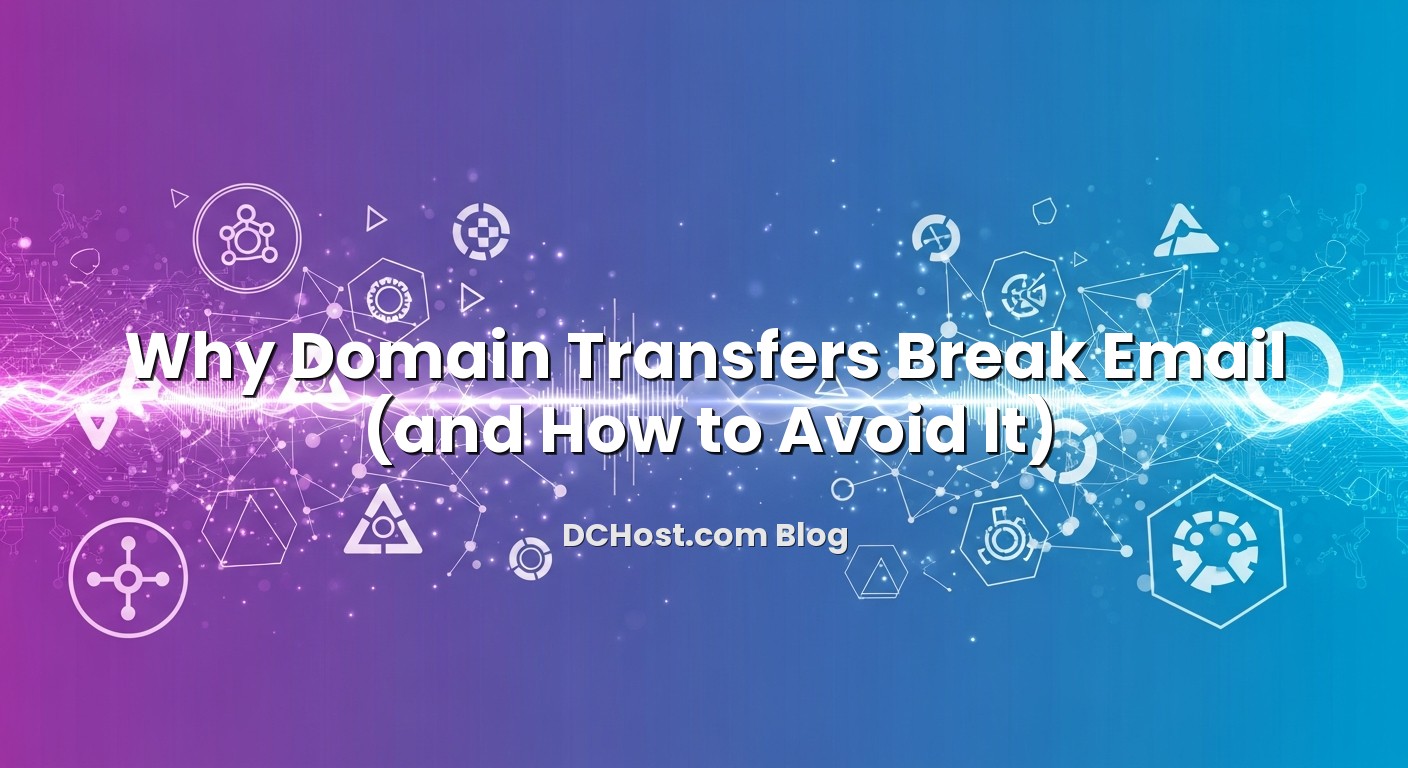{
“title”: “How to Transfer a Domain Without Email Downtime: MX, SPF, DKIM and TTL Step‑by‑Step”,
“content”: “
Transferring a domain or changing DNS providers while keeping email online can feel risky. A single wrong MX entry, missing DKIM record or badly timed TTL change, and suddenly invoices, support tickets or job applications stop arriving. The good news: with a simple plan and a bit of discipline, you can move your domain with zero email downtime and keep deliverability (spam filtering, reputation, authentication) intact throughout the process.
n
In this guide, we’ll walk through a calm, practical workflow we use at dchost.com when helping customers move domains, DNS and hosting. We’ll focus specifically on the email side: MX records, SPF, DKIM and TTL strategy. You’ll see how to inventory your current DNS, clone it correctly, switch name servers, and validate that email keeps flowing with valid authentication during and after the move.
n
Whether you are only changing registrar, moving DNS to a new control panel, or migrating web hosting and mail servers to new infrastructure, the same principles apply. Keep your old and new DNS zones in sync, time your TTL changes, and verify everything before you flip the switch. Let’s go step‑by‑step.
nnn
Most email incidents during a domain move fall into three categories:
n
- n
- MX records disappear or change unexpectedly – mail can’t find your mail server.
- SPF / DKIM authentication breaks – messages begin to land in spam or get rejected.
- TTL and propagation issues – some users hit old DNS, others new, so email is inconsistent.
n
n
n
n
This usually happens because multiple things move at once: registrar, DNS provider, web hosting, and sometimes the mail provider too. If you don’t separate what is moving from what is staying, it’s easy to overwrite or forget critical DNS entries.
n
Before we go into the runbook, it helps to have a clear picture of the pieces involved. If you want a friendly refresher on basic DNS record types, have a look at this guide to DNS records explained like a friend. We’ll build on that knowledge here, focusing on the records that matter for email.
nn
İçindekiler
- 1 Key Email DNS Concepts: MX, SPF, DKIM and TTL
- 2 Pre‑Transfer Checklist: What to Gather Before Touching DNS
- 3 Step‑by‑Step: Domain Transfer Without Email Downtime
- 3.1 Step 1 – Clarify What Is Moving (Registrar vs DNS vs Hosting vs Mail)
- 3.2 Step 2 – Lower TTLs 24–48 Hours Before the Move
- 3.3 Step 3 – Recreate the DNS Zone at the New Provider
- 3.4 Step 4 – Verify the New Zone Before Switching NS
- 3.5 Step 5 – Switch Name Servers at the Registrar
- 3.6 Step 6 – Monitor Email Delivery and DNS During Propagation
- 4 Handling MX Records Safely During a Move
- 5 SPF and DKIM During a Domain Transfer: Avoiding the Spam Folder
- 6 Testing and Troubleshooting During Propagation
- 7 What If You’re Also Moving Web Hosting or Servers?
- 8 Summary and How dchost.com Fits In
Key Email DNS Concepts: MX, SPF, DKIM and TTL
nn
MX Records: Where Email Should Be Delivered
n
MX (Mail Exchanger) records tell the world which servers accept email for your domain. For example:
n
example.com. 3600 IN MX 10 mail.example.com.nexample.com. 3600 IN MX 20 backup.example.com.nn
Each MX record has:
n
- n
- Priority (10, 20, etc.): lower numbers are preferred.
- Hostname of your mail server (which must resolve via an A/AAAA record).
- TTL (time to live) in seconds: how long resolvers cache the record.
n
n
n
n
When you transfer a domain or move DNS, your first rule is: clone MX records exactly to the new DNS zone before changing anything public.
nn
SPF: Who Is Allowed to Send on Behalf of Your Domain
n
SPF (Sender Policy Framework) is a TXT record that lists which IPs or hosts are allowed to send email for your domain. Example:
n
example.com. 3600 IN TXT "v=spf1 ip4:203.0.113.10 include:_spf.mailprovider.com -all"nn
When you move web hosting or add new sending sources (like a new VPS, newsletter platform, or transactional email provider), you must update your SPF record accordingly. During a domain or DNS move, the priority is to copy the existing SPF exactly, then adjust it later if you introduce new senders.
n
If you’re curious how to scale SPF safely and avoid the 10‑DNS‑lookup limit, you can dive deeper in our article on automated SPF flattening and the 10 lookup wall.
nn
DKIM: Cryptographic Proof That Email Is Really From You
n
DKIM (DomainKeys Identified Mail) uses cryptographic signatures to prove that an email was authorized by the domain owner and not modified in transit. The public key lives in a DNS TXT record under a selector, for example:
n
selector1._domainkey.example.com. 3600 IN TXT "v=DKIM1; k=rsa; p=PUBLIC_KEY_HERE..."nn
Your mail server (or email service) signs outgoing emails with the private key. Receiving servers fetch the public key from DNS and verify the signature.
n
When moving DNS, you must:
n
- n
- Copy all active DKIM selectors (some providers use multiple selectors).
- Keep the exact same value (no line breaks, no missing characters).
- Only rotate keys after the migration is stable, unless you have a security reason.
n
n
n
nn
TTL: Controlling How Fast Changes Take Effect
n
TTL (Time To Live) tells DNS resolvers how long they can cache a record before asking again. High TTLs mean fewer queries and more stability, but slower changes. Low TTLs mean faster propagation but more load on your DNS.
n
For zero‑downtime migrations, you temporarily lower the TTL of key records (A, AAAA, MX, TXT for SPF/DKIM/DMARC, and the NS records if your provider allows it) well before the move. That way, when you switch to the new DNS or hosting, the rest of the internet picks up your new records much faster.
n
We explore TTL strategy in a lot more depth in our dedicated TTL playbook for zero‑downtime migrations, which pairs nicely with what you’re doing here.
nn
Pre‑Transfer Checklist: What to Gather Before Touching DNS
n
The safest domain transfer is the one where nothing important is unknown. Before you start, take 20–30 minutes and build a small inventory.
nn
1. Export or Screenshot Your Current DNS Zone
n
From your current DNS control panel:
n
- n
- Export the DNS zone file if possible (common in cPanel, Plesk and many control panels).
- Otherwise, screenshot all DNS records, especially MX, TXT, CNAME and A/AAAA.
- Note all TTL values for these records.
n
n
n
n
This is your source of truth when re‑creating DNS at the new provider.
nn
2. Identify Who Actually Hosts Your Email
n
Look at your MX records and see where they point. Common patterns:
n
- n
- mail.example.com – typically your hosting provider’s mail server or your own VPS.
- somebrand.mailservice.com – a third‑party email service.
n
n
n
Then resolve the MX hostnames to IP addresses and note them. You want to be absolutely sure whether you are only moving DNS or also changing the underlying mail server.
nn
3. List All Email Senders for Your Domain
n
For SPF and DKIM to keep working, you must know every system that sends email as @yourdomain:
n
- n
- Your main mailboxes (IMAP/POP/SMTP on your hosting or dedicated mail provider).
- Your website or web application (contact forms, password resets, order confirmations).
- Newsletter or marketing tools.
- Transactional email platforms.
n
n
n
n
n
Match each sender to entries inside your SPF (IP ranges, include: mechanisms) and DKIM selectors. During the migration, your goal is to maintain these records exactly so all senders remain authenticated.
nn
4. Check DMARC and rDNS (Optional but Recommended)
n
Although this article focuses on MX/SPF/DKIM/TTL, DMARC and reverse DNS (rDNS) are part of the same story. A strict DMARC policy with broken SPF or DKIM can cause immediate rejections. If you want a deeper dive into how SPF, DKIM, DMARC and rDNS all work together, we recommend this step‑by‑step guide to email deliverability.
nn
Step‑by‑Step: Domain Transfer Without Email Downtime
n
Now let’s walk through a pragmatic runbook you can reuse. This assumes you are:
n
- n
- Transferring a domain to a new registrar, and/or
- Changing DNS provider (for example, to manage DNS where you host your site), while
- Either keeping the same mail provider or planning a controlled switch.
n
n
n
nn
Step 1 – Clarify What Is Moving (Registrar vs DNS vs Hosting vs Mail)
n
A registrar transfer by itself doesn’t change email. Email only breaks if the DNS or MX/mail server configuration changes. So clarify:
n
- n
- Registrar only: You keep the same DNS name servers (NS) and mail provider. Email should be unaffected.
- DNS provider change: You’ll point NS to a new DNS service and must clone all records.
- Hosting change: Website or mail server IPs change; DNS must be updated to point to new servers.
- Mail provider change: MX, SPF and DKIM will change too and require extra care.
n
n
n
n
n
If you are also moving the website, you might find our article on moving from shared hosting to a VPS with zero downtime helpful; you can combine those steps with the email‑specific ones here.
nn
Step 2 – Lower TTLs 24–48 Hours Before the Move
n
On your current DNS provider, find these records for your domain:
n
- n
- A/AAAA for your main website (e.g.
example.com,www.example.com). - MX records for the domain.
- TXT records for SPF, DKIM selectors and DMARC.
- Any CNAMEs used by sending services (e.g.
selector._domainkey.example.compointing to a provider).
n
n
n
n
n
Temporarily set their TTL to something low, such as 300 seconds (5 minutes) or 600 seconds (10 minutes), depending on what your provider allows. Do this at least a day in advance, so caches worldwide start honouring the shorter TTL before you cut over.
nn
Step 3 – Recreate the DNS Zone at the New Provider
n
In your new DNS panel (for example, DNS hosted with your dchost.com hosting or VPS), create a zone for your domain and then:
n
- n
- Recreate every A and AAAA record exactly, particularly for:
- n
example.com(root)www.example.commail.example.comor any custom mail hostnames
n
n
n
n
- Recreate all MX records with the same hostnames and priorities.
- Recreate all relevant TXT records for:
- n
- SPF at
example.com - DKIM selectors (e.g.
selector1._domainkey.example.com) - DMARC (e.g.
_dmarc.example.com)
n
n
n
n
- SPF at
- Recreate any CNAME records used by mail, tracking or verification.
n
n
n
n
n
Be meticulous here. Copy and paste values rather than re‑typing. For DKIM public keys, a single missing or extra character can break signatures.
nn
Step 4 – Verify the New Zone Before Switching NS
n
Most DNS panels will let you query your new zone before the name servers are live. You can also explicitly query the new NS using dig or online tools. For example:
n
dig @ns1.new‑dns‑provider.com example.com MXnn
Check that:
n
- n
- MX records match the old provider exactly.
- SPF TXT record is identical.
- All DKIM selectors resolve and match their old values.
- A/AAAA records for mail hosts (e.g.
mail.example.com) are correct.
n
n
n
n
n
Only when the new zone is a mirror of the old one should you proceed to switching name servers.
nn
Step 5 – Switch Name Servers at the Registrar
n
Now update the NS records at your domain registrar to point to the new DNS provider. This is usually done in a simple name server field list like:
n
ns1.new‑dns‑provider.comnns2.new‑dns‑provider.comnn
Once you save, DNS resolvers around the world will gradually start using the new DNS. Because you lowered TTL earlier, most of them will refresh quickly, often within minutes to an hour.
n
During propagation, some users will still see old DNS while others see new DNS, but since both zones are identical, email continues to flow normally.
nn
Step 6 – Monitor Email Delivery and DNS During Propagation
n
For a few hours after the NS change:
n
- n
- Send test emails:
- n
- From your domain to external addresses (Gmail, corporate accounts, etc.).
- From external addresses back to your domain.
n
n
n
- Check message headers for:
- n
- SPF: pass
- DKIM: pass
- DMARC: pass (if you use DMARC)
n
n
n
n
- Use
digor similar tools from different networks to confirm MX, SPF and DKIM are all resolving from the new DNS provider.
n
n
n
n
If something looks wrong, you can temporarily switch NS back to the old provider (because you didn’t change the underlying mail server yet). This safety net is one reason we keep our initial move focused purely on DNS, not on changing MX targets.
nn
Handling MX Records Safely During a Move
n
MX records are the backbone of email delivery. There are two main scenarios.
nn
Scenario 1 – Keeping the Same Mail Provider
n
This is the easiest case. Your MX records do not change; only the DNS provider does.
n
- n
- Copy the MX entries exactly to the new DNS.
- Ensure the A/AAAA record of each MX hostname (e.g.
mail.example.com) points to the same IP as before. - Do not alter priorities or add/remove MX hosts during the transfer window.
n
n
n
n
Because the underlying mail server IPs remain the same, SMTP servers will keep delivering mail to the same place, and users see no interruption.
nn
Scenario 2 – Moving to a New Mail Provider or New Mail Server
n
Here you are changing MX and DNS, sometimes while also moving the website. To keep email online:
n
- n
- Provision the new mail server/provider first, including all mailboxes, aliases and passwords.
- Set up and verify SPF and DKIM on the new provider (you may need to add new TXT records).
- Keep MX pointing to the old provider initially while you test sending from the new server (for outbound mail only).
- When ready, update MX records on the new DNS provider to point to the new mail server.
- Keep old MX records as secondary (with higher priority numbers) for a short overlap period if your providers support that.
n
n
n
n
n
n
Because of DNS caching, some senders will still use the old MX for a while after you update them. Make sure both old and new mail systems can receive messages during the transition, and keep POP/IMAP clients configured to fetch from both if needed.
nn
SPF and DKIM During a Domain Transfer: Avoiding the Spam Folder
n
Even if email doesn’t go fully down, a broken SPF or DKIM setup can quietly damage your deliverability. That usually shows up as messages suddenly landing in spam or being rejected outright during the migration window.
nn
Copy SPF Exactly First, Then Adjust for New Senders
n
During the DNS move itself, your safest path is:
n
- n
- Copy the SPF TXT record exactly to the new DNS.
- Verify that all included hosts and IPs are still valid from the new environment.
- Only then, modify SPF to add IPs for any new web servers or sending services you’ve introduced.
n
n
n
n
Example: You move your website to a new VPS at dchost.com and want it to send transactional email. You would:
n
- n
- Complete the domain transfer and DNS move with the old SPF intact.
- Confirm that mail from existing providers still passes SPF.
- Add the new VPS IP (or an include from your new sending service) to the SPF, e.g.:
v=spf1 ip4:203.0.113.10 ip4:198.51.100.42 include:_spf.mailprovider.com -allnn
n
n
n
n
Always test after edits. Sending a message to a mailbox that shows full headers (or using a delivery testing tool) will confirm SPF is still passing.
nn
Preserve All Active DKIM Selectors
n
Your new DNS zone must publish the same DKIM keys your mail servers are using to sign outgoing messages. Common pitfalls:
n
- n
- Forgetting a secondary selector used by your marketing platform.
- Accidentally trimming or wrapping long DKIM TXT records when copying.
- Changing DKIM at the same time as NS and MX, making troubleshooting harder.
n
n
n
n
Best practice:
n
- n
- List all selectors (e.g.
selector1,selector2) in use. - Copy each
selector._domainkey.yourdomain.comTXT record exactly to the new DNS. - Send test emails from each sending system and confirm DKIM: pass in the headers.
- Only rotate DKIM keys after everything has been stable for a while.
n
n
n
n
n
We share more real‑world DKIM/DMARC lessons in our article on advanced DMARC and BIMI, but the core rule during a migration is: don’t touch more than necessary at once.
nn
Testing and Troubleshooting During Propagation
n
Even with a perfect plan, you should assume you’ll need to verify and possibly tweak small details. Here’s a simple testing workflow we use on real projects.
nn
Check DNS From Multiple Resolvers
n
Use tools like dig or web‑based DNS checkers to query from different public resolvers. For example:
n
dig @1.1.1.1 example.com MXndig @8.8.8.8 example.com TXTnn
Confirm that all of these match what you see in your new DNS panel. If one resolver still shows old data, wait for the old TTL to expire before assuming something is wrong.
nn
Inspect Email Headers for SPF/DKIM/DMARC
n
Send test messages:
n
- n
- From your domain to external providers.
- From external providers back to your domain.
n
n
n
Open the full headers and look for authentication results like:
n
- n
spf=pass (sender IP is ...)dkim=pass (signature was verified)dmarc=passor at least notfail
n
n
n
n
If SPF fails, check:
n
- n
- Is the sending IP covered in your SPF record (direct IP or via an
include:)? - Did you accidentally create multiple SPF TXT records at the root?
n
n
n
If DKIM fails, verify that the selector in the email header exists in DNS and the public key matches what your mail server expects.
nn
Monitor for Bounces and User Complaints
n
During the first 24–48 hours after the move:
n
- n
- Watch for bounce emails mentioning SPF, DKIM or DNS issues.
- Ask a few key users to report any delivery delays or missing messages.
- Check log files or dashboards (if you run your own mail server) for errors connecting to your MX.
n
n
n
n
If you do run your own mail server on a VPS or dedicated server, our guide on building a mail server with Postfix, Dovecot and rspamd includes many practical tips for reading logs and debugging delivery problems.
nn
What If You’re Also Moving Web Hosting or Servers?
n
Often, a domain/DNS move happens alongside a hosting change: maybe you’re moving to a new shared hosting plan, a managed WordPress service, or a VPS or dedicated server at dchost.com. To avoid mixing issues, split the work into phases.
nn
Phase 1 – Move DNS and Domain, Keep Mail and Web Where They Are
n
First, do the DNS provider + registrar move only, keeping A, MX, SPF, DKIM pointing to the existing servers. Once this is stable:
n
- n
- You know the new DNS is working.
- Email is still delivered to the old mail server with correct authentication.
- Web traffic still goes to the old hosting.
n
n
n
nn
Phase 2 – Migrate Web Hosting (and Optionally Mail) With Smart TTLs
n
When you’re ready to move your website or mail server to new hosting:
n
- n
- Lower TTLs again (if you raised them after phase 1).
- Set up the site or mail service on the new server (for example, a VPS with dchost.com).
- Test thoroughly using hosts‑file overrides or temporary subdomains.
- Update A/AAAA records for the website and/or MX records for mail.
- Keep old servers online until you’re sure traffic has fully shifted.
n
n
n
n
n
n
For web‑only moves, we’ve written a calm checklist on transferring a domain without website downtime, which you can combine with the email‑focused steps in this article.
nn
Summary and How dchost.com Fits In
n
Moving a domain and DNS while keeping email perfectly online is less about heroics and more about following a simple, repeatable process. Inventory your current DNS, identify who actually sends and receives mail for your domain, and then move one piece at a time. By lowering TTLs in advance, cloning MX/SPF/DKIM records precisely, and validating results during propagation, you avoid the classic traps that lead to lost or unauthenticated email.
n
At dchost.com, we design our domain, hosting, VPS, dedicated server and colocation services with this calm approach in mind. Whether you keep email with your current provider or run your own mail server on our infrastructure, you get the DNS flexibility and control you need to execute zero‑downtime moves, plus support that understands why MX, SPF, DKIM and TTL details matter in production.
n
If you’re planning a domain transfer or a broader migration of your web and mail infrastructure, start by building your DNS inventory and lowering those TTLs. From there, you can follow the step‑by‑step flow in this guide—or talk to our team at dchost.com and let us help you turn a risky‑looking move into a quiet, predictable change.
n”,
“focus_keyword”: “transfer domain without email downtime”,
“meta_description”: “Learn how to transfer a domain without email downtime using correct MX, SPF, DKIM and TTL settings. Step‑by‑step DNS checklist for safe, clean migrations.”,
“faqs”: [
{
“question”: “Do I need to change my MX records when I transfer a domain to a new registrar?”,
“answer”: “Not necessarily. A registrar transfer by itself does not change MX records or DNS. Email only breaks if your name servers (DNS provider) or MX/mail server configuration change. If you keep using the same DNS name servers during the transfer, your MX records and other DNS entries stay exactly as they are, and email should be unaffected. Problems typically arise when the registrar transfer is combined with a DNS provider change and the new DNS zone is missing or incorrectly copying MX, SPF or DKIM records.”
},
{
“question”: “How long should I lower TTLs before moving DNS to avoid email downtime?”,
“answer”: “A practical window is 24–48 hours before you switch name servers or change important DNS records. Lower the TTL of your A/AAAA, MX and TXT (SPF, DKIM, DMARC) records to around 300–600 seconds, depending on what your provider allows. This gives recursive resolvers worldwide enough time to refresh their caches and start respecting the shorter TTLs, so when you finally cut over to the new DNS or mail server, the change propagates much faster. After your migration is stable, you can safely raise TTLs again to more conservative values.”
},
{
“question”: “What is the safest way to handle SPF and DKIM when moving DNS providers?”,
“answer”: “The safest approach is to copy SPF and DKIM records exactly first, then make any functional changes later. Before switching name servers, export or screenshot your existing DNS zone and list all TXT records related to SPF (at the root) and DKIM (selector._domainkey names). Recreate them character‑for‑character at the new DNS provider and verify via tools like dig or online DNS checkers. After the cutover, send test emails and confirm SPF and DKIM both pass in message headers. Only once everything is stable should you add new sending IPs or adjust policies, which keeps troubleshooting simple.”
},
{
“question”: “Can I migrate my website and email at the same time without downtime?”,
“answer”: “You can, but it is safer to split the work into phases. First move the domain and DNS to the new provider while keeping website and mail servers unchanged; clone all DNS records (A, MX, SPF, DKIM) exactly so nothing breaks. Once DNS is stable, migrate the website to the new hosting and update only the A/AAAA records. If you are also changing mail providers, provision mailboxes and DKIM/SPF on the new system first, then switch MX with low TTLs and keep the old mail server running during an overlap period. This phased approach significantly reduces the risk of downtime or lost messages.”
},
{
“question”: “How can I tell if my email deliverability was affected after a domain or DNS transfer?”,
“answer”: “After the transfer, send test emails from your domain to multiple external providers and from those providers back to your domain. Check full headers for SPF, DKIM and DMARC results, looking for “pass” statuses. Monitor bounce messages for errors related to DNS, SPF or DKIM. Ask a few key users to report any delayed or missing emails over the next 24–48 hours. If you run your own mail server, review logs for increased rejections or connection issues to your MX hostnames. If authentication is passing and there are no unusual bounces, your deliverability likely remained intact.”
}
]
}