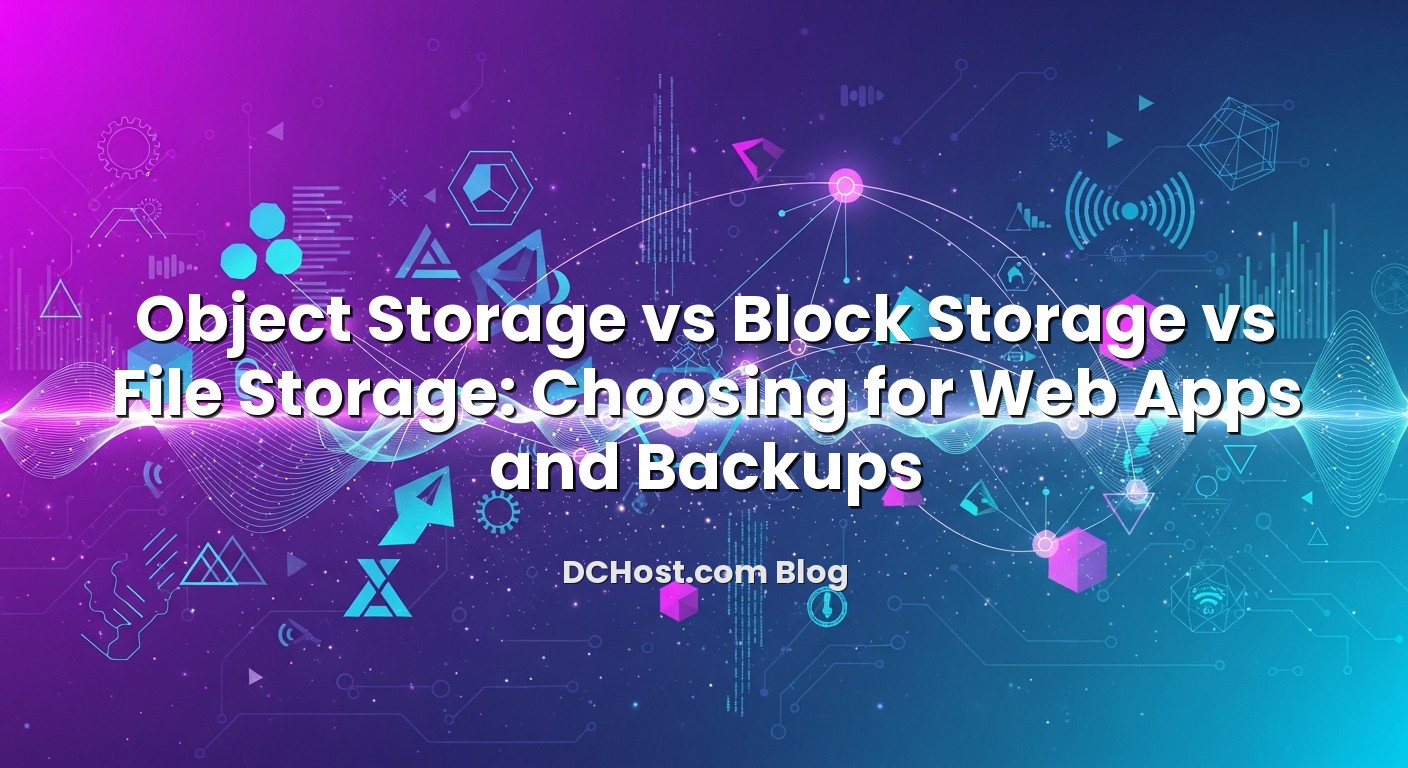When you design a web application or a backup strategy, you very quickly run into a deceptively simple question: should this data live on block storage, file storage, or object storage? On paper they all “store bytes”, but in real projects the choice has huge impact on performance, cost, scalability, and how painful restores will be on a bad day. At dchost.com, we see this almost every week in architecture reviews: one team wants blazing-fast databases, another needs cheap long-term backups, a third is trying to share media files across multiple web servers. All three needs are valid, but they do not map to the same storage model. In this guide, we will break down object, block and file storage in practical, web-focused terms, then walk through typical scenarios and a simple checklist you can re-use for your own stack.
İçindekiler
- 1 How Web Apps Actually Use Storage
- 2 What Is Block Storage?
- 3 What Is File Storage?
- 4 What Is Object Storage?
- 5 Object vs Block vs File Storage: Side‑by‑Side Comparison
- 6 Which Storage to Use for Common Web Scenarios
- 7 Designing Storage on dchost.com Infrastructure
- 8 Practical Checklist Before You Decide
- 9 Bringing It All Together for Web Apps and Backups
How Web Apps Actually Use Storage
Before comparing storage types, it helps to look at the kinds of data a typical web application or online service actually deals with. Very roughly, you can group them into a few buckets:
- OS and application code: your Linux, web server, PHP/Node.js/Java runtime, application files.
- Databases: MySQL, MariaDB, PostgreSQL, Redis, etc. They expect fast, low-latency reads and writes.
- User uploads and media: images, videos, PDFs, audio, exports. Usually large and unstructured.
- Logs and metrics: access logs, application logs, audit data, analytics dumps.
- Backups and archives: database dumps, filesystem snapshots, VM images, old releases.
Each group has different requirements:
- Databases need very low latency and predictable IOPS (input/output operations per second).
- OS and application code need reliability and enough throughput for deployments and updates.
- Media files want cheap capacity and global delivery through a CDN.
- Backups need durability, immutability options, and cost-effective long-term storage.
No single storage model is perfect for all of these at once. That is why modern architectures combine object, block and (sometimes) file storage instead of betting everything on just one. If you are also thinking about broader resilience, it pairs nicely with a solid 3‑2‑1 backup strategy with automated backups on cPanel, Plesk and VPS.
What Is Block Storage?
How block storage works
Block storage is the most fundamental model and the one your operating system thinks in. A block device (an NVMe SSD, SATA SSD or HDD) exposes a sequence of fixed-size blocks; the filesystem (ext4, XFS, ZFS, etc.) on top of it decides how to organize files and directories.
In hosting terms, block storage is:
- The local disk attached to your VPS or dedicated server.
- Additional volumes or partitions used for databases or separate data disks.
- RAID arrays or ZFS pools built from physical drives.
Block storage operates at a very low level: it does not know about files or folders, only blocks. That is why it is extremely flexible and fast for general-purpose workloads once you put a filesystem on top.
Where block storage shines
Block storage is usually the right answer when you need:
- Low latency, high IOPS: OLTP databases (MySQL, MariaDB, PostgreSQL), key-value stores, search indexes.
- Full OS control: boot volumes for VPS and dedicated servers.
- Predictable performance: isolated volumes per database or per tenant.
If you host busy WordPress, WooCommerce or Laravel sites, the speed of your block storage directly affects your response times. We covered this in detail in our NVMe VPS hosting guide where we break down IOPS, IOwait and real-world performance wins. Faster NVMe-based block storage can make database-heavy workloads feel instantly more responsive.
Limitations of block storage for web apps and backups
For all its strengths, block storage has some practical limitations:
- Local scope: a local block device is usually attached to a single server. Sharing it safely across many servers is complex.
- Scaling linearly: as your dataset grows, you add more disks or bigger ones, but you manage them per server or per RAID group.
- Snapshots and backups are your job: the filesystem and backup tooling must handle consistency, snapshots, offsite copies and retention.
- Not ideal for unstructured blobs at scale: millions of tiny files or billions of large binary files can be hard to manage as raw filesystem entries.
For that reason, block storage is great as the high-performance core (OS, databases, hot working data), but not always the most efficient choice for media, logs, and long-term backups.
What Is File Storage?
How file storage works
File storage exposes a shared filesystem that multiple servers can mount simultaneously. Think of classic protocols like NFS (Network File System) or SMB/CIFS used in many networks. Under the hood, it still sits on block storage, but it provides higher-level file and directory semantics over the network.
Characteristics of file storage:
- Hierarchical structure: folders, subfolders, and files with permissions.
- POSIX-like behavior: operations such as open, read, write, rename, and delete.
- Shared access: multiple web or app servers can read/write the same files.
Where file storage fits in web architectures
File storage is most useful when you need a shared disk view between servers. Common scenarios include:
- Legacy applications expecting a shared folder for uploads.
- Multiple web servers serving the same user-upload directory.
- Build or deployment artifacts shared across CI/CD runners and app nodes.
A simple example: two PHP-FPM servers behind a load balancer, both writing user uploads to /var/www/shared-uploads mounted via NFS from a storage server. The application code does not need to know anything about networks or APIs; it treats the share as a normal filesystem.
Limitations of file storage
However, file storage also has trade-offs:
- Metadata bottlenecks: many small files and directory operations can stress the metadata server.
- Scalability and complexity: scaling shared filesystems for thousands of concurrent writers can be tricky and costly.
- Locking and consistency: applications must handle concurrent writes carefully to avoid corruption.
- Backups still on you: like block storage, you are responsible for snapshotting and replicating the shared filesystem.
Today, many new web applications skip classic shared file storage altogether and head directly toward object storage for uploads and media assets, especially when they plan to sit behind a CDN.
What Is Object Storage?
The object storage model in simple terms
Object storage flips the traditional filesystem model on its head. Instead of directories and blocks, you get:
- Buckets: logical containers for objects.
- Objects: each object is a blob of data plus metadata and a unique key (name).
- APIs instead of mounts: you interact over HTTP/HTTPS with REST/JSON or S3-compatible APIs.
There is no traditional hierarchy; the “folder” feel is mostly an illusion created by object keys like user-uploads/2025/01/avatar.png. The storage system is optimized for storing and retrieving whole objects, not partial filesystem blocks.
Why object storage is powerful for web apps and backups
Object storage shines in several areas that matter a lot for web workloads:
- Massive scalability: it is designed to handle billions of objects across clusters of disks and nodes.
- Durability and replication: data is usually replicated or erasure-coded across multiple drives and sometimes multiple racks or regions.
- Built-in metadata and features: lifecycle rules, versioning, encryption, and access control are part of the platform.
- HTTP-native access: perfect match for CDNs and browser downloads.
When you use an S3-compatible system, you can also integrate with a rich ecosystem of tools. For example, we covered offsite backups to S3-compatible storage with Restic/Borg, including versioning, encryption and retention policies, which is a very practical way to harden your backup story on top of object storage.
Perfect use cases for object storage
For typical dchost.com customers, object storage is a great fit for:
- Media and static assets: images, videos, documents, CSS/JS bundles, user-uploaded content.
- Backup repositories: encrypted archives from Restic, Borg, rclone, pgBackRest, etc.
- Log archives: compressed log files from web servers, applications and databases.
- Disaster recovery data: secondary copies of snapshots or dumps in another data center or region.
We go into this in more detail in our guide on offloading WordPress media to S3-compatible storage and serving it via CDN with signed URLs and cache invalidation. Even if you are not running WordPress, the architectural pattern is the same for most PHP, Node.js or Laravel apps.
Object storage strengths and weaknesses
Strengths:
- Extremely scalable capacity and object counts.
- Usually cheaper per GB than high-performance block or file storage.
- Excellent for write-once, read-many workloads: backups, media, archives.
- Rich ecosystem of tools (backup software, SDKs, CLIs) for S3-compatible APIs.
- Advanced features like lifecycle policies, object lock (immutability), and cross-region replication.
Weaknesses:
- Higher latency per operation compared to local block storage.
- No POSIX semantics: you do not get classic file locking or atomic directory operations.
- Not ideal for small random reads/writes like a relational database needs.
- Requires application support: you access it via APIs, not via a normal filesystem (unless you add a FUSE layer, which adds overhead).
On the backup side, object storage has an extra superpower: immutability. With S3 Object Lock–style features, you can make backups write-once, read-many for a defined period, which is a massive help against ransomware. We discussed this in depth in our article on ransomware-proof backups with S3 Object Lock, versioning and restore drills.
Object vs Block vs File Storage: Side‑by‑Side Comparison
Let’s compare the three models along dimensions that matter for web apps and backups.
| Aspect | Block Storage | File Storage | Object Storage |
|---|---|---|---|
| Access model | Raw blocks, filesystem on top | Files and directories over NFS/SMB | Objects via HTTP API (S3-style) |
| Typical latency | Lowest (local disk, NVMe) | Low to medium (network hop) | Higher per operation |
| Best for | OS, databases, hot working data | Legacy/shared POSIX workloads | Media, backups, logs, archives |
| Scalability | Per server or RAID group | Shared but complex at large scale | Horizontally scalable by design |
| Multi-server access | Hard without clustering | Native (mounted from many nodes) | Native (API from anywhere) |
| Semantics | POSIX via filesystem | POSIX-like (locks, permissions) | No POSIX, simple object CRUD |
| Cost per GB | Often highest (for NVMe) | Medium | Typically lowest at scale |
| Backups | Your responsibility (snapshots, copies) | Your responsibility | Built-in versioning, lifecycle, immutability |
A simple rule that works well in practice:
- Use block storage for anything that looks like a disk: OS, databases, local caches, scratch space.
- Use file storage if an application absolutely needs a shared POSIX filesystem.
- Use object storage for everything else: media, backups, logs, exports, and large binary blobs.
Which Storage to Use for Common Web Scenarios
1. Classic single‑server WordPress or PHP site
Scenario: You run a single VPS or dedicated server with WordPress, a small shop, or a custom PHP app.
Recommended layout:
- Block storage: OS, application code, database, and uploads by default.
- Object storage (optional but recommended): offsite backups and, at scale, media offload.
In early stages, keeping everything on local block storage is fine and simple. As traffic and media grow, you can move your wp-content/uploads or equivalent media directory to an S3-compatible bucket and serve it via CDN, as explained in our guide on offloading WordPress media to S3-compatible storage with CDN and signed URLs. For backups, point your backup tool (e.g. Restic, Borg, rclone) to remote object storage so that a server failure does not wipe out your only copy.
For site-level planning and backup tactics specific to WordPress, you can also look at our article on WordPress backup strategies for shared hosting and VPS, including automatic backups and restores.
2. Scaling WooCommerce, Laravel or similar apps across multiple servers
Scenario: You have outgrown a single server. There are multiple web/app servers behind a load balancer, one or more database servers, and maybe separate cache and queue nodes.
Recommended layout:
- Block storage: on each VPS/dedicated for OS and application code; on database servers with fast NVMe for MySQL/MariaDB/PostgreSQL.
- Object storage: for user uploads, generated reports, exports and static assets, accessed by all app servers via API.
- Optional file storage: only if a legacy component demands a shared filesystem.
In this model, you keep the database on high-performance block storage (possibly with replication or clustering) and remove state from the web tier by pushing images and documents into object storage. A CDN in front of object storage can handle global delivery and cache control; our article on CDN caching rules and Cache-Control/edge settings for WordPress and WooCommerce gives practical patterns that also apply to Laravel or custom stacks.
3. Containerized microservices and Kubernetes
Scenario: You are running containers on a VPS cluster or dedicated servers, perhaps with Kubernetes (K3s, full K8s, or similar).
Recommended layout:
- Block storage: for node-local volumes and persistent volumes provided via CSI drivers, especially for databases and stateful services.
- Object storage: for backups, logs, build artifacts, docker image layers (in registries), and application assets.
- Optional file storage: NFS-backed persistent volumes if an app truly needs shared POSIX semantics.
In many real deployments, teams run an S3-compatible object store (such as MinIO) on a cluster of VPS or dedicated servers. We described a production-ready approach in our guide on running production-grade MinIO on a VPS with erasure coding, TLS and bucket policies. This lets you keep all the benefits of object storage while staying within your own dchost.com infrastructure.
4. Backup and disaster recovery strategy (3‑2‑1)
Scenario: You want a serious backup strategy for VPS, dedicated servers or colocation machines, meeting the classic 3‑2‑1 rule: 3 copies, 2 different media types, 1 offsite.
Recommended layout:
- Block storage (Primary): live data on VPS/dedicated local disks (databases, apps, etc.).
- File or block storage (Secondary): local snapshots or on-server backup disks for fast restores.
- Object storage (Offsite): encrypted backups streamed to remote S3-compatible storage in another data center or region.
This combination ticks the boxes for speed (local restores), resilience (separate media type), and disaster recovery (offsite copies). For step-by-step tooling and retention strategies, see our guide on offsite backups without drama using Restic/Borg to S3-compatible storage with versioning and encryption.
Designing Storage on dchost.com Infrastructure
So how does this all map to the services you can run on dchost.com?
- VPS and dedicated servers give you high-performance block storage (NVMe or SSD) suitable for OS and databases. You control partitioning, filesystems and RAID/ZFS layouts.
- On top of that, you can deploy file storage (e.g. an NFS server) if an application requires shared POSIX directories.
- You can also run your own S3-compatible object storage cluster (for example with MinIO) on one or more VPS/dedicated servers, gaining control over policies, encryption and data locality.
- If you colocate your own hardware in our data centers, you can design custom storage layouts with your preferred RAID controllers, NVMe pools, and JBOD shelves.
The key advantage of this layered approach is flexibility: your web apps can use the right storage model for each type of data while still living within the same hosting ecosystem, with consistent networking, security policies and monitoring. If you are also thinking about physically hosting your own servers, our article on the benefits of hosting your own server with colocation services gives a good overview of when that path makes sense.
Practical Checklist Before You Decide
When you are unsure which storage model to pick for a particular workload, run through this checklist:
- What is the data type? Structured rows (database), unstructured binaries (images, backups), or mixed?
- How is it accessed? Many small random reads/writes (database) or fewer large sequential reads/writes (media, backups)?
- Who needs access? Single server, a small pool of app servers, or multiple regions and external tools?
- How fast must it be? Latency-sensitive (checkout page, search) vs throughput-focused (nightly backup window).
- How much will it grow? A few GBs, or terabytes and beyond?
- What are your RPO/RTO targets? How much data can you lose (RPO) and how fast must you be able to restore (RTO)?
- Any compliance constraints? Data locality, immutability, retention policies (e.g. audit logs for years).
- Cost sensitivity? Are you optimizing for performance first or for long-term cost per TB?
In many designs, the answer becomes a hybrid:
- Block storage for databases and hot state.
- Object storage for backups and bulky media.
- File storage only when a shared filesystem is strictly required.
If you are formalizing your disaster recovery objectives, it is worth pairing this checklist with a proper runbook. Our article on how to write a no‑drama DR plan with RTO/RPO, backup tests and practical runbooks walks through the process in plain language.
Bringing It All Together for Web Apps and Backups
If you remember one thing about object vs block vs file storage, make it this: they are complementary tools, not mutually exclusive choices. For web applications and backups, the pattern that keeps showing up in real dchost.com projects is surprisingly consistent. Put your operating system and databases on fast, reliable block storage. Use object storage as the backbone for media, logs and, especially, offsite backups with proper versioning and immutability. Reach for file storage only when a shared POSIX filesystem is truly required by the application.
From there, you can layer on CDN caching, backup automation, and high availability according to your traffic and business needs. Whether you are running a single VPS, a fleet of dedicated servers, or colocated hardware, the same principles apply. If you would like a second pair of eyes on your architecture, our team at dchost.com can help you map your workloads to the right mix of storage on our hosting, VPS, dedicated and colocation platforms. The sooner storage is designed intentionally, the easier everything else—performance, security, backups and scaling—becomes.