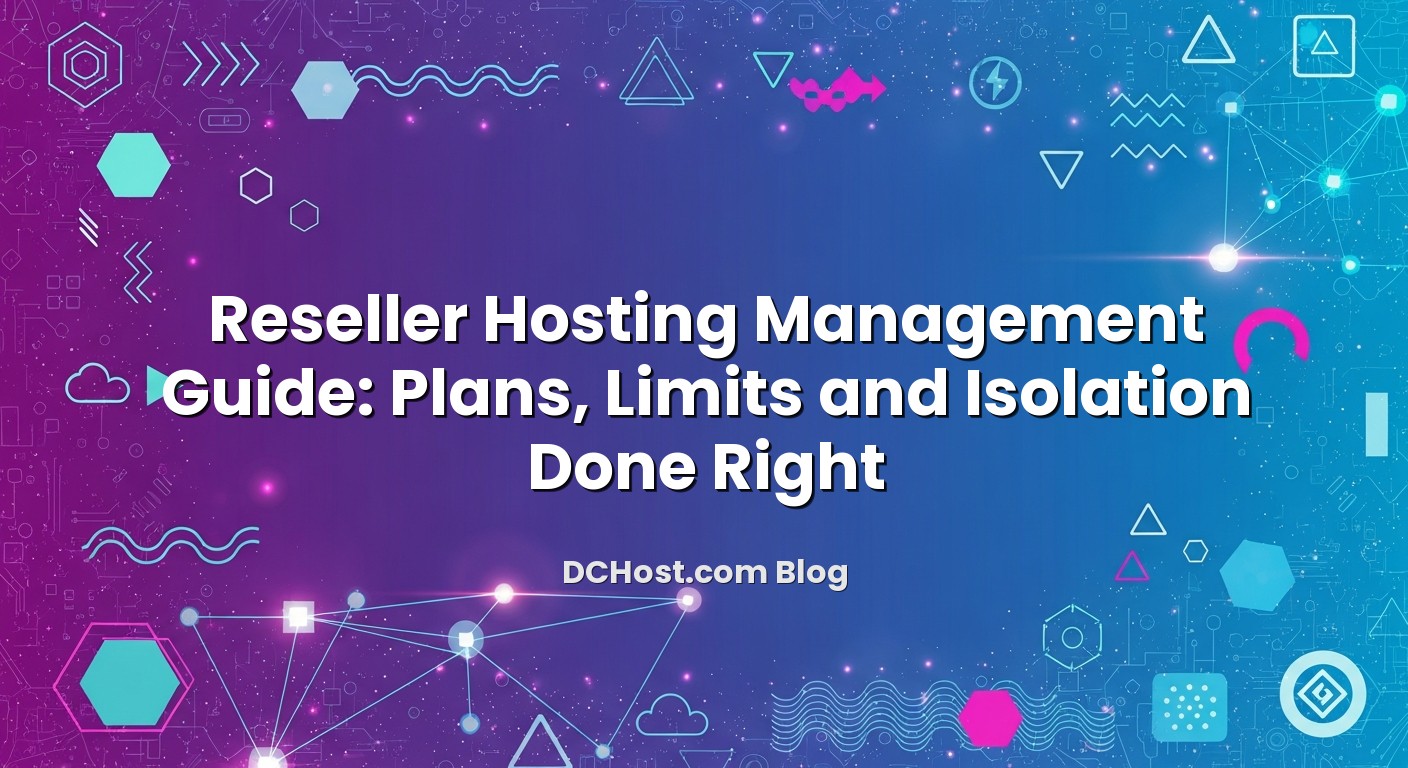Reseller hosting becomes truly profitable only when your plans are well designed, your resource limits are realistic, and your clients are securely isolated from each other. Without that foundation, even a powerful server can feel overloaded, support tickets pile up, and you end up firefighting instead of growing your business. In this guide, we will walk through how we approach reseller hosting management at dchost.com: how to translate client needs into solid plans, how to set WHM/cPanel limits that actually work in production, and how to isolate clients so that one compromised or noisy site does not affect the rest of your portfolio. Whether you run a small design agency reselling hosting to 10 customers or manage hundreds of domains, the same principles apply. We will keep the focus on practical, real-world configurations you can implement today.
İçindekiler
- 1 Why Reseller Hosting Management Matters More Than Raw Specs
- 2 Designing Reseller Plans That Actually Work
- 3 Getting Resource Limits Right in WHM/cPanel
- 4 Isolation and Security: Protecting Clients From Each Other
- 5 Operational Best Practices for Stable Reseller Environments
- 6 Practical WHM Configuration Flow for Resellers
- 7 Turning Good Management Into a Strong Reseller Business
- 8 Bringing It All Together
Why Reseller Hosting Management Matters More Than Raw Specs
Many resellers start by asking, “How many CPU cores and how much RAM do I need?” That is important, but it is only half of the story. Two resellers on the same server can have completely different outcomes depending on how they:
- Design their hosting packages (storage, domains, email, databases, etc.)
- Configure resource limits in WHM/cPanel
- Isolate and secure each client account
- Monitor usage and adjust over time
Good management lets you host more stable sites on the same hardware, reduce support load, and confidently promise performance to your customers. Poor management leads to “Resource Limit Reached” errors, slow WordPress dashboards, random 500 errors, and security issues that spread from one client account to another.
If you are new to reseller hosting itself, it may help to first read our article “What Is Reseller Hosting? A Practical Guide for Agencies and Freelancers”. In this article, we will assume you already understand the basic model and focus on day-to-day management.
Designing Reseller Plans That Actually Work
Start With Clear Client Profiles
Before opening WHM and creating random packages, define who you are actually hosting. Typical profiles we see with resellers:
- Small brochure sites: Local businesses, portfolio pages, landing pages. Low traffic, small databases, a few mailboxes.
- Content-heavy WordPress: Blogs, news portals, marketing sites with regular publishing and image uploads.
- E-commerce: WooCommerce or similar, with spikes during campaigns and more intense database usage.
- Application hosting: Custom PHP/Laravel or small SaaS projects with background jobs and APIs.
Each profile has different needs for storage, I/O, CPU bursts and database capacity. If you try to offer “one size fits all” plans, you either over-allocate (and lose margin) or under-allocate (and cause performance issues). A better approach is to define 3–4 tiers mapped to real use cases:
- Starter: small brochure sites and landing pages
- Standard: regular WordPress sites, small blogs
- Business: heavier WordPress + some WooCommerce
- Pro / Semi-dedicated: resource-hungry sites not yet ready for a full VPS
Translate Profiles Into Package Specs
Once profiles are clear, translate them into concrete package values in WHM:
- Disk space: Think about real content: number of pages, images, backups. For example, 2–5 GB per small site, 10–20 GB for active blogs or stores.
- Bandwidth: Modern hosting often uses “unmetered within fair use” policies; the real constraints are CPU, I/O and connections.
- Addon domains: Decide whether you want “one site per account” (better isolation) or allow multiple sites per cPanel (more risk, but cheaper for some clients).
- Email accounts and space: Set realistic per-mailbox limits to avoid one client using your reseller plan as a mail archive.
- Databases: For WordPress-only clients, 1–3 databases per site is usually enough.
We strongly recommend a “one important site = one cPanel account” policy. It is better for performance, backup management, and isolation. When a client wants to run three serious sites, suggest three small plans rather than one oversized multi-domain account. This also simplifies troubleshooting and upgrades later.
Overselling vs Safe Margins
Overselling means offering more resources on paper than you physically have, assuming not all clients use 100% of their quota at the same time. This is common, but it must be done deliberately. Some guidelines:
- Disk space: Keep a safety margin. If your reseller plan or server has 200 GB, do not sell 200 GB of quotas. Aim to use 60–70% in normal conditions and leave the rest for growth, logs, and backups.
- CPU/RAM: These are limited by concurrent usage, not quotas. Set per-account limits (we will cover this in detail) so one client cannot consume an entire core permanently.
- Inodes: Many small files (e.g., frameworks, cache files) can hit inode limits before disk space. Plan for this, especially with WordPress caching plugins.
Thinking about safe overselling margins is very similar to right-sizing VPS, bandwidth and storage to cut hosting costs: you want to be efficient, but not reckless.
Positioning and Value-Adds
As a reseller, your advantage is not just storage and bandwidth; it is the stack, support and extras you provide on top:
- Free SSL via AutoSSL for all domains
- Optimized WordPress stack with LiteSpeed or tuned PHP-FPM
- Regular offsite backups and documented restore procedures
- Basic security hardening (WAF, malware scanning, strong defaults)
- Help with domain management and DNS configuration
When you build your plans, write down which operational guarantees you can realistically offer (response times, uptime targets, backup retention) based on your reseller infrastructure at dchost.com. We will come back to SLAs later.
Getting Resource Limits Right in WHM/cPanel
Resource limits are where theory meets reality. You might sell 5 GB of storage, but what really affects your clients’ day-to-day experience are CPU, memory, I/O and entry processes (concurrent web requests). Misconfigured limits are one of the most common reasons for “my site is slow” tickets.
We have a detailed article explaining these metrics in depth: “Understanding cPanel Resource Limits and Fixing the ‘Resource Limit Reached’ Error”. Below is a reseller-focused summary and some practical templates.
Key Metrics You Must Understand
- CPU (% or cores): How much processor time an account can use. Short bursts are fine; long-term 100% is a problem.
- Physical memory (RAM): RAM for PHP processes, caches and background tasks. If memory is too low, sites hit “500 error” or “Out of memory”.
- Entry Processes (EP): Concurrent web requests entering PHP. If EP is too low, visitors see 503 errors during traffic spikes.
- IO and IOPS: Disk throughput and operations per second. Affects how fast files and databases are read/written.
- Inodes: Number of files and directories. Many small files (cache, logs, mail) can exhaust inodes even when disk space looks fine.
Mapping Server Capacity to Per-Account Limits
Suppose your reseller account is on a server where each physical core is shared among multiple accounts using CloudLinux or a similar technology. You typically get a fraction of a core per account, but they can burst when others are idle. As a reseller, you do not control the entire node, but you do control how your own clients share your allocated slice.
A simple way to start:
- Starter / small site: 25–50% of a single CPU core, 512–768 MB RAM, EP 10–15
- Standard WordPress: 50–75% CPU, 1 GB RAM, EP 20–25
- Business / WooCommerce: 75–100% CPU, 1.5–2 GB RAM, EP 30–40
- Pro / Semi-dedicated: 1–2 full cores, 2–3 GB RAM, EP 50–60
These are starting points, not rules. The actual values depend on the underlying reseller plan or server at dchost.com. The important part is consistency: create WHM “packages” with these limits and attach clients to the correct package instead of editing each account manually.
Practical Limit Templates for Common Use Cases
Here are some example configurations you can adapt (numbers are illustrative):
- Low-traffic brochure site:
CPU: 50% of 1 core
RAM: 512 MB
EP: 10
IO: 5–10 MB/s
Inodes: 100k - Regular blog / company site:
CPU: 75% of 1 core
RAM: 1 GB
EP: 20
IO: 10–20 MB/s
Inodes: 200k - WooCommerce shop:
CPU: 1 full core (or 100–150%)
RAM: 1.5–2 GB
EP: 40
IO: 20–30 MB/s
Inodes: 300k–400k
Define these limits in WHM under your package settings or via the resource management interface provided with your reseller plan. When a client grows beyond the “WooCommerce shop” tier, that is often the right time to discuss moving them to their own VPS or dedicated server on dchost.com for maximum control and performance.
Monitoring and Iterating
Once your limits are in place, check usage patterns monthly:
- Look at accounts consistently hitting 80–100% of CPU or RAM.
- Check EP spikes during marketing campaigns or email blasts.
- Review inodes for clients using heavy cache plugins or storing many emails.
For clients frequently hitting limits, investigate the application first (caching, queries, plugins), then adjust the package if the use case truly justifies more resources. Our article on scaling hosting for traffic spikes and big campaigns can help you plan ahead for promotions instead of reacting when the site is already slow.
Isolation and Security: Protecting Clients From Each Other
Isolation is where professional reseller setups separate themselves from “cheap hosting”. The goal is clear: one vulnerable plugin, misconfigured script or sudden traffic spike should not compromise or slow down other clients on the same reseller account.
One Site, One User: Account-Level Isolation
The first rule of isolation is simple: do not put unrelated, important sites together under the same cPanel user. Each cPanel account has its own home directory, database users, mailboxes and configuration. When you keep “one major site per account,” you get:
- Cleaner permissions and fewer cross-site file access issues
- Easier migrations (you can move a single cPanel backup)
- Independent resource limits per site
- Better containment if one site is hacked
It is tempting to offer “Unlimited websites” in one account, but you pay for it later with harder debugging, increased security risk, and noisy-neighbour behavior within the same account.
PHP Versions, Handlers and Per-Account Pools
Good isolation also applies to PHP execution:
- Per-account PHP versions: Use MultiPHP or equivalent so each client can run the PHP version their application requires, while you gradually move everyone to supported 8.x versions.
- PHP-FPM or LSAPI per user: Separate process pools per account help avoid one site’s PHP processes exhausting resources of another account.
- Reasonable PHP limits: Limit max_execution_time, memory_limit and max_input_vars per package. Avoid “256M for everyone” unless the workload clearly needs it.
When you upgrade PHP or tune FPM pools, our article “The PHP 8.x Upgrade Checklist” can help you manage backward compatibility and FPM tuning with minimal drama.
File Permissions, SSH and Jailed Environments
At the filesystem level, enforce these basics:
- Correct ownership: Files owned by the correct cPanel user and group, no shared writable directories across accounts.
- Restrictive permissions: Avoid 777 permissions; typical patterns are 644 for files, 755 for directories.
- Jailed SSH (if enabled): If you grant SSH, use jailed shells so users cannot browse beyond their home directories.
For a step-by-step hardening checklist on cPanel environments, see our guide “cPanel Security Hardening Checklist to Stop Brute Force and Malware”. As a reseller, even if you do not manage the root server, many of the recommendations (strong passwords, 2FA, minimal privileges, secure FTP/SSH usage) still apply to you and your clients.
WAF, Bot Protection and WordPress-Specific Hardening
Most reseller portfolios are full of WordPress sites. That makes you an attractive target for automated bots. To prevent one compromised WordPress from turning into a wider problem:
- Use a Web Application Firewall (WAF) at the server or panel level where available.
- Enable rate limiting for login pages and XML-RPC access.
- Encourage clients to update themes/plugins and remove unused ones.
- Deploy security plugins carefully, avoiding those that duplicate server-level protections in a heavy way.
We have several deep dives you can reuse as playbooks for your reseller clients, including what to do when WordPress keeps getting hacked on shared hosting and the broader article “WordPress Hardening Checklist”. Even if you manage these changes for clients, sharing these resources educates them and reduces risky behavior.
For wider WAF and bot mitigation strategies which often apply on top of hosting, our guide “The Layered Shield I Trust: WAF and Bot Protection with Cloudflare, ModSecurity and Fail2ban” shows how different layers can work together.
Operational Best Practices for Stable Reseller Environments
Standardise Your Stack and Control Panel Choices
As your reseller business grows, supporting 10 different stacks on 10 different servers becomes a nightmare. Standardisation is your friend:
- Pick one primary control panel for most clients (cPanel/WHM, DirectAdmin or Plesk, depending on what you use at dchost.com).
- Use consistent PHP versions and modules across accounts, with exceptions documented.
- Standardise on one backup strategy, one monitoring approach, and one security baseline.
If you are still evaluating which panel fits your style and your clients, our comparison “DirectAdmin vs cPanel vs Plesk: Which Control Panel Fits Your VPS and Reseller Hosting?” goes through the pros and cons from a reseller’s perspective.
Backups and Disaster Recovery Are Non-Negotiable
Even with perfect isolation, things can go wrong: accidental deletions, corrupted updates, or a hacked plugin. As a reseller, your reputation depends on how quickly you can restore clients’ sites. At a minimum:
- Enable regular automated backups (daily/weekly) for all accounts.
- Store copies offsite or in a different data center where possible.
- Test restores periodically, not just single-file restores but full cPanel accounts.
- Document how long you keep backups (e.g., 7, 14, 30 days) and communicate this clearly to clients.
For a structured approach, our guide “The 3-2-1 Backup Strategy, Explained Like a Friend” shows how to combine panel-level backups with offsite storage on VPS or object storage. Even if you rely on dchost.com built-in backup options, you can layer your own copies for key clients.
When to Move Clients From Reseller to VPS or Dedicated
Some clients will simply outgrow shared-reseller resources. Typical signals:
- Consistent CPU or EP saturation even after caching and optimization
- Heavy background jobs (cron, queues, imports) that run for long periods
- Strict compliance or security requirements demanding extra isolation
- Custom server-level software (e.g., specific database extensions, queue systems)
For those cases, the question becomes: larger reseller plan or their own VPS? We cover this in detail in “Reseller Hosting vs VPS: The Right Setup for Agencies and Freelancers”. In many scenarios, a dedicated VPS or even a physical server at dchost.com (with or without management) gives you the control you need while leaving your other smaller clients on reseller hosting.
Practical WHM Configuration Flow for Resellers
Let us put this together into a practical flow you can follow when setting up a new reseller environment on WHM/cPanel.
Step 1: Define Packages
In WHM, create a small set of packages that reflect your earlier planning:
- RES-STARTER
- RES-STANDARD
- RES-BUSINESS
- RES-PRO
For each package, set:
- Disk space quota
- Max bandwidth (or unmetered if that is how your reseller plan works)
- Max addon domains (consider 0 or 1 to enforce one-site-per-account)
- Max databases, email accounts, FTP accounts
Then assign resource limits (CPU, RAM, IO, EP, inodes) via the resource management interface associated with your reseller account. Keep limits consistent across accounts using the same package.
Step 2: Build Feature Lists
Still in WHM, define feature lists (which tools appear in cPanel) and map them to packages:
- Basic clients: fewer options, only what they really need (Email, File Manager, Domain settings, AutoSSL, WordPress installer).
- Advanced clients: full access, including SSH (if allowed), cron jobs, Git, etc.
This keeps beginner clients away from dangerous options while giving power users room to work.
Step 3: Set Global Defaults
Next, configure server-wide defaults within your reseller scope:
- Default PHP version: Choose a modern and supported version (e.g., 8.1/8.2) and override only when necessary.
- Default PHP options: Reasonable memory_limit, upload_max_filesize and max_execution_time per package tier.
- Mail configuration: SPF, DKIM and rDNS correctly set at the server level, and clear documentation for clients who use external mail services.
- AutoSSL: Enable for all accounts and set proper CAA/DNS configuration if you manage DNS, using our CAA records deep dive as a reference.
Step 4: Onboard New Clients Consistently
When a new client signs up, follow the same checklist every time:
- Create a new cPanel account using the correct package.
- Point the domain’s nameservers or DNS records to your reseller’s DNS (or their external DNS) using documented instructions.
- Install SSL via AutoSSL or a commercial certificate.
- Install WordPress or the required application.
- Apply your baseline security measures (admin URL protection, basic WAF rules, login rate limiting).
- Take an initial backup after configuration so you can roll back easily if something breaks during content migration.
Document this checklist, and share a simplified version with clients so they know what to expect when they buy hosting from you.
Turning Good Management Into a Strong Reseller Business
Set Honest SLAs and Communicate Clearly
Even as a reseller, you can offer professional SLAs without overpromising. Base your guarantees on:
- The uptime SLA provided by dchost.com for your reseller platform
- The backup frequency and retention you have configured
- Your own support hours and response times
Be specific, for example:
- “We take daily backups and keep them for 7 days.”
- “We respond to support requests within X business hours.”
- “We monitor resource usage and proactively recommend upgrades when needed.”
Clients appreciate transparency more than vague “99.99% uptime forever” claims. If you want to better understand how uptime metrics and SLAs work in hosting, our article “What Does 99.9% Uptime Really Mean? Reading Hosting SLAs Without Guessing” is a good background resource.
Offer Reporting and Periodic Reviews
Turn your technical management into visible value:
- Send quarterly or semi-annual reports summarising uptime, performance, and any incidents.
- Highlight positive changes you made (enabled caching, tuned PHP, cleaned malware).
- Flag clients that are pushing current package limits, and suggest concrete upgrade paths (higher tier, dedicated VPS on dchost.com, database offloading, etc.).
This transforms you from “the person who sends invoices for hosting” into a trusted infrastructure partner.
Bringing It All Together
Managing reseller hosting well is not about squeezing every last account onto a server. It is about designing sensible plans, setting realistic resource limits, and isolating clients so that your environment remains calm even as traffic and complexity grow. When you define clear client profiles, translate them into WHM packages, and apply consistent security and backup practices, your support load drops and your margins improve. Clients experience stable, fast sites and trust you with more of their projects.
At dchost.com, we see resellers succeed when they treat their hosting portfolio like a carefully managed infrastructure, not a black box. Use the tools you have—packages, resource limits, backups, WAF, monitoring—to shape how your clients consume resources. As some of them grow, we are here to help you move high-traffic or high-risk projects to their own VPS, dedicated server or even colocated hardware while leaving the rest comfortably on reseller hosting. If you are ready to refine your reseller plans or need a second opinion on limits and isolation, reach out to our team and we will happily review your current setup and discuss the best path forward on the dchost.com platform.