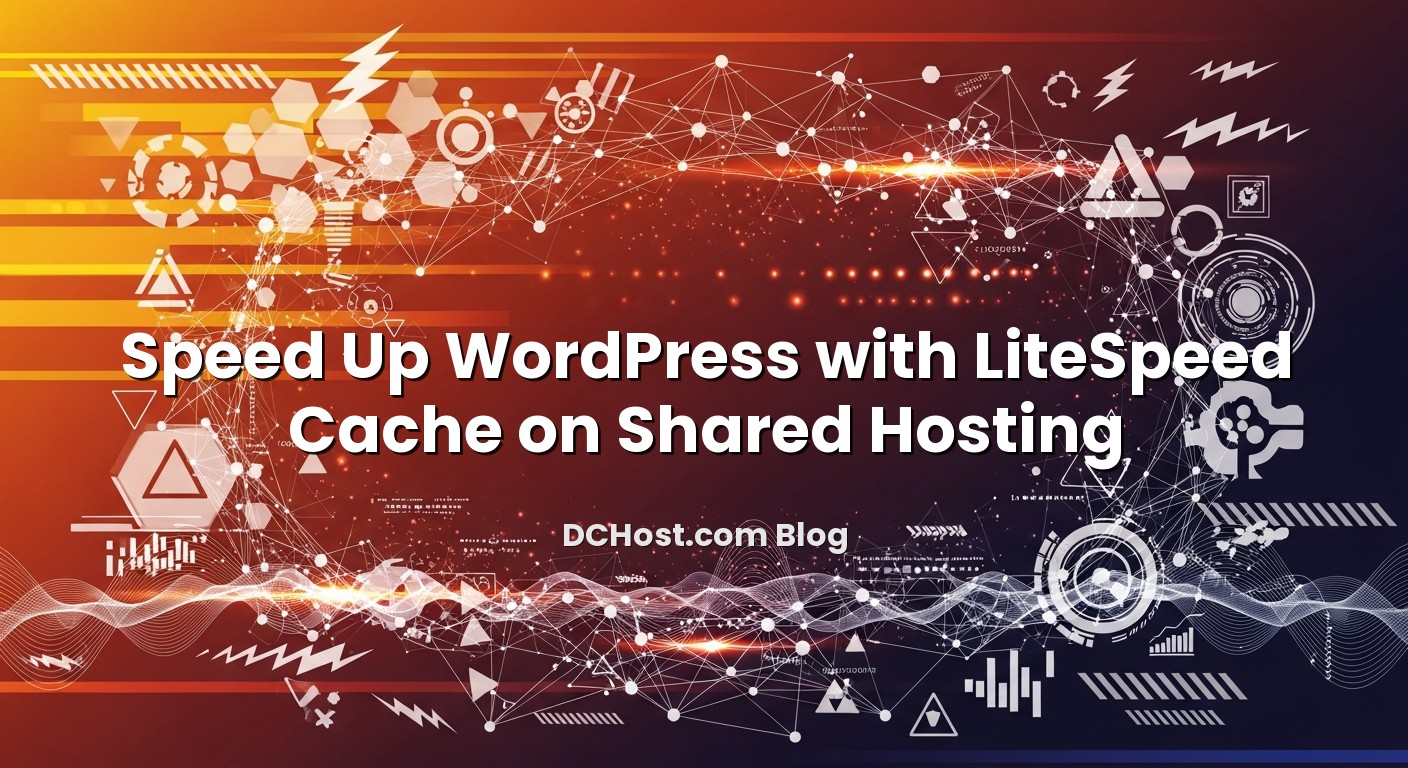When you are on shared hosting, every CPU cycle and database query matters. You share the same physical server with dozens or even hundreds of other sites, and you usually cannot tune PHP-FPM, MySQL, or the web server yourself. That is exactly why a smart, server‑level cache like LiteSpeed Cache can make such a big difference for WordPress. With the right settings, you can offload most page requests from PHP and MySQL, improve Core Web Vitals, and make your site feel like it is running on much stronger hardware—without changing your hosting plan. In this guide, I will walk through the LiteSpeed Cache settings that we regularly use and recommend for shared hosting WordPress sites at dchost.com. We will focus on safe, repeatable configurations that work for blogs, corporate sites, and WooCommerce stores, and I will highlight which options to avoid on shared environments. By the end, you will have a practical, copy‑paste‑ready configuration you can adapt to your own site.
İçindekiler
- 1 How LiteSpeed Cache Works on Shared Hosting
- 2 Preparing Your Shared Hosting for LiteSpeed Cache
- 3 Core LiteSpeed Cache Settings for Shared Hosting
- 4 Object Cache, Browser Cache and Database Tuning
- 5 Safe Page and Image Optimization Settings
- 6 CDN and External Services Integration
- 7 Testing, Debugging and a Practical Rollout Plan
- 8 When LiteSpeed Cache Is Not Enough (And What to Do Next)
- 9 Bringing It All Together
Before changing settings, it helps to understand what LiteSpeed Cache is actually doing on your shared hosting account.
On a LiteSpeed Web Server, the LiteSpeed Cache plugin for WordPress can talk directly to the server’s built‑in cache engine. This gives you full‑page caching at the web server layer, which is much faster than just running a PHP‑level cache plugin. The result is:
- Lower Time To First Byte (TTFB) because the server serves a static HTML copy of your page.
- Fewer PHP and MySQL calls, which is critical when you have CPU, I/O, and entry process limits on shared hosting.
- Better Core Web Vitals such as LCP and FID, especially when combined with good image and asset optimization.
If you want a deeper dive into how hosting impacts Web Vitals, I recommend reading our article on how Core Web Vitals and hosting choices affect TTFB, LCP and CLS. Here we will stay focused on what you can control directly from WordPress via LiteSpeed Cache on a shared plan.
1. Confirm that your server supports LiteSpeed Cache
LiteSpeed Cache’s full power only appears when your hosting account is actually running on LiteSpeed or OpenLiteSpeed with LSCache enabled. On many of our shared hosting plans at dchost.com, this is already the case.
How to check:
- Install the LiteSpeed Cache plugin from the WordPress plugin repository.
- Activate it and open LiteSpeed Cache > Dashboard.
- Look for a message like “LSCache is enabled” or similar. If you see a warning saying the server is not LiteSpeed, you will not get true server‑level page caching (only some optimization features).
If you are unsure, you can also ask our support team at dchost.com to confirm whether your account supports server‑level LiteSpeed Cache.
2. Make a backup before heavy tuning
Caching and optimization plugins can sometimes conflict with themes or other plugins. Before you start aggressive tuning, it is wise to create a clean backup you can revert to.
If you are on shared hosting with us, you likely already have automatic backups. Still, it is a good habit to also have your own snapshot. Our detailed guide on WordPress backup strategies for shared hosting and VPS walks through cPanel backups, plugin‑based backups, and restore tests step‑by‑step.
3. Keep cPanel resource limits in mind
On shared hosting, LiteSpeed Cache’s job is not only to speed up your site, but also to avoid hitting resource limits like CPU, IO, and EP (entry processes). If you regularly see “Resource Limit Reached” errors in your control panel, caching is one of the best tools to calm things down.
To understand those limits, you can check our article on cPanel resource limits and fixing the “Resource Limit Reached” error. As we go through LiteSpeed settings below, we will highlight which ones reduce resource usage the most.
Open your WordPress admin and go to LiteSpeed Cache > Cache. This is where you control the main page cache behaviour. The following are safe defaults we use on many shared hosting sites.
1. Cache > General
- Enable Cache: ON
Turns on server‑level full‑page cache. This is the main performance gain. - Cache Logged-in Users: OFF (for most sites)
On shared hosting, caching separate pages per user can grow cache size and complexity. Keep it off unless you have a membership site where every user sees different content. - Cache Commenters: OFF
Useful only for heavily interactive blogs where recent commenters see slightly different content. It increases cache variation, so usually keep it off. - Cache REST API: ON
Safe for most sites; can reduce backend load for blocks and API calls. - Cache Login Page: ON
Protects wp-login.php from repeated heavy PHP execution (still requires valid credentials, this does not cache logins themselves).
2. Cache > TTL (Time To Live)
TTL defines how long pages stay cached before they are automatically considered stale.
- Default Public Cache TTL: 3600–7200 seconds (1–2 hours)
This is a good balance between freshness and performance for blogs and content sites. - Front Page TTL: 600–1800 seconds (10–30 minutes)
Shorter TTL keeps your homepage more up‑to‑date, especially if it shows recent posts or products. - Feed TTL: 3600 seconds
Fine for RSS feeds and similar.
For WooCommerce shops, keeping TTLs in the 10–30 minute range is quite reasonable. Combine this with proper purge rules (below) to refresh critical pages when needed.
3. Cache > Purge
Purging is about when LiteSpeed automatically clears cached pages.
- Auto Purge Rules for Publish/Update:
- Purge Front Page: ON
- Purge Home Page: ON
- Purge Post/Page: ON
- Purge related tags/categories: ON
- Serve Stale: ON if available
When supported, this allows the server to temporarily serve a slightly outdated cached page while regenerating a fresh one in the background. This greatly improves perceived uptime and user experience, especially during traffic spikes.
If you are interested in the theory behind these behaviours, our article on how stale-while-revalidate and stale-if-error make caching feel effortless explains the concept in detail.
4. Cache > Excludes
This is one of the most important sections when you run WooCommerce or any site with dynamic pages (user dashboards, cart, checkout, forms).
- Do Not Cache URIs:
For WooCommerce, LiteSpeed usually detects and excludes critical pages automatically. Still, make sure these URIs (or your language equivalents) are excluded:
/cart/,/checkout/,/my-account/, any custom checkout endpoints or payment result pages. - Do Not Cache Query Strings:
Exclude common tracking or session‑related parameters if they cause issues, but do not overdo it. You can usually leave this empty on shared hosting unless you have a specific conflict. - Do Not Cache Roles:
Make sure at least Administrator is excluded. Often you will also exclude Shop Manager or any role that sees dynamic dashboards.
If you want a deeper, WooCommerce‑focused walkthrough, our separate guide on full‑page caching for WordPress without breaking WooCommerce includes real‑world examples of what to cache and what to always bypass.
Object Cache, Browser Cache and Database Tuning
LiteSpeed Cache is more than full‑page cache. Some of its other modules can significantly reduce load on your shared hosting account when used carefully.
1. Object Cache (Redis or Memcached)
Go to LiteSpeed Cache > Cache > Object.
- Object Cache: ON only if your hosting explicitly supports Redis or Memcached and you have credentials.
- Method: Choose the service your host provides (Redis or Memcached).
- Host/Port/Password: Use values from your hosting control panel or our support team.
On shared hosting, persistent object cache is most useful for:
- WooCommerce stores with many products or complex queries,
- membership sites with logged‑in dashboards,
- sites using heavy page builders and custom queries.
If misconfigured, object cache can cause more problems than it solves (stale data, errors). If you are not sure whether your plan includes Redis/Memcached, contact our support first. For simpler blogs and small business sites, full‑page caching alone is usually enough.
2. Browser Cache
Navigate to LiteSpeed Cache > Cache > Browser.
- Browser Cache: ON
- Browser Cache TTL: 31536000 seconds (1 year) for static assets like images, CSS, JS.
This tells visitors’ browsers to reuse static assets for a long time, reducing repeated downloads. It is safe on shared hosting and lowers bandwidth usage for everyone on the server.
For the full picture of browser‑side caching, ETag and fingerprinting, we have a detailed article on how to stop fighting your cache with proper Cache-Control and asset versioning, which pairs nicely with LiteSpeed’s browser cache features.
3. Database Optimization
Open LiteSpeed Cache > Database.
Here you will see options to clean up:
- post revisions,
- auto drafts,
- trashed posts,
- spam and trashed comments,
- expired transients.
On shared hosting, use these options, but gently:
- Run a cleanup monthly or after big editing sessions, not every day.
- Always keep a backup before running a large cleanup, especially if you have a WooCommerce store or custom post types.
Database cleanups will not magically make a badly‑built site fast, but they can trim a lot of unnecessary rows and keep queries more efficient.
Safe Page and Image Optimization Settings
This is the part where many people break their sites. LiteSpeed’s CSS/JS optimization and image tools are powerful, but too‑aggressive settings can cause layout issues or JavaScript errors. On shared hosting, we aim for a safe baseline that improves performance without constant troubleshooting.
1. Page Optimization > CSS Settings
- CSS Minify: ON
Usually safe and gives a small size reduction. - CSS Combine: OFF (for most modern themes)
Combining can reduce requests, but with HTTP/2/HTTP/3 and complex builders, it often causes more issues than it solves. - Generate UCSS / Critical CSS: Start with OFF on shared hosting.
These features can be powerful but may trigger extra background processing and require tuning. Enable later if you are comfortable debugging.
2. Page Optimization > JS Settings
- JS Minify: ON
Often safe, but test your forms, sliders, and checkout afterwards. - JS Combine: OFF
Like CSS, combining JS can cause hard‑to‑trace conflicts. - Load JS Deferred: ON (Safe mode, if available)
Deferring non‑critical JS can improve FCP/LCP and overall feel, but you must test interactive elements. - Exclude inline or critical scripts: If you notice broken features after enabling minify/defer, start adding exclusions for problematic plugins (analytics scripts, payment gateways, etc.).
If you are curious about server‑side tuning (PHP‑FPM, OPcache, Redis, MySQL) that pairs well with LiteSpeed on higher‑end plans or VPS, we cover that in our guide to the server-side secrets that make WordPress fly. On shared hosting, you mostly optimize at the plugin level, but the principles are similar.
3. Media > Image Optimization
Go to LiteSpeed Cache > Image Optimization.
- Auto Request Cron: ON
Lets LiteSpeed automatically send new images for optimization in the background. - Auto Pull Cron: ON
Retrieves optimized versions automatically. - Optimize Original Images: ON but ensure you have backups for very high‑value photography sites.
- Create WebP Versions: ON
WebP images are usually smaller and load faster.
In Media > Image Optimization Settings and Media > Image WebP Settings:
- Image Lazy Load: ON
Defers loading images below the fold, improving initial paint. - Lazy Load Images for Mobile: ON
- Use WebP Images: ON once you confirm the generated WebP versions look correct.
Serving next‑gen formats safely can be tricky if you mix multiple optimization plugins or CDNs. Our dedicated article on how to serve WebP/AVIF without breaking your site or SEO covers rewrite rules and edge‑case gotchas if you ever move to VPS or custom setups.
CDN and External Services Integration
Many shared hosting users also rely on a CDN to improve global performance and reduce bandwidth consumption. LiteSpeed Cache can work hand‑in‑hand with a CDN.
1. Basic CDN Setup
In LiteSpeed Cache > CDN you will find several options:
- Use CDN: ON if you already have a CDN configured (via CNAME, subdomain, or your host’s integrated CDN).
- CDN URL: Enter the CDN hostname, for example
https://cdn.example.com. - Include/Exclude Paths: Usually, you leave default values (wp-content, wp-includes). Exclude sensitive paths like admin or AJAX endpoints if necessary.
On shared hosting, the most important rule is to avoid configuring CDN rules that conflict with LiteSpeed’s own HTML caching. Let LiteSpeed handle full‑page cache at the origin, and let the CDN cache static assets (CSS, JS, images) unless you really know what you are doing with HTML caching at the edge.
If you want to explore advanced CDN policies, our article on CDN caching rules for WordPress and WooCommerce walks through safe Cache-Control headers and edge rules that respect dynamic pages like cart and checkout.
2. When to use QUIC/HTTP/3 and advanced features
Some LiteSpeed‑related CDNs and services support HTTP/3 (QUIC), advanced image optimization, and other features. On shared hosting, these can be great additions, but they also introduce extra complexity:
- You must ensure DNS, SSL, and origin protection are configured correctly.
- You should test thoroughly that cache purges still propagate correctly to the CDN.
If you are just starting out, keep your setup simple: use LiteSpeed Cache for full‑page and image optimization, and let your CDN handle only static assets. You can always layer on more advanced features as your site grows.
Testing, Debugging and a Practical Rollout Plan
Rolling all these changes into a live site in one shot is risky. On shared hosting, you want a calm, step‑by‑step rollout that keeps downtime and surprises to a minimum.
1. Change one group of settings at a time
A simple rollout plan we use for many clients:
- Enable General Cache with safe TTLs and purge rules.
- Verify that all public pages load correctly, log out and visit as a guest.
- Configure Excludes for cart/checkout/my‑account or any dynamic pages.
- Turn on Browser Cache.
- Enable CSS/JS minification (without combine) and test forms, sliders, popups, and checkout.
- Enable image optimization and lazy load.
- Finally, integrate your CDN using the CDN tab.
After every step, clear LiteSpeed’s cache (from the admin bar) and test key flows: homepage, blog post, search, cart add/remove, checkout, login/logout, and contact forms.
2. Use Dev Mode and Logging when stuck
LiteSpeed Cache offers tools under LiteSpeed Cache > Toolbox such as:
- Disable All Features (Dev Mode) – temporarily bypasses all optimizations so you can confirm whether a problem comes from LiteSpeed or something else.
- Purge All – clears all cached content; useful after major theme or plugin changes.
- Debug Log – can log caching decisions and help us or your developer understand why a particular page is (or is not) being cached.
If you are using a staging environment on shared hosting, you can first test LiteSpeed settings there. Our step‑by‑step guide on how to create a WordPress staging environment on cPanel shows how to clone your site, test changes, and then safely push them live.
3. Watch your resource graphs
Most shared hosting control panels show CPU, memory, IO and entry process graphs. After enabling LiteSpeed Cache with full‑page caching, you should see:
- Lower average CPU usage,
- fewer spikes during traffic peaks,
- reduced MySQL usage,
- fewer or no “Resource Limit Reached” incidents.
If you still see persistent high usage after correct LiteSpeed tuning, it might be a sign that your site has outgrown your current shared plan and you should consider a higher shared tier or moving to a VPS at dchost.com for more dedicated resources.
When LiteSpeed Cache Is Not Enough (And What to Do Next)
LiteSpeed Cache is one of the strongest performance tools you can use on shared hosting, but it cannot fix everything. Some real‑world situations where you may need more than caching:
- Your WooCommerce store runs many complex plugins (subscriptions, bookings, multi‑currency) and needs more CPU/RAM even with caching.
- You have heavy background tasks (imports, scheduled reports, marketing automation) that exceed shared hosting limits.
- You want deeper control over PHP versions, OPcache, database tuning, or Redis clustering.
When you reach that point, the next step is usually upgrading to a better‑sized shared plan or moving to a VPS. If/when you decide to migrate, our article on moving from shared hosting to a VPS with zero downtime gives you a practical checklist, including DNS, SSL, and database considerations. The good news is that all your LiteSpeed Cache experience on shared hosting transfers nicely to a VPS environment where you also control the server itself.
Bringing It All Together
On shared hosting, LiteSpeed Cache is your best ally for making WordPress feel fast and stable without touching low‑level server settings. By enabling server‑level full‑page caching, setting sensible TTLs, and carefully excluding dynamic pages like cart and checkout, you dramatically reduce PHP and MySQL work per request. Adding browser cache, cautious CSS/JS minification, and image optimization on top helps you reach much better Core Web Vitals scores and a visibly snappier site.
The key is to treat LiteSpeed configuration as a calm, step‑by‑step process rather than a one‑click “turbo” button. Start with safe defaults, test thoroughly after each change, keep backups, and watch your resource graphs in cPanel. If you ever feel that you have reached the limits of your shared hosting even with solid LiteSpeed tuning, you can always talk to us at dchost.com about higher‑tier shared plans or VPS options that keep your existing WordPress and LiteSpeed Cache knowledge intact. With the right combination of hosting, caching, and careful optimization, your WordPress site can stay fast, stable, and ready for the traffic you are working so hard to attract.