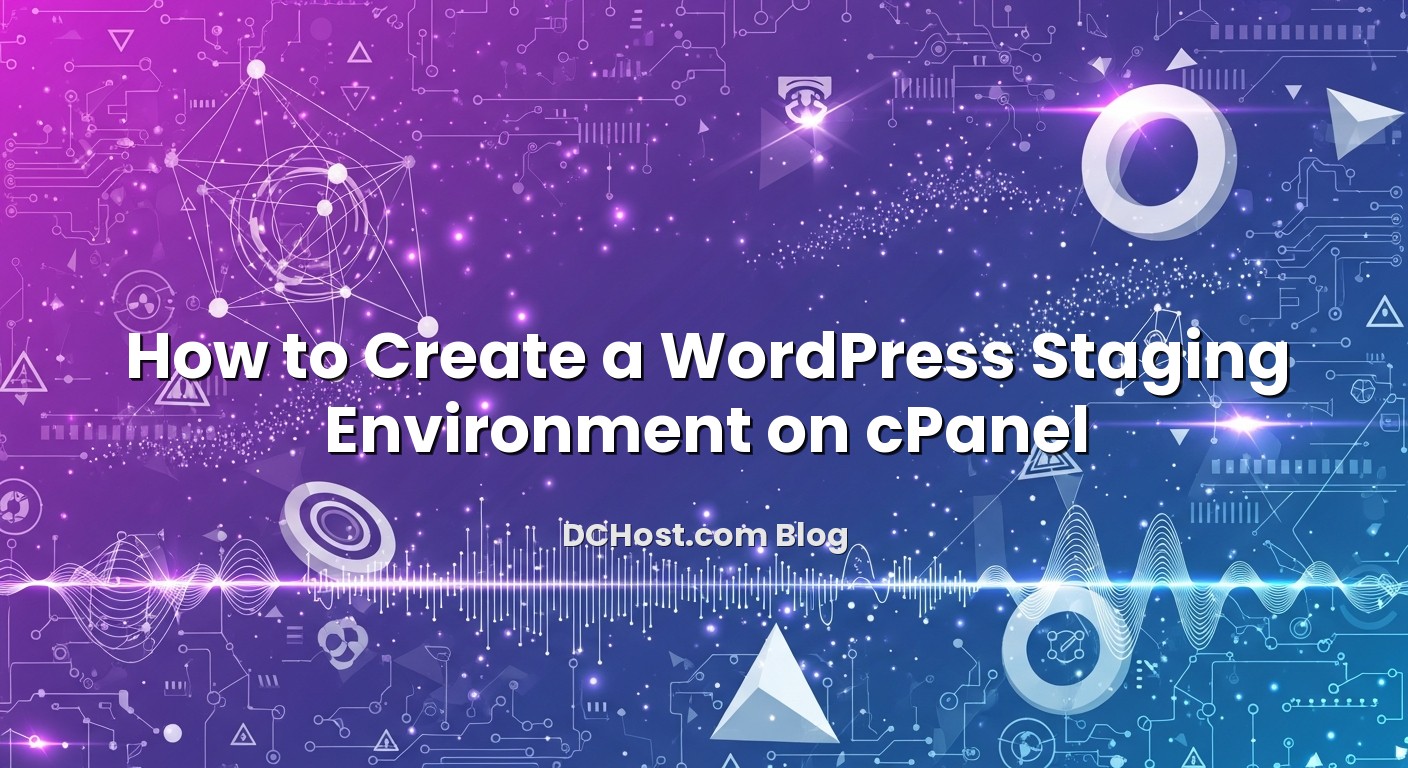If you run WordPress on a cPanel hosting account, you do not have to risk testing new plugins, themes, or major redesigns directly on your live site. A staging environment lets you clone your production site into a safe sandbox, make changes, and only push them to visitors when you are ready. In this guide, we will walk through a practical, cPanel‑based workflow that we also use when helping dchost.com customers: creating a staging subdomain, cloning files and the database, protecting the staging area, and deploying changes back to production without drama. We will focus on simple tools you already have in cPanel: Subdomains, File Manager, phpMyAdmin, SSL, and optional WordPress plugins. By the end, you will have a repeatable staging setup that fits shared hosting, reseller accounts, and cPanel‑based VPS or dedicated servers.
İçindekiler
- 1 What a WordPress Staging Environment Is (and Why It Matters)
- 2 Planning Your Staging Setup on cPanel
- 3 Step 1: Create a Staging Subdomain in cPanel
- 4 Step 2: Clone Your Live WordPress Site to the Staging Subdomain (Manual Method)
- 5 Step 3: Protect and Configure Your Staging Site
- 6 Step 4: Working Safely on Staging
- 7 Step 5: Safe Go‑Live – Deploying Changes from Staging to Production
- 8 Common Pitfalls and How to Avoid Them
- 9 Conclusion: Build a Calm, Repeatable Staging Workflow on cPanel
What a WordPress Staging Environment Is (and Why It Matters)
A WordPress staging environment is an exact copy of your live site (files + database) that lives in a separate location, typically on a subdomain like staging.yourdomain.com. Visitors do not see it, search engines should not index it, and you can safely break things there while testing.
With a proper staging setup on cPanel you can:
- Test updates safely: Try new themes, plugins, or WordPress core updates before touching production.
- Validate performance: Check how caching, image optimization, or database changes affect speed.
- Run design experiments: Rebuild layouts, navigation, or checkout flows without scaring customers.
- Prepare big releases: Build a new version of the site on staging, then deploy it in a controlled window.
For anything more serious than a hobby blog, staging is not a luxury; it is part of a calm, repeatable deployment workflow. We will keep things simple, but if you want to go deeper into multi‑environment workflows later, you can also read our no‑stress dev–staging–production workflow for WordPress.
Planning Your Staging Setup on cPanel
Subdomain vs subdirectory: where should staging live?
On cPanel you have two common options:
- Subdomain (recommended):
staging.yourdomain.com, with its own document root, e.g./home/USER/staging. - Subdirectory under the main site:
yourdomain.com/staging, usually mapped to/home/USER/public_html/staging.
We strongly prefer a subdomain as your staging environment because:
- It is easier to firewall, password‑protect, or even IP‑restrict separately.
- It cleanly separates files from
public_html, reducing confusion. - You can issue a separate SSL certificate just for staging.
The rest of this guide assumes you are using a subdomain.
Check your hosting resources and limits
A staging environment is a second copy of your site, so it consumes extra disk space and some CPU/RAM while you work on it. On smaller shared plans, this matters. Before cloning:
- Make sure you have enough disk quota for another copy of your files and database.
- Watch CPU, RAM, and entry process limits during heavy work like plugin updates or imports.
If you are not sure how to read these metrics, have a look at our article on understanding cPanel resource limits and the “Resource Limit Reached” error. For busier WordPress or WooCommerce sites, a cPanel‑based VPS or dedicated server from dchost.com gives you more breathing room for staging and backups.
Back up production before you touch anything
Before you create a staging copy, always back up your live site first. Even though you are only cloning, it is still easy to misclick and overwrite something.
At minimum, you want:
- A full copy of your
public_htmlor WordPress directory - A database dump of your production WordPress database
You can use cPanel’s built‑in Backup tool, WordPress backup plugins, or manual exports via File Manager and phpMyAdmin. If you want a structured strategy, we recommend combining this with the 3‑2‑1 backup strategy and automated backups on cPanel, and our deeper guide on WordPress backup strategies on shared hosting and VPS.
Step 1: Create a Staging Subdomain in cPanel
Create the subdomain
- Log in to your cPanel.
- Click on Subdomains.
- Under “Create a Subdomain”, enter something like staging.
- Select the correct main domain from the dropdown.
- cPanel will auto‑fill a document root, e.g.
/public_html/stagingor/staging. You can keep this or edit it to your preferred folder. - Click Create.
You now have an empty folder for staging. Note the document root path; you will need it when copying files.
Issue an SSL certificate for the staging subdomain
Even staging sites should run over HTTPS. This avoids “mixed content” surprises and better mirrors production.
- In cPanel, go to SSL/TLS Status or your host’s AutoSSL interface.
- Find the new subdomain (e.g.
staging.yourdomain.com). - Select it and run AutoSSL to issue a free certificate.
- Wait a few minutes and verify that
https://staging.yourdomain.comloads (it will be an empty directory or “Index of” page for now).
If you ever run into certificate warnings or “Not Secure” messages when testing, you can troubleshoot with our guide on fixing common SSL certificate errors and mixed content.
Step 2: Clone Your Live WordPress Site to the Staging Subdomain (Manual Method)
There are two main ways to create the staging copy:
- Manual method using cPanel tools (File Manager + phpMyAdmin)
- Plugin‑based method using migration/staging plugins
We will cover the manual method first because it works everywhere and reveals what is really happening behind the scenes.
2.1 Copy WordPress files via File Manager
- In cPanel, open File Manager.
- Navigate to your live WordPress directory, often
public_htmlor a subdirectory likepublic_html/site. - Select all WordPress files and folders (
wp-admin,wp-includes,wp-content, and all PHP files). - Click Compress and create a ZIP archive, e.g.
live-site-backup.zip. - Once compression is complete, move or copy this ZIP file to the staging subdomain’s document root.
- Navigate to the staging root, select the ZIP file, and click Extract.
You now have a full copy of your live WordPress files in the staging folder. The configuration still points to the live database, so we will fix that next.
2.2 Clone the WordPress database via phpMyAdmin
- In cPanel, click MySQL Databases (or “MySQL® Databases”).
- Find the live WordPress database name (often referenced in your
wp-config.phpfile asDB_NAME). - Open phpMyAdmin.
- Select your live WordPress database from the left sidebar.
- Click the Export tab.
- Use Quick export and format SQL, then click Go to download the dump file to your computer.
- Back in cPanel’s MySQL Databases interface, create a new database for staging (e.g.
user_wpstaging). - Create a new MySQL user (e.g.
user_wpstage), assign a strong password, and add this user to the new database with ALL PRIVILEGES. - Return to phpMyAdmin, select the new staging database, click the Import tab, choose the SQL file you exported, and click Go.
The staging database is now an exact clone of your live database.
2.3 Point staging WordPress to the cloned database
- In File Manager, open your staging document root.
- Locate
wp-config.phpin the staging folder. - Right‑click and choose Edit.
- Update these constants to match your new staging database and user:
define('DB_NAME', 'user_wpstaging');
define('DB_USER', 'user_wpstage');
define('DB_PASSWORD', 'your_staging_db_password');
Do not change DB_HOST unless your MySQL server hostname is non‑standard (on most cPanel setups it stays as localhost).
2.4 Update the WordPress URLs in the staging database
Right now, your staging site will probably still redirect to the live domain because the site URL and home URL options in the database are set to https://www.yourdomain.com. We need to change them to https://staging.yourdomain.com.
- Open phpMyAdmin and select the staging database.
- Click the SQL tab and run a query like:
UPDATE wp_options
SET option_value = 'https://staging.yourdomain.com'
WHERE option_name IN ('siteurl','home');
If your table prefix is not wp_, adjust the table name (e.g. wp123_options).
At this point, try visiting https://staging.yourdomain.com/wp-login.php. You should see your normal login page, but now pointing at the staging database. Log in with your usual WordPress credentials (they are cloned, too).
Step 3: Protect and Configure Your Staging Site
3.1 Block search engines from indexing staging
You do not want duplicate content between live and staging in search results. There are two layers of protection you should apply.
- In WordPress Settings → Reading, enable “Discourage search engines from indexing this site”. This adds a
noindexhint to your pages. - Optionally, add or edit
robots.txtin the staging document root to disallow all bots:
User-agent: *
Disallow: /
Remember: robots.txt and “Discourage” are requests to well‑behaved crawlers. For sensitive staging sites, we also recommend password protection.
3.2 Password‑protect the staging subdomain via cPanel
To keep staging truly private, use HTTP authentication on the directory:
- In cPanel, go to Directory Privacy (or “Password Protect Directories”).
- Navigate to the staging document root and click it.
- Tick “Password protect this directory” and set a name like “Staging Area”.
- Create a username and strong password for access.
Now anyone visiting https://staging.yourdomain.com will see a browser login prompt before WordPress even loads. This is especially important for e‑commerce, membership, or sensitive content.
3.3 Disable outgoing emails from staging
You do not want staging to send order confirmations or newsletters to real customers. Some options:
- Use an SMTP plugin on staging with a dummy SMTP server or a tool that logs emails instead of sending them.
- Install a plugin whose sole job is to disable wp_mail() or redirect all emails to a single test mailbox.
- If you have custom code that sends emails, wrap it in checks so it only runs on production domains.
Always test your checkout, forms, and notifications on staging, but ensure they do not reach real recipients. If you self‑host email on the same server, our article on SPF, DKIM, DMARC and rDNS for email deliverability is a helpful companion for production.
3.4 Harden security on staging just like production
Staging is still a real WordPress installation: if it gets compromised, an attacker can often pivot to the rest of your account. Apply the same hardening steps you use for the live site:
- Use strong, unique admin passwords and enable 2FA where possible.
- Harden file permissions, disable unnecessary PHP functions, and limit XML‑RPC if you do not use it.
- Keep plugins and themes updated, even on staging.
We maintain a detailed WordPress hardening checklist for file permissions, salt keys and XML‑RPC and a cPanel security hardening checklist that you can apply almost 1:1 to your staging environment.
Step 4: Working Safely on Staging
4.1 Test plugin and theme updates
Once your staging site is ready, you can start using it for what it is good at:
- Update plugins and themes first on staging and click around all critical pages (home, product pages, checkout, forms, dashboards).
- Check for new PHP warnings, layout issues, or JavaScript errors in the browser console.
- Only when you are satisfied repeat the same updates on the live site, or plan a deployment from staging (we will cover this in Step 5).
For major changes such as switching to a new page builder, redesigning the header/footer, or overhauling the checkout flow, do all the work on staging until you are confident.
4.2 Using staging/migration plugins instead of manual cloning
If you prefer a more automated approach, several WordPress plugins specialize in cloning and staging workflows. While we are focusing on cPanel tools here, a typical plugin‑based flow looks like this:
- Install a migration/staging plugin on the live site.
- Run an “export” or “create staging copy” job.
- Install WordPress (blank) on the staging subdomain.
- Install the same plugin there and run an “import” or “restore” job.
Under the hood, they still copy files and database tables, but they also handle search‑and‑replace across serialized data, which can be complex to do manually. Manual cloning is still useful to understand the mechanics and for troubleshooting when plugins are not available or fail due to size or resource limits.
4.3 Handle cron jobs and background tasks correctly
By default, WordPress runs wp-cron.php on every page load to process scheduled tasks (publishing posts, running backups, sending emails, etc.). On staging this can cause:
- Unwanted background jobs (like sending scheduled newsletters).
- Duplicate tasks if staging and production both run the same cron events.
We often disable WP‑Cron on staging and, if needed, replace it with a real cron job or run cron manually during tests. For a deeper explanation of how to do this cleanly on cPanel, see our guide on how to disable wp-cron and use real cron jobs on WordPress with cPanel.
Step 5: Safe Go‑Live – Deploying Changes from Staging to Production
Once your changes are tested on staging, you need a calm go‑live plan. The right approach depends on how big the changes are and how dynamic your site is.
5.1 Decide your deployment strategy
Consider three common scenarios:
- Small changes (a plugin update, a minor CSS tweak): Apply them manually on the live site, referring to what worked on staging.
- Medium changes (new theme, new homepage layout): Schedule a short maintenance window and copy specific files and configurations from staging to live.
- Big changes (full redesign, new checkout, major plugin stack change): Treat this like a release. Freeze critical edits on the live site, then deploy files + database from staging to production in a controlled window.
For high‑traffic WooCommerce or membership sites, be extra careful with database deployments because orders, user registrations, and content may change during your staging work.
5.2 Always back up production before deployment
Just as when you created staging, take a fresh backup of your production site immediately before go‑live. This gives you a quick rollback path if something behaves differently on the live environment.
Store this backup separately from any automatic nightly backups, and label it clearly (e.g. pre-staging-deploy-2025-03-10).
5.3 Put the live site into maintenance mode (if needed)
For deployments that involve database changes or many files, it is safer to briefly put the live site in maintenance mode:
- Use a simple maintenance plugin that shows a friendly “We are updating, back soon” page to visitors.
- Restrict admin access to your own IP if you expect bots or users to keep hitting the site.
For smaller deployments, you can sometimes skip maintenance mode, but for anything that might break in the middle of a sync, it is worth using it.
5.4 Deploying files from staging to live using cPanel
If your live site is in public_html and staging is in a subdirectory or separate path, you can deploy files like this:
- On staging: use File Manager to compress the updated WordPress folder (or at least
wp-contentif you are only changing themes/plugins). - Download the ZIP to your computer as a safety copy.
- Upload the ZIP into the live site’s document root (e.g.
public_html). - Extract it, and when prompted to overwrite, confirm (knowing you have a full backup).
If you have SSH access on a VPS or dedicated server, you can also sync from staging to production paths via rsync for faster, incremental deployments. The file story gets more nuanced if users upload lots of media on the live site while you are working on staging; in that case you may only want to deploy specific subfolders.
5.5 Deploying the database from staging to live
Database deployment is where you must be deliberate, especially on dynamic sites.
A typical cPanel‑based approach:
- On staging, export the staging database via phpMyAdmin (similar to Step 2.2).
- On production, use phpMyAdmin to import that file into the live database, or into a temporary database that you then switch to by editing the live
wp-config.php.
Key considerations:
- Static sites (blogs or company sites with few forms) are usually fine to overwrite completely during a short maintenance window.
- WooCommerce or membership sites may receive new orders, payments, and registrations between the time you cloned the database and deployment. In that case, consider:
- Shortening the time between clone and deployment.
- Scheduling the deployment during very low traffic hours and communicating a freeze (e.g. “No new orders for 15 minutes”).
- Manually re‑applying a small number of critical orders or user changes if any fall in the gap.
For larger setups, advanced blue/green or canary deployments are ideal, but even on a single cPanel server you can apply many of those principles. Our article on the no‑stress dev–staging–production workflow walks through this mindset in more detail.
5.6 Post‑deployment checks
Once files and database are deployed and maintenance mode is off, do a quick production sanity check:
- Home page: load over HTTPS, confirm correct design and language.
- Key flows: checkout, forms, search, login, and dashboard for logged‑in users.
- Performance: test a few pages for obvious slowdowns or 500 errors.
- Logs: if you have access, glance at error logs in cPanel’s “Errors” section for fresh warnings.
If anything looks off, you can either roll back from the pre‑deployment backup or fix issues directly on production and mirror them back to staging afterward.
Common Pitfalls and How to Avoid Them
Hard‑coded URLs and mixed content
Some themes, plugins, or custom code store full URLs in the database or configuration. When you clone between live and staging, you may see:
- Images loading from the wrong domain (e.g. staging calling live assets).
- Mixed content warnings where HTTP assets are loaded over HTTPS pages.
Many migration plugins automatically handle search‑and‑replace in serialized data; manually, you can use a dedicated search‑replace tool that understands serialized PHP data structures. After any migration, always test a few pages with browser dev tools open to watch for blocked or mixed content. If SSL warnings persist, revisit our guide on fixing SSL and mixed content on the hosting side.
Forgetting to secure staging
It is surprisingly common to leave staging wide open:
- No password at the directory level
- No “Discourage search engines” checked
- Default admin password reused from elsewhere
This creates unnecessary risk. Treat staging like a real site: secure it, back it up, and monitor it. Many attackers scan for obvious subdomains like dev., test., and staging., so putting a simple HTTP auth wall in front of it goes a long way.
Resource limits during cloning
On smaller shared hosting plans, large WordPress sites (heavy media, big databases) can hit PHP timeouts or memory limits during cloning, exporting, or plugin‑based migrations. To avoid this:
- Clone during low‑traffic hours so more resources are available.
- Use the “Quick” export in phpMyAdmin; for very large databases, export/import tables in chunks.
- Consider upgrading to a plan, VPS, or dedicated server that better fits your site’s size and traffic profile.
Again, our article on cPanel resource limits and the “Resource Limit Reached” error helps you interpret what is happening if a clone fails mid‑way.
Ignoring backups because “it is just staging”
It is easy to think of staging as disposable and skip backups. In practice, teams often spend many hours configuring and polishing staging before a big release. Losing that work can be just as painful as losing production changes.
At dchost.com, we treat both environments seriously: automate backups for staging as well, especially before big experiments. The good news is that once you set up a 3‑2‑1 backup workflow on cPanel, adding staging into the rotation is usually straightforward.
Conclusion: Build a Calm, Repeatable Staging Workflow on cPanel
Creating a WordPress staging environment on cPanel does not require special tools or complicated infrastructure. With a subdomain, a cloned database, and a copy of your files, you can build a safe sandbox where changes are tested first and only go live when you are ready. By combining cPanel’s Subdomains, File Manager, phpMyAdmin, SSL, Directory Privacy, and a few well‑chosen WordPress plugins, you get a workflow that fits anything from a simple blog to a busy WooCommerce store.
The key is to be methodical: always back up, protect staging from search engines and public access, disable real emails, and follow a clear go‑live plan when deploying from staging to production. If you ever outgrow basic shared hosting, dchost.com can provide cPanel‑based VPS, dedicated servers, or even colocation so you can keep this staging pattern while scaling resources and performance. With the right foundation, staging stops being a chore and becomes a natural, low‑stress part of how you ship WordPress updates.