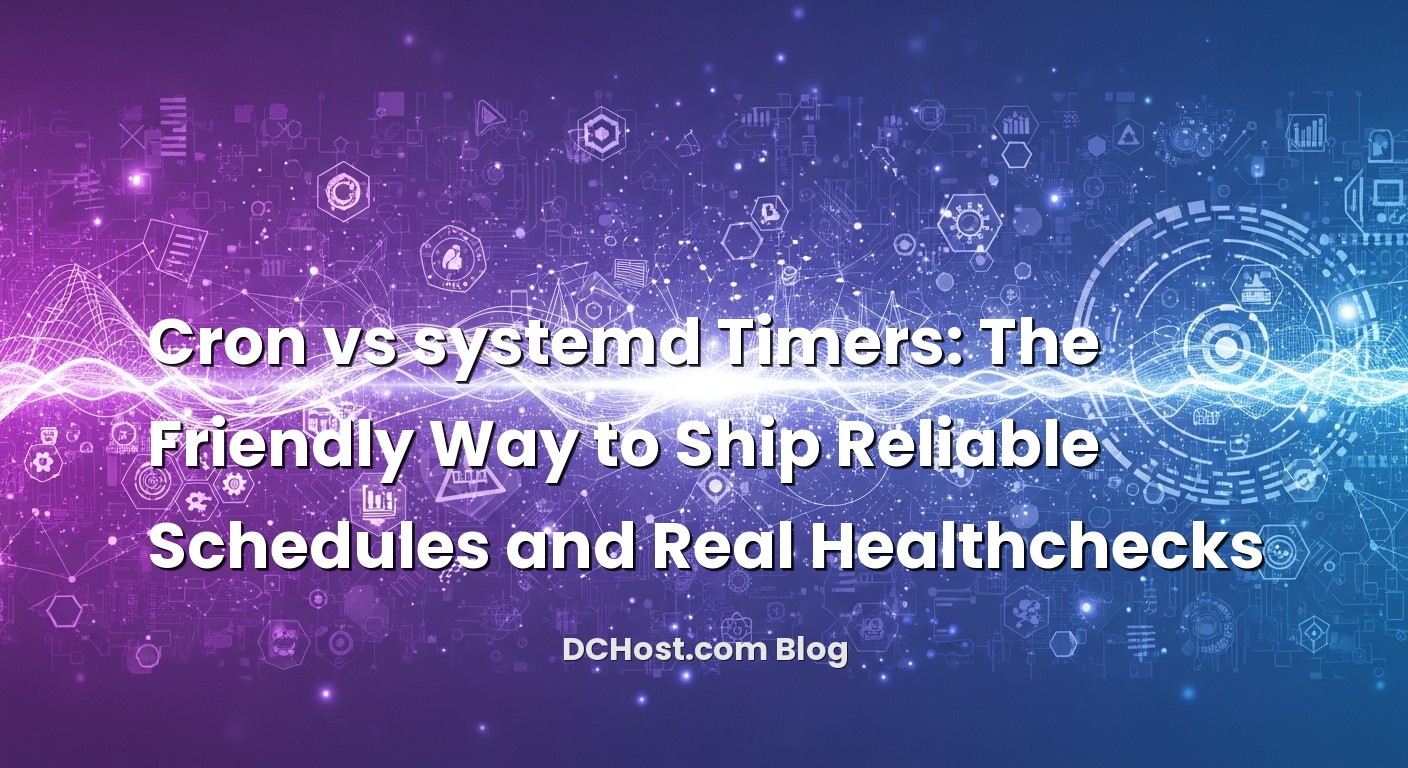It was a Thursday evening, the kind where you can smell the weekend but you still have that one nagging alert in your inbox. A client’s nightly database export hadn’t landed in the backup bucket, and the job was a simple cron line that had been humming for months. The server had rebooted for a kernel update, and—surprise—the job just didn’t run. No error, no drama, just silence. Ever had that moment when you realize your scheduler is doing its job… except when it doesn’t?
That night pushed me to rewrite a bunch of cron jobs as systemd timers, not because cron is bad, but because I wanted built-in awareness: catching missed runs, journaling, dependency management, and a friendly way to wire up healthchecks. If you’ve felt that uneasy feeling after a reboot, or you’ve wrestled with overlapping jobs, this article will feel like a warm cup of coffee. We’ll walk through how cron and systemd timers actually feel in the real world, how to add proper healthcheck monitoring without turning your job into a spaghetti script, and how to migrate calmly, one schedule at a time.
İçindekiler
- 1 Why Schedules Break (And How to Make Them Boringly Reliable)
- 2 Cron: The Old Friend That Does Exactly What You Say
- 3 Systemd Timers: Schedules That Understand the System
- 4 Healthcheck Monitoring: Make Your Schedules Speak
- 5 A Calm Migration Plan: From Cron to Timers Without Drama
- 6 Prevent Overlaps, Race Conditions, and Surprises
- 7 Security and Secrets Without Drama
- 8 Logs You’ll Love to Read
- 9 Real-World Pattern: Backups You Can Sleep On
- 10 When Cron Absolutely Still Makes Sense
- 11 One More Angle: Healthchecks in Deployment Workflows
- 12 Common Pitfalls and the Tiny Fixes That Help
- 13 Wrap-Up: Schedules That Don’t Keep You Up at Night
Why Schedules Break (And How to Make Them Boringly Reliable)
Schedules break when small assumptions slip through the cracks. You assume PATH is set a certain way, or that a job won’t collide with itself, or that output will find its way into a log file. Cron is like a reliable old hatchback: it’ll get you to work, but you’ll learn to ignore the noises. It runs exactly what you tell it to, at the time you told it to, in the minimal environment you forgot you specified. If the server is down at that minute? Cron shrugs. It doesn’t run the job later, because that’s not its job.
Here’s the thing—reliability is less about fancy tools and more about layering small guardrails. When I moved some critical tasks to systemd timers, I didn’t do it because cron was failing me. I did it because I wanted the platform to help me think: to catch missed runs, to collect logs with context, to chain dependencies, and to keep me honest about success and failure. And if the machine reboots at 01:58 and the job was due at 02:00, I want a scheduler that smells coffee and says, ‘Hey, I owe you one.’
But before we get ahead of ourselves, there’s a comforting truth: for many jobs, cron is perfectly fine. For others, especially those that move money, databases, or customer trust, systemd timers give you that seatbelt-and-airbag feeling. Let’s unpack how each approach feels in practice—and how to wire in real healthchecks so your schedules don’t just run, they report.
Cron: The Old Friend That Does Exactly What You Say
I still like cron for small, uncritical housekeeping. It’s everywhere, it’s predictable, and you can explain it to a new teammate in a minute. A crontab line like 0 2 * * * /usr/local/bin/backup.sh feels like a promise. Until it doesn’t. The usual surprises come from environment assumptions, logging, locking, and recovery
Environment-wise, cron launches your command in a minimal shell. That means PATH might be shorter than your interactive shell, locale variables might differ, and anything you sourced in a profile file won’t be there. If your script calls ‘mysqldump’ without an absolute path, and PATH doesn’t include /usr/bin, prepare for a mysterious ‘command not found’ that only shows up at 2 AM. I tend to either export PATH explicitly at the top of a crontab or use absolute paths in scripts so I don’t play detective later.
Logging with cron is nostalgic. Output goes to mail by default on many systems, or to syslog, or nowhere if you redirect it to /dev/null and forget the consequences. I’ve lost count of how many times I found useful clues by piping through logger, or by appending explicit redirects to a dated log file. It works, but it’s more like building your own dashboard with duct tape. When things go wrong, you’ll want context—start time, end time, exit code—and you’ll often need to teach cron how to keep that.
Overlapping jobs are where cron’s cheerful simplicity can turn prickly. Imagine a nightly report that sometimes takes 40 minutes. If you schedule it every 30 minutes by accident—or it occasionally overruns—it can step on its own toes. I’ve used simple lockfiles or flock to ensure a job refuses to run twice at the same time. It’s fine, but it means every job becomes its own tiny concurrency manager.
Finally, there’s recovery. If a server was off when the job was due, cron won’t “catch up.” Anacron can help for daily and weekly tasks, but it’s still a separate story with its own quirks. For teams comfortable with cron, this is a known trade. For teams that want the platform to remember missed timers, that’s where systemd starts to shine.
If you want a quick refresher on cron’s timing syntax, I still find crontab.guru a handy way to sanity-check expressions. It’s like a pocket translator for schedules.
Systemd Timers: Schedules That Understand the System
The first time I swapped a fragile cron job for a systemd timer, I felt like I’d gone from a simple clock to a scheduling concierge. The big shift is this: you’re not just running commands on a clock; you’re defining a proper unit with dependency and execution semantics, with a timer that knows when and how to trigger it. Systemd doesn’t guess—you describe what the service needs, and it orchestrates the run with the rest of the system.
Let’s start with the everyday pattern: a tiny service unit and a matching timer unit. The service is the work; the timer is the schedule.
[Unit]
Description=Nightly DB export
Wants=network-online.target
After=network-online.target
[Service]
Type=oneshot
Environment='BACKUP_DIR=/var/backups/db'
ExecStart=/usr/local/bin/db-export.sh
# Fail fast if it hangs
TimeoutStartSec=30m
# Keep logs in the journal; exit code matters
[Install]
WantedBy=multi-user.target
[Unit]
Description=Run Nightly DB export at 02:00
[Timer]
OnCalendar=02:00
Persistent=true
RandomizedDelaySec=5m
AccuracySec=1m
Unit=db-export.service
[Install]
WantedBy=timers.target
A few subtle choices here make a huge difference in reliability. The service is Type=oneshot, which means systemd treats it as a one-and-done action. If it’s still running when the next timer tick arrives, systemd won’t pile on another instance—it already knows the unit is busy. That alone has eliminated whole classes of overlapping-job bugs for me without a single line of lockfile logic.
Persistent=true is that seatbelt I mentioned earlier. If the machine was down at 02:00, the timer will catch up at boot and run once. It’s a gentle guarantee. RandomizedDelaySec avoids thundering herds; if you’ve got a fleet of servers, they won’t all hammer your database or S3 at the same second. And journaling is built in: every run lands in the same log stream, with timestamps, exit codes, and structured context you can filter later.
What I appreciate most is the way systemd speaks dependencies fluently. Need the network to be up? Express it with After=network-online.target and Wants=. Need to wait for a mount or a secret to be present? Add those relationships. You don’t just hope the world is ready—you declare it. That’s a calmer way to live.
If you’re curious about what knobs are available, the official docs for systemd timers and systemd services are worth bookmarking. They’re dense, but a quick skim when you’re crafting a new unit pays off for years.
Healthcheck Monitoring: Make Your Schedules Speak
Here’s where the magic happens. A schedule that runs is nice. A schedule that tells you “I ran and I’m healthy” is even better. And a schedule that pings “I’m late” or “I failed” is what saves you on Thursday nights. Over time, I’ve settled on a few practical patterns that are dead simple to adopt.
Let exit codes tell the truth
The foundation of good monitoring is honest exit codes. If your script swallows errors and prints a cheerful message while returning 0, you’ve already lost the plot. Return non-zero on failure. Let systemd record that status. That’s step one.
Make failure loud with OnFailure
When a service fails, you can wire systemd to trigger another unit via OnFailure in the service. That failure unit could send an email, call a webhook, or write a metric. This pushes the alerting closer to the event—no extra cron jobs to check your other cron jobs.
[Unit]
Description=Nightly DB export
OnFailure=db-export-alert@%n.service
[Service]
Type=oneshot
ExecStart=/usr/local/bin/db-export.sh
[Unit]
Description=Send alert for failed job %I
[Service]
Type=oneshot
Environment='SLACK_WEBHOOK=https://example.com/...' # use your secret keeper!
ExecStart=/usr/local/bin/notify-failure.sh '%I'
That little @%n trick lets you pass the failing unit name to the alerting service. Your notify script can curl a webhook, page someone, or drop a message into your preferred incident channel. Keep the notify unit minimal and reliable.
Send heartbeats to an external healthcheck service
I’m a fan of lightweight heartbeat monitors. The pattern is simple: when your job finishes successfully, it pings a URL. If the service doesn’t hear from you within the expected window, it alerts you. This moves detection out of your box and into an independent observer, which is exactly what you want when the machine that’s supposed to tell you it’s down… is down. A straightforward example is Healthchecks, which lets you register a URL and set schedules without fuss.
With systemd, I like to keep the work and the ping separate: let the job succeed or fail on its own terms, then add an ExecStartPost line to emit the heartbeat only when the run returns a success. That keeps the semantics clear—“I only ping when I’m good.”
[Service]
Type=oneshot
ExecStart=/usr/local/bin/db-export.sh
ExecStartPost=/usr/bin/curl -fsS 'https://hc-ping.com/your-uuid-here'
If curl fails because the network is flaky, I prefer that to be visible but not fatal to the main job. You might wrap it with a tiny retry or a separate timer that confirms heartbeats independently. The rule of thumb: don’t turn monitoring into a new single point of failure.
Make logs useful, not noisy
This is where journald shines. With systemd, you can chase a job’s entire life with journalctl -u db-export.service –since ‘today’. You get timestamps, exit codes, and structured context. For cron-based jobs, I often redirect output to logger so it lands in the journal too, keeping a consistent place to look:
0 2 * * * /usr/local/bin/db-export.sh 2>&1 | /usr/bin/logger -t db-exportConsistency matters when something breaks, especially at odd hours. What’s the start time, what’s the end time, what changed since yesterday—those are the first questions I ask myself. If you can answer them in one command, you’re already ahead.
A Calm Migration Plan: From Cron to Timers Without Drama
One of my clients had a tidy list of crontabs across a few VPS nodes: backups, sitemap generation, nightly invoices, and a once-a-week log compactor. Nothing was broken, but every post-reboot checklist included manually running a few missed jobs. We decided to migrate the critical ones first: anything touching customer data or billing. The rest could follow later if it made sense. That gradual approach beats the “big bang” migration every time.
Step 1: Wrap each job in a trustworthy script
Whether you stick with cron or move to systemd, put the actual work in a script with explicit, absolute paths. Make it idempotent where possible—running it twice should not hurt. Return non-zero on real failures. Add lightweight logging inside the script so you don’t need to spelunk through multiple logs to piece together what happened.
Step 2: Create a oneshot service unit
Define a service that runs the script. If it needs the network, call that out. If it needs credentials, fetch them via EnvironmentFile from a protected path. Keep it skinny but honest about dependencies and timeouts.
[Unit]
Description=Generate nightly invoices
Wants=network-online.target
After=network-online.target
[Service]
Type=oneshot
EnvironmentFile=/etc/invoice.env
ExecStart=/usr/local/bin/generate-invoices.sh
TimeoutStartSec=15m
Step 3: Add the timer with persistence and safety
Schedule it with OnCalendar. Add Persistent=true for missed runs and RandomizedDelaySec to spread load. Tie it to the service explicitly.
[Timer]
OnCalendar=02:15
Persistent=true
RandomizedDelaySec=2m
Unit=generate-invoices.service
Step 4: Wire in healthchecks
Add an ExecStartPost to ping your heartbeat URL on success. Use OnFailure to call a tiny alerting unit if things go sideways. That pair gives you both “all good” and “uh-oh” signals.
Step 5: Observe before you retire cron
Run the systemd timer in parallel for a few cycles, but keep the cron disabled during that window to prevent double-runs. Manually trigger runs with systemctl start generate-invoices.service when you need to test. Watch logs via journalctl. Once you trust the new path, remove the old crontab entry.
For one of those invoice jobs, the timer’s persistence caught a missed run after a maintenance reboot. It executed at boot, sent the heartbeat, and went back to sleep. Nobody had to remember anything. That’s the feeling you’re chasing: schedules that don’t need babysitting.
Prevent Overlaps, Race Conditions, and Surprises
Overlaps are sneaky. In cron-land, I’ve relied on flock to serialize. In systemd, oneshot services don’t stack by default—the presence of an active run blocks another start—so the platform does the right thing for you. If you purposely want parallel runs, you have to configure that explicitly with templates or advanced unit patterns.
Race conditions usually come from assuming the world is ready. Maybe your job depends on a specific mount, a secret fetched at boot, or a network that takes an extra moment to be truly online. In systemd, that’s what After= and Wants= are for. They don’t eliminate the need for backoff or retries in your script, but they slice off a lot of avoidable flakiness. It’s the difference between hoping and declaring.
Missed runs are the silent assassins of trust. Cron won’t catch up, while timers with Persistent=true will. If you have a job that must run daily with no gaps—like rotating encryption keys or reconciling transactions—this single directive earns its keep.
Time drift and clock jitter can cause small headaches, especially for fleets. RandomizedDelaySec helps distribute load, while AccuracySec tells systemd how precise you want to be. For most business jobs, being within a minute is perfect. For jobs tied to external windows (like a trading close), you might prefer stricter accuracy and explicit time sync before each run.
One client once had a sitemap generator colliding with an image optimizer. Both targeted the same temporary workspace. In cron, they occasionally tripped over each other on busy nights. In systemd, they were expressed as separate units with clear After= relationships. Once the optimizer was declared to follow the sitemap unit, the flakiness vanished. Not because either script improved, but because the system knew the order of operations.
Security and Secrets Without Drama
Schedules often need secrets—database credentials, API tokens, a webhook URL. With cron, the temptation is to inline them or rely on a global environment that quietly leaks into everything. With systemd, I like to separate secrets into EnvironmentFile paths with restricted permissions. Your unit gets what it needs, nothing more. For higher-stakes environments, pull secrets from a dedicated store during runtime and avoid writing them to disk at all. The job remains the same, but the blast radius shrinks.
While we’re here, don’t forget the principle of least privilege. If a job only needs to read from a certain directory, run it as a user with that scope. Systemd makes this practical via User= and sandboxing features like ProtectSystem, PrivateTmp, and ReadWritePaths. You don’t have to turn every job into a fortress, but nudging them toward safer defaults is one of those habits that pays dividends down the road.
Logs You’ll Love to Read
Good logs are like a friendly breadcrumb trail. Cron’s logs can be fine, but they’re scattered unless you tame them. Systemd’s journal puts each unit in a neat stream so you can trace every run without guesswork. I lean on a few habits:
First, timestamped messages inside your script make post-mortems faster. Second, echo key milestones: ‘Started backup to /var/backups at 02:01,’ ‘Uploaded to S3 in 58s,’ ‘Pruned 3 snapshots.’ Third, let non-zero exits be the only signal of failure. Don’t just warn—fail when it matters. In the journal, that red line is what your future self will thank you for.
And because logs age poorly on disk, consider shipping journal entries to a central place. Even a lightweight aggregator makes pattern-spotting easier: recurring slowdowns, occasional network timeouts, the once-a-month hiccup that coincides with a vendor window. The story reveals itself when the data lives together.
Real-World Pattern: Backups You Can Sleep On
Let’s make this concrete with a simple, durable backup schedule. The goals are clear: run nightly, don’t overlap, catch missed runs, log everything, and send a heartbeat on success with a separate alert on failure. Here’s the shape of it:
The service
[Unit]
Description=Nightly app backup
Wants=network-online.target
After=network-online.target
[Service]
Type=oneshot
User=backup
Group=backup
EnvironmentFile=/etc/backup.env
ExecStart=/usr/local/bin/app-backup.sh
# Make sure we fail for real errors
SuccessExitStatus=0
TimeoutStartSec=45m
# Optional: keep a state file or checksum inside the script
[Install]
WantedBy=multi-user.target
The timer
[Unit]
Description=Nightly app backup timer
[Timer]
OnCalendar=01:45
Persistent=true
RandomizedDelaySec=10m
AccuracySec=1m
Unit=app-backup.service
[Install]
WantedBy=timers.target
On success, send a heartbeat
[Service]
Type=oneshot
ExecStart=/usr/local/bin/app-backup.sh
ExecStartPost=/usr/bin/curl -fsS 'https://hc-ping.com/your-uuid-here'
On failure, page a human
[Unit]
Description=Alert for failed app-backup
[Service]
Type=oneshot
EnvironmentFile=/etc/alerts.env
ExecStart=/usr/local/bin/notify-failure.sh 'app-backup.service'
# In app-backup.service [Unit] section
OnFailure=notify-failure.service
That’s it. Honest status, durable scheduling, clear logs, and a voice that speaks when it matters. You’ll feel the difference the first time you reboot a box at 01:50 and wake up to a clean report anyway.
When Cron Absolutely Still Makes Sense
There are times when I stick with cron and feel no guilt. On tiny single-purpose servers, especially legacy systems where systemd isn’t the init system, cron is the simplest thing that works. For quick one-liners that don’t touch money or customer data, a cron entry is just fine. I’ve also kept cron for jobs that only run when a human toggles them on temporarily—when the job’s lifetime is shorter than the time it would take to write a clean systemd unit. That’s a judgment call, and it’s okay to be pragmatic.
The trick is to be intentional. If a job matters to your business, give it the platform support it deserves. If it’s a little helper and you’re okay if it occasionally needs a bump, cron is your friend. Don’t overcomplicate the small stuff. Do remove surprises from the important stuff.
One More Angle: Healthchecks in Deployment Workflows
Healthchecks aren’t only for backups and reports. I’ve used the same heartbeat pattern to validate deployments, canary rollouts, and pre-warm tasks. Imagine flipping traffic gradually and expecting a background task to prime caches or smoke-test dependencies. A separate timer can watch for a successful heartbeat before proceeding to route more traffic. If this topic excites you, I shared a story about safe rollouts, Nginx weight shifting, and practical checks in a friendly guide to canary deploys with health checks and safe rollbacks. The same principles apply: verify early, verify often, and only move forward when the signals say you’re good.
Common Pitfalls and the Tiny Fixes That Help
I’ll leave you with the handful of snags I see most, and the gentle nudges that melt them away:
PATH assumptions in cron lead to mystery failures. Fix it by using absolute paths or exporting PATH at the top of the crontab. Minimal environments are a feature, not a bug—just be explicit.
Silent failures drain confidence. Make your script fail loudly: set -e in Bash, trap errors when needed, and return non-zero codes. With systemd, let OnFailure route that signal to a notifier. With cron, don’t bury output—pipe it to logger or a dedicated log file with timestamps.
Overlapping jobs cause subtle data corruption or weird partial state. In cron, add flock. In systemd, rely on oneshot semantics so a second start is refused while the first is running. If your job can legitimately run in parallel, make that explicit and intentional.
Missed runs after reboot become “we’ll fix it Monday.” Add persistence in timers. For cron, consider whether Anacron applies to your cadence, or move that job to systemd when it truly matters.
Unbounded runtimes creep up. Give jobs a ceiling with TimeoutStartSec. If a job hits the ceiling, that’s your signal to optimize or add backoff and retries where appropriate. You’re not punishing the job; you’re protecting the system.
Wrap-Up: Schedules That Don’t Keep You Up at Night
Let’s land this plane. Cron is a faithful old friend that does what you tell it to do and doesn’t second-guess you. For simple tasks on quiet servers, it’s perfect. Systemd timers, on the other hand, feel like a modern assistant that remembers context, tracks state, and respects dependencies. When your job matters—backups, billing runs, cache priming, or migrations—those traits turn into real weekends and quiet dashboards.
If you’re sitting on a pile of crontabs, don’t panic and don’t rush. Start with the one job that makes you the most nervous. Wrap it in a clean script with absolute paths and honest exit codes. Give it a oneshot service, a timer with persistence, and a heartbeat. Add a small failure unit to page you when it counts. Watch the logs for a week. You’ll know when it’s time to do the next one.
And remember: reliability isn’t about fancy tools. It’s about the dozens of little choices that make your future self breathe easier. Schedules that run reliably, logs that tell the truth, heartbeats that speak up—those are the choices. Hope this was helpful! If you try a migration or wire up healthchecks in a clever way, I’d love to hear how it went. See you in the next post.