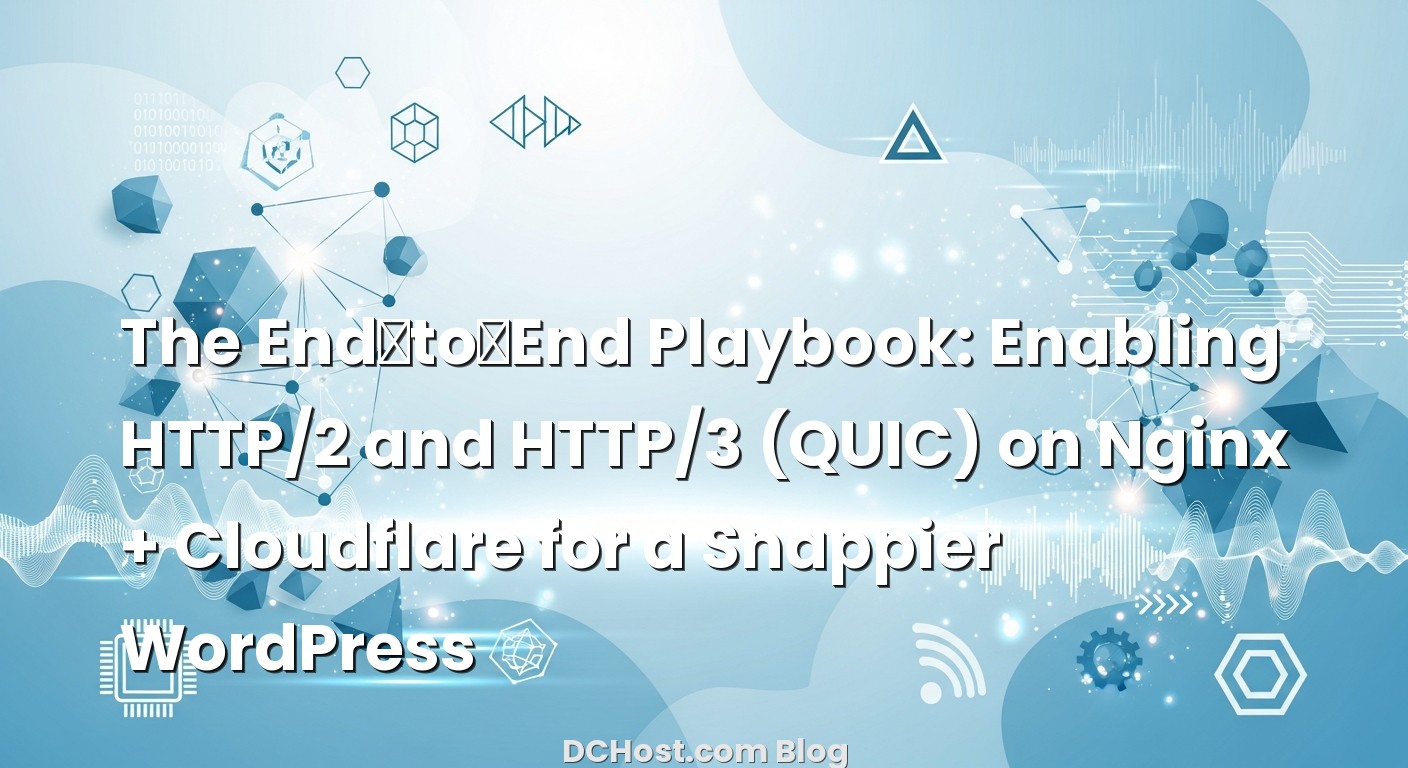So there I was, staring at a WordPress site that looked fine on paper—solid VPS, decent theme, caching dialed in—but it still felt sticky on first load. You know that feeling when you click a link and the page thinks for a beat before it bursts into life? It bugged me. I’d already done the usual: tuned PHP-FPM, put a CDN in front, trimmed plugins. Then I toggled on HTTP/3 at the edge and lit up HTTP/2 on the origin properly. That was the moment the site finally felt snappy. Not just fast in benchmarks—fast in the way your thumb can feel on a phone.
Ever had that moment when you’re sure you’ve optimized everything but the experience still isn’t buttery? That’s where transport protocols—HTTP/2 and HTTP/3—quietly change the game. They don’t rewrite your theme or compress images for you. They just take the same assets and deliver them smarter. In this guide, I’ll walk you through enabling HTTP/2 and HTTP/3 end-to-end with Nginx and Cloudflare, plus how to test it so you know it’s really working. We’ll keep it friendly, skip the scary jargon, and stick to the steps that matter for WordPress.
İçindekiler
- 1 Why HTTP/2 and HTTP/3 Make WordPress Feel Faster
- 2 A Simple Mental Model: How H2 and H3 Actually Work
- 3 What You’ll Need (And What You Don’t)
- 4 Enabling HTTP/2 and HTTP/3 in Cloudflare
- 5 Enabling HTTP/2 and HTTP/3 on Nginx (Origin)
- 6 Testing: Trust, But Verify (Edge and Origin)
- 7 WordPress‑Specific Notes (What Actually Changes)
- 8 Real‑World Troubleshooting: The Gotchas I See
- 9 Copy‑Paste Snippet: A Clean Nginx Server Block for WordPress
- 10 A Quick Origin–Edge Checklist
- 11 Wrap‑Up: The Calm, Fast WordPress You Can Feel
Why HTTP/2 and HTTP/3 Make WordPress Feel Faster
Here’s the thing: speed isn’t just about raw server horsepower. It’s also about how your bytes travel. HTTP/2 keeps a single connection open and streams multiple files at once, instead of opening a dozen separate connections the way HTTP/1.1 used to. For WordPress, that means your theme’s CSS, JS, images, and fonts can arrive together without that awkward “stop–start” dance in your browser’s status bar.
HTTP/3 goes a step further. It rides on QUIC over UDP, which sounds like alphabet soup, but the impact is simple: it reduces slowdowns from packet loss and slashes the cost of reconnecting. Think of it like moving from a bumpy side road to a smooth express lane, especially on mobile networks. There’s less handshaking, less waiting, and more headroom for “real world” conditions where Wi‑Fi blips and 4G flickers.
In my experience, WordPress sites benefit in three quiet ways. First, the initial navigation feels quicker because the connection warms up faster. Second, the render path (CSS/JS/fonts) becomes smoother, so the page feels more “together” as it loads. And third, admin screens with a bunch of AJAX calls feel less sluggish. None of this changes your content or caching strategy. It’s just a smarter highway for the same traffic.
A Simple Mental Model: How H2 and H3 Actually Work
Imagine the old HTTP/1.1 way as a handful of waiters, each carrying one plate at a time. You wanted ten plates? You either waited for the same waiter to come back and forth or asked for more waiters. HTTP/2 is a single super‑waiter carrying multiple plates in one go. No running back and forth. That’s multiplexing. It also lets the browser tell the server what it needs most, so your CSS and critical JS don’t get stuck behind images.
HTTP/3 keeps that multiplexing but changes the floor plan. Instead of TCP (which can get tripped up by the slightest bump), it uses QUIC over UDP. Think of it as rubberized flooring: if one plate slips, the whole tray doesn’t go flying. It also avoids some of the slow-start handshakes that make shaky connections feel sluggish.
Now, practical takeaway time. You don’t need to rewrite your WordPress site to get these benefits. You just need to enable the right toggles at the edge (Cloudflare) and on your origin (Nginx). And, crucially, you should test it. Because if there’s one thing I’ve learned, it’s that “enabled” isn’t the same as “actually serving traffic that way.”
What You’ll Need (And What You Don’t)
Your toolkit
You’ll want a server with Nginx (ideally a recent mainline build), a valid TLS certificate (Let’s Encrypt is fine), and shell access. If you’re behind Cloudflare, you’ll also use the dashboard’s Network settings. For testing, Chrome or Edge with DevTools is perfect, and I’ll show a few command-line checks with curl. If you’ve never tuned TLS on Nginx, I have a friendly deep-dive you might like: TLS 1.3, OCSP Stapling and Brotli on Nginx: the practical tune‑up. It pairs beautifully with today’s topic.
Do you need HTTP/3 on the origin?
Short answer: not necessarily. If you’re using Cloudflare as a full proxy (the orange cloud is on), Cloudflare can serve HTTP/3 to the browser even if your origin only speaks HTTP/2. That’s often the easiest path—let Cloudflare handle the QUIC side while your server focuses on being a clean, solid HTTPS origin. If you do want to enable HTTP/3 on the origin as well, great. We’ll cover that too. Just know you’ll need the right Nginx build and to open UDP/443 in your firewall.
Enabling HTTP/2 and HTTP/3 in Cloudflare
Let’s start with the part that usually gives the biggest “wow” for the least effort: the edge. Cloudflare makes this incredibly straightforward.
Dashboard toggles that matter
In the Cloudflare dashboard, open your site and head to the Network tab. Make sure HTTP/2 is enabled. Then enable “HTTP/3 (with QUIC).” If you see an option called “HTTP/2 to Origin,” flip that on as well—this lets Cloudflare connect to your Nginx server via HTTP/2, which helps with concurrency on the origin leg. You can also consider “0‑RTT Connection Resumption,” but be cautious with apps that have sensitive POST flows. For most brochure sites or blogs, it’s fine; with WooCommerce or custom login flows, test thoroughly.
One important note: when Cloudflare is proxying, your visitors connect to Cloudflare’s edge over HTTP/2/3, and Cloudflare connects to your origin over HTTP/1.1 or HTTP/2 (depending on that “HTTP/2 to Origin” toggle and your server’s abilities). Cloudflare does not currently connect to your origin using HTTP/3, so you don’t need UDP/443 open if you’re fully behind Cloudflare.
How you’ll know it’s working
Once enabled, refresh your site in Chrome and open DevTools > Network. Add the Protocol column if you don’t see it. You should see h3 next to many requests within a moment or two, especially after a reload. Cloudflare also surfaces HTTP/3 usage in their analytics over time. If you want an official reference for those toggles, their docs are pleasantly clear: how to enable HTTP/3 in Cloudflare.
Enabling HTTP/2 and HTTP/3 on Nginx (Origin)
This is where we tighten the origin. Even if Cloudflare serves HTTP/3 at the edge, enabling HTTP/2 on your origin helps the Cloudflare-to-origin hop. And if you’re not using Cloudflare (or you like belt-and-suspenders), you can enable HTTP/3 on Nginx as well.
Step 1: Confirm your Nginx build
Run this to see which modules your Nginx has:
nginx -V 2>&1 | tr -- - "n" | grep http_v
You want to see http_v2. For HTTP/3, look for http_v3 in recent builds. If you don’t see it, don’t panic—HTTP/2 is the key win for origin. HTTP/3 on the origin is a nice‑to‑have and sometimes requires a newer Nginx package or a specific TLS library. The official module docs are helpful for the exact flags and prerequisites: Nginx HTTP/3 (QUIC) module.
Step 2: Turn on HTTP/2 (easy win)
Inside your SSL server block, make sure you’re listening with the http2 parameter:
server {
listen 443 ssl http2;
server_name example.com www.example.com;
ssl_certificate /etc/letsencrypt/live/example.com/fullchain.pem;
ssl_certificate_key /etc/letsencrypt/live/example.com/privkey.pem;
# Keep TLS modern and tidy
ssl_protocols TLSv1.2 TLSv1.3;
ssl_prefer_server_ciphers off;
root /var/www/example.com/current;
index index.php index.html;
location / {
try_files $uri $uri/ /index.php?$args;
}
location ~ .php$ {
include fastcgi_params;
fastcgi_param SCRIPT_FILENAME $document_root$fastcgi_script_name;
fastcgi_pass unix:/run/php/php8.2-fpm.sock;
}
}
Reload Nginx and you should be serving HTTP/2 immediately on 443. If Cloudflare’s “HTTP/2 to Origin” is enabled, it will start using it automatically.
Step 3: Optional — enable HTTP/3 on the origin
If your Nginx build supports HTTP/3 (QUIC), you’ll add a second listen line with the quic parameter and advertise HTTP/3 with an Alt-Svc header:
server {
listen 443 ssl http2;
listen 443 quic reuseport;
server_name example.com www.example.com;
ssl_certificate /etc/letsencrypt/live/example.com/fullchain.pem;
ssl_certificate_key /etc/letsencrypt/live/example.com/privkey.pem;
# HTTP/3 requires TLS 1.3 on the QUIC leg, but keep 1.2 for HTTP/2 clients
ssl_protocols TLSv1.2 TLSv1.3;
ssl_prefer_server_ciphers off;
# Advertise HTTP/3 so browsers can discover it
add_header Alt-Svc 'h3=":443"; ma=86400';
# Optional: a small breadcrumb to see QUIC in access logs
log_format main '$remote_addr - $request $status $body_bytes_sent '
'"$http_user_agent" proto=$server_protocol quic=$quic';
access_log /var/log/nginx/access.log main;
root /var/www/example.com/current;
index index.php index.html;
location / {
try_files $uri $uri/ /index.php?$args;
}
location ~ .php$ {
include fastcgi_params;
fastcgi_param SCRIPT_FILENAME $document_root$fastcgi_script_name;
fastcgi_pass unix:/run/php/php8.2-fpm.sock;
}
}
Because HTTP/3 runs over UDP, make sure your firewall allows UDP/443:
# UFW example
sudo ufw allow 443/udp
# Or with firewalld
sudo firewall-cmd --permanent --add-port=443/udp
sudo firewall-cmd --reload
To verify Nginx is listening on UDP/443, try:
sudo ss -uulpn | grep ":443"
Remember, if you’re behind Cloudflare and proxying, visitors don’t hit your origin over UDP/443, so this step is only useful if you want direct HTTP/3 to the origin.
Step 4: Keep TLS clean
HTTP/2 and HTTP/3 are sensitive to TLS hiccups. Solid certificates, stapled OCSP, modern ciphers, and Brotli compression tend to go hand‑in‑hand with better results. If you haven’t tuned TLS in a while, this walkthrough is a gentle, practical companion: TLS 1.3, OCSP Stapling and Brotli on Nginx.
Testing: Trust, But Verify (Edge and Origin)
I love this part because it turns a checkbox into proof. A few quick checks give you confidence that the protocol you think you’re using is actually in play.
Browser: DevTools is your friend
Open Chrome DevTools, go to Network, and enable the Protocol column. Load your homepage and a few admin pages. You should see h2 or h3 in the protocol column. If you’re behind Cloudflare and enabled HTTP/3, you’ll usually see h3 for most assets after a reload or two. If you point your hosts file straight at the origin (bypassing Cloudflare) and your Nginx H3 config is correct, you should see h3 there as well.
Command line: curl, neat and tidy
For HTTP/2:
curl -I --http2 https://example.com/
For HTTP/3 (your curl needs HTTP/3 support):
curl -I --http3 https://example.com/
If your curl build isn’t QUIC‑capable yet, the docs explain your options: curl and HTTP/3. Don’t feel bad if you don’t have it; the browser check is often enough.
Origin logs: a quick glance
If you added that custom log_format, tail your access log while you load the site directly (not via Cloudflare):
sudo tail -f /var/log/nginx/access.log
Look for proto=HTTP/3 and a non‑empty quic= field. If you only see HTTP/2.0, that means H2 is working (great), but H3 isn’t being used for that request. Common reasons: browser didn’t try H3 yet, Alt‑Svc not advertised, UDP blocked, or Nginx isn’t actually listening with quic.
WordPress‑Specific Notes (What Actually Changes)
When I flip these protocols on for clients, they often ask, “Do I need to reconfigure my caching plugin?” Usually, no. HTTP/2 and HTTP/3 are transport‑level improvements. Your page caching, object caching, and CDN strategy stay the same. What changes is the efficiency of delivering the same bytes.
A few small nudges help, though. First, avoid too many separate CSS and JS files. HTTP/2 handles multiple streams well, but a tidy bundle still helps with prioritization. Second, make sure your critical fonts are cacheable and coming from the same host when possible; H2/H3 shine when they can reuse the same connection for everything. Third, keep PHP‑FPM calm—faster transport means requests can arrive more quickly; you want your backend ready to keep up.
If you’re doing full‑page caching (and for most WordPress and WooCommerce sites you should), HTTP/2/3 turns that cache into a rocket. Your TTFB drops, your render path gets smoother, and your users feel the difference. The end result is a site that “snaps” open instead of gradually assembling itself like a puzzle.
Real‑World Troubleshooting: The Gotchas I See
I remember turning on HTTP/3 for a WooCommerce shop and seeing zero traffic over QUIC in the origin logs. The fix was embarrassingly simple: the firewall was blocking UDP/443. Two minutes later, everything lit up. Here are the snags I run into most and how I nudge past them:
First, the “it says enabled, but I don’t see h3” moment. Give the browser a reload or two. HTTP/3 discovery often happens via the Alt‑Svc header, which is cached. If you’re behind Cloudflare, refresh after a minute and check the Protocol column again.
Second, outdated Nginx builds. If you’re expecting origin HTTP/3 but your Nginx doesn’t have the right module or TLS library, don’t force it. Stick with HTTP/2 on the origin and let Cloudflare serve H3 at the edge. That’s a perfectly solid setup and what most high‑traffic sites use anyway.
Third, early data confusion. If you enable 0‑RTT on Cloudflare or ssl_early_data on Nginx, test logins and sensitive flows. It can be safe when configured carefully, but it’s not a blanket “on for everyone” toggle. For pure content sites, it’s often fine; for stores and dashboards, be deliberate.
Finally, the “my waterfall is still messy” issue. Protocols help, but a bloated theme, half a dozen slider plugins, and unoptimized images will still bite. Combine these wins with a lean front‑end and sensible caching, and you’ll feel that butter.
Copy‑Paste Snippet: A Clean Nginx Server Block for WordPress
Here’s a practical server block you can adapt. If your Nginx build doesn’t support HTTP/3, just remove the line with listen 443 quic and the Alt‑Svc header. The rest is a solid base for HTTP/2.
server {
listen 443 ssl http2;
# Optional if your Nginx supports HTTP/3
listen 443 quic reuseport;
server_name example.com www.example.com;
ssl_certificate /etc/letsencrypt/live/example.com/fullchain.pem;
ssl_certificate_key /etc/letsencrypt/live/example.com/privkey.pem;
ssl_protocols TLSv1.2 TLSv1.3;
ssl_session_cache shared:SSL:50m;
ssl_session_timeout 1d;
ssl_prefer_server_ciphers off;
# Advertise HTTP/3 support to browsers
add_header Alt-Svc 'h3=":443"; ma=86400' always;
# (Optional) HSTS once you're committed to HTTPS everywhere
add_header Strict-Transport-Security "max-age=31536000; includeSubDomains; preload" always;
root /var/www/example.com/current;
index index.php index.html;
# Basic WordPress routes
location / {
try_files $uri $uri/ /index.php?$args;
}
# PHP-FPM
location ~ .php$ {
include fastcgi_params;
fastcgi_param SCRIPT_FILENAME $document_root$fastcgi_script_name;
fastcgi_pass unix:/run/php/php8.2-fpm.sock;
fastcgi_read_timeout 60s;
}
# Static files: let the browser cache them longer
location ~* .(?:css|js|jpg|jpeg|gif|png|svg|webp|ico|ttf|otf|woff|woff2)$ {
expires 30d;
add_header Cache-Control "public, max-age=2592000, immutable";
try_files $uri =404;
}
}
Reload, test with your browser and curl, and watch your logs. If you’re using Cloudflare, don’t forget to enable HTTP/3 in the dashboard and, if helpful, “HTTP/2 to Origin.”
A Quick Origin–Edge Checklist
I keep a mental checklist for these rollouts. First, do the edge: enable HTTP/3 in Cloudflare, confirm in DevTools that assets show h3, and watch analytics. Second, tighten the origin: make sure Nginx is serving HTTP/2 on 443 and that Cloudflare is using HTTP/2 to origin. Third, if you want direct origin HTTP/3, confirm your Nginx build supports it, open UDP/443, and add the Alt‑Svc header. Fourth, test WordPress admin flows—media upload, login, checkout if you have WooCommerce. If anything feels off, it’s usually a mis‑toggle or a firewall rule.
For the curious, the official Nginx docs on HTTP/3 are a good reference while you experiment: Nginx HTTP/3 module docs. They line up with what we’ve covered here without overwhelming you.
Wrap‑Up: The Calm, Fast WordPress You Can Feel
I’ve lost count of how many times flipping these switches turned a “pretty fast” WordPress site into one that just feels instant. There’s something satisfying about speeding up the actual road your content travels on, not just the car. HTTP/2 and HTTP/3 don’t ask you to change your plugin mix or rewrite templates; they simply make the journey more efficient, especially for visitors on mobile and spotty networks.
My advice: start with Cloudflare. Turn on HTTP/3 at the edge, confirm with DevTools, and let it run for a week. Then make sure your origin is serving clean HTTPS with HTTP/2, and consider origin HTTP/3 if your stack supports it without drama. Keep your TLS tidy, your cache headers sensible, and your PHP‑FPM steady. And if you’re in the mood to tighten TLS the nice way, that Nginx tune‑up I mentioned earlier pairs perfectly with today’s changes.
Hope this was helpful. If you try this and your site suddenly feels like it’s ahead of your clicks—yes, that’s the good stuff. See you in the next post.