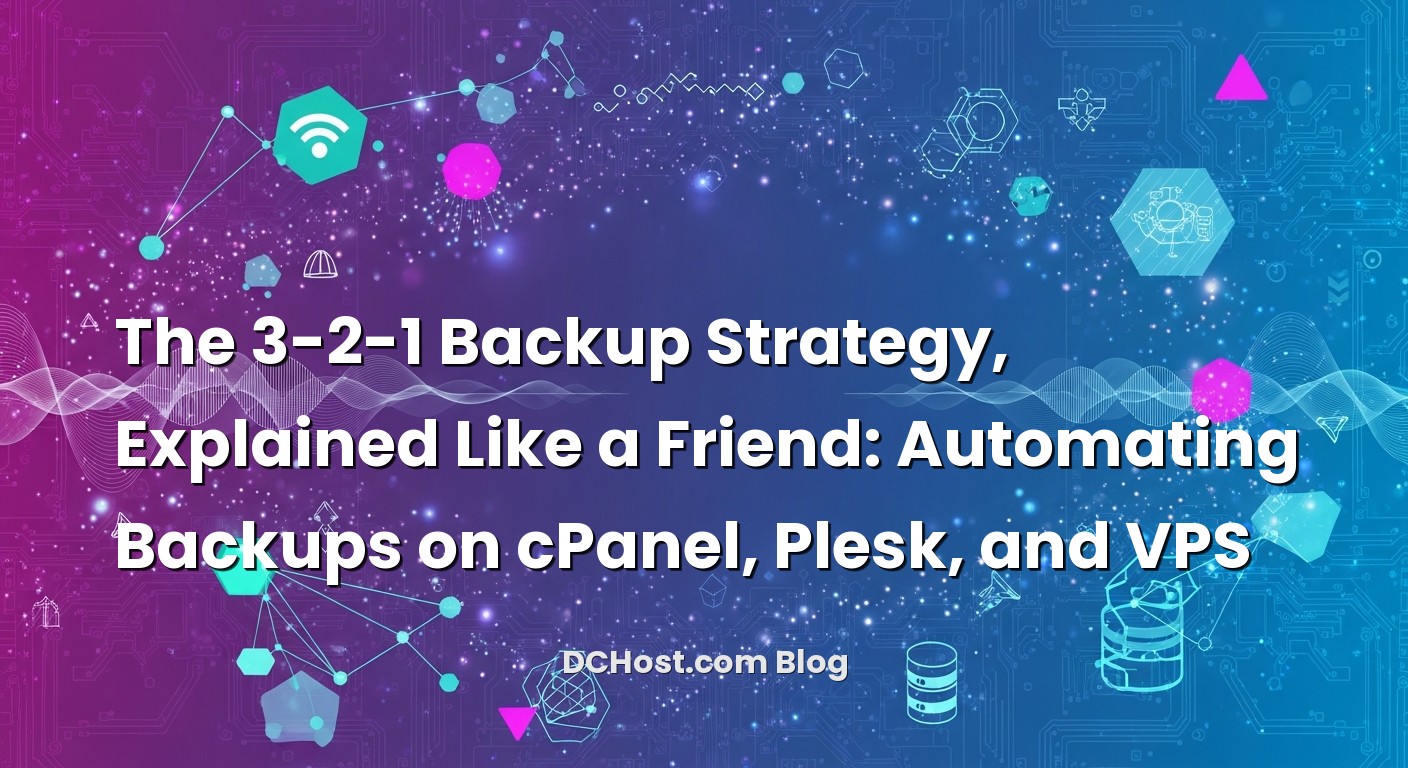A few summers ago, I got one of those late-night messages no one wants: “Hey, the site’s showing a blank page! Did we lose everything?” My stomach dropped. You know that moment when your brain runs a mile a minute, trying to remember the last time you tested a restore? Yeah, that. The honest truth is, many of us set up backups once, and then we sort of forget they exist—until the day we need them. That night taught me something I’ve carried into every project since: your backup isn’t a backup until it’s restorable, and you need more than one safety net.
That’s why I love the 3-2-1 backup strategy. It’s simple enough to remember when you’re half-asleep, and practical enough to apply on everything from shared hosting to a custom VPS. In this guide, I’ll show you how I automate backups on cPanel, Plesk, and VPS, how I store them so they’re actually useful in a disaster, and the little habits that turn backups from a checkbox into real peace of mind. If you’ve ever wondered whether your backups would save you during a ransomware scare, a botched plugin update, or an accidental deletion, stick with me—we’ll make sure they do.
İçindekiler
- 1 The 3-2-1 Strategy: Why It Still Works (And When It Saves You)
- 2 Automated Backups in cPanel: Set It and Actually Forget It
- 3 Plesk Backup Manager: Quietly Powerful, Especially with Remote Storage
- 4 VPS: Your Do-It-Yourself Backup Toolkit (With Guardrails)
- 5 Offsite, Encryption, Retention, and Testing: The Habits That Actually Save You
- 6 cPanel, Plesk, and VPS: A Real-World Walkthrough of the 3-2-1 Setup
- 7 Restores: The Playbook You Hope You Never Need (But Will Be Glad You Have)
- 8 Security and Backups: Don’t Let Your Lifeboat Sink
- 9 Costs, Storage, and the Art of Not Overdoing It
- 10 A Quick Tour of Common Pitfalls (And Easy Fixes)
- 11 Wrap-Up: The Calm Confidence of 3-2-1
The 3-2-1 Strategy: Why It Still Works (And When It Saves You)
Here’s the thing about backups: everyone agrees they’re important, but the details decide whether they actually help. The 3-2-1 rule keeps those details crisp: keep 3 copies of your data (production plus two backups), store them on 2 different types of media or platforms (for example: main server and object storage), and make sure at least 1 copy is offsite. That’s the heart of it. Some folks add a twist: if you can, keep one copy offline or immutable—a backup malware can’t encrypt even if your server gets hit.
I’ve seen this strategy rescue a busy WooCommerce shop after a corrupted update, and I’ve seen it turn what could’ve been a week-long outage into an afternoon inconvenience. Think of it like keeping your house keys: one on you, one safely at home, and one with a friend across town. If your bag goes missing and you’re locked out, you’re not stuck waiting for a locksmith. And if your building loses power? That spare with the friend suddenly becomes priceless.
What I love most about 3-2-1 is how naturally it applies across platforms. On cPanel, you might have host-managed nightly backups plus a remote SFTP copy. On Plesk, scheduled backups to local storage with a synced copy to remote cloud storage. On a VPS, maybe you run a daily snapshot for quick rollbacks and a separate, encrypted offsite backup using object storage. Different paths, same destination: redundancy and geographic separation.
Automated Backups in cPanel: Set It and Actually Forget It
I’ll start with cPanel because a ton of folks run their sites there, and the tools are pretty friendly. If you’re on shared hosting, you’ve probably seen the Backup Wizard in cPanel. It’s handy for quick full or partial backups (files, databases, email), especially if you want to pull a copy before a redesign. But for real automation, the magic usually happens on the server side, where your provider (or you, if you have WHM access) can schedule backups, configure retention, and send copies offsite.
On servers where I manage WHM, I configure backups under the Backup Configuration panel: daily incremental backups for recent rollbacks, a weekly full snapshot, and a monthly archive, each with a sensible retention period. The trick is not to hoard every backup forever. I’ve seen people keep every daily copy for a year and then go “why is my storage bill higher than rent?” Balance is everything. A practical setup could look like this: keep a handful of daily backups, a couple of weeklies, and a couple of monthlies. That gives you versions without drowning in them.
For offsite, cPanel makes it easy to push backups over SFTP or FTP, and many hosts let you wire in object storage or dedicated backup destinations. If you’re doing this yourself, cPanel’s backup configuration guide walks through the knobs and dials. What matters most is this: send copies somewhere completely separate from the server. A backup on the same machine is a safety net with a hole in it.
How I set up cPanel backups for sanity
When I take over a cPanel server, I do three things. First, I set schedule and retention so there’s a rolling window of restore points. Second, I enable offsite storage—SFTP to a different location, or object storage if it’s available. Third, I enable notifications, because “silent failure” might be the scariest phrase in backups. If a backup job fails and you don’t hear about it, it’s not a backup plan; it’s a wish.
One of my clients once thanked me for being “paranoid” after they accidentally deleted a media folder during a busy holiday weekend. We restored the folder from the previous night’s cPanel incremental backup in minutes. The reason it worked wasn’t luck—it was because the server kept local incrementals for speed, and a separate offsite copy for safety. The two layers complemented each other, and the 3-2-1 rule was doing quiet work in the background.
There’s another piece people forget: backups impact uptime. Not because you’re running them, but because they let you recover fast without fumbling in the dark. If staying online matters to you, it’s worth reading about what uptime really means and how to protect it beyond just backups. These strategies work hand-in-hand.
Plesk Backup Manager: Quietly Powerful, Especially with Remote Storage
Plesk has a personality I think of as “quietly capable.” You open Backup Manager, set a schedule, pick what to include (files, databases, configuration), choose compression and splitting, and then select a storage destination. It does the regular chores well. Where it shines is with its extensions for remote storage—S3-compatible buckets, Google Drive, FTP/SFTP—so you can make the offsite part of 3-2-1 almost automatic.
In my experience, the best Plesk setups start simple: nightly backups with a mix of daily, weekly, and monthly restore points; encryption on if you’re pushing to remote storage; and notifications for both successes and failures. The first time you restore a single database table and watch a broken staging site pop back to life, you’ll understand the value of granular restores. I’ve had mornings where that feature saved the whole day.
One small habit helps more than you’d think: before major updates, run a manual backup and label it with the reason—something like “pre-plugin-update” or “theme-revamp.” It creates a breadcrumb trail you’ll appreciate six months later when someone asks, “When did this change?” And if you’re unsure about any step, Plesk’s backup documentation is a solid companion while you tweak settings.
Storing backups offsite in Plesk
For offsite, I like using SFTP or S3-compatible storage with encryption enabled. Offsite shouldn’t just mean “somewhere else”—it should also mean “somewhere safe.” If you’re sending to a bucket, give the backup user minimal permissions. If you’re sending to a remote server, use SSH keys locked down to that one directory. You don’t need to build Fort Knox, but you want enough guardrails that a slip-up in your main server doesn’t cascade into your archive.
And because availability matters, a backup strategy pairs nicely with a reliability strategy. If you want to go deeper into staying online during the weird days, I’ve written about how Anycast DNS and automatic failover keep your site up when everything else goes sideways. Backups help you recover; failover helps you bridge the gap.
VPS: Your Do-It-Yourself Backup Toolkit (With Guardrails)
Running a VPS feels a bit like owning a workshop. You get the tools and freedom, but also responsibility. The good news is, with a few simple ingredients—cron, a backup tool, and remote storage—you can build a clean, resilient 3-2-1 setup that hums in the background.
Start with what needs saving: web files, database dumps, maybe configuration snapshots. For databases, use your engine’s native tools—mysqldump, Percona XtraBackup, pg_dump, whatever suits your stack. For files, rsync or an archive tool does the job. Then add a proper backup utility that supports encryption and retention. I’m a fan of tools that do deduplication and versioning because they make smart use of storage and let you roll back to specific points in time. If you’re curious, the restic documentation has approachable examples for encrypted, incremental backups to various backends.
Snapshots are nice, but they aren’t backups
Let me share a story I wish I didn’t have. A developer I knew relied entirely on provider snapshots. It worked great—until the VPS provider had a storage incident, and both the instance and snapshots were impacted. That’s when the difference between a snapshot and a backup becomes painfully clear. Snapshots are in the same neighborhood as the problem. Offsite backups are across town, sipping coffee, completely detached from whatever chaos is unfolding at your provider.
So yes, use snapshots for quick rollbacks or pre-deploy safety nets. But treat offsite, encrypted backups as the thing that will save you when the sky falls. That’s your “1” in the 3-2-1 rule: the copy that’s somewhere else entirely.
What a VPS 3-2-1 setup looks like in real life
Here’s a simple pattern I deploy again and again. First, daily encrypted backups to local attached storage (fast recoveries). Second, a separate, encrypted backup stream to remote object storage (S3-compatible or similar). Third, a monthly archive to a different provider or location, ideally with immutability enabled if your storage supports it. Sprinkle in some email or webhook alerts on success and failure, and you’ve got a setup that tells you the truth every morning.
I also like isolating permissions. Create a dedicated user or token for backups. Don’t give it permission to delete anything in remote storage beyond what your backup tool manages. Use least privilege, always. That one habit stops small mistakes from becoming catastrophic ones.
Since VPS often equals “you’re the security team,” it’s worth giving your server a health check beyond backups. I’ve put together a guide on hardening a VPS with real-world steps you can actually maintain. Hardened servers plus reliable backups equals fewer surprises. That’s a formula I’ll happily recommend all day.
Offsite, Encryption, Retention, and Testing: The Habits That Actually Save You
Backups aren’t a product; they’re a ritual. Small habits multiplied over time keep you safe when it’s least convenient to be in danger. When I audit backup setups, I ask four questions. Where do the backups live? Are they encrypted? How long do they stick around? And when was the last time we practice-restored?
Offsite storage is non-negotiable. If your server goes up in smoke, gets compromised, or your provider has a bad day, you need a copy that doesn’t care. Encryption matters both in transit and at rest, especially if you’re holding user data or anything private. Retention should mirror your risk: more frequent backups for recent time, fewer for older periods. Think about what you need to undo: a bad deployment from yesterday, a subtle data issue from two weeks ago, or a legal/audit need from a month or two back.
And then there’s testing. The first time you try restoring a large site shouldn’t be during a crisis. Practice like a fire drill. Spin up a staging environment, restore the database, restore files, fix config, and verify. Watch where it’s slow or awkward, and iron that out while you’re calm. I once discovered during a practice restore that a client’s backup excluded a critical “uploads” subdirectory by mistake. We fixed it before it mattered. That’s the magic of testing: it lets you time-travel and prevent disasters in advance.
The DNS moment no one warns you about
When you recover or migrate, you often need to change DNS records. If you’ve ever waited hours for a change to propagate, you know the pain. Lower your TTL ahead of planned changes, and keep a checklist for the records you’ll touch. If you want a friendly refresher, here’s a guide where I explained DNS records from A to Z and the gotchas that trip us up. When you’re calm and prepared, DNS becomes a lever instead of a roadblock.
cPanel, Plesk, and VPS: A Real-World Walkthrough of the 3-2-1 Setup
Let’s run through a scenario I’ve seen dozens of times. You’re launching a new site or tightening up an existing one. You want the same outcome everywhere—simple, automatic, reliable backups—but the environment shapes the path.
On cPanel
I set daily incremental backups in WHM for speedy restores, weekly full backups for a stable snapshot, and monthly fulls for long-term reference. Retention usually looks like a handful of dailies, a couple of weeklies, and a couple of monthlies. I add an offsite destination via SFTP or object storage, and I turn on email notifications for both success and failure. Before plugin updates, I trigger a manual site-level backup from the user’s cPanel—just a quick safety deck chair. Then I run a practice restore to a staging subdomain once a quarter to confirm nothing drifted out of scope.
On Plesk
I open Backup Manager, set a nightly schedule with rotation, enable compression, and send a copy to remote storage with encryption on. I include configuration and databases. Before larger changes—say, swapping a theme—I create a separate labeled backup. I also set Plesk to notify on failures. For teams with a lot of moving parts, this setup is quiet and reliable, and the restore workflow is friendly enough that even non-ops folks can use it with a little hand-holding.
On a VPS
Here I build the routine. Cron fires off database dumps and a file sync or archive. A backup tool handles encryption and retention, pushing to local storage for quick restores and to remote object storage for the offsite requirement. I keep the remote credentials minimally scoped and separate from any web app secrets. Snapshots at the provider are nice cherry-on-top for quick rollbacks—but they’re not part of my 3-2-1 core. And yes, I practice a full restore to a disposable instance every so often to time it and make sure all the pieces snap together without drama.
If you want to explore graceful failover and keep serving traffic while you fix things, I shared a story about using Anycast DNS and automatic failover during outages. Backups are your rewind button; failover is your pause button. Use both and you’ll sleep much better.
Restores: The Playbook You Hope You Never Need (But Will Be Glad You Have)
When something breaks at the worst possible time—it always is, isn’t it?—you don’t want to think. You want a playbook. Mine is short and it’s saved my skin more times than I care to admit. First, assess scope. Is it files, database, or both? Second, choose the restore point closest to the last known good state. Third, restore to staging first if at all possible. Fourth, verify the site’s behavior and data integrity. Fifth, swap traffic over with DNS or a simple config cutover. Then you clean up and write a few notes for “future you.”
Part of that cutover often involves a DNS update or a health-check tweak, which is why I always keep TTLs reasonable on key records. A slow DNS change can drag out a crisis longer than it needs to be. If this all sounds like uptime talk, it is. Backups and uptime are cousins. While you’re shoring up your recovery plan, it’s worth exploring how to think about uptime holistically so you don’t fix one bottleneck and ignore another.
By the way, if you’re preparing a bigger move—say, a change of servers—I’ve put together practical migration advice in other guides. From my experience, lowering DNS TTL early, having a final, fresh backup right before the switch, and testing a dry run removes most of the stress. It’s boring, but boring is what you want when moving important things.
Security and Backups: Don’t Let Your Lifeboat Sink
Backups themselves deserve security. I’ve seen backups sitting unencrypted on public storage—nobody sets out to do that, but rushed configurations happen. Encrypt backups at the source. Protect the keys. Don’t store the only decryption key on the same server you’re backing up. When I rotate keys, I label everything clearly and keep a recovery process: where the keys live, who can access them, and how to restore if the worst happens.
Permissions matter in ways that only become obvious during an incident. The account used for backups shouldn’t be able to do much else. Your backup repository should be write-only from the perspective of the server that’s sending data, if possible. Some storage platforms support immutability or object locking—turning that on for a retention window gives you a line of defense against ransomware that tries to encrypt or delete backups. Layered defenses add up.
If you’re on a VPS, this blends right into your overall security posture. Firewalls, automatic updates, intrusion detection—these things keep you from needing backups quite so often. If you’re curious about a practical sequence you can implement over a couple of evenings, take a look at my step-by-step VPS hardening guide. It’s written the same way I’d explain it over coffee, just with fewer interruptions.
Costs, Storage, and the Art of Not Overdoing It
Let’s talk about cost without getting slide-rule nerdy. Storage adds up; bandwidth adds up. The trick is to keep backups smart and lean. Deduplication helps a lot because unchanged data doesn’t cost you twice. Retention policies help too: keep more near-term versions and fewer long-term ones. If you have media-heavy sites, consider separating fast-changing content from static assets in your backup plan. There’s no reason to re-upload the same 2 GB of images every night if only a few changed.
I remember a nonprofit that felt boxed in by storage costs. Their backups were enormous because their media directory grew like a garden. We switched them to a tool with deduplication and pruned the schedule. Their storage bill breathed a sigh of relief and, more importantly, restores sped up because we weren’t dragging around data that never changed.
If you’re in cPanel or Plesk land, most of this is a checkbox or two. If you’re on a VPS, your tool choice matters. But no matter where you are, test your restore times. If a full restore takes longer than your tolerance for downtime, adjust. Maybe you keep a standby environment warm. Maybe you increase the number of incremental backups so you can rewind with less data movement. This is where backups graduate from “theory” to “practice.”
A Quick Tour of Common Pitfalls (And Easy Fixes)
Over the years, I’ve noticed a few recurring mistakes. The first is assuming the host’s “we back up your data” marketing line means you’re covered exactly the way you want. Their backups might be there, but are they at the frequency you need? Can you restore granular pieces? Are they offsite? Ask. Verify.
The second pitfall is never testing. I know, I know. Time is tight. But a 20-minute test restore once a month can save you days later. The third is letting credentials drift—losing track of where keys live or who has access. A little documentation—just a shared note with “how to restore” steps—goes a long way. The fourth is not monitoring. If your backup fails and nobody gets an alert, you don’t have backups. You have a plan that looks good on paper until it doesn’t.
And finally, neglecting DNS during a restore or migration. I mentioned this earlier, but it’s worth repeating. Know your records, lower your TTL beforehand, and keep a short, friendly checklist. If you need a refresher, I wrote a calm walkthrough called “DNS Records Explained Like a Friend”, and it has saved people from unnecessary late nights.
Wrap-Up: The Calm Confidence of 3-2-1
So there it is. The 3-2-1 backup strategy isn’t flashy, but it’s the kind of reliable that lets you focus on building your site instead of worrying about it. Three copies so you’re never cornered, two different platforms so one failure doesn’t take everyone down, and one offsite so the worst-case scenario is just a story you tell later. Whether you’re using cPanel’s built-in schedules, Plesk’s Backup Manager with remote storage, or a custom VPS toolkit with cron and an encrypted repository, the principles are the same—and they work.
If you take one practical step today, set up offsite backups and turn on notifications. If you take a second step, schedule a test restore next week and time it. And if you want to go the extra mile, pair your backups with a reliability plan—things like health checks, DNS best practices, and maybe even failover if uptime is business-critical. With those habits in place, outages turn from panic into process.
Hope this was helpful! If you’ve got a story about a backup saving your day—or a cautionary tale we can all learn from—send it my way. And next time we talk, maybe we’ll dive into the little performance tweaks that make your restored site feel snappy again. Until then, sleep a little easier knowing you’ve got a safety net that actually holds.