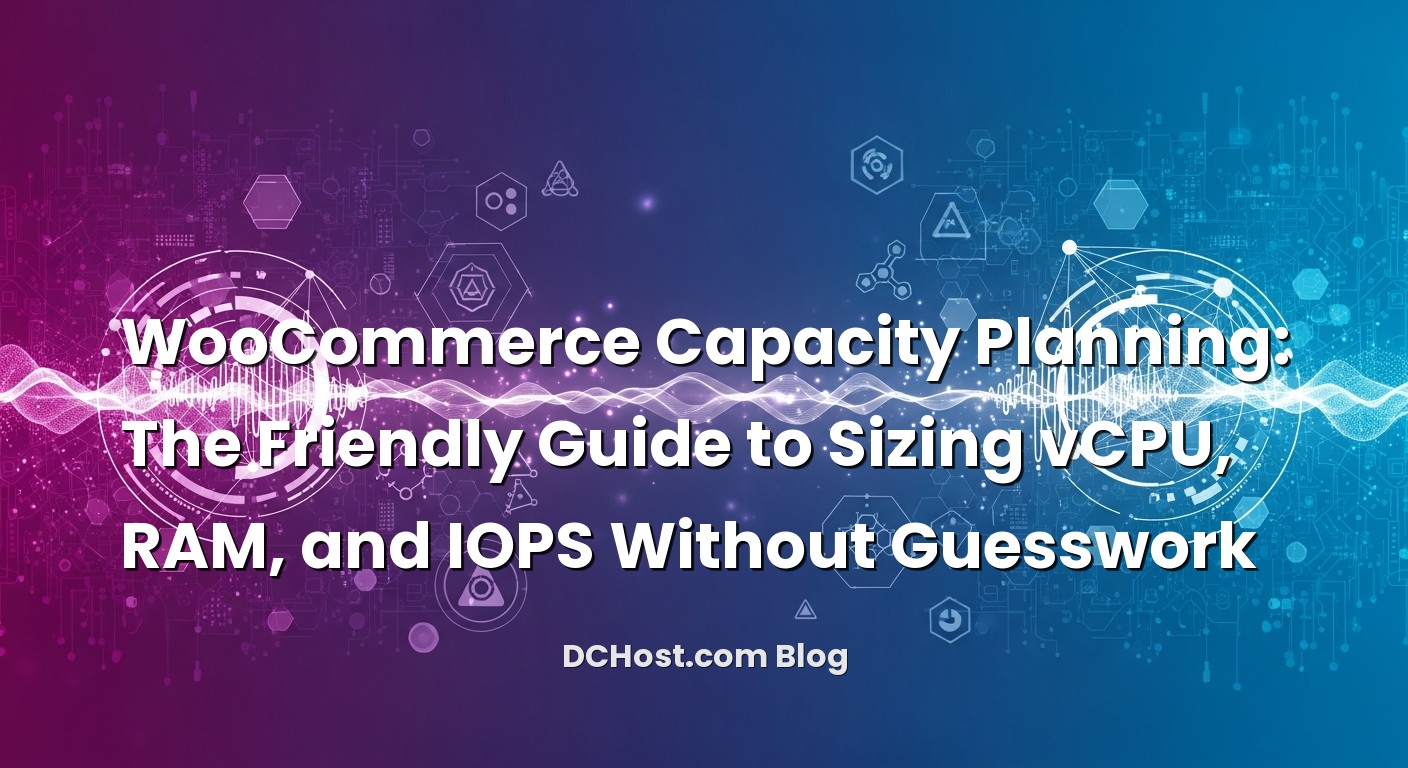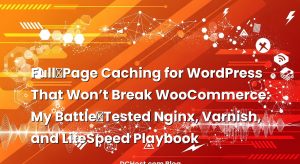So there I was, sipping coffee with a store owner who sells handcrafted leather bags, and she drops the line I’ve heard a thousand times: “We doubled traffic, but the site feels slower than before. Do I need more CPU or more RAM? Or is this an SSD thing?” If you’ve ever felt that same stomach drop when carts start timing out or the checkout button spins forever, you’re absolutely not alone. WooCommerce is powerful, but it’s also honest—if your capacity plan isn’t realistic, it will tell you in the most inconvenient ways.
Ever had that moment when a flash sale goes live and everything seems fine… until the checkout page becomes molasses? Or when an influencer tag hits and browse pages are snappy, but orders start failing one by one? That’s the intersection of vCPU, RAM, and IOPS—the three pillars that quietly decide whether your store glides or groans. In this guide, we’ll break down what each resource really does for WooCommerce, how to size them without overpaying, and how to test your setup before big days. No stiff jargon, no tables—just a friendly roadmap and a bunch of real-world war stories that I wish someone had told me earlier.
İçindekiler
- 1 What Capacity Planning Really Means for a WooCommerce Store
- 2 How to Size vCPU for WooCommerce: It’s All About Concurrency
- 3 RAM: The Pantry That Keeps Everything Within Arm’s Reach
- 4 IOPS and Throughput: The Silent Deal-Breaker During Checkout
- 5 Putting It Together: A Simple Sizing Playbook
- 6 Caching Isn’t Cheating: It’s How You Buy Headroom (Without Overbuying Hardware)
- 7 Forecast Like a Pro: Testing, Staging, and the “Dress Rehearsal” Mindset
- 8 The Little Things That Make a Big Difference
- 9 Planning for Uptime and Graceful Failure
- 10 Your Rule-of-Thumb Cheat Sheet (No Math Degree Required)
- 11 A Tale of Two Sales: What I Learned the Hard Way
- 12 Practical Setup Notes You Can Use Tomorrow
- 13 Signs You’re Undersized (and What to Nudge First)
- 14 Scaling Up Without Drama
- 15 Wrap-up: Your Store, Your Shape, Your Plan
What Capacity Planning Really Means for a WooCommerce Store
Capacity planning sounds like spreadsheets and stress, but at its heart it’s a conversation: what kind of traffic do you expect, how does your store behave under that traffic, and where will things bottleneck first? In my experience, WooCommerce performance comes down to three questions. First, how many PHP requests can you run at the same time without stepping on each other? That’s where vCPU plays the hero. Second, how big is each request in memory and how much space do your caches need to stay efficient? That’s RAM, your pantry. Third, how quickly can you read and write data, especially when orders and stock updates are flying? That’s your storage, measured by IOPS and throughput—the runway your planes need to take off and land safely.
Here’s the thing: most WooCommerce traffic isn’t evenly distributed. Browsing is light and bursty. Search can be spiky. Checkout is heavy and sensitive to delays, because it hits more moving parts (payment gateway APIs, stock locks, order writes). Then there’s the admin pain—imports, exports, image generation, scheduled tasks, and webhooks. If you plan capacity only for browsing, your store will sail until the moment 50 people hit checkout. If you plan only for checkout, you’ll pay for hardware you won’t use most days. The art is matching the shape of your traffic with a setup that can flex.
Think of your server like a restaurant kitchen. CPUs are cooks, and each PHP request is a dish. RAM is the fridge and pantry—it decides whether ingredients are nearby or whether cooks run to the storage room every time. IOPS and disk throughput are your delivery ramp and cash register—if they slow down, everything queues. A balanced kitchen is the goal. Too many cooks and too little fridge? Chaos. A giant pantry but no cooks? Still chaos. Balance wins.
How to Size vCPU for WooCommerce: It’s All About Concurrency
Let’s talk vCPU. I once worked with a fashion retailer who bumped their plan from 4 vCPU to 16 vCPU right before a sale—and saw almost no improvement. The culprit wasn’t total CPU power; it was how many PHP-FPM workers they could run, how much memory each worker needed, and how much work MySQL was doing on the side. CPU helps, but only when the rest of the chain keeps up.
The human way to think about vCPU
Every active web request needs a CPU slice. That’s especially true for PHP rendering, WooCommerce hooks, and checkout logic. When people talk about “how many concurrent users can my store handle,” they’re really asking, “How many active PHP requests can I serve without queueing?” Each vCPU can handle a handful of active PHP requests smoothly, depending on how heavy your theme and plugins are. A clean theme with OPcache and object caching can chew through pages fast; a heavy theme with lots of hooks will consume more CPU time per request.
I like to model vCPU with a practical ceiling. If you have 8 vCPU, don’t plan to run 8 equally heavy PHP requests at full blast constantly without queueing. You want headroom for the database, cache operations, and periodic spikes. Think of 8 vCPU as a comfortable seat for handling bursts of 10–20 mixed requests if the average per-request CPU time is short, but a tighter squeeze if your requests are chunky. It’s not a perfect formula, but it keeps you honest.
PHP-FPM runs your PHP scripts, and each worker grabs a vCPU slice when it’s busy. If you configure too many workers, you’ll avoid “server busy” errors, but you’ll push the CPU into a thrash—too many things trying to run at once. If you configure too few, requests sit in line and users feel every second. The trick is to align PHP-FPM max_children with your vCPU count and your memory budget. A light store with aggressive caching might sustain more workers; a complex store with heavy plugins should run fewer, faster workers.
OPcache reduces CPU load by caching compiled PHP code, but the real win comes from caching database results and transients in Redis or memory, so PHP spends less time waiting on MySQL. I’ve watched stores cut active CPU by a third simply by turning cold queries into warm cache hits. Which leads us into RAM—but hold that thought.
Don’t forget the non-PHP CPU users
MySQL eats CPU when queries don’t fit in cache or when writes pile up. Background tasks—image crunching, imports, backups—also need a slice. If your plan is “max out PHP workers,” you’ll crash MySQL’s party. Leave wiggle room. On most mid-sized setups, I’ll reserve at least one vCPU’s worth of headroom for the database and housekeeping, even if that means lowering PHP-FPM’s cap slightly. It’s a trade I rarely regret.
RAM: The Pantry That Keeps Everything Within Arm’s Reach
RAM is where capacity planning gets pleasantly predictable. If CPU is how many things you can cook at once, RAM is whether the ingredients are within reach. WooCommerce loves memory for three reasons: PHP workers, database caches, and object caching.
Estimating memory per PHP worker
Each PHP-FPM worker uses a chunk of RAM. The exact number depends on your theme and plugins, but I typically see 60–120 MB for browse pages and 120–250 MB for heavy checkout or admin tasks. If you run 16 workers and each needs ~150 MB during peaks, that’s around 2.4 GB just for PHP. Add OPcache, which might be 64–256 MB depending on your codebase, and you start to see why stores with “only 2 GB RAM” choke when traffic arrives. Keep an eye on real usage rather than wishful thinking. If you don’t measure peak worker memory, you’ll underprovision every time.
MySQL’s buffer pool and friends
MySQL loves predictable memory. InnoDB’s buffer pool is where hot data lives, and the more of your working set that fits there, the less your storage has to do. For most WooCommerce sites, allocating a sensible chunk of RAM to MySQL is the single biggest win for both speed and resilience. If your product catalog, orders, and indexes don’t fit in cache, you’ll pay the disk penalty on every cache miss. I’ve lost count of how many times a store flew after we increased the buffer pool and reduced query thrashing.
Redis and object cache save you twice
Object caching offloads repeated database lookups, which not only saves CPU but also shrinks the load on storage. When you use Redis, you’re essentially saying, “Let’s keep the popular stuff right here.” It’s one of those changes you feel immediately. If you’re new to it, the official WordPress plugin is a simple way to get started: Redis object cache for WordPress. Give Redis a comfortable memory reservation and avoid letting it squeeze against MySQL’s space. Memory pressure turns nice systems grumpy.
A quick story. A client selling gourmet coffee beans ran on 8 GB RAM and swore everything was fine—until the holiday bundle dropped. Their PHP workers swelled to 180 MB on checkout, Redis kept evicting keys, and MySQL’s buffer pool starved. The fix wasn’t just more RAM; it was balancing the pie: a larger buffer pool, a dedicated chunk for Redis, and slightly fewer PHP workers to stay within safe margins. Suddenly everything felt effortless again.
IOPS and Throughput: The Silent Deal-Breaker During Checkout
Let’s talk storage—the quiet hero that gets blamed last but fails first during big moments. IOPS (input/output operations per second) and throughput (how much data you can move) matter most when orders fly: order creation, stock updates, and sessions. If those writes block, everything queues. You can have plenty of CPU and RAM, but if your disk is doing a slow shuffle, users wait.
What actually hits the disk in WooCommerce?
Browse pages mostly read data. Carts and checkout write: session data, orders, order items, stock changes, logs, and sometimes transients. If you’ve enabled High-Performance Order Storage (HPOS), you’re already on a better path since it reduces some of the overhead of cramming everything into wp_posts and wp_postmeta. If you haven’t looked into it yet, it’s worth reviewing the background here: WooCommerce High-Performance Order Storage (HPOS).
MySQL writes have an extra twist. Even if the data changes are small, the database carefully logs them for durability. Depending on your config, those log writes can trigger flushes to disk more often than you expect. The setting that often trips people is innodb_flush_log_at_trx_commit. If you’re curious about what it means in practice, the official docs do a nice job explaining the trade-offs: InnoDB flush at transaction commit. The short version: the stricter the durability, the more frequently your disk must sync, which means higher IOPS needs during checkout surges.
Why NVMe helps, even when you don’t think you need it
I’ve seen NVMe drives transform checkout consistency. It’s not just about raw speed—it’s about how fast they handle lots of small writes. When you stack many simultaneous checkouts, those tiny syncs are the difference between a smooth line and a traffic jam. On slower storage, queue delay shows up as “Processing…” spinners and impatient customers. On fast storage, the system clears its throat and keeps moving. You don’t need an over-the-top array, but you do need storage that doesn’t choke when logs and indexes get hot.
Binlogs, backups, and surprise I/O
There’s also the background noise: binary logs, slow query logs, backup jobs writing snapshot files, and image generation. These aren’t evil, but they will steal IOPS during peak if they run at the wrong time. I always recommend scheduling heavy jobs outside your peak window and ensuring backups are designed with load in mind. If you want a friendly primer on safer backup planning, this guide is a great starting point: The 3-2-1 Backup Strategy, Explained Like a Friend. The gist: backups are essential, but you don’t want them elbowing your customers off the dance floor.
Putting It Together: A Simple Sizing Playbook
Here’s how I walk through sizing with clients without touching a single spreadsheet at first. We start with the story of the traffic. How many people browse at once? How many will actually reach checkout at peak? When a campaign hits, do they come in one big surge or waves over an hour?
From there, we picture the shape of the stack:
First, vCPU. Plan capacity around your heaviest moments: concurrent checkouts plus ongoing browsing. Keep a healthy margin so the database can breathe. If browsing is light and most of your traffic is reading cached pages, you can run more PHP workers per vCPU. If checkout is dominant and heavy, run fewer workers and keep them fast. Balance trumps bravado.
Second, RAM. Budget memory consciously. Add up rough needs: PHP workers at their heaviest, MySQL’s buffer pool big enough to fit your hot data, Redis with room to avoid constant eviction, and a cushion for the OS. When in doubt, leave headroom—you never regret extra cache on a busy day.
Third, IOPS. If your mission is reliable checkout under pressure, prioritize fast storage early. If you’re on SSDs already and seeing spiky write latency, consider upgrading to better NVMe or isolating the database on its own faster volume. Also check that you aren’t shooting yourself in the foot with badly timed cron jobs or chatty logs during peak.
A realistic example
One client did 200–300 concurrent browsers, but only 15–25 concurrent checkouts at the absolute peak. Their initial plan was to throw a pile of vCPU at it. We did something smarter: modest vCPU, carefully tuned PHP-FPM, generous RAM for MySQL and Redis, and a quick storage upgrade for the database volume. The result? Faster checkouts, lower CPU use, fewer mystery spikes, and—my favorite metric—less sweat during live campaigns.
Caching Isn’t Cheating: It’s How You Buy Headroom (Without Overbuying Hardware)
If you want performance without sky-high bills, smart caching is your best friend. Page caching, object caching, and CDN caching can turn a roaring crowd into a gentle hum. But WooCommerce is tricky—cache the wrong things and you’ll break carts. That’s why I always say: cache hard where it’s safe, bypass where it’s personal.
Want a friendly, real-world walkthrough of this in the WordPress world? I put together a guide on the logic behind HTML caching, bypass rules for carts and checkout, and edge settings that don’t trip WooCommerce. It’s here: CDN Caching Rules for WordPress. The short version: cache category and product pages aggressively, skip cart and checkout, and you’ll dramatically cut CPU and database load—meaning fewer vCPUs needed for the same traffic level.
On the server side, PHP-FPM + OPcache + Redis is a power trio. If this stack is new to you or you want a refresher on how they fit together and what to tweak when, this deep-dive will save you a dozen trial-and-error nights: The Server-Side Secrets That Make WordPress Fly. I’ve watched stores halve CPU usage just by moving repeat queries into Redis and letting OPcache do its thing.
Forecast Like a Pro: Testing, Staging, and the “Dress Rehearsal” Mindset
I wish more stores rehearsed. It sounds obvious, but staging environments and simple load tests can reveal bottlenecks long before launch day. You don’t need enterprise tools to get value. Even small-scale tests—that hit the homepage, product listings, search, and a realistic checkout flow—will tell you whether you’re limited by CPU, memory, or disk. If your checkout times rise sharply with just a few concurrent checkouts, look at storage latency and MySQL write behavior first. If browsing slows with modest traffic, focus on PHP workers and caching.
I also like to monitor the “feel” of the site during tests. Does the admin dashboard become sluggish when imports run? Do search pages turn into bandwidth hogs? Does the queue time in PHP-FPM climb even though CPU isn’t maxed? Those clues are gold. Tuning after a rehearsal is cheaper than scaling during a fire.
And here’s a neat trick: rehearse with your CDN and your cache rules enabled, because that’s how you’ll run in production. When edge caching is in play, your origin server sees far less load, and your capacity plan can be leaner without being risky. A twenty-minute rehearsal once a quarter—and another right before big campaigns—pays for itself many times over.
The Little Things That Make a Big Difference
Some tweaks aren’t glamorous, but they’re the difference between “fine” and “feels fast.” If you use HPOS, your order writes are cleaner, and your queries are friendlier. If your payment gateways call back with webhooks, make sure those routes aren’t throttled by rate limits or network hiccups. If you enable aggressive logging during peak, you’re asking the disk to juggle chainsaws. Turn noisy logs down when you go live.
Image generation is a classic “who invited you?” during sales. If you bulk-upload or regenerate thumbnails while checkout is busy, storage latency will spike. Schedule that for quiet times. Same for heavy analytics exports. And plugin updates? Try not to roll them into traffic spikes, even if it’s “just a tiny fix.” Tiny fixes have a way of touching slow code paths you don’t expect.
On the database side, watch slow queries. A single missing index can multiply write load and wreck your IOPS budget. It’s not dramatic to add an index or tune a query; it’s responsible. When in doubt, look at what the slow log complains about most and start there.
Planning for Uptime and Graceful Failure
Not every performance story is about going faster. Sometimes it’s about how you fail. If a component slows down, does your store go down entirely, or does it degrade gracefully? Can customers still browse if the checkout stutters? Can you put up a “holding” message for a minute while you relieve pressure?
For stores that can’t afford to blink, I like to add resilience at the DNS and edge layers. If you’re curious how resilient setups stay online when the universe conspires against them, I walked through the practical side of it here: How Anycast DNS and Automatic Failover Keep Your Site Up When Everything Else Goes Sideways. High availability doesn’t have to mean complicated; it just means planning for life to happen and giving your store escape routes.
Your Rule-of-Thumb Cheat Sheet (No Math Degree Required)
Let’s boil it down to a few practical, memory-friendly heuristics you can adjust for your reality:
For vCPU, think in terms of active PHP requests. If your store is lean and well-cached, each vCPU can keep several requests moving smoothly. If it’s plugin-heavy, expect fewer. Leave breathing room for MySQL and background jobs. Don’t set PHP-FPM so high that you starve the database during checkout. I’d rather serve 16 fast requests than 32 slow ones.
For RAM, add up your workers at peak memory and then add space for MySQL’s buffer pool and Redis. If you’re on the fence about RAM, err on the side of cache. Extra memory makes everything calmer: fewer I/O trips, fewer CPU stalls, fewer mysteries.
For IOPS, size for your checkout burst, not your browse average. If your write latency spikes under load, fast storage is the cheapest morale booster in your stack. And please, keep backups and heavy crons off your peak window.
A Tale of Two Sales: What I Learned the Hard Way
Years ago, I helped two similar stores run the same seasonal sale. Store A bulked up on CPU, barely touched RAM, and stayed on a modest SSD. Store B nudged CPU, doubled RAM for MySQL and Redis, and moved the database to a faster NVMe volume. The result surprised exactly no one who has lived through a checkout storm: Store A had plenty of CPU but kept pausing on writes. Store B felt like it had more CPU than it did, simply because the database and cache kept everything “close.”
In other words, the fastest way to make CPU feel bigger is to feed it better. Caches feed CPUs. Fast storage feeds databases. Balance always wins.
Practical Setup Notes You Can Use Tomorrow
If you’re itching to tweak things today, here’s what I’d do in a calm afternoon:
Measure how much RAM your PHP workers use during a real checkout. Do a few test orders with coupons, multiple items, and shipping calculations. Note the peak memory. Set PHP-FPM max_children so you don’t oversubscribe RAM.
Allocate MySQL a buffer pool that comfortably fits your hot data set. If your catalog is large, this will pay dividends everywhere.
Enable Redis object cache and give it a solid chunk of memory. Let OPcache breathe. Check that you’re not constantly evicting cache entries during peak.
Review your disk health. If write latency spikes during checkout, consider moving MySQL to faster storage or separating logs. Also, sanity-check your MySQL durability settings so they match your risk tolerance.
Get your CDN and cache rules right for WooCommerce’s dynamic pages. If you want a friendly checklist for the sticky parts (like bypass rules for cart and checkout), this guide has you covered: CDN Caching Rules for WordPress.
Finally, keep a copy of your setup and your configuration notes somewhere safe. Backups aren’t just files—they’re confidence. If you’ve never set up a simple, automated plan, here’s a warm, practical walkthrough: The 3-2-1 Backup Strategy, Explained Like a Friend.
Signs You’re Undersized (and What to Nudge First)
Slow browse pages while CPU is low usually means poor caching or not enough PHP workers. Slow browse pages while CPU is high suggests heavy templates or too many concurrent workers, ironically causing more waiting. Slow checkout with normal CPU but high disk I/O is a classic sign of storage bottleneck—especially during payment or order creation. Spiky memory with consistent performance dips hints at cache evictions or PHP workers exceeding safe memory, forcing the system to work harder than it should.
If I had to choose one thing to check first during a slowdown, I’d check I/O latency during checkout. It often tells you whether to scale storage or tune caching. Then I’d look at PHP-FPM queue length and worker memory. Finally, I’d peek at the MySQL slow log to hunt for missing indexes. Three checks, most problems.
Scaling Up Without Drama
When your store outgrows its current box, you have options. Vertical scaling—adding more vCPU and RAM—is the simplest. It’s how you buy time. Horizontal scaling—separating the database, introducing read replicas for heavy reads, or adding an application tier—takes planning but pays off for very busy shops. Before you go wide, make sure you’ve done the cheap wins: object cache, OPcache, and careful MySQL sizing. You’ll be amazed how far a single well-tuned machine can go before you need to split components.
And if high availability is part of your roadmap, don’t leave it for last. Make a lightweight plan for how you’d fail over, how DNS would behave, and what “degraded mode” looks like. If you want a practical peek behind the curtain, I wrote about keeping sites online even when everything else is sideways: How Anycast DNS and Automatic Failover Keep Your Site Up When Everything Else Goes Sideways.
Wrap-up: Your Store, Your Shape, Your Plan
If there’s one thing I’ve learned from years of WooCommerce tune-ups, it’s that every store has a shape. Maybe your shape is “browsing all day, short checkout rushes.” Maybe it’s “few visitors, high cart value, heavy checkout logic.” Capacity planning is just matching your shape to the right mix of vCPU, RAM, and IOPS—without paying for hardware that sits idle.
Start with the story: how peak traffic really arrives. Size vCPU around active PHP requests and leave room for MySQL to breathe. Give RAM to the places that give back—PHP workers, buffer pool, and Redis. Treat IOPS like a lifeline for checkout, because it is. Then rehearse. A small dress rehearsal will tell you more than any benchmark graph. Adjust, breathe, and go live with confidence.
Most of all, don’t chase numbers for their own sake. Chase smooth. Chase predictability. When the big day arrives and your store just hums along, you’ll know you sized it right. Hope this was helpful! See you in the next post—and if you want a deeper dive on server-side tuning for WordPress, keep this on your reading list: The Server-Side Secrets That Make WordPress Fly.