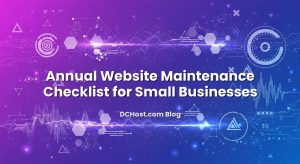Ever had that moment when you open your WordPress site on a busy day and it just feels like it’s pulling a trailer full of bricks? I’ve been there. One of my clients ran a gorgeous WooCommerce store with high-res lifestyle photos on every page. It looked premium, but behind the scenes the server fans were doing that dramatic, whiny spin that screams, “We can’t take this anymore!” That’s the moment we offloaded media to S3-compatible storage, wired up a CDN, and brought in signed URLs for a couple of sensitive sections. The difference wasn’t just speed. The whole stack felt calmer.
In this guide, I’ll walk you through how to offload WordPress media to S3-compatible storage, how to put a CDN in front, when to use signed URLs, and how to keep caches sane. We’ll talk practical setup, gotchas I’ve tripped over, and the small tweaks that create outsized wins. If you’ve wondered whether offloading is worth the effort—or how to do it without breaking everything—pull up a chair.
İçindekiler
- 1 Why Offload Media? The Quiet Wins You Feel Immediately
- 2 How S3-Compatible Storage Fits Into the Picture
- 3 Planning the Move: Make Three Decisions Upfront
- 4 Step-by-Step: Bucket, Permissions, and the WordPress Plugin
- 5 Wiring Up the CDN: Custom Domain, TLS, and Caching
- 6 Signed URLs: When You Need Them and How to Keep Them Sane
- 7 Cache-Control, ETags, and Invalidation: The Practical Playbook
- 8 Migrating Existing Uploads Without Tears
- 9 CORS, MIME Types, and Other Gotchas You’ll Likely Meet Once
- 10 Private Buckets with Public Thumbnails: A Practical Middle Ground
- 11 Optimizing Images at the Source (So the CDN Doesn’t Carry Excess Baggage)
- 12 Security and Compliance: Least Privilege, Encryption, and Logging
- 13 Staging, Deployments, and Not Shooting Yourself in the Foot
- 14 Costs and Quotas: The Quiet Math You Should Check Monthly
- 15 A Quick Walkthrough You Can Replicate This Afternoon
- 16 Troubleshooting Field Notes I Keep Coming Back To
- 17 What About Multisite, Headless, and Hybrid Architectures?
- 18 A Word on Protocols, Compression, and The Little Tweaks
- 19 Wrap-Up: Calm Servers, Happy Visitors, and a Future-Ready Setup
Why Offload Media? The Quiet Wins You Feel Immediately
Here’s the thing about WordPress: it happily serves your images from the same server as PHP and MySQL. It works fine for small sites. But once traffic climbs or your pages carry a lot of images, the web server turns into a file delivery service, and your PHP workers are left twiddling their thumbs waiting on disk I/O. Think of it like a chef who also has to deliver every meal on a bicycle. They can do it, but nobody gets fed efficiently.
Offloading your media to S3-compatible storage shifts that heavy lifting to an object store designed for durability and throughput. Add a CDN in front and you get edge caching, HTTP/2 or HTTP/3 multiplexing, and solid latency reductions for global visitors. Your origin (the WordPress server) breathes. The kitchen is focused on cooking again.
There’s another win people don’t talk about enough: migration flexibility. When your media is detached from your web server, moving hosts or scaling up becomes less scary. You’re not handcuffed to a giant uploads folder that takes all night to sync. I’ve cut migrations from hours to minutes simply because the media lived elsewhere.
How S3-Compatible Storage Fits Into the Picture
When I say “S3-compatible,” I mean storage that speaks the S3 API, not just Amazon S3 itself. You can use the real thing at AWS, or go with alternatives like Cloudflare R2, DigitalOcean Spaces, Backblaze B2, or even a self-hosted MinIO cluster. The benefit is consistency—most tools and plugins that support S3 also speak these other backends with a tiny bit of configuration change.
Conceptually, you’ll create a bucket, generate access credentials with limited permissions, and let WordPress upload new media directly into that bucket. From there, a CDN sits in front and handles public delivery. Some setups keep the bucket public and let the CDN fetch objects directly. Others keep the bucket private and let the CDN access it with a trusted identity. Both patterns work; your needs dictate the choice.
If you’re curious about a modern take on S3-style storage, Cloudflare’s R2 is interesting because it avoids egress fees between R2 and Cloudflare’s CDN. If that sounds attractive, you can skim the basics at Cloudflare R2 docs. On the Amazon side, buckets are the classic workhorse you can always fall back to, and pre-signed URLs are a native feature there. If you want a primer on how that concept works, the AWS pre-signed URL guide explains it in plain terms.
Planning the Move: Make Three Decisions Upfront
Before flipping switches, make a short plan. The first decision is whether your media should be public or private. Public is simpler and perfect for blog images, thumbnails, and non-sensitive assets. Private is great for gated content—think member-only downloads, paid assets, or internal documents. You can blend both patterns: most sites keep images public and reserve private delivery for specific directories or post types.
The second decision is your CDN domain name. You can serve media from a subdomain like cdn.example.com or media.example.com. Using a dedicated subdomain keeps cookies and headers cleaner. You’ll want valid TLS, so the CDN can terminate HTTPS and speak HTTP/2 or HTTP/3 to visitors. If you’re optimizing at the edge, a friendly deep dive on protocol choices is in my piece on enabling HTTP/2 and HTTP/3 (QUIC) on Nginx and Cloudflare.
The third decision is how you’ll handle cache invalidation. You can avoid most purges with smart versioning—file names that change when content changes. WordPress attachments make this easy because regenerated thumbnails get new names. For static assets you hand-build, adding a hash into the filename or query parameter works fine. Then purges are reserved for those “we pushed the wrong hero image” moments.
Step-by-Step: Bucket, Permissions, and the WordPress Plugin
Create the bucket and lock down credentials
Start by creating a bucket in your S3-compatible storage. Pick a region close to your server or your main audience. Enable versioning if you like the safety net of keeping prior copies around; it can be a lifesaver when someone overwrites a file by mistake. For security, create a dedicated access key just for WordPress with narrow permissions—read, write, and list on that bucket only. Avoid giving it account-wide powers. If your storage has IAM policies, this is the moment to put on your “least privilege” hat.
Next, define a clean path structure. Many plugins create year/month directories automatically. That’s fine and defaults are rarely a bad idea. If you run a site with millions of objects, flatter structures can help list operations, but don’t overthink it at the start.
Choose an offload plugin you’ll actually enjoy using
I’ve used several approaches in production. The most straightforward for many teams is a plugin that handles both uploading to S3 and rewriting URLs to the CDN domain. WP Offload Media has been a steady pick for me because it supports multiple storage providers and plays nicely with CDNs. You can also explore options like Media Cloud or the S3 Uploads library if you’re comfortable with a bit more tinkering. The key is to choose something that’s maintained, handles thumbnails, and offers selective offloading when you need to migrate gradually.
Install your plugin, drop in the access key and secret, and point it to the bucket you created. Most tools let you tell WordPress to remove local copies after upload. I usually leave a short grace period while testing, then enable removal once I’m confident nothing’s broken. If you’re going to run multiple web servers, removing local copies is a big win because it prevents drift.
Test uploads and thumbnails
Upload a few new images through the Media Library. Confirm that the objects land in the bucket and the URLs shown in WordPress point to your CDN or the storage endpoint (we’ll add the CDN shortly). Check that thumbnails are generated and uploaded too. In my experience, the first upload is where you’ll catch typos in credentials or path settings, so take a breath and verify everything twice.
Wiring Up the CDN: Custom Domain, TLS, and Caching
Once offloading works, put a CDN in front of the bucket. Create a new distribution and wire it to the bucket’s endpoint. If your storage supports private buckets with origin access, enable that pattern so the bucket doesn’t have to be public. Otherwise, keep it public but restrict hotlinking later with a referrer or token policy if needed.
Point a subdomain like cdn.example.com at the CDN. Get a certificate issued and make sure HTTPS is on. Then set a default cache policy that treats images as long-lived. I like serving images with Cache-Control headers measured in months for immutable assets. Most offload plugins can add headers at upload time, and many CDNs can override or inject headers at the edge. The trick is consistency. If the same image is used across many pages, you want it cached once and reused.
At this stage, revisit your plugin settings and set the custom domain to cdn.example.com so all future media URLs use the CDN. If your site runs any full-page caching or edge caching, consider the layering. There’s a simple mental model: full-page cache accelerates HTML; the CDN and object storage accelerate files. If you want to dig deeper into keeping caches friendly to WordPress, I shared the playbook I lean on in full‑page caching for WordPress that won’t break WooCommerce.
Signed URLs: When You Need Them and How to Keep Them Sane
Signed URLs are one of those features that sound complex but boil down to this: you add a time-limited signature to the URL so only people with a valid link can access an object. They’re perfect for member-only downloads, media behind a paywall, or content that should only be reachable for a short time after a purchase. In practice, you can generate signatures at the storage level (like S3 pre-signed URLs) or at the CDN level (like tokenized URLs or a CDN’s private content feature). The CDN approach usually saves origin bandwidth and keeps private objects private.
If your stack leans toward Amazon, you’ll bump into CloudFront’s private content pattern, where the CDN signs URLs that it will honor at the edge. If you prefer storage-level signatures, S3’s pre-signed approach is a good fit—remember, the pre-signed URL concept is straightforward once you see it. On Cloudflare, you can protect routes with tokens or require a specific header from the CDN to reach your bucket. The point is to centralize the permission at the edge and keep your origin quiet.
In WordPress, the plugin layer ties it together. For gated content, conditionally generate signed URLs for files attached to certain post types or for users with roles like subscriber or customer. Keep the expiry short for downloads—minutes or hours—so links don’t get shared into eternity. For images embedded inside articles, avoid signing unless necessary, because browsers will hammer the edge for cached assets and the extra signature logic becomes needless churn. The balance is simple: sign what’s sensitive; keep the rest public and aggressively cached.
Cache-Control, ETags, and Invalidation: The Practical Playbook
Let’s talk cache headers. For public images that rarely change, set Cache-Control to something generous. “Public, max-age=31536000, immutable” is a common pattern for assets whose filenames change when you update them. Immutable tells the browser not to revalidate, which keeps content snappy. For assets that might change without a filename change, lean on ETags or Last-Modified headers. They cost a revalidation request but prevent stale content from sticking around forever.
When you do need to invalidate, use the CDN’s purge-by-URL. Most CDNs can also purge by prefix, which is useful after a major redesign that touches a whole directory. But here’s a sneaky trick that reduces purges: upload new image versions with a different filename or a version suffix. WordPress is already good at this with thumbnails, so you’re halfway there. For hand-rolled assets like logos, consider adding a hash into the filename and updating the reference in your theme.
If your site uses an external cache like FastCGI or Varnish in front of PHP, make sure that layer defers to the CDN for media. Keep page cache and media cache concerns separate. If you want a broader tune-up on HTTPS performance that pairs well with a CDN, I wrote a practical guide to TLS 1.3, OCSP stapling, and Brotli on Nginx that I reuse across projects.
Migrating Existing Uploads Without Tears
Offloading new uploads is the easy part. The heavier lift is migrating existing media and rewriting URLs inside posts and pages. The good news: most offload plugins include a migration tool that scans your Media Library, pushes files to the bucket, and updates references to the new domain. If you’ve got a mountain of attachments, plan to run this during a quiet window. I like to do a small batch first, check that images load via the CDN, and only then run the full migration.
If you have custom fields or page builder content with absolute URLs pointing to /wp-content/uploads, do a careful database search-and-replace. I’ve done this both with plugin UIs and with WP-CLI on the command line. What matters is that you handle serialized data correctly so you don’t corrupt structures used by plugins. If you’d rather keep the database untouched, a rewrite at the theme or server layer can translate old URLs to the CDN domain on the fly—but be consistent so you don’t end up serving the same asset from two domains in different contexts.
When the migration is done, test a few old posts in incognito mode. Check for mixed content warnings if your old links used http instead of https. If the CDN delivers from https, browsers will complain about insecure embeds. Fixing this is usually a one-time sweep.
CORS, MIME Types, and Other Gotchas You’ll Likely Meet Once
There are a handful of issues that love to sneak into object storage setups. CORS is a common one if you’re doing JavaScript-driven fetches or using fonts. Set a simple rule to allow GET from your domain and you’ll avoid console errors. Another quiet trap is MIME types. Ensure your storage sets content-type correctly on upload—especially for WebP, AVIF, SVG, and fonts—so browsers render them without fuss.
Hotlinking becomes more noticeable once you move to a CDN domain. If you find your images embedded everywhere, consider adding a token or referrer rule at the CDN. Some people push back on this because it can break legitimate RSS readers or proxies. My approach is gentle: protect only high-bandwidth assets or product media while leaving thumbnails alone. You can also watermark certain sizes if that fits your brand.
On dynamic stores like WooCommerce, handle product image regeneration during theme changes or new thumbnail sizes. Regenerating thumbnails will upload new files to the bucket too. Give the CDN time to cache them. If some sizes look stale, purge their URLs specifically rather than clearing the whole distribution.
Private Buckets with Public Thumbnails: A Practical Middle Ground
One pattern I like for membership sites is a mixed approach: keep original downloads private with signed URLs, but publish thumbnails and previews publicly. It keeps your product pages fast and shareable, while protecting the files that matter. Implementation-wise, you can store originals in a private path—say, /protected/—and hook into WordPress to generate signed URLs only when the user has access. For everything else, let the CDN do its edge caching magic.
This design also saves you from accidental sharing. If a customer drags a link into a chat, the preview pops in thanks to the public thumbnail, but the actual download link expires quietly. Managing support becomes easier because “my link expired” can be solved by regenerating a fresh URL with a single click.
Optimizing Images at the Source (So the CDN Doesn’t Carry Excess Baggage)
Offloading doesn’t remove the need to optimize images. If you upload 8MB photos straight from a camera, the CDN will dutifully distribute 8MB photos. I’ve seen real wins from setting sensible max dimensions in WordPress, using WebP or AVIF when available, and integrating an image optimizer during upload. Many plugins can compress on the fly or use an external service. Even a basic workflow like exporting at 80–85% quality in your editor brings the payload down without visible loss.
Lazy loading is another easy win. WordPress has native loading=lazy support; your theme should honor it. On pages with many images, this one attribute can shave seconds off perceived load time. Paired with a well-tuned CDN, visitors see content sooner and your TTFB stays consistent because the origin isn’t juggling image delivery.
Security and Compliance: Least Privilege, Encryption, and Logging
When I set up S3-compatible storage for clients, I treat it like a separate application. The principle is simple: give WordPress only the permissions it needs. If your storage offers server-side encryption, enable it so objects are encrypted at rest. For legal or compliance-sensitive sites, bucket-level access logs are worth enabling to trace who accessed what and when. This is particularly helpful for private content. It’s not about paranoia—it’s about making future you grateful when a weird access pattern pops up.
For sites on the public internet with WordPress login pages, think about the rest of your surface area too. A calm edge security posture pairs well with media offloading. If you’re using Cloudflare or another WAF, tuning rules can significantly reduce noise. I wrote about the practical rules that don’t get in your way in the playbook I use to keep WordPress bots in check. It’s amazing how much faster everything feels when your server isn’t stuck responding to junk traffic.
Staging, Deployments, and Not Shooting Yourself in the Foot
One of my early mistakes was letting staging sites share the same bucket as production. It seemed convenient until a well-meaning content editor uploaded a batch of test images that accidentally showed up in production. Learn from my pain: use separate buckets or at least separate paths per environment. Prefixes like /prod/ and /staging/ keep data tidy. If you want to get fancy, your offload plugin can set prefixes based on environment variables.
For deployments, remember that flushing the page cache won’t clear the CDN’s image cache. It’s a good idea to bake a small purge step into your deployment script for critical assets that truly change without a filename bump. But again, plan for versioning over purging whenever possible. It’s calmer, and calm is the whole point of this migration.
Costs and Quotas: The Quiet Math You Should Check Monthly
Object storage is cheap per gigabyte, but egress can add up if your files are popular and global. This is where a CDN shines because cache hit ratios reduce trips back to the origin. A few tips I’ve learned: prefer a CDN strategy that keeps egress predictable, avoid serving massive files repeatedly if you can help it, and profile which media types drive the most bandwidth. Sometimes a single background video makes up half your egress bill. A tiny change in format or resolution can have a bigger cost impact than any policy tweak.
It’s worth setting monthly reminders to scan usage. Even a quick glance keeps you honest about growth. If you’re using S3 for backups too, invoices can look scary until you separate backup growth from media delivery. For offsite backups that speak S3 and keep your sanity, I’ve shared a friendly walk-through at offsite backups with Restic/Borg to S3-compatible storage. Keeping media and backups under one roof isn’t a requirement, but it does simplify account sprawl.
A Quick Walkthrough You Can Replicate This Afternoon
Here’s a condensed blueprint you can follow when you’re ready: create a bucket in your chosen S3-compatible platform and enable versioning if you want it. Create a dedicated IAM user with permission scoped to that bucket. In WordPress, install your offload plugin of choice and configure it with the access key, secret, bucket name, and region. Upload a test image and verify it lands in the bucket and loads in the browser. Then set up a CDN distribution pointed to the bucket or to a private origin with appropriate access. Wire a subdomain like cdn.example.com to the CDN and enable TLS. Switch your offload plugin to rewrite media URLs to cdn.example.com, and set cache headers for long-lived assets.
If you need signed URLs, enable them selectively for private content and choose a short expiry. Test on a clean browser session as a non-logged-in user. Finally, migrate existing media in batches, check for mixed content, and purge only the URLs you change. It sounds like a lot the first time, but after you’ve done it once, it becomes a rhythm.
Troubleshooting Field Notes I Keep Coming Back To
When an image won’t load, check three simple things: does the object exist at the expected path in the bucket, is the URL you’re using pointing to the CDN domain, and does the CDN show a cache hit or miss in its logs? Nine times out of ten, the fix is a typo in the path or a missing header. If CORS errors show up in the console for fonts or scripts, add a permissive GET rule for your domain. For strange downloads instead of inline display, ensure the content-type in storage reflects what the browser expects—image/webp for WebP, image/avif for AVIF, and so on.
For performance, if you notice a dip after moving to a CDN, it’s often a first-time cache miss problem. Warm the cache by loading key pages or let natural traffic fill it. If misses persist, your Cache-Control headers might be too timid. For pages, avoid mixing personalization on every request unless you absolutely need it; that keeps the CDN happier. If you want a broader systems view, I’ve written about stack-level choices—like Redis for object caching—that complement media offloading in how I approach Redis vs Memcached for WordPress.
What About Multisite, Headless, and Hybrid Architectures?
For multisite networks, pick a path strategy that keeps each site’s media separate. Some offload plugins can include the blog ID in the path automatically. It saves confusion later when you’re debugging. In headless setups, the story doesn’t change much—your CMS still pushes assets to object storage, the CDN still serves them, and your front-end just references the CDN domain. Hybrids with some private and some public media benefit the most from clean directory boundaries. Drawing a line between /public/ and /protected/ paths keeps your rules easy to reason about.
If you use image CDNs that transform images on the fly—resizing or converting format at the edge—decide whether you want that layer or prefer generating sizes inside WordPress at upload time. Both approaches work. If you go with edge transforms, make sure you have sane cache keys so the CDN doesn’t explode into thousands of unique variations per image.
A Word on Protocols, Compression, and The Little Tweaks
Cache hits matter, but so do the mechanics of how files flow. Enable HTTP/2 or HTTP/3 on your CDN endpoints to multiplex requests for those pages with many images. Keep Brotli enabled for text assets and consider AVIF or WebP for modern browsers. On the origin, you don’t have to do much once the CDN is in play, but you’ll still enjoy a stronger baseline if your TLS, OCSP stapling, and compression are dialed in. If you want to set that foundation right, the hands-on steps in my HTTP/2 + HTTP/3 guide and the TLS 1.3 + Brotli tune-up will meet you where you are.
Wrap-Up: Calm Servers, Happy Visitors, and a Future-Ready Setup
I remember the first time I watched a busy site relax after we offloaded media. It wasn’t just the graphs flattening. Support tickets slowed down. Admin felt snappier. Deployments stopped feeling like bomb defusal. That’s the real promise here—get your WordPress server out of the file-delivery business and let storage and CDNs do what they’re best at.
So here’s your game plan: decide what’s public and what’s private, create your bucket with tight permissions, pick an offload plugin you trust, and test uploads. Add a CDN with a clean subdomain and long-lived cache headers. Use signed URLs thoughtfully for gated content. Prefer file versioning over purges, and keep an eye on CORS, MIME types, and mixed content during migration. Most importantly, iterate slowly. Move a slice of media, validate, then expand. It’s amazing how far small, careful steps can take you.
Hope this was helpful! If you want to keep sharpening your stack, you might also enjoy how I handle full‑page caching without breaking WooCommerce and the way I tame bots with Cloudflare WAF and rate limiting. See you in the next post, and may your cache always hit and your origin stay cool.