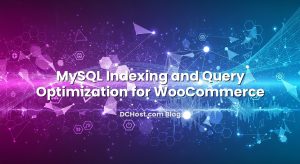So there I was, sipping a lukewarm coffee, staring at yet another set of logs full of failed login attempts against an admin panel. You know the kind—IP addresses you’ve never seen, two-second intervals, a parade of username guesses. Rate limiting helps. Strong passwords help. 2FA is great. But here’s the thing: when your admin panel is truly sensitive, you want the door to be invisible unless you’re holding the right key. That was the day I decided to make the door invisible with mutual TLS—mTLS. And honestly, I slept better that night.
Ever had that moment when you realize you’re relying too much on the app to defend itself? I have. And that’s why I want to walk you through a practical, friendly way to put a quiet, powerful shield in front of your admin area using client certificates on Nginx. We’ll build a tiny Certificate Authority, mint client certs, configure Nginx to trust them, roll everything out without locking yourself out, and even talk revocation and troubleshooting. It sounds hardcore, but it feels surprisingly calm once it clicks.
İçindekiler
- 1 Why mTLS Feels Like a VIP List for Your Admin
- 2 Designing Your Trust: Tiny CA or Full Toolkit?
- 3 The Lab: Build a Tiny CA and a Client Certificate (OpenSSL)
- 4 Nginx Configuration: Asking for the Badge
- 5 Rollout Without the Drama: How Not to Lock Yourself Out
- 6 Using a Small CA Service: step-ca in a Nutshell
- 7 Revocation, Renewal, and Real-Life Maintenance
- 8 Testing Like You Mean It
- 9 Troubleshooting Without Panic
- 10 Attribute-Based Rules: Let the Certificate Say Who You Are
- 11 mTLS Plus: Pairing with Other Protections
- 12 Behind Proxies, With WebSockets, and Other Real-World Quirks
- 13 A Quick Nod to Documentation
- 14 Security Hygiene: Keep the Boring Stuff Boring
- 15 Wrap-Up: A Quiet Door Is a Beautiful Thing
Why mTLS Feels Like a VIP List for Your Admin
When we browse the web, our browser checks the server’s identity with TLS. Mutual TLS adds a second handshake: the server also asks the client to prove who it is with a certificate. Think of it like a velvet rope: the server says, “I’ll show you who I am, but I only open this door for people who present a badge I trust.” No badge? You’re not even getting to the login screen.
For admin panels, this is gold. It cuts out the noise—no brute force, no random scans, no guessing. The best part? Your app doesn’t work any harder. Nginx handles the check before a single line of your admin code runs. It’s quiet security. In my experience, the biggest trade-off is logistical: issuing certificates, distributing them, and keeping a simple process for revocation and renewal. But once you have a routine, it’s like a seatbelt—fasten it and forget it.
Designing Your Trust: Tiny CA or Full Toolkit?
Before we touch Nginx, we make a tiny decision: who issues your client certificates? You have two realistic approaches. First, a minimal “ad hoc” CA using OpenSSL that you keep safe on an admin laptop or a secure VM. This is straightforward and perfect for small teams. Second, a lightweight CA service like step-ca that gives you niceties like simple enrollment flows and expiration management.
Both work. If you’re just starting, I usually recommend a mini-CA with OpenSSL because it teaches the essentials while staying simple. Later, if your team grows and you want smoother onboarding, consider a small CA service that speaks modern workflows. You don’t need enterprise everything—just something that helps you mint, renew, and revoke cleanly.
A few practical tips I’ve learned the hard way: name your certs clearly with the person’s name and an expiration; keep keys off shared machines; prefer short-lived certs for contractors; and have a revocation plan ready before you need it. You’ll thank yourself later.
The Lab: Build a Tiny CA and a Client Certificate (OpenSSL)
Step 0: A safe workspace
Create a clean directory to keep your CA materials. You’ll store sensitive keys here—treat it like a safe.
mkdir -p ~/mtls-ca/{certs,crl,newcerts,private}
chmod 700 ~/mtls-ca/private
touch ~/mtls-ca/index.txt
echo 1000 > ~/mtls-ca/serial
Step 1: A minimal OpenSSL config
Drop a basic config file so OpenSSL knows how to behave. Keep it human‑readable and short.
cat > ~/mtls-ca/openssl.cnf <<'EOF'
[ ca ]
default_ca = CA_default
[ CA_default ]
dir = ~/mtls-ca
certs = $dir/certs
crl_dir = $dir/crl
database = $dir/index.txt
new_certs_dir = $dir/newcerts
serial = $dir/serial
private_key = $dir/private/ca.key.pem
certificate = $dir/certs/ca.cert.pem
crlnumber = $dir/crlnumber
crl = $dir/crl/ca.crl.pem
crl_extensions = crl_ext
default_crl_days = 30
default_md = sha256
policy = policy_loose
email_in_dn = no
copy_extensions = copy
[ policy_loose ]
commonName = supplied
stateOrProvinceName = optional
countryName = optional
emailAddress = optional
organizationName = optional
organizationalUnitName = optional
[ req ]
distinguished_name = req_distinguished_name
x509_extensions = v3_ca
prompt = no
[ req_distinguished_name ]
commonName = My Tiny Admin CA
[ v3_ca ]
subjectKeyIdentifier=hash
authorityKeyIdentifier=keyid:always,issuer
basicConstraints = CA:true
keyUsage = keyCertSign, cRLSign
[ usr_cert ]
basicConstraints = CA:false
keyUsage = digitalSignature, keyEncipherment
extendedKeyUsage = clientAuth
subjectAltName = @alt_names
[ alt_names ]
email.1 = [email protected]
[ crl_ext ]
authorityKeyIdentifier=keyid:always
EOF
Step 2: Create your CA key and certificate
This is the anchor of trust. Guard the key and back it up safely.
openssl genrsa -out ~/mtls-ca/private/ca.key.pem 4096
chmod 600 ~/mtls-ca/private/ca.key.pem
openssl req -config ~/mtls-ca/openssl.cnf -key ~/mtls-ca/private/ca.key.pem
-new -x509 -days 3650 -sha256 -out ~/mtls-ca/certs/ca.cert.pem
Step 3: Generate a client key and CSR
Make one per person. I like naming them clearly—no mystery files six months later.
openssl genrsa -out ~/mtls-ca/private/alex.key.pem 4096
openssl req -new -key ~/mtls-ca/private/alex.key.pem
-subj "/CN=Alex Admin" -out ~/mtls-ca/alex.csr.pem
Step 4: Sign the client certificate
This is where your CA blesses the key. Notice we reuse the usr_cert profile, which enables client authentication.
openssl ca -config ~/mtls-ca/openssl.cnf -extensions usr_cert
-days 365 -notext -md sha256 -in ~/mtls-ca/alex.csr.pem
-out ~/mtls-ca/certs/alex.cert.pem
Step 5: Export a .p12 for easy browser import
Browsers love PKCS#12. This bundles the cert and key into a single file with a passphrase. Give each user their own package securely.
openssl pkcs12 -export -inkey ~/mtls-ca/private/alex.key.pem
-in ~/mtls-ca/certs/alex.cert.pem
-certfile ~/mtls-ca/certs/ca.cert.pem
-out ~/mtls-ca/alex.p12
When you import this in Chrome, Firefox, or Safari, the browser will prompt when a site asks for a client certificate. It’s almost magical the first time you see it work.
Nginx Configuration: Asking for the Badge
Now we wire up Nginx to request and verify client certificates. There are two ways I’ve rolled this out. If your admin panel lives on a dedicated subdomain (like admin.example.com), make mTLS mandatory for that whole host—it’s tidy and clean. If your admin panel is a path on your main domain, you can require mTLS only for that path. Both approaches are fine; pick the one that fits your reality.
Approach A: Dedicated admin subdomain with mTLS
server {
listen 443 ssl http2;
server_name admin.example.com;
# Your normal server TLS certs (e.g., from Let's Encrypt)
ssl_certificate /etc/ssl/certs/server.crt;
ssl_certificate_key /etc/ssl/private/server.key;
# Ask clients for a certificate and verify against your CA
ssl_client_certificate /etc/nginx/client_ca/ca.cert.pem;
ssl_verify_client on;
ssl_verify_depth 2;
# Optional but recommended: provide a CRL to support revocation
ssl_crl /etc/nginx/client_ca/ca.crl.pem;
# Good hygiene for TLS (keep your baseline modern)
ssl_protocols TLSv1.2 TLSv1.3;
# Log what happened for visibility
log_format mtls '$remote_addr - $remote_user [$time_local] '
'"$request" $status $body_bytes_sent '
'"$http_referer" "$http_user_agent" '
'ssl_client_verify=$ssl_client_verify '
'ssl_client_s_dn="$ssl_client_s_dn"';
access_log /var/log/nginx/admin_access.log mtls;
location / {
proxy_pass http://127.0.0.1:8080; # your admin app
proxy_set_header X-Forwarded-Proto $scheme;
proxy_set_header X-Forwarded-For $proxy_add_x_forwarded_for;
proxy_set_header X-Client-Verify $ssl_client_verify;
proxy_set_header X-Client-DN $ssl_client_s_dn;
}
}
With this, you can’t reach the admin without presenting a valid client cert signed by your CA. It’s deliciously quiet—bots just fall off the cliff.
Approach B: Only the /admin path requires mTLS
If your public site lives on the same host, you can make Nginx ask for a certificate only when visitors hit a protected path. Setting it to optional at the server block, then enforcing at the location, keeps the rest of the site public.
server {
listen 443 ssl http2;
server_name example.com;
ssl_certificate /etc/ssl/certs/server.crt;
ssl_certificate_key /etc/ssl/private/server.key;
ssl_client_certificate /etc/nginx/client_ca/ca.cert.pem;
ssl_verify_client optional; # ask for a cert but don't fail yet
ssl_verify_depth 2;
ssl_crl /etc/nginx/client_ca/ca.crl.pem; # if you use CRLs
location / {
# public site
proxy_pass http://127.0.0.1:8080;
}
location /admin/ {
# Enforce success: only let requests with a valid client cert through
if ($ssl_client_verify != SUCCESS) { return 403; }
proxy_pass http://127.0.0.1:8080;
proxy_set_header X-Client-Verify $ssl_client_verify;
proxy_set_header X-Client-DN $ssl_client_s_dn;
}
}
Yes, there’s an if in a location block. In this specific pattern, it’s a handy, simple gate. If you prefer to avoid if, you can use a map directive at http-level to translate SUCCESS into a boolean and gate with return based on that variable. The main idea is the same.
When you want to dive into directive details, the official Nginx docs for the ssl_client_certificate and ssl_verify_client directives are short and to the point.
Rollout Without the Drama: How Not to Lock Yourself Out
I’ve seen smart people lock themselves out by turning mTLS on at 5 PM Friday. Don’t be that person. Here’s a calm rollout path that’s worked consistently for me.
First, enable mTLS on a staging host or a different port. Import your own p12 file into your browser and verify you can get in. Then invite one teammate to confirm. Once it feels solid, flip the switch on your real admin host, but keep a fallback window—either a temporary IP allowlist or a side door with basic auth that you disable after a week. And keep SSH access to revert quickly if you misconfigure something.
Another thing: put a friendly 403 page in place for the admin path that explains, in plain language, that a client certificate is required. You’ll save yourself a support thread with your own team. And store a backup of your CA key offline. If your CA key vanishes, you haven’t just lost a key; you’ve lost the power to mint trust.
Using a Small CA Service: step-ca in a Nutshell
When your team grows and issuing certs by hand gets old, step-ca gives you a modern experience without turning your life into PKI paperwork. You can set up your own CA service and issue short-lived client certs with simple commands or a web flow. The documentation for step-ca is friendly and practical. If you prefer to keep everything local and minimal, your OpenSSL mini-CA is still perfectly fine. I’ve used both; the right choice is the one your team will actually use consistently.
Revocation, Renewal, and Real-Life Maintenance
People leave teams, laptops get replaced, and certificates expire. Plan for these little moments and you’ll stay calm.
Revocation with Nginx is usually done via a CRL (Certificate Revocation List). You publish a file listing bad certs and tell Nginx to check it. It’s simple and reliable for small teams. Here’s a tiny example of revoking and generating a new CRL with OpenSSL.
# Revoke a certificate by its serial (OpenSSL will prompt during the revoke)
openssl ca -config ~/mtls-ca/openssl.cnf -revoke ~/mtls-ca/newcerts/1001.pem
# Bump and generate a CRL
[ -f ~/mtls-ca/crlnumber ] || echo 2000 > ~/mtls-ca/crlnumber
openssl ca -config ~/mtls-ca/openssl.cnf -gencrl -out ~/mtls-ca/crl/ca.crl.pem
# Copy CRL to Nginx and reload
sudo cp ~/mtls-ca/crl/ca.crl.pem /etc/nginx/client_ca/ca.crl.pem
sudo nginx -s reload
Renewal is straightforward: generate a new cert for the person, export a new p12, and ask them to import it. If you pick shorter lifetimes (say, 6–12 months), you get natural rotation. Give folks a gentle reminder a couple weeks before expiry—no one likes a surprise block.
Testing Like You Mean It
Browser tests are the real-world test, but I always like to double-check with the command line. It removes browser quirks from the equation and gives you clear signals.
# Test with PEM key and cert
curl -v --cert ~/mtls-ca/certs/alex.cert.pem --key ~/mtls-ca/private/alex.key.pem
https://admin.example.com/
# Test with PKCS#12 bundle (will prompt for passphrase)
curl -v --cert ~/mtls-ca/alex.p12:yourPass --cert-type P12 https://admin.example.com/
If you see a 403 or 400 without much context, Nginx’s error logs are your next stop. Also, consider enabling a custom log format that records $ssl_client_verify and $ssl_client_s_dn so you can quickly see who got in and who didn’t.
Troubleshooting Without Panic
I’ve tripped over the same handful of issues so many times that I can spot them from across the room. Here’s the greatest hits and how I untangle them.
First, the “No required SSL certificate was sent” message. This usually means the browser didn’t present a cert at all. In path-based setups, confirm you used optional at the server level and enforced only at the admin path. And make sure your browser actually imported the p12 and is offering it—sometimes a browser restart is the silly fix.
Second, “certificate verify failed.” Nine times out of ten, Nginx is missing the correct CA certificate or the chain. Point ssl_client_certificate at the CA that issued your client certs. If you have intermediates, include them in the file as a chain.
Third, revocation not taking effect. Did you update the CRL and copy it to the path Nginx reads? Did you reload Nginx? CRLs expire, so regenerate them periodically. Yes, it’s one more cron job, but it’s worth it.
If you need to deep-dive a handshake, I still use openssl s_client to peek under the hood. It’s old-school, but seeing the exact handshake chatter can save your afternoon.
Attribute-Based Rules: Let the Certificate Say Who You Are
Sometimes you want more than “has a valid cert.” Maybe you only want certs with a specific CN, or you want to read an email SAN and log it. Nginx exposes several variables like $ssl_client_s_dn (the subject) and a bundle of $ssl_client_* fields that you can use for decisions.
For example, if you want to allow only certificates with “Admin” in the CN, you can map that to a flag and enforce it at the location. It’s a gentle way to layer authorization onto authentication.
http {
map $ssl_client_s_dn $mtls_admin {
default 0;
~CN=.*Admin.* 1;
}
server {
listen 443 ssl;
server_name admin.example.com;
ssl_certificate /etc/ssl/certs/server.crt;
ssl_certificate_key /etc/ssl/private/server.key;
ssl_client_certificate /etc/nginx/client_ca/ca.cert.pem;
ssl_verify_client on;
location / {
if ($mtls_admin = 0) { return 403; }
proxy_pass http://127.0.0.1:8080;
}
}
}
Don’t go wild with regex rules in production without testing. But it’s comforting to know you can enforce “only this group” right at the edge.
mTLS Plus: Pairing with Other Protections
mTLS is an elegant lock, but it plays nicely with other defenses. A classic pattern is to keep your application’s own authentication and authorization in place even after mTLS—so even if someone accidentally gets a client cert, they still face a second gate. I’ve also paired mTLS with rate limiting, just to be a good citizen against unexpected spikes or weird clients. And if you love an extra layer, you can add “satisfy any” with an IP allowlist during a gentle rollout, then remove it once you trust the cert distribution process fully.
If this whole conversation about keys and trust feels familiar, that’s because it is. On the server side, I’ve used the same mindset for SSH hardening—CAs, short-lived keys, and calm rotation. If that sparks your curiosity, I shared my playbook in VPS SSH Hardening Without the Drama: FIDO2 Hardware Keys, SSH CA, and Safe Key Rotation Step-by-Step, and the workflow parallels are uncanny.
Behind Proxies, With WebSockets, and Other Real-World Quirks
One thing I learned while rolling this out behind a CDN: if the CDN terminates TLS, you can’t do mTLS at your origin unless the CDN supports it and passes a signal downstream. Some providers offer mTLS at the edge so only verified clients get through. If you’re going direct-to-origin with Nginx, you’re in control and life is simpler.
WebSockets? They’re fine. As long as the initial handshake passes through your mTLS gate, the connection stays alive just like any other TLS session. HTTP/2? Also fine. Nginx handles this neatly; the certificate verification happens before your app ever sees a request.
For HSTS, consider the user experience. If your admin is on a different subdomain, enabling HSTS with the usual max-age is great—but don’t preload unless you’re absolutely sure about your subdomain choices. It’s a one-way door that can be tricky to unwind.
A Quick Nod to Documentation
When I want to sanity-check my memory or peek at a directive nuance, I keep two bookmarks close. The Nginx SSL module docs for the client certificate directives and OpenSSL’s pkcs12 reference are short, direct, and rarely surprise me. They’ve saved me from typos and fuzzy recollections more times than I can count.
Security Hygiene: Keep the Boring Stuff Boring
Some of the best security wins are a little boring, and that’s okay. Keep your server TLS configs modern, your CA key backed up and protected, and your CRL fresh. Give your team a short handbook: where to get their p12, how to import it, what the 403 page means, and who to ping for a replacement. The less your process depends on a single person, the calmer your future self will be.
If you’re curious about cleaner PKI at scale, tools like step-ca can make certificate lifecycle a normal task rather than a once-a-year fire drill. And if you ever end up delegating authorization decisions to an internal service, Nginx’s auth_request module can forward mTLS-derived identity to a tiny endpoint that says yes or no. It’s nice to know you can grow into that without rewriting your edge.
Wrap-Up: A Quiet Door Is a Beautiful Thing
Let’s circle back. You want your admin panel to be a place only your team can reach—not a neon sign in a noisy alley. Mutual TLS with Nginx gives you that quiet door. You mint a client certificate for each person, Nginx asks to see it, and only then does your app wake up. It’s simple to understand, honest to manage, and wonderfully effective against random scans and brute force noise.
Start small: build a tiny CA, mint a test cert, and stand up a staging host. Verify in your browser, check with curl, and watch the logs. Then roll out gently to production with a safety rope—an IP window or a side door—while everyone imports their p12. Add revocation and a reminder for renewals, and you’ve got yourself a calm, durable routine.
I remember the first week after turning on mTLS for an especially sensitive dashboard. The logs got quiet. The app felt safer. And my coffee finally stayed warm. Hope this was helpful! If you try it and hit a snag, keep notes—you’ll be the person your team thanks later. See you in the next post.
Useful references
– Nginx client certificate directives: official docs
– OpenSSL pkcs12 usage: reference
– step-ca overview: documentation