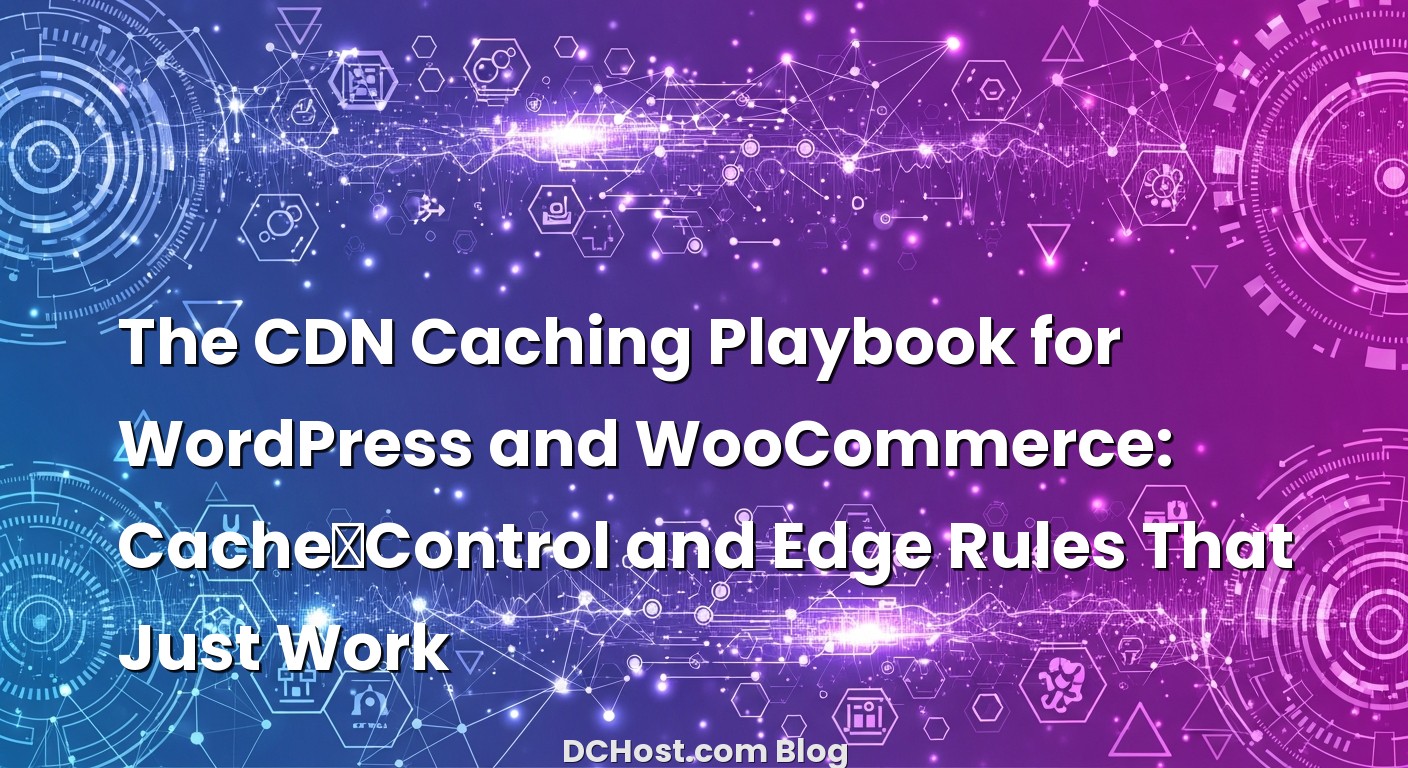So there I was, staring at a WooCommerce site at 6:07 AM with coffee in one hand and a spinning loader in the other. The store had a flash sale. Traffic was pouring in. The homepage felt snappy thanks to the CDN, but the cart and checkout were acting like they were stuck in molasses. Ever had that moment when everything is “optimized” on paper, and yet real customers still struggle? That morning reminded me of a simple truth: CDN caching is powerful, but the wrong cache rules can quietly break WooCommerce in ways that don’t show up until you’re under pressure.
In this guide, I want to walk you through the practical, real‑world way I set up CDN caching for WordPress and WooCommerce. We’ll talk about what to cache and what to leave alone, the Cache‑Control headers I actually use, and the edge rules that keep carts and checkouts safe. I’ll share the little gotchas I’ve learned from client sites, plus a few simple, copy‑and‑paste ideas you can test today. Think of this as a friendly playbook: not theory, but the settings that consistently work.
İçindekiler
- 1 Why CDNs Love Static Files but Hesitate on HTML
- 2 Cache‑Control in Plain English (And What I Set on Real Sites)
- 3 Edge Rules That Keep You Fast Without Breaking WooCommerce
- 4 A Practical Walkthrough: From WordPress Basics to a WooCommerce Store
- 4.1 Step 1: Make static assets a home run
- 4.2 Step 2: Cache HTML for anonymous users (non‑WooCommerce)
- 4.3 Step 3: Bypass for logged‑in users and sensitive paths
- 4.4 Step 4: WooCommerce—cache the catalog, protect the cart
- 4.5 Step 5: Normalize marketing parameters
- 4.6 Step 6: Automate cache purging on content changes
- 5 Real‑World Header Recipes You Can Borrow
- 6 Cookies, Variants, and the Subtle Ways Caches Go Sideways
- 7 How I Test and Troubleshoot (Without Losing My Weekend)
- 8 A Story About Fragments, Midnight, and a Lesson I Still Use
- 9 Putting It All Together: A Simple, Reliable Blueprint
- 10 Advanced Touches When You’re Ready
- 11 Common Gotchas I See (And How I Dodge Them)
- 12 If You’re New to CDNs, A Gentle Ramp
- 13 Edge Rules in Human Language
- 14 What About Security Headers and HTTPS?
- 15 Wrap‑Up: Your Site, Only Faster—and Still Correct
Why CDNs Love Static Files but Hesitate on HTML
Let’s start with the basics. A CDN is brilliant at moving static files—images, CSS, JS—closer to your visitors. No database calls, no PHP, no waiting around. With WordPress, those assets are easy wins: cache them for a long time and your site already feels faster. HTML is trickier. It changes more often, it can be personalized, and in WooCommerce it depends on who’s logged in, what’s in the cart, what coupons are applied, and twenty other tiny decisions.
Here’s the thing: a lot of folks either cache everything (and accidentally cache carts), or they cache nothing (and miss out on huge wins). The sweet spot is caching HTML for anonymous users and leaving dynamic experiences alone. That means letting your CDN serve cached HTML when nobody’s logged in, but bypassing cache the moment a user is recognized—or when you hit sensitive paths like checkout.
Think of it like ordering coffee at a cafe. The regular latte doesn’t need to be made from scratch every time; it’s a standard recipe that’s easy to speed up. But your friend’s oat milk, extra-hot, decaf, triple-shot situation? That needs special attention. WooCommerce dynamic paths are that custom order. We just need to label them clearly so the CDN doesn’t try to pre‑make them for everyone.
Cache‑Control in Plain English (And What I Set on Real Sites)
Cache‑Control is the instruction sheet you hand to browsers and CDNs. It tells them who can cache what, and for how long. Most performance problems I see come down to a few header mistakes. Once these are right, things click into place.
Decoding the usual suspects
Here’s how I explain the big ones to clients:
public means a shared cache (like a CDN) can store the response. private means only the end user’s browser should cache it. max-age is how long the browser can keep it. s-maxage is the CDN’s version of that—what a shared cache should use. no-cache doesn’t mean “don’t cache”; it means “you must revalidate before using the cached copy.” no-store means “do not store this at all,” which is what you want on sensitive responses like checkout. must-revalidate enforces revalidation. stale-while-revalidate lets you serve a slightly old copy while you fetch a fresh one in the background. stale-if-error is a safety net if the origin is down.
If you want a deeper reference, I keep the MDN guide to Cache‑Control directives handy. It’s clear and concise when you’re double‑checking your mental model.
What I actually put on assets
For static assets with versioned filenames (or query versioning WordPress loves to append), I go aggressive:
Cache-Control: public, max-age=31536000, immutable
Immutable tells the browser “don’t even ask again” because that filename won’t change. If your build doesn’t fingerprint filenames, you can still use a long max-age, but be ready to purge when you deploy.
What I put on WordPress HTML (non‑WooCommerce)
For blogs, brochure sites, or content that doesn’t depend on sessions, I like smart edge caching with quick revalidation:
Cache-Control: public, max-age=0, s-maxage=1800, stale-while-revalidate=60, stale-if-error=86400
This tells browsers to revalidate immediately (max-age=0), but lets the CDN hold a 30‑minute version (s-maxage=1800). During bursts of traffic, the CDN can serve a warm copy for a minute while it quietly refreshes. If your origin has a hiccup, stale-if-error gives you a day of breathing room.
What I put on WooCommerce HTML
WooCommerce changes the rules. Anything personalized or sensitive shouldn’t be cached. Anything public and stable can be. Product pages are technically public, but they sometimes show mini‑cart counts or personalized banners from plugins. So the safest approach is: cache public landing pages and product/category pages for anonymous users only, and bypass as soon as you detect a cart or login.
For cacheable product/category pages, I’ll still use the same public + s‑maxage policy as above for anonymous users. For cart, checkout, account, and any logged‑in sessions, I’ll send headers like:
Cache-Control: no-store
No‑store leaves no room for ambiguity. It’s a firm “don’t keep this.”
Edge Rules That Keep You Fast Without Breaking WooCommerce
Edge rules are where the magic happens. Your Cache‑Control headers tell caches how to behave, but edge rules decide when to cache and when to step aside. This is where we describe “latte” versus “triple‑shot decaf oat flat white.”
Paths I always bypass
There are a few URLs I never let a CDN cache for WordPress:
1) /wp-admin/ and /wp-login.php — always bypass and don’t even try to be clever. 2) /wp-cron.php — definitely bypass; it’s not a page. 3) /wp-admin/admin-ajax.php — bypass entirely; it’s the workhorse for many plugins. 4) Preview and customizer URLs — anything with preview=true or customize_changeset_uuid should bypass.
WooCommerce endpoints that must stay dynamic
Now the WooCommerce essentials: 1) /cart/, /checkout/, /my-account/ and anything under those. 2) wc-ajax endpoints, like ?wc-ajax=whatever — bypass every time. 3) add-to-cart actions — often a GET with ?add-to-cart=123 or a POST; treat either as bypass. 4) Account orders, order pay, and order received pages — they may contain sensitive data and should not be cached.
As you set this up, you’ll notice a pattern: anything carrying a cookie that identifies a logged‑in user or cart session should bypass. Most CDNs let you define “bypass cache on cookie.” This is huge for WooCommerce. In practice that often includes cookies like wordpress_logged_in_, woocommerce_items_in_cart, and wp_woocommerce_session_. When any of these appear, edge caching switches off.
Query strings and hit rate
One thing that quietly destroys cache hit rate is marketing parameters. UTM tags, fbclid, gclid—they’re useful for analytics but useless for content. If your CDN supports it, ignore or normalize those parameters so ?utm_source= doesn’t create infinite variants of the same page. Keep the few that actually change content (like language or currency), and toss the rest from the cache key.
HTML caching for anonymous users only
If your CDN supports a “cache HTML for anonymous users” switch, use it. Otherwise, build rules like: 1) If Cookie contains wordpress_logged_in_ or wp_woocommerce_session_, then Bypass. 2) If URL matches cart|checkout|my-account|/wp-|wc-ajax|add-to-cart, then Bypass. 3) Else, Cache and honor s‑maxage.
Different vendors name this differently—page rules, cache rules, policies—but the idea is the same. If you need a quick orientation on how one popular provider structures this, the Cloudflare cache rules overview gives you the flavor of what to look for, even if you’re using another platform.
Respecting ETag and Last-Modified
CDNs can revalidate content using ETag or Last-Modified. Both are fine. I tend to let WordPress send Last-Modified on HTML and ETag on assets if my stack generates them reliably. Don’t overcomplicate it: ensure your origin returns one or the other, and your CDN can revalidate efficiently without refetching the whole page unnecessarily.
A Practical Walkthrough: From WordPress Basics to a WooCommerce Store
Let me walk you through a pattern I’ve set up dozens of times. It works on small blogs and high‑traffic shops, and it’s simple enough to explain to a client over a call without making their eyes glaze over.
Step 1: Make static assets a home run
Lock down asset caching first. If your theme and plugins use versioned filenames or query strings (like style.css?ver=6.5), you can safely set very long cache lifetimes with immutable. Make sure your deploy process purges the CDN cache when you update. That alone removes a ton of repeat traffic off your origin and speeds up the page’s first paint dramatically.
Step 2: Cache HTML for anonymous users (non‑WooCommerce)
On a content‑heavy WordPress site, turn on HTML caching for pages and posts, with s‑maxage around 15–60 minutes depending on how fast your content changes. I often pick 30 minutes. Add stale-while-revalidate for an extra cushion during traffic spikes. Your page cache plugin should purge the CDN when you publish or update, so the next visitor sees the new content instantly while everyone else enjoys edge‑level speed.
Step 3: Bypass for logged‑in users and sensitive paths
WordPress admin sessions, preview links, customizer sessions, and any user‑specific pages should always bypass. It sounds obvious, but I’ve lost count of the number of times a staging setting or an experimental rule accidentally cached wp-login.php. If you ever see a login form loading suspiciously fast from a far‑away edge location, check your rules. It shouldn’t be cached.
Step 4: WooCommerce—cache the catalog, protect the cart
This is where stores get a big win without breaking anything. Let the CDN cache product and category pages for anonymous users. The moment a cart or login cookie shows up, bypass the cache. Also bypass for cart, checkout, my account, and wc-ajax endpoints. Add the add-to-cart param to your bypass list so actions happen in real time. Here’s the nice side effect: your hottest product pages will feel instant for new visitors, and you won’t disrupt actual buyers moving through checkout.
Step 5: Normalize marketing parameters
Configure your CDN to ignore parameters like utm_*, fbclid, and gclid in the cache key. Your analytics will still log them; your cache won’t explode into a million nearly identical variants. Don’t forget search query pages—/ ?s=query—should generally bypass caching too, both for freshness and to avoid polluting your cache with low‑value entries.
Step 6: Automate cache purging on content changes
Your life gets easier when WordPress tells the CDN what changed. Some CDNs support tag‑based purging or surrogate keys. If yours does, great—tag posts with their IDs or taxonomies and purge only what’s necessary. If not, set your plugin to purge the homepage, the updated post, and key archives on publish. Don’t over‑purge if you can help it. I had a client who purged the entire CDN cache on every minor edit; their origin was constantly rebuilding pages. A smaller, targeted purge kept the site fast and the server calm.
Real‑World Header Recipes You Can Borrow
Let’s put the ideas into concrete examples. These are the kinds of headers I deploy in Nginx/Apache or set via my CDN rules, adapted to the stack at hand.
Static assets
Cache-Control: public, max-age=31536000, immutable
Use when filenames are versioned. If you’re not fingerprinting, you can still do a long max‑age, but make sure you purge on deploy.
Public WordPress HTML (anonymous users)
Cache-Control: public, max-age=0, s-maxage=1800, stale-while-revalidate=60, stale-if-error=86400
Works beautifully for blogs and for WooCommerce category/product pages when no cart or login cookie is present.
WooCommerce cart/checkout/account
Cache-Control: no-store
No ambiguity. Don’t cache any of it. That includes admin-ajax calls related to cart fragments or blocks, and any wc-ajax endpoints.
API and admin endpoints
Cache-Control: no-store
/wp-json/ endpoints may be public or private depending on your use; if you’re not certain, keep them dynamic first and tighten later.
Optional: Surrogate‑Control for CDNs that support it
Some CDNs obey Surrogate‑Control in addition to Cache‑Control, which lets you differentiate browser and edge behavior more cleanly. For example, you can keep the browser revalidating while the CDN holds a longer copy:
Cache-Control: public, max-age=0
Surrogate-Control: max-age=1800, stale-while-revalidate=60
If your provider supports it, the Surrogate‑Control reference is a helpful read.
Cookies, Variants, and the Subtle Ways Caches Go Sideways
I wish I could say all plugins play by the same rules, but they don’t. Some drop cookies on every visitor. Others add a toolbar for certain roles or produce tiny bits of page personalization. That’s fine, but it means you have to be deliberate about when to cache and when to bypass.
This is a big one. Vary: Cookie can explode your cache into a thousand tiny variants because every unique cookie value creates a new version of the page. Instead, prefer rules like “If Cookie contains wordpress_logged_in_, bypass cache.” That keeps the anonymous cache clean and warm, and your dynamic users happy.
Device variants
If you’re using a responsive design (most themes are), avoid device‑specific cache keys. Don’t vary on user‑agent unless you truly need separate mobile/desktop content. Every variant is a smaller, colder cache. Keep it simple and let CSS handle small differences.
CDN default behavior versus your intent
Many CDNs don’t cache HTML by default; they cache assets only. That’s actually a good safety net until your rules are right. When you’re ready, enable HTML caching intentionally with your bypass rules in place. I’ve seen teams flip “cache everything” on a Friday afternoon and spend the weekend putting out fires. Go slow. Test with private windows. Check response headers with curl. Confirm that cart and checkout are coming from your origin, not an edge node halfway across the world.
How I Test and Troubleshoot (Without Losing My Weekend)
When I’m validating a setup, I keep it boring and methodical. One client joked that my testing checklist felt like a pilot’s pre‑flight routine. It’s not glamorous, but it works.
Check headers with curl
From your terminal:
curl -I https://example.com/
Look for CF‑Cache‑Status or your provider’s equivalent, plus the Cache‑Control line and any Vary headers. Hit a product page as an anonymous user. Then log in (or add a product to cart), hit it again, and confirm the cache now bypasses. Repeat for /cart/ and /checkout/—these should always be origin hits.
Simulate edge behavior
Most CDNs show you whether a response was HIT, MISS, BYPASS, or EXPIRED. If your dashboard shows 100% MISS on HTML, you’re either not caching pages at all or your rules are too conservative. If it shows suspicious HITs on cart or checkout, tighten your bypass rules immediately.
Watch the query strings
Open your network tab and click a URL that includes utm_source or fbclid. If the CDN treats each as a separate cache key, you’ll see a lot of misses on essentially the same page. Tell your CDN to ignore these parameters for caching and try again. You’ll usually see the hit rate jump.
Fight double caching carefully
Page cache plugins are great, but if they cache and your CDN caches too, you can end up with confusing behavior. My rule of thumb: let the CDN do the heavy lifting for anonymous HTML; let your plugin focus on smart purges and origin‑side speed. If you keep the plugin’s disk cache on, that’s fine—just make sure you understand which layer you’re debugging when something looks stale.
A Story About Fragments, Midnight, and a Lesson I Still Use
Several years ago, a fashion store was preparing for a limited launch. We cleaned up their images, pushed their assets to long‑lived immutable caching, and set HTML caching for anonymous users with a 20‑minute s‑maxage. Everything looked perfect in staging. Five minutes into the launch, add‑to‑cart felt slow. We discovered an old fragments script firing background AJAX calls on every page view for every user—anonymous included. It wasn’t caching; it was hammering the origin for no reason.
The fix wasn’t fancy. We bypassed admin-ajax calls at the edge, disabled the fragments script for anonymous users, and the site calmed down instantly. The lesson was simple: even with great headers and rules, one rogue background call can nibble away at your gains. Don’t chase a bigger CDN until you’ve removed the small leaks.
Putting It All Together: A Simple, Reliable Blueprint
If you’re building your checklist, this is what mine usually looks like for WordPress/WooCommerce:
1) Static assets: year‑long caching with immutable. 2) HTML for anonymous users: Cache with s‑maxage around 30 minutes; add stale-while-revalidate. 3) Bypass rules: wp-login.php, wp-admin/, admin-ajax.php, wp-cron.php, preview/customizer, cart, checkout, my-account, wc-ajax, add-to-cart. 4) Bypass on cookie: wordpress_logged_in_, wp_woocommerce_session_, woocommerce_items_in_cart. 5) Parameter normalization: ignore utm_*, fbclid, gclid in cache key. 6) Purge automation: purge on publish/update; tag‑based if available. 7) Sanity checks: verify headers with curl, confirm edge HITs on anonymous pages, and BYPASS on sensitive paths.
If you want to go deeper into edge patterns tailored for WordPress, I wrote a friendly guide that dives into HTML caching and bypass tricks you can adapt right away: CDN Caching Rules for WordPress: The Friendly Guide to HTML Caching, Bypass Tricks, and Edge Settings That Won’t Break WooCommerce. It pairs nicely with this article when you’re ready to fine‑tune.
Advanced Touches When You’re Ready
Once your baseline is solid, there are a few upgrades that feel like flipping a turbo switch.
Stale TTLs for resilience
stale-while-revalidate and stale-if-error are more than performance tricks—they’re resilience tools. During traffic spikes or brief origin hiccups, your CDN can keep serving a slightly older page while it fetches a fresh copy or waits for your server to come back. It’s the difference between a smooth sale and a lot of angry DMs.
Tag‑based purging
If your CDN supports surrogate keys or tags, use them. Posts can carry tags for their IDs, categories, and the homepage. Update a product, purge that product and its category pages; leave everything else warm. You’ll feel the difference on sites with large catalogs.
Smart cache keys
Custom cache keys let you include exactly what matters—language, currency—and ignore what doesn’t—marketing fluff. This keeps your cache both accurate and compact.
Monitor what’s actually happening
Don’t set and forget. Watch cache hit ratios, origin error rates, and your slowest endpoints after a change. If you notice login or cart getting slower, check whether a plugin update introduced new AJAX calls or cookies that shift pages into bypass unexpectedly. The fix is usually one small rule.
Common Gotchas I See (And How I Dodge Them)
1) Plugin adds Vary: * or Vary: Cookie without you noticing. Result: your cache explodes into useless variants. Solution: remove the Vary or change to bypass rules on specific cookies.
2) Caching search results and preview pages. It seems harmless until someone shares a preview link and suddenly strangers see draft content. Solution: bypass preview=true, and bypass search (?s=) unless you have a good reason not to.
3) Caching admin-ajax. You’d think nobody does this. It happens all the time with blanket “cache everything” settings. Solution: explicitly bypass /wp-admin/admin-ajax.php and all wc-ajax endpoints.
4) Forgetting to ignore tracking parameters. Hit rates tank; origin gets hammered; nobody knows why. Solution: normalize or ignore utm_*, fbclid, gclid for the cache key.
5) Over‑purging on deploy. Purging the entire CDN cache after a single post edit is like emptying your fridge because you ate an apple. Solution: purge what changed; keep the rest warm.
If You’re New to CDNs, A Gentle Ramp
I’ve walked plenty of folks through their first CDN setup. Here’s the path that keeps stress low:
Start by caching only static assets. Confirm big performance gains right away. Then add HTML caching for anonymous users on a non‑critical section of your site (like your blog) and monitor. Once that’s steady, bring your catalog pages into the fold. Keep WooCommerce interactions dynamic. Only after a week or two of smooth sailing should you consider advanced touches like surrogate keys and fine‑grained cache keys. You’ll build confidence step by step.
If you want a broad overview of how CDNs actually help and where they sit in your stack, this friendly explanation of what a CDN is and why it matters makes a good side read once you’re done here.
Edge Rules in Human Language
Clients often ask me to “just write down the rules in English.” Here’s how I phrase them before I translate into a vendor’s UI:
1) If the request method is not GET or HEAD, bypass. 2) If the path starts with /wp-admin/ or equals /wp-login.php, bypass. 3) If the path equals /wp-cron.php or /wp-admin/admin-ajax.php, bypass. 4) If the URL contains preview=true or customize_changeset_uuid, bypass. 5) If the path starts with /cart/, /checkout/, or /my-account/, bypass. 6) If the query contains wc-ajax or add-to-cart, bypass. 7) If the Cookie contains wordpress_logged_in_, wp_woocommerce_session_, or woocommerce_items_in_cart, bypass. 8) Otherwise, cache and respect s‑maxage; ignore utm_*, gclid, and fbclid in the cache key.
Is it perfect for every site? No. But it’s the clean starting point that gets you 90% of the way there with minimal drama.
What About Security Headers and HTTPS?
Security headers like HSTS and CSP don’t change cache policy directly, but they do matter for the bigger picture of trust and performance. If you’re rolling out caching, take a minute to ensure HTTPS is everywhere and your security headers are sensible. Many CDNs make this easy with one‑click TLS and header injections at the edge. It’s a quick win that pairs naturally with your caching work. If you need a friendly primer on the security side, I’ve written about HTTP security headers elsewhere, and it aligns nicely with a clean CDN setup.
Wrap‑Up: Your Site, Only Faster—and Still Correct
Let me circle back to that morning with the flash sale. We didn’t add more servers. We didn’t change hosting plans. We didn’t install a magic plugin. We simply cleaned up cache headers, set thoughtful edge rules, and stopped a few background calls from hammering the origin. The store started to breathe. Pages loaded fast for new visitors, and carts and checkout stayed precise and up‑to‑date for real buyers. That’s the whole game: speed for everyone, correctness for the people who matter most.
If you’re just getting started, begin with assets. Then enable HTML caching for anonymous users, protect WooCommerce’s sensitive paths with firm bypasses, normalize marketing parameters, and automate purges. Keep your rules human‑readable so you can debug them under pressure. And when in doubt, choose correctness over aggression; you can always dial the cache up once you see stable behavior.
Hope this gave you a calm, practical path forward. If it saved you even one late‑night panic, I’ll call that a win. See you in the next post—where we’ll keep peeling back the layers and make your stack not just faster, but friendlier to run.
Further reading that fits right into this topic:
• The official docs are handy when you want to double‑check directive behavior: how Cache‑Control works and a vendor view like Cloudflare’s cache rules overview. Read them once, apply forever.