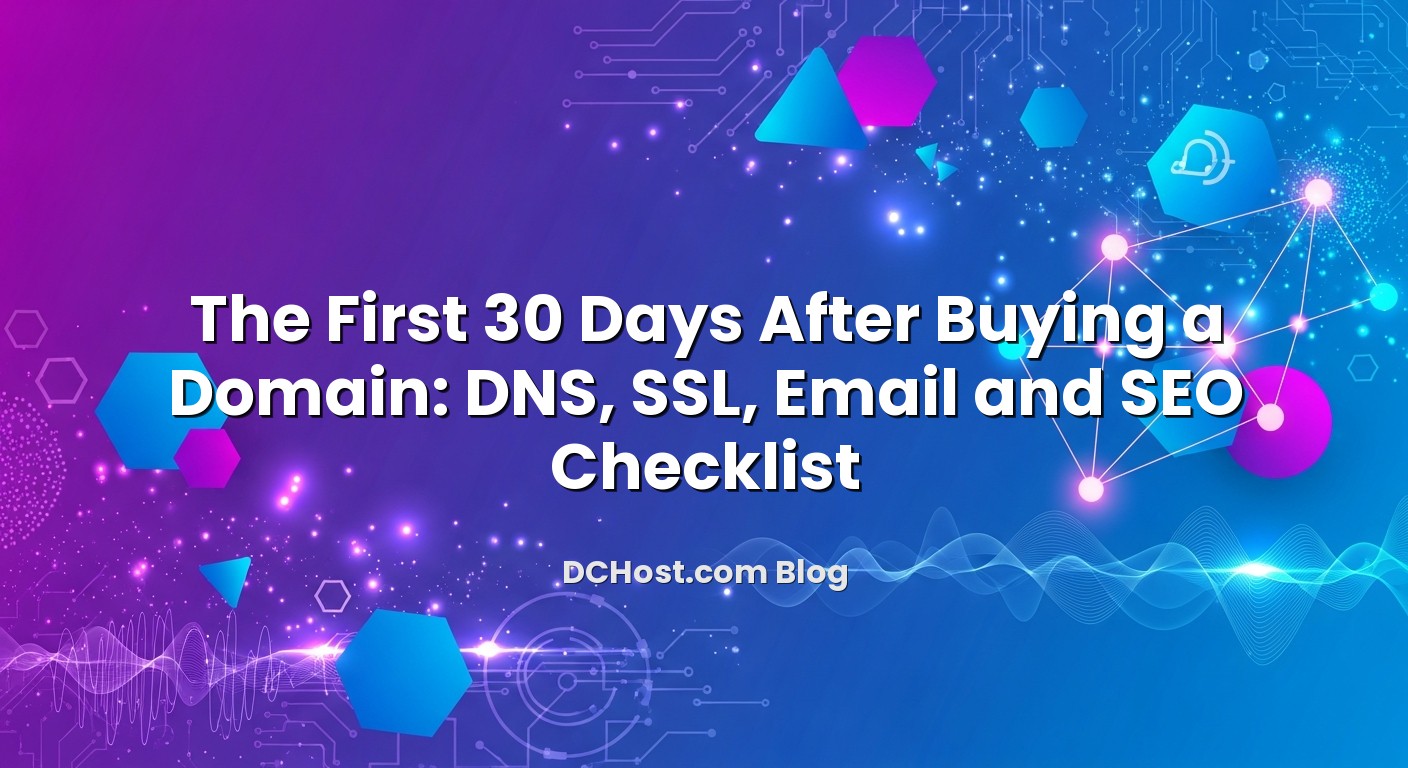You’ve registered a shiny new domain name. Great. Now the real work begins. The first 30 days after buying a domain are critical: this is when you decide how traffic will reach your site, how email will work, how secure your brand will be, and how search engines will first discover you. Done calmly and methodically, this phase sets you up for years of trouble-free operation. Rushed or skipped, the same phase can lead to broken email, SEO issues that are hard to undo, and confusing security warnings for visitors.
In this guide, we’ll walk through a practical, no-drama 30‑day checklist we use at dchost.com when bringing new domains online for real projects. We’ll focus on DNS, SSL, email and SEO foundations, explain why each step matters, and give you concrete examples so you can adapt the plan to a simple brochure site, a blog, an e‑commerce store or a SaaS app. You can follow this checklist whether you use shared hosting, a VPS, a dedicated server or colocation in our data centers. The goal: by the end of day 30, your domain should be live, secure, fast, and ready to grow.
İçindekiler
- 1 Day 0–3: Clarify Your Plan and Choose the Right Hosting
- 2 Day 1–7: DNS and Basic Connectivity
- 3 Day 5–14: SSL Certificate and HTTPS Everywhere
- 4 Day 7–20: Email Setup and Deliverability
- 5 Day 10–25: SEO Foundations and Analytics
- 6 Day 20–30: Security, Backups and Monitoring
- 7 Practical 30‑Day Checklist (Condensed)
- 8 Conclusion: A Calm, Reliable Launch in 30 Days
Day 0–3: Clarify Your Plan and Choose the Right Hosting
Decide what this domain will actually do
Before touching DNS records, be brutally clear about the purpose of your domain. The answers will influence almost every technical choice you make in the first 30 days.
- Simple brochure or corporate site: Mostly static pages, contact form, maybe a blog.
- Content-heavy blog or magazine: Regular posts, image-heavy, potentially high traffic bursts.
- E‑commerce store: Payments, customer accounts, higher security and uptime requirements.
- SaaS/app: Multiple environments (staging, production), APIs, possibly multi-tenant architecture.
Each scenario has different needs for performance, redundancy, backups and security. Knowing this early helps you size hosting correctly and avoid moving infrastructure again 2–3 months later.
Pick a hosting model that fits your first year
At dchost.com, we see a few predictable growth paths:
- Shared hosting: Ideal for simple brochure sites, small blogs and early-stage projects where you don’t want to manage the server itself.
- VPS hosting: Best when you need custom software, more CPU/RAM, or isolation from noisy neighbors. Perfect for growing blogs, WooCommerce, Laravel or Node.js apps.
- Dedicated server or colocation: Suitable for high-traffic, compliance-heavy or resource-intensive workloads, or when you want full control over hardware.
You can launch on a well-sized shared or VPS plan today, then evolve later. If you’re unsure how to choose CPU/RAM/SSD capacity for your application, you may find it useful to read our guide on how we choose VPS specs for WooCommerce, Laravel and Node.js without overpaying.
Day 1–7: DNS and Basic Connectivity
Step 1: Decide where DNS will live
Your first concrete decision is where to manage DNS for the domain. You usually have three options:
- Registrar DNS: Use the nameservers from the company where you registered the domain.
- Hosting DNS: Point the domain to nameservers provided by your hosting account at dchost.com.
- Specialised DNS provider or CDN: Useful for advanced routing, Anycast DNS, or heavy traffic, but more complex.
For most new projects, using the hosting DNS where your website lives is the simplest and most consistent choice. It keeps DNS, web hosting and often email under one roof, which reduces the chance of misconfiguration during early changes.
Step 2: Update nameservers at the registrar
Once you know where DNS should live:
- Log in to your domain registrar.
- Find the Nameservers or DNS section.
- Replace the default nameservers with the ones provided by your hosting or DNS provider.
- Save and note that changes can take a few hours to fully propagate.
During this time, some visitors may still see the old configuration and others the new one. This is normal. In the next step you’ll create the DNS records that tell browsers, mail servers and other services where to find your site and email.
Step 3: Create core DNS records
At minimum, every new domain needs a few DNS records:
- A record: Points the domain (e.g.
example.com) to your server’s IPv4 address. - AAAA record: Points the domain to your IPv6 address if your hosting supports IPv6 (highly recommended).
- CNAME record: Often used for
www.example.compointing toexample.com, or for subdomains likeblog.example.com. - MX records: Tell the world which mail server handles email for
@example.com. - TXT records: Used for verification (e.g. search console, email providers) and email security (SPF, DKIM, DMARC).
- CAA records: Restrict which Certificate Authorities are allowed to issue SSL certificates for your domain.
If these terms sound new, it’s worth spending 10–15 minutes with our detailed explainer on DNS records (A, AAAA, CNAME, MX, TXT, SRV, CAA) and the small mistakes that commonly break websites. Understanding the basics will save you hours of debugging later.
Step 4: Use sensible TTLs during the first month
TTL (Time To Live) controls how long other servers cache your DNS responses. In the first 30 days, you’ll probably tweak records a few times, so you want faster propagation.
- For core A/AAAA/MX records: use a TTL of 300–600 seconds (5–10 minutes) while you’re actively configuring.
- Once everything is stable and tested, increase TTL to 1–4 hours for fewer DNS queries and slightly better performance.
When planning migrations or big infrastructure changes later, a good TTL strategy can let you move services with almost no downtime. We describe this in more detail in our guide on TTL strategies that make DNS propagation feel almost instant during zero‑downtime migrations.
Step 5: Turn on basic domain security
Even in the first week, secure the domain itself:
- Enable registrar lock: Prevents unauthorized transfers. Keep it on permanently, only unlock briefly when you deliberately transfer.
- Use WHOIS privacy (where allowed): Reduces spam and social engineering attacks using your contact details.
- Activate DNSSEC (if supported): Adds cryptographic validation to DNS responses, protecting visitors from DNS spoofing.
- Enable 2FA on registrar and hosting accounts: This is non‑negotiable; stolen accounts are much harder to fix than misconfigured DNS.
For a deeper look at these protections, including registrar lock, DNSSEC and WHOIS privacy, you can review our domain security best practices checklist.
Day 5–14: SSL Certificate and HTTPS Everywhere
Step 6: Choose the right type of SSL certificate
Modern browsers and users expect every site to use HTTPS. Search engines also treat HTTPS as a ranking signal. Your new domain should never go live without an SSL certificate.
You’ll usually pick between these options:
- DV (Domain Validation) certificates: Fast, automated, ideal for most blogs, corporate sites and landing pages. Let’s Encrypt is a common example.
- OV/EV (Organisation/Extended Validation) certificates: Require additional business verification; more suitable for banks, large brands or organisations with stricter compliance needs.
- Wildcard certificates: Cover all subdomains under a single domain (e.g.
*.example.com), useful for SaaS or multi‑subdomain setups.
We’ve compared free and commercial options in detail in our article on choosing between Let’s Encrypt and commercial SSL for e‑commerce and enterprise use cases. As a rule of thumb: start with DV SSL for almost all new projects, then upgrade if your compliance requirements grow.
Step 7: Install SSL on your hosting
The exact steps vary depending on whether you use a control panel (like cPanel or Plesk) or manage a VPS manually, but the overall flow is similar:
- Point the domain’s A/AAAA records to your hosting and wait until they resolve correctly.
- In your control panel, enable AutoSSL or request a free Let’s Encrypt certificate if available. On a VPS, configure ACME clients such as
certbotoracme.sh. - Verify that both
https://example.comandhttps://www.example.comload without warnings. - Ensure auto‑renewal is configured so the certificate refreshes itself before expiry.
If you see browser warnings like “Not secure” or mixed content errors, don’t ignore them; they scare users and hurt trust. We maintain a dedicated tutorial on diagnosing and fixing common SSL certificate errors and browser warnings on the hosting side.
Step 8: Enforce HTTPS and improve security headers
Once HTTPS works:
- Redirect HTTP to HTTPS: Configure your web server or .htaccess to permanently redirect all traffic (301) from
http://tohttps://. - Pick one canonical hostname: Decide whether
www.example.comorexample.comis the main version, and redirect the other to it. - Configure HSTS carefully: HTTP Strict Transport Security tells browsers to always use HTTPS. Start with a short max‑age (e.g. a few days) and only increase when you’re sure everything works over HTTPS.
- Add basic HTTP security headers: X‑Frame‑Options, X‑Content-Type-Options, Referrer-Policy and a CSP (Content Security Policy) where applicable.
These steps both protect visitors and send a strong quality signal to search engines.
Day 7–20: Email Setup and Deliverability
Step 9: Decide where email will be hosted
New domain owners often underestimate email complexity. Before creating mailboxes, choose a hosting model:
- Email on your web hosting: Simple, cost‑effective, fine for low to moderate volume and typical business usage.
- Dedicated email service: Useful if you need very high deliverability at scale, or complex collaboration features.
- Self‑hosted mail server on a VPS: Gives maximum control but requires solid operational experience (IP reputation, spam filtering, etc.).
We compare these options in detail in our article on email hosting choices: self‑hosted, shared hosting, or third‑party suites. For most new domains, starting with email on your hosting plan at dchost.com is perfectly adequate.
Step 10: Create mailboxes and basic MX/TXT records
Next:
- Set the domain’s MX records to the mail servers provided by your hosting or email provider.
- Create at least one primary mailbox (e.g.
info@,hello@orsupport@) and optionally aliases likesales@forwarded to a main inbox. - Test sending and receiving emails from popular providers (Gmail, Outlook, Yahoo etc.).
At this point email may be technically working, but you still need to secure deliverability to avoid the spam folder.
Step 11: Secure your email with SPF, DKIM, DMARC and rDNS
Modern mail systems rely heavily on authentication frameworks to decide whether to trust your messages. At minimum, configure:
- SPF (Sender Policy Framework): A TXT record listing which servers are allowed to send mail for your domain.
- DKIM (DomainKeys Identified Mail): Cryptographic signatures added by your mail server that prove emails weren’t altered in transit.
- DMARC: A policy on how recipients should treat messages that fail SPF and/or DKIM; also provides valuable reporting.
- rDNS (reverse DNS): Maps your server’s IP address back to a hostname; critical if you’re sending directly from a VPS or dedicated server.
We’ve written a step‑by‑step, real‑world guide on these under the title Inbox or spam? A friendly, practical guide to SPF, DKIM, DMARC and rDNS. It’s well worth following when you first enable email on a new domain.
Step 12: Protect against spoofing and future changes
Once basic authentication works, consider:
- DMARC enforcement: Start with
p=noneto collect reports, then gradually move top=quarantineorp=rejectonce you’re confident all legitimate senders are authenticated. - Avoiding over‑aggressive forwarding: Plain forwarding can break SPF/DMARC; solutions like SRS (Sender Rewriting Scheme) help preserve deliverability.
- Documentation: Keep a simple note of which services (e.g. CRM, newsletter platforms) are allowed to send mail for your domain and ensure they’re included in SPF/DKIM.
Spending a few hours on email during days 7–20 prevents painful deliverability issues later when your lists and customer communication become critical.
Day 10–25: SEO Foundations and Analytics
Step 13: Choose your canonical domain and URL structure
From an SEO perspective, https://example.com and https://www.example.com are different URLs. Decide early which version you prefer and redirect the other with a permanent (301) redirect. Likewise, be consistent with trailing slashes (e.g. /about/ vs /about).
Set this behaviour at the web server level (Nginx/Apache configuration or .htaccess) so every page respects the same rules. This prevents duplicate content and gives search engines a clean canonical structure from day one.
Step 14: Ensure clean HTTP status codes
Search engines and users rely on HTTP status codes to understand what’s going on:
- 200 OK: For working pages that should be indexed.
- 301 Moved Permanently: For canonical redirects (e.g. HTTP → HTTPS, non‑www → www).
- 404 Not Found: For truly missing pages; don’t redirect everything to the homepage.
- 410 Gone: For content intentionally removed that shouldn’t return.
- 5xx errors: Server problems you must fix quickly.
Misused status codes can confuse crawlers and waste crawl budget. If you want a deeper breakdown of how status codes affect SEO and hosting behaviour, see our article on what HTTP status codes really mean for SEO and hosting.
Step 15: Robots.txt, sitemap and basic indexing checks
Within the first 2–3 weeks, you want search engines to find your content—but only the right content.
- robots.txt: Create a simple file at
/robots.txtthat allows normal crawling but blocks internal or staging paths. Be very careful not to accidentally block the entire site. - sitemap.xml: Generate an XML sitemap (most CMSs and SEO plugins can handle this) listing your canonical URLs.
- Search Console / Webmaster tools: Add and verify your domain property, submit your sitemap, and watch for coverage or indexing issues.
After a few days, check which URLs search engines have started indexing and whether any unexpected paths are being crawled.
Step 16: On‑page SEO basics
You do not need advanced SEO tricks in the first month, but you should avoid obvious mistakes:
- Unique title tags: Every important page should have a descriptive, unique
<title>containing relevant terms. - Meaningful meta descriptions: While not a ranking factor directly, they influence click‑through rate; write them for humans.
- Clean heading hierarchy: One
H1per page, logical use ofH2andH3for sections, no keyword stuffing. - Readable URLs: Avoid cryptic query strings where you can; short, descriptive slugs usually perform better.
Step 17: Performance and Core Web Vitals
Performance has become a core part of technical SEO. Google’s Core Web Vitals focus on loading speed, interactivity and visual stability. Many of these metrics are directly influenced by your hosting stack, TTFB (time to first byte) and caching strategy.
If you’re curious about how server choices, PHP configuration and caching impact metrics like LCP and CLS, we’ve covered it in our guide on Core Web Vitals and hosting: how server choices impact TTFB, LCP and CLS. For now, in your first 30 days, aim for:
- Basic page caching: Either via your CMS plugin or web server configuration.
- Optimised images: Compressed and properly sized, not multi‑megabyte uploads straight from a camera.
- Minified CSS/JS where easy: Most modern toolchains or plugins handle this automatically.
- Reasonable hosting resources: Under‑powered hosting will show up as slow response times, especially during traffic spikes.
Day 20–30: Security, Backups and Monitoring
Step 18: Harden access to your accounts and panels
By the final third of your first month, the basics are in place. Now you need to make sure they stay online and secure:
- Enable 2FA everywhere: Registrar, hosting panel, CMS admin, and any Git or CI/CD platforms you use.
- Use strong, unique passwords: A password manager is not optional once you manage multiple systems.
- Limit admin accounts: Only create extra admin users when necessary; give others editor or restricted roles.
Account compromise is usually more damaging than a simple server misconfiguration, so treat these credentials as critical infrastructure.
Step 19: Set up backups with a clear policy
Backups are not an optional “later” task. The first 30 days are when you decide whether a mistake will cost you hours or days—or nothing.
- Automated backups: Ensure your hosting plan takes regular backups, or configure your own scripts on a VPS.
- Off‑site copies: At least one backup should live outside the primary server or data center.
- Retention: Keep multiple restore points (e.g. daily backups for 7 days, weekly for 4 weeks).
- Test restore: A backup you never test is a backup you can’t trust.
If you want a structured approach, we’ve written about the classic 3‑2‑1 backup strategy and how to automate it on shared hosting and VPS environments, which you can find in our article on the 3‑2‑1 backup strategy and automated backups on cPanel, Plesk and VPS.
Step 20: Basic monitoring and alerting
Even small projects benefit from simple monitoring:
- Uptime monitoring: A tool that pings your site every minute and alerts you if it goes down.
- SSL expiry reminders: Even with auto‑renew, having an external reminder doesn’t hurt.
- Resource usage: If you run a VPS, basic metrics (CPU, RAM, disk, bandwidth) help you catch growth before it becomes an outage.
At dchost.com we see a clear pattern: sites that implement simple monitoring early tend to have fewer “mystery” SEO drops later, because owners discover and fix issues (like repeated 5xx errors) quickly instead of weeks later.
Practical 30‑Day Checklist (Condensed)
If you prefer to tick items off, here’s a condensed version of the first‑30‑days playbook.
Days 0–3
- Clarify site purpose (brochure, blog, e‑commerce, SaaS).
- Choose hosting type (shared, VPS, dedicated or colocation) and region.
- Decide where DNS will be managed.
Days 1–7
- Update nameservers at the registrar.
- Create A/AAAA, CNAME, MX, TXT and CAA records.
- Set low TTL (300–600 seconds) while configuring.
- Enable registrar lock, WHOIS privacy and 2FA.
- Activate DNSSEC if supported.
Days 5–14
- Choose SSL type (DV for most new projects).
- Install SSL and verify HTTPS on
wwwand root domain. - Redirect HTTP → HTTPS and unify www vs non‑www.
- Add basic security headers and consider a cautious HSTS policy.
Days 7–20
- Decide where email will be hosted.
- Configure MX records and create main mailboxes.
- Set up SPF, DKIM, DMARC and rDNS (where applicable).
- Test sending/receiving to major providers; watch spam folder behaviour.
Days 10–25
- Define your canonical domain (www vs non‑www) and URL structure.
- Check HTTP status codes and fix incorrect redirects or 404s.
- Create robots.txt and sitemap.xml; submit to Search Console.
- Set unique titles, meta descriptions and clean headings on key pages.
- Enable basic caching and optimise heavy images.
Days 20–30
- Enable 2FA on all critical accounts and panels.
- Configure automated backups with off‑site copies and tested restores.
- Set up uptime monitoring and basic resource monitoring (for VPS/dedicated).
- Document your setup: DNS records, email senders, backup policy.
Conclusion: A Calm, Reliable Launch in 30 Days
The first month after buying a domain is less about flashy features and more about boring but essential foundations. DNS, SSL, email and SEO aren’t glamorous checkboxes—but they decide whether users see your site at all, whether their browsers trust it, whether your emails reach inboxes, and whether search engines can crawl and rank your content without confusion.
By following this 30‑day checklist, you’ve done more than “go live.” You’ve mapped your hosting needs, set up clean DNS with sensible TTLs, enabled HTTPS with a plan for renewals, built an email setup that respects SPF/DKIM/DMARC, laid sound SEO and performance groundwork, and protected your brand with backups and monitoring. From here, you can focus on content, product and growth instead of firefighting configuration issues.
If you’d like help applying this playbook to your own project, our team at dchost.com works with domains, shared hosting, VPS, dedicated servers and colocation every day. We’re happy to help you choose the right plan, configure DNS, set up SSL and email, and prepare your infrastructure for the traffic you plan to earn. The earlier you put these basics on solid footing, the easier everything else becomes.