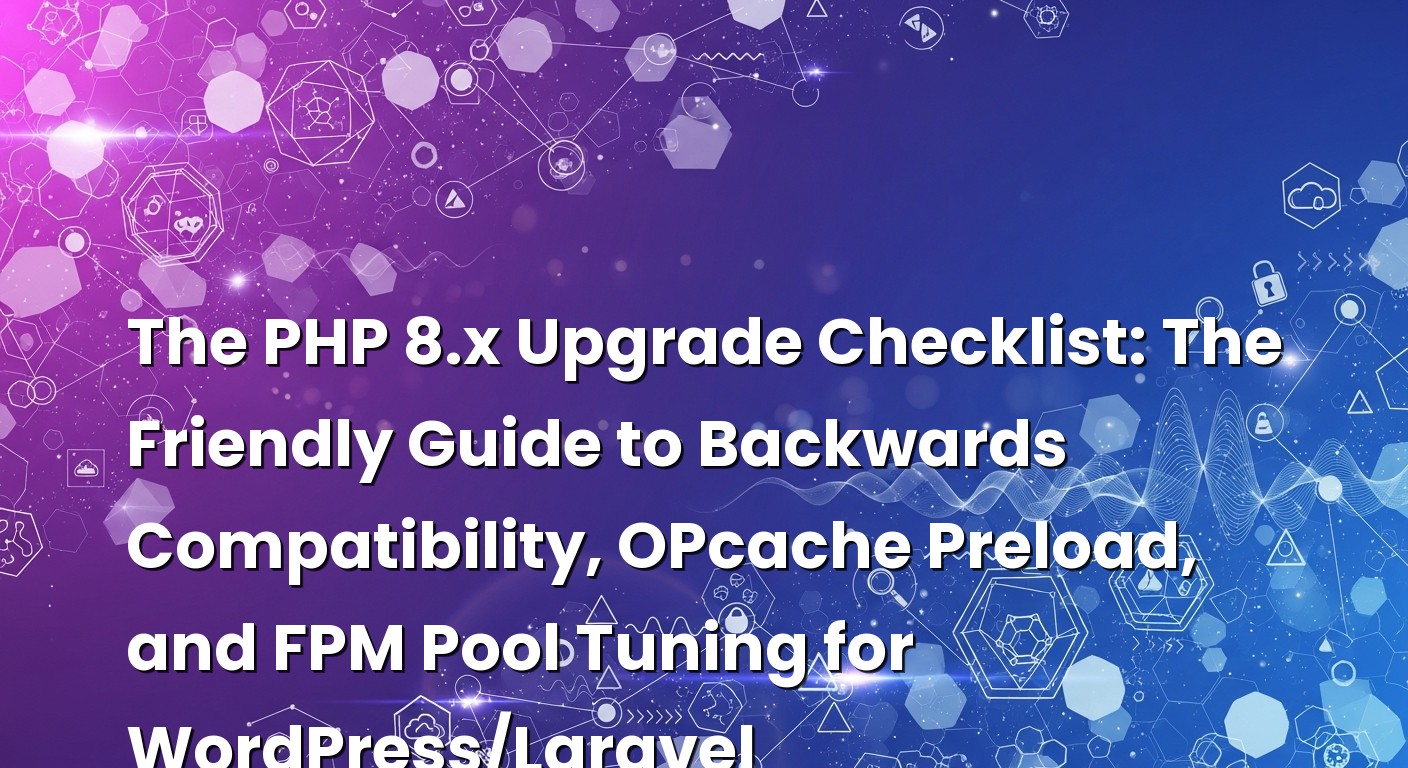So there I was, staring at a server dashboard at 2:17 a.m., sipping lukewarm coffee, watching the CPU graph dance like it had someplace better to be. A client had upgraded from PHP 7.4 to PHP 8.2, and everything looked fine in staging. But live traffic has a way of telling the truth you didn’t hear in the quiet rehearsal. A few plugins grumbled, a queue worker swallowed its pride, and the FPM pool quietly tapped out. That night cemented a promise I keep to this day: treat PHP upgrades like you treat migrations—slow, deliberate, and with a clear checklist. That’s what this guide is about.
If you’re running WordPress or Laravel, PHP 8.x is not just a bump in version numbers. It’s faster, cleaner, and a little stricter about how code behaves. The payoff is real—snappier pages, more predictable behavior, fewer costly gotchas—but only if you prepare well. In this friendly deep dive, I’ll walk you through a practical, real-world checklist: how to think about backwards compatibility without losing your mind, how to use OPcache preload without breaking updates, and how to tune your PHP-FPM pools so they sing under load. We’ll keep it conversational, tell a few stories, and at the end you’ll have a plan you can actually use in production.
İçindekiler
- 1 Why PHP 8.x Is Worth It (And Why It Bites If You Rush)
- 2 Backwards Compatibility Without the Panic
- 3 A Calm Rehearsal: Testing, Metrics, and a Rollout You Can Sleep Through
- 4 OPcache Preload, Explained Like We’re Pairing Over Coffee
- 5 PHP-FPM Pool Tuning for Real Traffic
- 6 Catching Problems Before Users Do: Observability and Rollouts
- 7 A Word on Versions, Extensions, and Staying Current
- 8 Putting It All Together: A Real-World Checklist You Can Use
- 9 Common Questions I Get From Clients
- 10 Wrap-Up: Upgrade With Confidence, Not Adrenaline
Why PHP 8.x Is Worth It (And Why It Bites If You Rush)
You can feel the difference the moment you switch. Requests finish a little faster. CPU calms down. Error messages make more sense. The engine underneath got smarter, and when your app is ready to meet it halfway, it’s a sweet upgrade. The challenge is not speed; it’s surprises. I’ve seen innocent-looking WordPress themes throw dynamic property notices on PHP 8.2. I’ve seen Laravel apps rely on a package that quietly breaks when PHP starts enforcing types like it means it. These aren’t disasters, but they are distractions you don’t need on deploy day.
Think of PHP 8.x as a stricter, kinder driving instructor. It will happily help you go faster, but it also asks you to buckle up and keep your hands at 10 and 2. If your codebase was a little loose with typing, or if plugins and packages haven’t kept pace, the upgrade magnifies weak spots. The good news? There’s a smooth way to do it. You can test, isolate, preload, and tune your way into a stable, measurable win.
Here’s the thing: the biggest mistakes I see during PHP upgrades aren’t about the code itself. They’re about the process. Upgrading straight in production. Not profiling memory before sizing FPM pools. Turning on OPcache preload without thinking through auto-updates. If you approach this as a sequence—first compatibility, then preloading, then FPM tuning—your rollout becomes calm and, dare I say, enjoyable.
Backwards Compatibility Without the Panic
Let’s start with the part everyone dreads: “Will my code work?” In my experience, this is less about hero debugging and more about preparation. The reality is that PHP 8.x cleaned up a lot of loose ends, and some of those loose ends were the ones we quietly leaned on. Dynamic properties, for instance, got a lot stricter in 8.2. Serialization has nudged toward modern methods. Error handling got more precise; type juggling got less forgiving. WordPress and Laravel themselves are in great shape on modern versions, but the ecosystem around them can be uneven. So we prepare.
Build a preflight checklist
I always start by mirroring production in a staging environment—a same-OS, same-PHP-minor, same-extensions setup where I can be as clumsy as I like. From there, I lay out four steps. First, audit dependencies. Every plugin, every package, every bit of custom glue: is it explicitly tested on your target PHP version? If the answer is fuzzy, open an issue or upgrade it. Second, run static analysis. Tools like PHPStan or Psalm are not just lint on steroids; they’re the easiest way to catch assumptions that PHP 8.x will call out loudly. Third, enable verbose error reporting in staging and actually read the logs. Fourth, test the app the way users do: not just one happy path, but the messy ones—search, checkout, file uploads, background jobs, webhooks.
Composer discipline
Your composer.json can be your best friend if you let it. Make your PHP and extension requirements honest, and lock vendor updates to versions that explicitly support your target. I sometimes set the composer “platform” temporarily to emulate the new PHP target in CI so I can surface breaks early. It’s like a costume rehearsal for your dependencies. Once everything’s green, remove the platform override and deploy to staging with the real PHP binary.
{
"require": {
"php": "^8.2",
"ext-json": "*",
"ext-mbstring": "*"
},
"config": {
"sort-packages": true
}
}
While you’re there, turn your eyes to packages that do magic with properties or serialization. If a Laravel package still uses the old Serializable interface and hasn’t moved to __serialize and __unserialize, consider alternatives or pin versions until an update lands. On the WordPress side, any plugin that dynamically sets properties on classes can trigger deprecation notices in 8.2; it’s not the end of the world, but it adds noise. A tiny shim or a plugin update usually resolves it.
Know the common gotchas
Type juggling is where I see many apps trip. Comparisons that used to be loose now cut sharper. If you’ve got old helper functions ducking in and out of arrays, expect a few TypeError wake-up calls when you pass null where a string is expected. Embrace it. Fixing these makes your codebase sturdier. In Laravel, strict model casting and DTOs help. In WordPress, clean up meta handling so you’re not comparing a string “0” to an integer 0 and expecting magic. And remember: the fastest bug is the one you caught in staging.
One more pragmatic tip: turn on deprecation reporting early, even if you mute it in production. I sometimes run a test shard that converts deprecations into exceptions so developers can’t ignore them. It’s annoying in the best possible way.
A Calm Rehearsal: Testing, Metrics, and a Rollout You Can Sleep Through
Upgrades that go sideways rarely surprise people who rehearsed. My routine is simple, and it never fails me. I clone production to staging with scrubbed data. I switch the runtime to the exact PHP 8.x minor I plan to run in production—extensions and all. I preload a traffic shape that looks like real life, not a synthetic hello-world benchmark. I measure.
Measure before you tune
Grab a baseline on your current version: average and p95 response times, memory per PHP-FPM worker under typical load, and hit rates on caches. Check slow logs and APM traces if you have them. Then switch to PHP 8.x in staging. If CPU drops and memory holds steady, great. If memory climbs because OPcache or preloading needs more headroom, note it. Use those numbers to size your FPM pools. Don’t guess.
Spot the edge cases
For WordPress sites, I always test the admin editor, media uploads, plugin updates, and cron events. Those are the four corners where surprises love to hide. For Laravel apps, I test queue workers, artisan tasks, scheduled jobs, and any feature that leans on reflection or attributes. If you’re using classes with attributes for routing or validation, make sure opcache.save_comments is enabled so metadata isn’t stripped. It’s the small things that save you hours later.
Blue-green without drama
When it’s time to go live, I prefer a blue-green style rollout if the platform allows it. Spin up a new pool or container with PHP 8.x, warm it with health checks, then start shifting a slice of traffic. If your load balancer supports weighted routing, nudge 10%, then 25%, watching logs with eagle eyes. You don’t need a war room. You just need a steady hand and a rollback button. And if you’re using WordPress auto-updates or Composer deploys that touch PHP files, remember that OPcache and preloading can make file changes feel sticky unless you restart FPM or reset OPcache. Plan that in.
If you want to go deeper on the system side, I’ve written about the network layer that quietly shapes performance; you might find my calm guide to Linux TCP tuning for high‑traffic WordPress and Laravel a handy companion as you plan your rollout.
OPcache Preload, Explained Like We’re Pairing Over Coffee
Preloading sounds fancy, but the idea is simple. When PHP-FPM starts, it can read and compile a curated set of PHP files into memory and keep them hot. That means early, low-level classes and functions don’t need to be reloaded or recompiled for every request. The benefit is smaller for tiny sites and bigger for frameworks with lots of building blocks—think Laravel’s container and common vendor classes.
Here’s the catch: preload is static at startup. If you update a preloaded file on disk, PHP won’t automatically reload it until FPM restarts. That’s not a bug; it’s how preload achieves speed. So the art of preloading is choosing files that are stable, essential, and unlikely to change mid-deploy. Get that right and you earn yourself smoother cold starts and tighter CPU.
How I decide what to preload
In Laravel, I usually preload the framework core, a slice of the container, common helpers, and a curated set of vendor classes that show up in traces again and again. Composer’s classmap is a great place to start. For WordPress, I keep it simpler: some core files and a few plugin or theme files that are heavy but rarely change. I avoid preloading the entire wp-includes blindly, because updates are frequent. Be selective and you’ll keep your deploys predictable.
Enable preload in php.ini
Turning it on is two lines. One points PHP at a preload script, and one tells it which user should run that script. The script itself calls opcache_compile_file on the files you choose, or walks a list and compiles them in a loop. Think of it like telling PHP, “Hey, warm up these core pieces before the crowd arrives.”
; php.ini or pool-specific config
opcache.enable=1
opcache.enable_cli=0
opcache.memory_consumption=256
opcache.max_accelerated_files=20000
opcache.validate_timestamps=1
opcache.revalidate_freq=2
opcache.save_comments=1 ; keep attributes and docblocks for frameworks
; Preload
opcache.preload=/var/www/app/preload.php
opcache.preload_user=www-data
That memory size is an example, not gospel. Watch your opcache stats after boot. If you’re bumping against max_accelerated_files or see memory fragmentation, tune up slowly. If you’re eager to go deeper, the official docs explain the knobs clearly; the guidelines around file changes and restarts are worth a close read in the OPcache preloading documentation.
A simple Laravel preload script
I like to drive preload from Composer’s classmap so it tracks your app as it grows. Here’s a practical pattern I’ve used in production:
<?php
// /var/www/app/preload.php
$root = __DIR__;
$autoload = require $root . '/vendor/autoload.php';
// Preload framework and selected vendor classes
$preload = [
$root . '/vendor/laravel/framework/src/Illuminate/Foundation/Application.php',
$root . '/vendor/laravel/framework/src/Illuminate/Container/Container.php',
$root . '/vendor/laravel/framework/src/Illuminate/Support/helpers.php',
];
foreach ($preload as $file) {
if (is_file($file)) {
opcache_compile_file($file);
}
}
// Preload classmap entries that are frequently used
$classMap = $autoload->getClassMap();
$limit = 1000; // be conservative; watch memory
$count = 0;
foreach ($classMap as $class => $path) {
if ($count >= $limit) break;
if (is_file($path)) {
opcache_compile_file($path);
$count++;
}
}
Notice the limit. This isn’t about “preload everything.” It’s about the right foundation. If your APM or traces show particular vendor packages as frequent flyers, nudge them onto the list. And anytime you update the framework or vendor files, plan to restart PHP-FPM as part of the deploy. That’s healthy operational hygiene anyway.
A measured WordPress preload
For WordPress, I focus on the core that’s steady between minor releases—wp-settings.php, the core class loader, a handful of heavy files—and leave plugins alone unless they’re stable and critical. Here’s a tiny example that’s worked well:
<?php
// /var/www/html/preload.php
$root = __DIR__;
$targets = [
$root . '/wp-settings.php',
$root . '/wp-includes/load.php',
$root . '/wp-includes/class-wp-hook.php',
$root . '/wp-includes/plugin.php',
$root . '/wp-includes/formatting.php',
];
foreach ($targets as $file) {
if (is_file($file)) {
opcache_compile_file($file);
}
}
Could you preload more? Sure. Should you? Only if you’re ready to restart FPM whenever those files change, and only if your tests show a real win. I once went overboard on a media-heavy WordPress site and regretted it when editors updated plugins mid-day. We tightened the list, added a graceful reload to the deploy script, and the problem vanished.
Preload pitfalls I see the most
Mixing preloaded files with code that conditionally defines functions can cause redeclare warnings during edge-case includes. Avoid clever conditional definitions in files you preload. Also, remember that preloading pulls code into memory as-is. If your autoloaders rely on runtime conditions or environment checks, be sure the preload script sets the same conditions. Finally, keep opcache.save_comments on if your framework uses attributes—Laravel, Symfony, and friends lean on that metadata more than you think.
PHP-FPM Pool Tuning for Real Traffic
Now for the part that quietly makes or breaks a rollout: the pool. PHP-FPM is the engine room that turns requests into responses, and its defaults are generous but not prescient. The right pool settings depend on how much memory each worker uses, how bursty your traffic is, and how sticky your caches are. I’ve seen two identical servers behave completely differently simply because one site leans on full-page caching while the other handles complex authenticated workflows. So we measure, then tune.
Pick a process manager style that matches your traffic
Dynamic is a solid default for most WordPress and Laravel sites. It keeps a warm set of workers around so the first requests don’t wait for forks. Ondemand can shine on low-traffic multi-tenant servers where saving idle memory matters more than instant readiness. Static is for the control freaks who want a fixed lineup; I use it when I know traffic is predictably high and I’ve measured memory to the megabyte. For most folks, dynamic keeps life simple.
Calculate max children with memory, not hope
Here’s a trick I use on day one. Watch a handful of busy requests in staging, then check the memory footprint per PHP-FPM worker. Multiply that by your intended concurrency and add OPcache headroom. If each worker averages 90–120 MB under load, a server with 4 GB free for PHP won’t love 50 children. Be realistic, start conservative, and grow. The right number is the one that keeps CPU in check and avoids swapping under load.
Practical pool template
This is a baseline I often start with. It’s not magic, but it’s friendly to most apps and easy to reason about:
[www]
user = www-data
group = www-data
listen = /run/php/php8.2-fpm.sock
listen.owner = www-data
listen.group = www-data
listen.mode = 0660
pm = dynamic
pm.max_children = 24
pm.start_servers = 6
pm.min_spare_servers = 4
pm.max_spare_servers = 12
pm.max_requests = 500
; Keep an eye on slow requests
request_terminate_timeout = 60s
request_slowlog_timeout = 5s
slowlog = /var/log/php8.2-fpm.slow.log
; Status for monitoring
pm.status_path = /fpm-status
ping.path = /ping
ping.response = pong
; Helpful in containers or supervisord setups
catch_workers_output = yes
; Security hardening
security.limit_extensions = .php
Two knobs here deserve a pause. pm.max_requests resets workers periodically, which helps with memory leaks from misbehaving extensions or rare code paths. It’s cheap insurance. request_terminate_timeout prevents zombie requests from tying up a worker forever. Tuning these gently keeps your pool lively and predictable.
Socket versus TCP, and why backlog matters
On single hosts or tightly coupled stacks, I prefer Unix sockets for PHP-FPM—they shave a bit of overhead and simplify firewalling. If you’re balancing across nodes or going through a network hop, TCP is fine. Either way, the listen.backlog is a quiet hero; give it room so bursts don’t translate into connection refusals. If your web server is Nginx, match its upstream timeouts sensibly with FPM’s request timeouts so one layer doesn’t give up while the other keeps waiting.
WordPress specifics
WordPress traffic often bifurcates: cached public pages that are feather-light, and authenticated admin requests that hit the database and plugins harder. That means you can keep modest pm.max_children if your full-page cache is doing its job, but you’ll still want enough spare servers to handle editors working in the dashboard. If your media library is heavy, raise request_terminate_timeout during peak imports, then bring it back down. I also like enabling the slow log specifically during migrations; the insights are pure gold.
Laravel specifics
Laravel introduces a twist: queue workers and scheduled tasks aren’t FPM traffic, but they share resources. Don’t size your FPM pool in a vacuum. If Horizon is busy or you’ve got long-running jobs, leave RAM for them. Separate pools per app can help you avoid noisy neighbors. Also, if you use route caching, config caching, and optimized autoloading, your workers do less work per request—and that shrinks memory per child over time. I’ve seen apps reclaim enough headroom for four to eight extra children just by tightening those basics.
pm.max_children by story, not formula
One of my clients ran a lively Laravel storefront. During sales, concurrency spiked in bursts. We kept dynamic mode but raised min_spare_servers so bursts didn’t hit cold forks, lowered request_slowlog_timeout to catch slow database queries, and trimmed memory by leaning into config:cache and a modest OPcache bump. The win wasn’t a magic number; it was a handful of small nudges that made peak traffic feel ordinary. That’s the spirit of tuning: measure, nudge, observe, repeat.
Catching Problems Before Users Do: Observability and Rollouts
Upgrades are only scary when you can’t see what’s happening. I like to wire three things before I touch production. First, a simple health endpoint—FPM status, a database ping, maybe a Redis round-trip. Second, a slow log that’s actually watched. Third, an APM or structured logs that show the top ten slow transactions and their suspects. You don’t need a Hollywood control room. You just need a window into the machine room.
When you roll out, treat it like an experiment. Shift a slice of traffic, watch the error rate, watch p95 latency, and keep an eye on memory. If you enabled preloading, confirm that the cache warmed the way you expect and that you didn’t prematurely fill opcache slots. In WordPress, test plugin updates—especially security updates that arrive on Tuesdays at 4 p.m.—and make sure your deploy script gracefully restarts PHP-FPM so changes don’t stale under preload. In Laravel, put eyes on Horizon dashboards and confirm your queues didn’t start timing out because of stricter type checks or heavier autoloading.
Here’s a small but mighty tip: prepare a single command to revert your pool and PHP version if you need to. Even if you never use it, the confidence boost is real. And if you want to study broader performance moves—beyond PHP itself—pair this upgrade with smarter caching strategies. The combo of stronger opcode caching and thoughtful HTTP caching makes sites feel effortless. If you need a refresher on the WordPress side of that, the WordPress team’s page on why keeping PHP modern matters is a quick, reassuring read: why updating PHP improves speed and security.
A Word on Versions, Extensions, and Staying Current
Not all 8.x releases are the same, and that’s a good thing. Minor bumps often fix subtle engine issues and add quality-of-life improvements. The trick is to plan upgrades on a cadence you can live with. Pin a tested 8.x minor in staging, validate extensions like intl, mbstring, gd or imagick, and make sure your database drivers behave. I like to keep a tiny single-file phpinfo in staging during rehearsals just to sanity-check extension versions; then I delete it before production. An old habit, but a good one.
As for documentation, it’s worth scanning the official migration notes to catch one-off changes that affect your stack. It’s not a bedtime novel, but it saves time when something odd pops up after a deploy. I usually skim the highlights, note anything that touches string handling or errors, and check it against my app’s patterns. If you want the source of truth straight from the horse’s mouth, the PHP 8.0 migration guide is where I send teammates when they ask about specifics.
Putting It All Together: A Real-World Checklist You Can Use
Let me recap the flow that’s served me well across WordPress and Laravel projects. First, modernize dependencies and run static analysis until the warnings feel boring. That’s your green light to step into staging with the real runtime. Second, observe memory and latency so you can size FPM pools with intent, not hope. Third, introduce OPcache preload selectively—start small, restart on deploys, and monitor the impact. Fourth, roll out gradually with health checks and a rollback button. And finally, write down what worked. Future you will thank past you during the next upgrade cycle.
I still remember a WooCommerce site that doubled traffic after we moved to PHP 8.1 and trimmed FPM just a bit. We didn’t change a line of business logic. We simply reduced worker memory, kept more children available, and preloaded a few heavy core files. The site felt immediately more responsive. That’s the quiet power of getting the runtime right. On a Laravel API, we didn’t even touch preloading—just cleaned package versions, tightened opcache, cached config and routes, and let the engine do its thing. The p95 dropped like a weight off a rope. Different apps, same story: when you respect the platform, it returns the favor.
Common Questions I Get From Clients
“Do I need OPcache preload for small sites?”
Not always. If your site is tiny or heavily cached at the edge, preload may not move the needle. I treat it like a lever: try a small, safe preload set in staging and measure. If it helps cold starts or lowers CPU, keep it. If not, skip it. There’s no medal for preloading everything.
“How do I size pm.max_children without guesswork?”
Measure memory per worker under realistic load, leave headroom for OPcache and the OS, then divide your available memory by the average worker size. Start conservative, test under peak traffic, and adjust. It’s not a formula so much as a dance between memory, CPU, and your traffic shape.
“What breaks most often moving to PHP 8.x?”
Dynamic properties in old code, stricter types exposing sloppy comparisons, and packages that haven’t adopted modern serialization. WordPress plugins that rely on magic properties and Laravel packages with tight version constraints are the usual suspects. The fix is almost always an update, a shim, or a small refactor you’ll be happy you made.
Wrap-Up: Upgrade With Confidence, Not Adrenaline
When I think back to that late-night upgrade, what saved the day wasn’t a heroic patch or a lucky guess. It was the plan. We knew our dependencies, we sized the pool, we chose a sane preload set, and we had a rollback ready. The hiccups were teachable moments, not emergencies. That’s the spirit I hope you carry forward: upgrades don’t have to be dramatic. They can be a quiet, steady improvement you barely notice until your site just feels better.
If you’re on WordPress, give yourself the gift of thoughtful plugin audits and a modest preload that respects auto-updates. If you’re on Laravel, lean into caches, keep Horizon in mind when sizing, and consider whether preload is a win for your specific code paths. In both worlds, use staging for courage, observability for clarity, and tuning for that last bit of polish. And when you hit deploy, do it with a smile. You earned it.
Hope this was helpful! If you want me to dig into your specific setup or walk through a staging rehearsal together, you know where to find me. Until then, happy upgrading—and may your logs be quiet and your response times low.