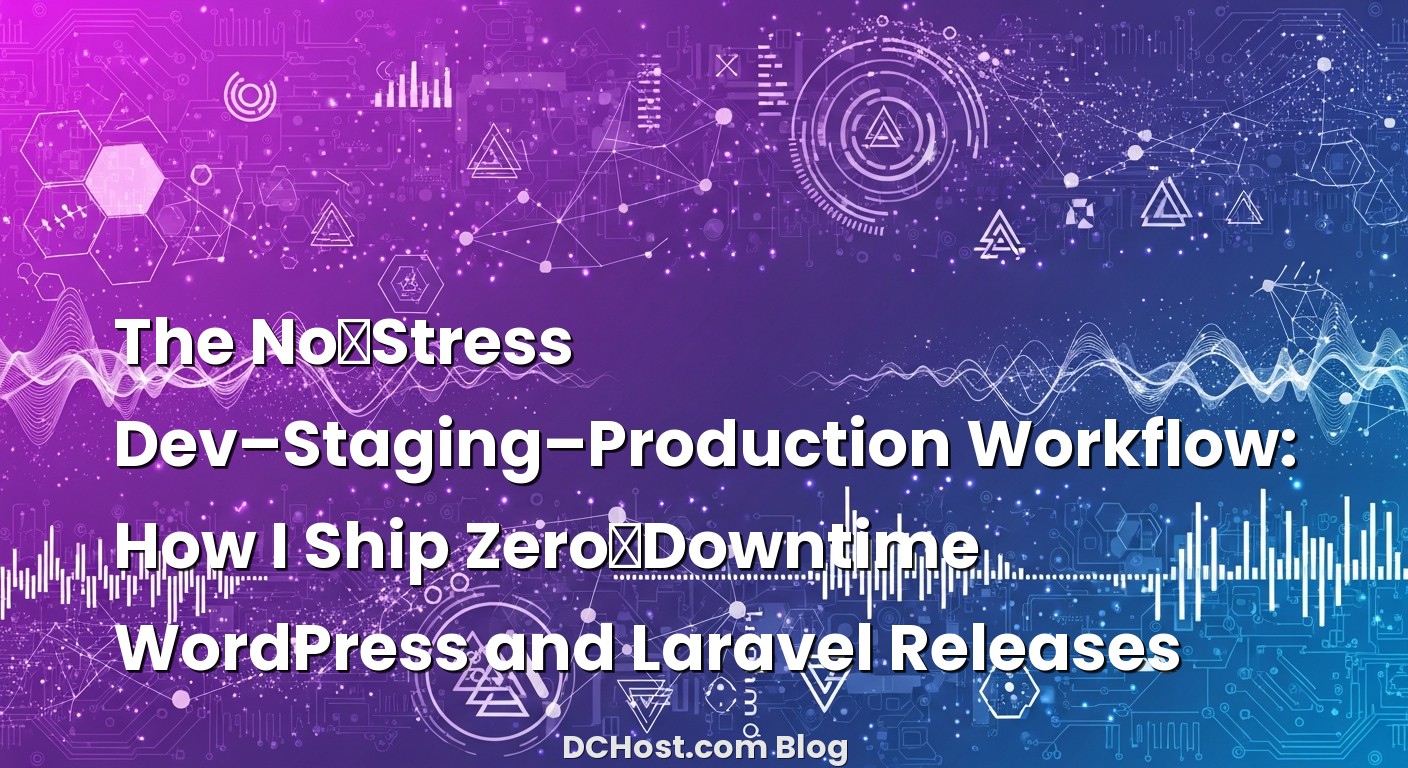So there I was, Friday evening, rolling a “simple” update for a client’s WordPress site. You know the one—tiny plugin bump, harmless style tweak, a quick migration on a Laravel microservice sitting alongside it. I hit deploy, took a sip of coffee, and watched the spinner turn. And then… that familiar chill. The homepage stalled, the WooCommerce cart froze, and the phone lit up. The fix? Rolling back fast, taking a deep breath, and promising myself (again) that the next week I’d finally tidy up the dev–staging–production workflow. That was the last time I deployed without a rock-solid path from development to staging to production.
If any of this sounds uncomfortably familiar, we’re friends already. Ever had that moment when an update feels safe, but the live site disagrees? Or when Laravel migrations take longer than you expected and visitors suddenly bump into errors? Here’s the thing: zero-downtime isn’t a magic trick reserved for giant teams—it’s a set of simple, repeatable habits. In this post, I’ll walk you through how I structure a dev–staging–production workflow that keeps WordPress and Laravel releases calm, reversible, and boring in the best way. We’ll talk about atomic releases, safe database changes, media and asset handling, and the small checks that save big headaches.
İçindekiler
- 1 Why Dev–Staging–Production Isn’t Bureaucracy—It’s a Seatbelt
- 2 The Backbone: Git, Environments, and What Lives Where
- 3 Zero‑Downtime Fundamentals: Atomic Releases and Calm Switchovers
- 4 Database Changes Without Drama
- 5 WordPress: Themes, Plugins, Caching, and Real‑World Gotchas
- 6 Laravel: Queues, Horizon, Octane, and Smooth Switchovers
- 7 The Rollout Story: From Local to Live Without the Heartburn
- 8 Feature Flags, Dark Launches, and “Try It Without Telling Everyone”
- 9 Security, Secrets, and Those Tiny Things That Matter
- 10 Monitoring, Alerts, and Rollbacks That Feel Like Undo
- 11 Putting It Together: A Friendly Checklist for WordPress and Laravel
- 12 A Quick Word on Traffic Spikes and Caching
- 13 Real‑World Extras You Might Appreciate
- 14 Wrap‑Up: Calm Deploys, Happier Teams, and Zero‑Downtime as a Habit
Why Dev–Staging–Production Isn’t Bureaucracy—It’s a Seatbelt
The first time I took staging seriously was after a plugin update wiped out a custom post type template on a busy site. The fix wasn’t complicated, but the timing was brutal. That night I stopped seeing staging as “extra work” and started seeing it as the fastest way to protect weekends.
Think of dev as your sketchbook, staging as the dress rehearsal, and production as opening night. In dev, break things on purpose. In staging, you mimic production as closely as possible—same PHP version, same object cache type, same CDN behaviors—so you can feel real confidence. In production, your deploys should be so predictable that you trust the switch even during peak hours.
In my experience, the moment you decide “no change goes live without passing staging” is the moment everything becomes calmer. It’s not about adding red tape; it’s about protecting the business, protecting your sleep, and giving your users a site that just works.
The Backbone: Git, Environments, and What Lives Where
Branching that serves the rollout
I keep it simple: a main branch that reflects production, a staging branch where release candidates live, and feature branches for experiments. When a feature is ready, it merges into staging, where it gets a full workout. Only when that passes—automated checks, manual clicks, the “does this actually feel right?” test—do I promote to main and deploy to production.
Environment separation that feels natural
Each environment carries its own secrets and configuration. For Laravel, .env files are sacred: separate database credentials, cache drivers, queue connections, and mail transports. For WordPress, I prefer environment-specific constants in wp-config.php (sometimes split by hostname) and always lock down anything that could spill into production by mistake—no debug logs filling disks, no staging cron jobs emailing customers.
This is where many teams trip. Your application code belongs to versioned releases. But some directories are “shared” across releases—think Laravel’s storage/, or WordPress’s wp-content/uploads. Those live outside the release folder and get symlinked in. The same goes for environment files, cache directories you want to persist, and sometimes the public user files in a Laravel app. Get this layout right and your rollbacks become instant because the shared state stays stable.
Media uploads and the staging trap
One of my clients learned the hard way that staging uploads can accidentally end up breaking production when people copy entire directories back and forth. My rule: staging has its own uploads, period. If you need production media for testing, use a safe sync from production to staging in one direction, never the other. Better yet, offload media to object storage so environments become lighter and backups are simpler. If you want the full story, I wrote a guide on offloading WordPress media to S3‑compatible storage with CDN and signed URLs.
Zero‑Downtime Fundamentals: Atomic Releases and Calm Switchovers
The “release” directory dance
Zero-downtime starts with a simple idea: you never edit files that Nginx is currently serving. Instead, you build a new release in a separate folder, run your build steps there, and then switch a single symlink to point to the new version. It’s instant. If something goes sideways, you flip back just as fast. Think of it like swapping stage backdrops—audience never sees the scaffolding.
This model is friendly to both WordPress and Laravel. You rsync code into a timestamped releases/2025-… directory, install dependencies, compile assets, run checks, then atomically update the current symlink. If you want the nitty-gritty—including systemd service restarts and rsync flags—I shared the exact pattern I keep reusing in my piece on zero‑downtime CI/CD to a VPS using rsync, symlinks, and systemd.
Build in CI, deploy the artifact
Another trick that saves time: build your assets in CI. For Laravel, that’s composer install with optimized autoload, npm or bun build for your front-end, and config/cache warmups. For WordPress, I like bundling theme assets and mu-plugins into the artifact too. CI generates a single package (or just leaves everything in the workspace), and deployment becomes a clean rsync of already-baked files. No compilers or Node.js on production; fewer moving parts mean fewer surprises.
Tools don’t have to be fancy. Even a simple workflow in GitHub Actions that builds and rsyncs your artifact over SSH will take you far. The “wow” moment is when you realize you can roll out three times in an hour without sweat.
Reloads, not restarts
PHP-FPM and Nginx rarely need hard restarts for releases. A gentle reload is enough for config changes, and opcode cache will refresh once the symlink points to the new path. If you pin releases by absolute paths (current/releases/2025-….) instead of relative file edits, PHP sees a new directory and loads fresh code without killing active requests. Your visitors keep browsing like nothing happened.
Health checks and the “is it really ready?” moment
Before flipping the symlink, I always run a health endpoint check on the new release. For Laravel, a simple route that verifies DB connection, cache, and queues is gold. For WordPress, an internal script that boots wp-load.php and pings the DB works fine. If the check fails, abort the deploy and keep the current version. Boring deploys are successful deploys.
Database Changes Without Drama
The cardinal rule: backward compatibility during rollout
When deployments are atomic, the risky part is almost always the database. Here’s the rule I repeat to myself: first deploy code that works with both the old and new schema; then migrate; then remove shims later. In practice, that means adding new columns without immediately relying on them, writing code that tolerates missing data for a short window, and only after the migration backfills and stabilizes do you flip features that require the new shape.
Laravel migrations, the calm way
For Laravel, I ship code that doesn’t assume the migration already ran. If I’m adding a column that might lock a big table, I’ll avoid defaults that rewrite every row, lean on nullable columns initially, and backfill incrementally with a queue job. When the data is ready, a follow-up release can enforce not-null or indexes. If you run queues, it’s smart to pause processing during the tightest migration windows and resume after schema settles so workers don’t crash on new code reading old tables.
If you want more tactics that I use on real servers, I collected them in my no‑drama playbook for deploying Laravel on a VPS—including tips for Horizon, queue smoothing, and zero‑downtime release folders.
WordPress updates, serialized data, and WP‑CLI
WordPress doesn’t have a native migrations framework in the same sense, but that doesn’t mean you can’t be disciplined. Plugin updates often ship their own upgrade routines, so staging becomes essential—click through settings, run through checkout if you use WooCommerce, and watch for unexpected options in wp_options. One thing I always do: use WP‑CLI to run search‑replace safely on staging when URLs or serialized options move. If it’s clean there, I run the same on production during deploy with verbose logging enabled.
For big schema changes, consider phased rollouts: deploy a plugin version that supports both representations, migrate data in the background, then deploy the version that relies on the new structure. Boring, yes. Effective, absolutely.
WordPress: Themes, Plugins, Caching, and Real‑World Gotchas
Version your theme like an app
I treat a custom theme as application code that lives in the release directory. mu-plugins are great for company-level glue because they ride along with releases and avoid accidental deactivation. Regular plugins can be managed via composer with wpackagist or vendor-provided repositories, so your staging and production are truly identical.
Cache warming the friendly way
Full-page caching is your best friend as long as you’re gentle with dynamic parts. After each release, I hit a small list of top pages to prime caches. For WooCommerce, I make sure cart and checkout remain uncached and that cache keys include user/session signals where needed. If you want a deeper dive, I shared a full playbook on full‑page caching for WordPress that won’t break WooCommerce. It’s the exact checklist I still use.
Media sanity and CDN behavior
If your CDN caches aggressively, plan cache invalidation right in your deploy script. For example, after updating a theme’s main CSS or JS bundle, purge those specific paths or use cache-busting filenames tied to the release. This simple habit prevents the “why is my layout broken only for some visitors?” mystery.
WP‑Cron vs real cron
I disable WP–Cron in production and wire a real cron job to hit wp-cron.php on a schedule, which keeps background tasks predictable and decoupled from page traffic. In staging, I often keep WP–Cron on to simulate user-triggered behavior. The point isn’t perfection; it’s knowing what to expect in each environment.
Laravel: Queues, Horizon, Octane, and Smooth Switchovers
Queues behave best when you guide them
Queues are the heart of many Laravel apps, and they’re also the part most likely to surprise you during deploys if you don’t plan. Before switching releases, I drain or pause workers so they don’t process jobs with code that expects a different schema. After migrations, I bring workers back and watch the first few minutes closely. Keeping a small backlog intentionally during deploys often reveals issues fast without hurting users.
Horizon, Octane, and friends
If you run Horizon, make it part of your deploy steps. Stop it cleanly, switch the symlink, run caches (config, routes, views), then bring it back. For Octane or RoadRunner setups, I do a gentle reload that forces workers to pick up new code with minimal interruption. The secret is predictable order: build, health check, migrate, switch, warm caches, bring workers back.
Config discipline pays dividends
Laravel’s config and route caching are huge wins, but only if your environment variables are correct per environment. I keep .env files out of the repository, store them securely per environment, and pin them as part of the shared directory. That way, releasing ten times a day never touches secrets and never risks leaking staging values into production.
The Rollout Story: From Local to Live Without the Heartburn
On your machine: prototype and break things guilt‑free
Run the app locally with the same PHP version you expect in production and the same database engine. For WordPress, I seed content that mimics the real site. For Laravel, I use factories and seeders so UI flow stays realistic. When a new plugin or package comes into the picture, I set aside time to explore failure modes—what happens if the DB is slow, if a job retries, if a remote API hiccups?
On staging: rehearse like the show is sold out
Staging should feel like a sneak preview of production. Turn on object caching if you’ll use it live. Run through all critical flows: login, add to cart, checkout, password reset, webhooks in/out. If something feels sluggish or flaky here, it’ll be worse later. I also test rollbacks: pretend the release is bad, flip the symlink back, make sure the site keeps humming.
On production: flip fast, watch calmly
The deploy itself should be quick: ship a prebuilt artifact, run migrations, switch the symlink, warm caches, and bring queues back. I keep an eye on logs for ten minutes—just a quiet glance—and have a rollback command within reach. The best nights are when you forget you pushed because traffic didn’t even flinch.
Feature Flags, Dark Launches, and “Try It Without Telling Everyone”
When a big feature scares me, I tuck it behind a feature flag. Roll out the code to production disabled by default. Test internally by enabling the flag for admin users or a subset of sessions. This lets you watch logs, gather metrics, and iron out quirks before exposing the feature broadly. For WordPress, a simple MU-plugin can read a flag from the environment or database and alter behavior. For Laravel, a flag in config or a database toggle with a cache layer does wonders.
Sometimes I deploy the back-end first, then the UI days later. That’s the “dark launch” pattern—users don’t see the feature until you reveal it, but you already know the engine runs smoothly behind the scenes.
Security, Secrets, and Those Tiny Things That Matter
Secrets don’t belong in Git. Ever. In staging and prod, I use separate API keys, different webhooks, and distinct callback URLs. That way, a staging test can’t accidentally email customers or charge a card. For WordPress, I keep staging admin accounts separate and enable stricter HTTP auth so search engines don’t index staging. For Laravel, I lock down sensitive routes in staging to specific IPs so integration tests can run without surprises.
Transport security matters too. If you’re already deploying with zero downtime, it’s a short hop to tighten TLS and HTTP performance. I’ve shared a step‑by‑step tune‑up you can borrow for Nginx that covers modern protocols and compression; it pairs nicely with calm deploys.
Monitoring, Alerts, and Rollbacks That Feel Like Undo
Know when something’s off—without panic
Right after a deploy is when tiny anomalies reveal themselves. I like a simple monitoring setup that catches the obvious: CPU spikes, slow queries, queue backlogs, and error rates. If you’re just getting started, here’s a beginner‑friendly walkthrough I wrote on VPS monitoring and alerts with Prometheus, Grafana, and Uptime Kuma. The goal isn’t rocket science dashboards; it’s seeing what changed when you ship.
Make rollback a first‑class citizen
Every deploy script should have a mirrored rollback step—point the current symlink to the previous release, reload services, and call it a night. If your database changes are backward compatible during rollout, rollbacks are painless. That’s the entire philosophy of atomic releases: you always have a safe place to retreat to.
Putting It Together: A Friendly Checklist for WordPress and Laravel
WordPress rhythm I keep repeating
Build your theme and mu-plugins in CI, package only what you need, rsync into a new release directory, link shared uploads, verify wp-config for the environment, run a quick WP‑CLI health script, and warm caches for top pages. If URLs or options moved, run a careful search‑replace, then switch the symlink. Watch logs, breathe, and go get coffee.
Laravel rhythm that never scares me
Compile assets and optimize autoload in CI, run database migrations that are safe to roll forward or backward, pause queues briefly, switch the symlink, warm caches (config, routes, views), bring queues back, and verify the health endpoint. If anything squeaks, roll back instantly and make a note for the next pass.
Both stacks love the same ideas: prebuild, atomically switch, keep shared state outside releases, test on staging like you mean it, and respect your database.
A Quick Word on Traffic Spikes and Caching
If you deploy during busy hours, your cache strategy becomes your pressure valve. For WordPress, an edge cache or FastCGI cache can carry most anonymous pages. For Laravel, responses that can be cached should be, and your queue workers should be ready to absorb bursts. A quiet site doesn’t mean less important—it means you planned well.
Real‑World Extras You Might Appreciate
If your media library balloons quickly, object storage removes friction during deploys and backups. I covered the full path, including signed URLs and CDN invalidation, in my guide on offloading WordPress media to S3‑compatible storage. If you’re going deeper with Laravel queues, you might enjoy the operational tips and release structure I shared in my Laravel deployment playbook for zero‑downtime. And if you want the nuts and bolts of symlinks, rsync, and systemd packaged neatly, don’t miss the friendly rsync + symlink + systemd CI/CD playbook I keep reusing.
On the WordPress performance side, if you’re balancing store pages and cache layers, my walkthrough on full‑page caching without breaking WooCommerce pairs perfectly with safe deployments. And when you’re ready to see deploys on a graph, my post on monitoring and alerts that don’t cause tears will get you there in an afternoon.
Wrap‑Up: Calm Deploys, Happier Teams, and Zero‑Downtime as a Habit
Here’s the simplest way I can sum it up: zero‑downtime isn’t one giant lever—it’s a handful of tiny, respectful habits working together. You build releases in isolation. You test like you mean it on staging. You treat the database gently and accept that some changes deserve a two‑step rollout. You make rollbacks instant, not dramatic. And you keep a close, calm eye on the system right after you ship.
Whether you’re pushing a small WordPress theme update or a big Laravel feature with background jobs, the rhythm stays the same: prepare, preview, switch, observe, and adjust. It took me a few Friday nights to learn this the hard way. If I can save you just one of those, I’ll call this post a win.
Hope this was helpful! If you try a piece of this workflow—like atomic releases or a healthier migration routine—let me know how it goes. I’ll be cheering for your next boring, beautiful deploy.
Helpful Docs if You Want to Go Deeper
If you’re the type who likes official sources too, I’ve often pointed folks to Laravel’s official deployment tips for config caching and queues, GitHub Actions workflows for building artifacts, and the excellent WP‑CLI for WordPress database chores and scripted maintenance. Keep them handy; they’re trusty companions.