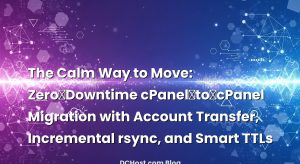Ever had that moment when you realize your domain is basically the keys to your entire online house—and you’re about to move it? I remember sitting with a client who whispered, almost like we were plotting a heist, “I want to transfer my domain, but I’m terrified my site will go down.” If that sounds familiar, you’re in the right place. Transferring a domain isn’t scary once you know the steps, and keeping your website online during the process is totally doable. We’re going to talk through the EPP (Auth) code, the infamous transfer lock, and how to make the whole thing happen without interrupting your visitors—even for a minute.
Here’s the plan: I’ll walk you through what a domain transfer really does (and doesn’t do), why the EPP code matters, how to deal with the lock that keeps your domain safe, and a practical, zero-downtime migration playbook that works. I’ll also share a few gotchas I’ve learned the hard way, like what happens if your email is tied to the domain you’re transferring. Grab a coffee and let’s make this seamless.
İçindekiler
- 1 The Calm Before the Switch: What a Domain Transfer Actually Is
- 2 EPP (Auth) Code Demystified: The Key to the Gate
- 3 Transfer Lock: The Invisible Guard on the Door
- 4 Zero-Downtime Migration: The Big Picture Strategy
- 4.1 Step 1: Decide what actually needs to move
- 4.2 Step 2: If you’re changing hosting, copy the site first
- 4.3 Step 3: Lower DNS TTL ahead of time
- 4.4 Step 4: Test on the new host as if traffic were live
- 4.5 Step 5: Cut over during a quiet window and keep the old site warm
- 4.6 Step 6: Monitor like a hawk
- 5 DNS Choices During a Transfer: Nameservers, Zones, and a Neat Trick
- 6 Email Pitfalls (And How Not to Fall In)
- 7 Timing, Approvals, and What to Expect While You Wait
- 8 Cutover Scenarios: Real-World Patterns That Keep You Online
- 9 Security Notes You’ll Thank Yourself For
- 10 Common Gotchas and How to Dodge Them
- 11 FAQ-Style Clarifications as We Go
- 12 A Simple Checklist You Can Keep Handy
- 13 After the Move: Little Touches That Pay Off
- 14 Real Stories: What Went Right (and Wrong) So You Don’t Have To Learn the Hard Way
- 15 Bringing It All Together: Your Smooth, No-Drama Domain Transfer
The Calm Before the Switch: What a Domain Transfer Actually Is
Let’s start with a truth that instantly lowers the blood pressure: transferring a domain and moving your website are two different things. When you transfer a domain, you’re moving the domain registration from one company to another—think registrar to registrar. Your website files and your DNS records don’t magically move with it. If your site is hosted somewhere else, it stays there. If your DNS is hosted somewhere else, that stays too—unless you decide to change nameservers or move your DNS as part of the transition.
Think of your domain as a street address. The registrar is the city office that manages that address. Your DNS zone is like the directions people follow to find your house. And your hosting is the actual house. Changing the city office that manages your address doesn’t automatically move your house or your directions. That little insight is the difference between a stress-free transfer and a frantic all-nighter.
In my experience, the best way to keep things simple is to decouple these steps: handle hosting migration and DNS changes with care, and let the domain transfer itself be a paper exercise in the background. If you do need to change DNS or hosting, no problem—we’ll prep that in a way that avoids downtime. By the way, if DNS still feels like a black box, you’ll love this readable guide: DNS Records Explained Like a Friend. It will make everything we’re about to do feel much clearer.
EPP (Auth) Code Demystified: The Key to the Gate
The EPP code—also known as the auth code or authorization code—is a unique secret token that proves you’re allowed to move the domain. It’s kind of like the key you present to the receiving registrar so they can pull the domain over. Without it, the transfer won’t start. You get this code from your current registrar. In most dashboards there’s a “Get EPP/Auth code” button hiding in the domain settings. Sometimes they email it to the registrant contact address, sometimes they show it on screen, and sometimes both. If you can’t find it, support usually provides it after verifying your identity.
Here’s the thing no one tells you until the worst moment: make sure the email listed on your domain’s contact details is one you actually control right now. I’ve seen transfers derailed because the EPP code or confirmation emails went to an old inbox from three companies ago. Before you do anything else, double-check your domain contacts. If you’re not sure where to look, you can peek at the public record in the IANA WHOIS database; it won’t show everything, especially if privacy protection is on, but it can give clues about where the domain is registered and which contacts matter.
And yes, privacy protection is typically fine during a transfer. Some registrars used to require you to turn it off; many don’t anymore. If the transfer prompts ask for it, toggle it off temporarily and then turn it back on after the move. Just remember to handle the EPP code carefully. Treat it like a password—don’t paste it into random chats or screenshots, and don’t leave it hanging in plain text notes forever.
Transfer Lock: The Invisible Guard on the Door
Now let’s talk about the lock. Most domains are set to a “transfer lock” or “registrar lock” by default. This is good—it’s there to protect you from unauthorized moves. When you want to transfer, you unlock it in your current registrar’s control panel. It usually looks like a simple toggle. Once you unlock, the receiving registrar can actually attempt the transfer using your EPP code.
There’s another lock you might hear about called a registry lock, which is a stronger, premium option offered by some registries for high-value domains. If you have that, it requires an extra step with your provider. For most people, though, the regular transfer lock is the only thing you’ll deal with. One more heads-up: many registrars limit transfers for a period after registration, after a previous transfer, or after certain contact changes. If you bump into a “wait period,” reach out to support to see if there’s an opt-out process or a workaround.
I once helped a boutique shop owner who tried to transfer on a Friday evening only to find that the lock had re-enabled automatically because of a recent contact update. We toggled it off, confirmed the change, and started the transfer the following morning. Moral of the story: unlock first, wait a few minutes for it to stick, then submit the transfer at the new registrar with the EPP code.
Zero-Downtime Migration: The Big Picture Strategy
Alright, this is the part everyone cares about: how do you keep the lights on while you move? The trick is to untangle the pieces. Domain registration, DNS hosting, and website hosting are separate components. You can swap one without breaking the others if you do it in the right order.
Step 1: Decide what actually needs to move
Ask yourself a few quick questions. Are you just changing the registrar, or are you also moving your DNS and website hosting? If you only transfer the domain registration and leave nameservers unchanged, your website will keep running exactly as before, because the DNS directions remain the same. I’ve done transfers like this during lunch breaks—no fuss, no outage. If you’re changing DNS or moving the website, we’ll stage those changes so visitors never see a gap.
Step 2: If you’re changing hosting, copy the site first
When I migrate a site, I always clone it to the new host before touching DNS. Get the files and database in place, adjust environment configs, and spin up a staging URL. For WordPress sites, caching and database settings sometimes need a quick tune. If performance is your goal, it’s a great moment to revisit server-side tuning. I’ve had fantastic results after applying the concepts from this piece: The Server-Side Secrets That Make WordPress Fly. You’ll end up with a faster site and a smoother cutover.
Step 3: Lower DNS TTL ahead of time
DNS changes don’t travel instantly; they propagate across the internet. Before you switch anything, lower the TTL (time to live) on the records you plan to update, like the A and AAAA records for your main site and the MX records if you’re changing email hosts. I usually do this a day or so in advance and then breathe easier knowing the switch will take effect quickly. If the terms around DNS records are still murky, hop over to this friendly primer: DNS Records Explained Like a Friend.
Step 4: Test on the new host as if traffic were live
Before you flip DNS, simulate real traffic. Update your local hosts file or use a temporary domain to verify logins, forms, search, and checkout flows. I’ve caught oddities like case-sensitive file paths and quirky rewrite rules that only surface under real URLs. Fix them now so the cutover is boring (boring is our goal).
Step 5: Cut over during a quiet window and keep the old site warm
When everything’s ready, update DNS to point to the new host. Do it during your lowest traffic window. Keep the old site online for a little while as a safety net. Some visitors will still hit the old server until their DNS cache refreshes. I once left a site in a warm standby state for the afternoon and then retired it once logs showed 100% of requests were landing on the new host.
Step 6: Monitor like a hawk
After the cutover, watch server logs, error logs, and your analytics in real time. Keep an eye on key pages, especially the homepage, login pages, and any checkout or booking flow. If you care deeply about availability (and who doesn’t?), on a broader level it’s worth understanding the discipline behind staying up—this guide is a solid foundation: What is Uptime? How to Ensure Continuous Availability for Websites.
DNS Choices During a Transfer: Nameservers, Zones, and a Neat Trick
Here’s a decision point: do you keep your nameservers where they are during the transfer, or do you move DNS to a new provider too? If your current DNS service is fine, leave it alone for now. You can always switch later. Keeping nameservers unchanged means the transfer is just a registrar change on paper—your site keeps responding exactly as before.
If you do plan to move DNS, treat that as a separate mini-project. Export your existing DNS zone, import it at the new provider, and double-check every record. I count the critical ones silently in my head: the A record, the AAAA record, the www alias if it’s a CNAME, the MX records for email, and any TXT records for verification or email authentication. If you use DNSSEC, pause and plan. DNSSEC is fantastic for trust, but during a nameserver switch you need to remove DS records at the parent first, then re-enable DNSSEC after the new zone is active and signed. If that sounded like a tangent, it’s because I’ve seen DNSSEC break a transfer more times than I can count. If you’re new to it, here’s a friendly deep-dive: What is DNSSEC and How Does It Make Your Website More Secure?
There’s also a resilience play I like to mention: routing and failover. It’s not required for a transfer, but if uptime is critical, learning how resilient DNS setups work is worthwhile. This article paints the picture with examples that stick: How Anycast DNS and Automatic Failover Keep Your Site Up. Even if you don’t deploy it now, the mental model will help you choose providers and plan for worst-case scenarios later.
Email Pitfalls (And How Not to Fall In)
Email has a way of being the quiet saboteur of a smooth transfer. If your email domain is the same one you’re transferring and you use that email to receive registrar confirmations, make sure that mailbox won’t go dark mid-transfer. If you’re changing MX records or moving to a new email provider, plan that change separately and confirm you can still receive emails from both registrars during the move.
Another place I see people stumble is with SPF, DKIM, and DMARC records. These are those TXT records that help your messages land in the inbox instead of spam. When you move DNS or email providers, give those records some love. It’s not just a “nice to have”—it’s your deliverability speaking. If you want a friendly, step-by-step path, this guide is gold: Inbox or Spam? A Friendly, Step-by-Step Guide to SPF, DKIM, DMARC and rDNS.
I’ve also run into the situation where a company had their email hosted on their old web server. During the site move, their mail service “moved” without anyone realizing it, and email quietly piled up on the wrong server. The fix was simple—update MX and fix rDNS for the final mail host—but we could have avoided the hiccup by isolating the email change or scheduling it with the cutover.
Timing, Approvals, and What to Expect While You Wait
Once you’ve unlocked the domain and submitted the transfer at the new registrar with your EPP code, the process kicks off and you’ll usually see status updates. There are a couple of ways the transfer completes. Sometimes the losing registrar emails you a link where you can approve the transfer instantly. Other times, the transfer completes automatically after a short waiting period. If you’re eager to finish, keep an eye on your inbox and your old registrar’s dashboard—approving there can speed things up.
I remember a nonprofit that moved their domain on a Wednesday morning and asked me, “Did we break anything?” The best answer is the least exciting: nothing changed for visitors because we didn’t touch DNS. The domain simply switched caretakers behind the scenes. By the afternoon, the new registrar sent a happy confirmation, and we all carried on with our day.
If you run into a snag, you can always review the official guidelines to understand how the process is supposed to work. This is the reference I keep bookmarked: ICANN’s Transfer Policy. But most of the time, it’s routine paperwork and a bit of waiting.
Cutover Scenarios: Real-World Patterns That Keep You Online
Let me share a few patterns that have worked again and again with teams I’ve helped.
First scenario: registrar-only transfer. You’re happy with your DNS and hosting; you just want to manage your domain at a different registrar. You unlock, fetch the EPP code, submit the transfer, and go for a walk. Nothing changes in DNS, and your site stays up the entire time. I like this approach for organizations that are consolidating domain portfolios or prefer a registrar’s interface, support, or pricing.
Second scenario: hosting migration with frozen DNS zone. In this one, you clone your site to the new server, test it thoroughly, and then switch the A/AAAA records when you’re ready. You might do the registrar transfer before or after; it doesn’t matter much if you keep nameservers unchanged. The secret sauce is lowering TTL early and doing a quiet cutover while keeping the old host available just in case.
Third scenario: new DNS provider with nameserver switch. This is the trickiest because nameserver changes affect the whole zone. Prepare by duplicating the zone at the new provider, checking every record, and pausing DNSSEC if you use it. Once you flip nameservers, monitor your site, email, and any third-party integrations. It’s totally doable, but you want to be deliberate and have a checklist.
Security Notes You’ll Thank Yourself For
Security deserves a quick spotlight. First, treat the EPP code like a secret. Clean it from chat logs and issue trackers when you’re done. Second, consider re-enabling the transfer lock right after the move completes—don’t leave the door unlocked. Third, if you paused DNSSEC to change nameservers, re-enable it with new DS records once the zone is stable. And if your site uses HTTPS, be sure your certificates renew correctly on the new host. I’ve seen someone move domains and forget about their certificate automation, only to wake up to a “Not Secure” badge the next week.
On the resilience side, I really like the mental model of layered defense. DNS resilience, uptime practices, and secure headers all add up. If you’re in the mood to harden things post-migration, this approachable guide is perfect for web app security basics: The Friendly Guide to HTTP Security Headers. It’s the kind of thing you configure once and quietly benefit from every day.
Common Gotchas and How to Dodge Them
Let’s rapid-fire a few traps I’ve seen more times than I care to admit. One: losing access to the email that receives transfer confirmations. Before you begin, make sure your domain contacts are accurate and reachable. Two: transferring on the same day you change DNS or hosting without a plan. Separate the steps and test cutovers. Three: forgetting about subdomains and API endpoints. That “api” or “mail” record matters just as much as “www.” Four: leaving DNSSEC on during a nameserver change. Disable it first, flip nameservers, then re-enable.
Five: thinking a domain transfer moves your site. It doesn’t. Your website files, databases, and services stay wherever they are. Six: pushing a change on a Friday evening. Look, I’ve done it, and I’ve regretted it. Pick a quiet window when your team is available. Seven: underestimating the value of observability. Even a simple log tail or uptime ping will tell you more than wishful thinking. If the idea of ensuring high availability intrigues you, this overview will give you practical pillars to build on: What is Uptime? How to Ensure Continuous Availability for Websites.
FAQ-Style Clarifications as We Go
Do you have to disable WHOIS privacy? Often, no. Many registrars can transfer with privacy active. If the process asks for it, turn it off briefly and put it back after. What if the EPP code doesn’t work? Double-check that the domain is unlocked, make sure you copied the code cleanly, and try again. If it still fails, ask the old registrar for a new code—you might have an expired or reset code.
What about timing? Transfers usually complete within a few days, sometimes faster if you approve them at the old registrar. Can you keep your nameservers during the transfer? Absolutely, and that’s usually the simplest path. Finally, what if you use custom nameservers or glue records? That’s a niche case, but you’ll want to ensure the IPs for those nameservers are correct at the registry. Your registrar’s support can help validate that if you’re unsure.
A Simple Checklist You Can Keep Handy
I’m not big on rigid checklists, but a gentle one is handy here. First, confirm you control the admin email and your domain contacts are correct. Second, unlock the domain and fetch the EPP code from your current registrar. Third, submit the transfer at the new registrar and watch your inbox for any approvals. Fourth, if you’re changing hosting, clone the site and test it before you touch DNS. Fifth, lower DNS TTL in advance and keep the old host warm for a smooth cutover. Sixth, if you’re changing nameservers, duplicate the DNS zone, verify records, and handle DNSSEC the right way—disable, switch, re-enable.
Seventh, monitor after the cutover and revert quickly if something’s off. Eighth, re-lock the domain once it’s safely transferred and re-enable any security protections you paused. Ninth, confirm SSL renewals and automate where possible. And finally, document what you changed so the future you (or your teammate) has the map.
After the Move: Little Touches That Pay Off
Once the dust settles, it’s a great moment to give your infrastructure a quick health check. Review DNS for stray or legacy records you no longer need. Confirm your MX, SPF, DKIM, and DMARC are all pointed where they should be. If you’ve moved hosting, verify backups are scheduled and actually restorable. I like to test a full restore at least once—you learn a lot about your setup from that exercise. Also, consider whether a CDN would help your audience, especially if you serve visitors in many regions. If that’s new territory for you, here’s a practical primer that won’t drown you in buzzwords: What is Content Delivery Network (CDN)? Its Advantages for Your Website.
If you changed registrars because you’re consolidating management or seeking better support, set reminders for your renewal dates and make sure you have two-factor authentication enabled. I also like to keep a clean internal note with the registrar account owner, recovery methods, and any emergency contacts. Future you will thank present you.
Real Stories: What Went Right (and Wrong) So You Don’t Have To Learn the Hard Way
One client, a fast-growing subscription service, decided to switch both registrar and hosting in the same week. We planned carefully: step one, transfer the domain with nameservers unchanged; step two, clone the site; step three, lower TTL; step four, cut over the A record in a quiet window; step five, move DNS providers a week later when things were calm. It worked beautifully, and the audience didn’t notice a thing—except faster page loads after the hosting upgrade.
Another client moved DNS and forgot about DNSSEC. The site vanished for parts of the internet because validating resolvers hated the mismatch. We resolved it by removing DS records at the parent, waiting for that to take effect, and then re-adding DNSSEC once the new zone was live. It was a one-hour blip that could’ve been zero if we’d planned for it. That experience is why I now include DNSSEC checks by default in every nameserver migration.
And then there was the local shop that used their domain email to receive transfer confirmations while simultaneously changing email providers. You can guess what happened—their mailbox went offline mid-transfer. The fix was to temporarily route that mailbox to a stable address and restart the transfer. Simple, but stressful. Now I always ask: “Which inbox gets the registrar’s emails, and is it staying up during the move?”
Bringing It All Together: Your Smooth, No-Drama Domain Transfer
By now, the pieces should feel like they fit together. The EPP code is your key to start the transfer. The transfer lock is your door bolt—unlock it to move, then lock it again. DNS is your map; keep it steady unless you intentionally change it, and when you do, prepare with a lower TTL and a warm fallback. Hosting is your house; move it only after you’ve furnished and tested the new one.
The last thing I’ll say is that calm planning beats heroics every time. Give yourself a small window, inform whoever needs to know, and keep your old setup handy during the switch. If you’re curious about how the wider internet plumbing supports reliability, I’ll point you again to this readable explainer: Anycast DNS and automatic failover—it’s not required for a transfer, but it’s the kind of knowledge that helps you build for the long run.
Hope this was helpful! If you’re about to make the move, you’ve got this. Take it step by step, keep your DNS tidy, and treat the EPP code like the secret key it is. If you get stuck, come back to this checklist, or drop a note to your registrar’s support with specific questions. See you in the next post—may your transfers be boring, your cutovers clean, and your uptime steady as a rock.